What is Yesjis.com?
According to experienced security specialists, Yesjis.com is a fake search engine that is promoted by Browser hijackers. Typically, browser hijackers make changes to the default homepage and search engine of user internet browsers, making it difficult to change them back. Browser hijackers may also include unwanted pop-ups and advertisements to show up in the hijacked browsers. Browser hijackers are usually installed with freeware or shareware download off from third-party web-sites; they can also be found inside legitimate web sites and apps.
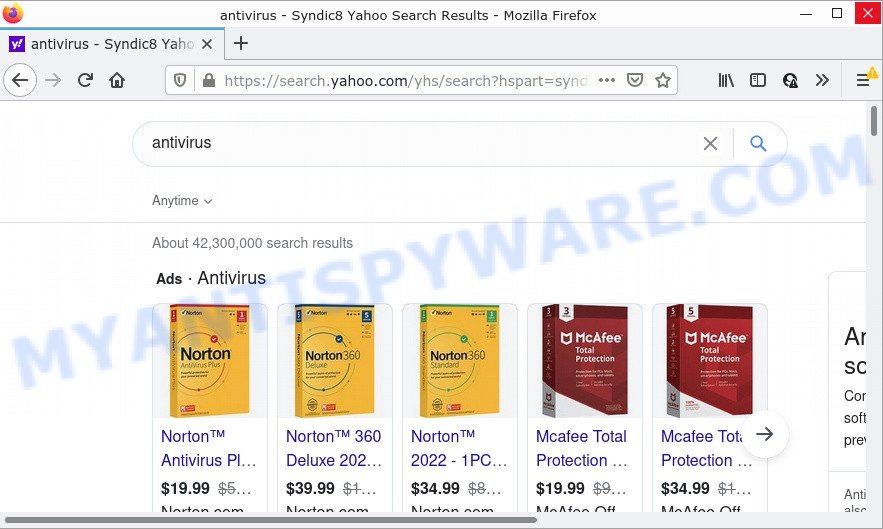
Most often, hijackers promote fake search engines by setting their address as the default search engine. In this case, the hijacker installs Yesjis.com as a search provider. This means that users whose internet browser is infected with the hijacker are forced to visit Yesjis.com each time they search in the World Wide Web, open a new window or tab. And since Yesjis.com is not a real search provider and does not have the ability to find the information users need, this website redirects the user’s web-browser to the Yahoo search engine.
In addition to the above, Yesjis.com can be used to gather lots of personal info about you which can be later transferred third party companies. You do not know if your home address, account names and passwords are safe. And of course you completely don’t know what will happen when you click on any advertisements on the Yesjis.com website.
If the Mozilla Firefox, Internet Explorer, Microsoft Edge and Google Chrome have been affected with the Yesjis.com browser hijacker, you must have complete the steps below. Once you’ve cleaned your computer by following our step-by-step instructions, make sure not to commit the same mistakes again in the future.
How can a browser hijacker get on your computer
Usually, PUPs and browser hijackers get into personal computers as part of a bundle with freeware, sharing files and other unsafe applications which you downloaded from the Internet. Browser hijackers developers pays software authors for distributing broser hijackers within their applications. So, optional programs is often included as part of the installation package. In order to avoid the installation of any hijackers like Yesjis.com: choose only Manual, Custom or Advanced installation mode and reject all bundled applications in which you are unsure.
Threat Summary
| Name | Yesjis.com |
| Type | start page hijacker, PUP, browser hijacker, redirect virus, search provider hijacker |
| Affected Browser Settings | search provider, newtab URL, home page |
| Distribution | malicious pop-up advertisements, free software installation packages, fake updaters |
| Symptoms | Pop-up advertisements won’t go away. Every time you perform an Internet search, your web-browser is redirected to another web-site. Your personal computer starts automatically installing unexpected applications. New icons in your web browser. Your device settings are being modified without your request. |
| Removal | Yesjis.com removal guide |
How to remove Yesjis.com from Windows 10 (8, 7, XP)
In order to delete Yesjis.com redirect, start by closing any programs and popups that are open. If a pop-up won’t close, then close your internet browser (MS Edge, Chrome, Mozilla Firefox and IE). If a program won’t close then please restart your computer. Next, follow the steps below.
To remove Yesjis.com, perform the steps below:
- How to manually get rid of Yesjis.com
- Automatic Removal of Yesjis.com
- How to stop Yesjis.com redirect
How to manually get rid of Yesjis.com
The following instructions is a step-by-step guide, which will help you manually get rid of Yesjis.com redirects from the Firefox, Google Chrome, Microsoft Edge and Internet Explorer.
Remove unwanted or newly added programs
First of all, check the list of installed software on your PC and remove all unknown and newly installed applications. If you see an unknown application with incorrect spelling or varying capital letters, it have most likely been installed by malicious software and you should clean it off first with malware removal tool like Zemana Anti-malware.
|
|
|
|
Remove Yesjis.com from IE
By resetting Microsoft Internet Explorer web browser you revert back your web browser settings to its default state. This is basic when troubleshooting problems that might have been caused by hijacker such as Yesjis.com.
First, start the IE, then click ‘gear’ icon ![]() . It will show the Tools drop-down menu on the right part of the internet browser, then click the “Internet Options” as on the image below.
. It will show the Tools drop-down menu on the right part of the internet browser, then click the “Internet Options” as on the image below.

In the “Internet Options” screen, select the “Advanced” tab, then click the “Reset” button. The Internet Explorer will show the “Reset Internet Explorer settings” prompt. Further, press the “Delete personal settings” check box to select it. Next, click the “Reset” button as displayed on the screen below.

Once the procedure is done, click “Close” button. Close the Microsoft Internet Explorer and restart your personal computer for the changes to take effect. This step will help you to restore your internet browser’s search engine, newtab and home page to default state.
Remove Yesjis.com from Google Chrome
In this step we are going to show you how to reset Google Chrome settings. Browser hijackers can make changes to your web-browser settings including home page, newtab page and search provider, add toolbars and unwanted plugins. By resetting Chrome settings you will get rid of Yesjis.com and reset unwanted changes caused by browser hijacker. It’ll keep your personal information like browsing history, bookmarks, passwords and web form auto-fill data.
First run the Chrome. Next, click the button in the form of three horizontal dots (![]() ).
).
It will display the Google Chrome menu. Choose More Tools, then press Extensions. Carefully browse through the list of installed extensions. If the list has the plugin signed with “Installed by enterprise policy” or “Installed by your administrator”, then complete the following guidance: Remove Google Chrome extensions installed by enterprise policy.
Open the Google Chrome menu once again. Further, click the option called “Settings”.

The web browser will show the settings screen. Another way to show the Google Chrome’s settings – type chrome://settings in the internet browser adress bar and press Enter
Scroll down to the bottom of the page and click the “Advanced” link. Now scroll down until the “Reset” section is visible, as shown in the following example and press the “Reset settings to their original defaults” button.

The Google Chrome will open the confirmation dialog box as displayed in the figure below.

You need to confirm your action, press the “Reset” button. The browser will launch the task of cleaning. After it’s complete, the internet browser’s settings including default search provider, newtab and home page back to the values that have been when the Chrome was first installed on your PC system.
Delete Yesjis.com from Mozilla Firefox by resetting web-browser settings
The Mozilla Firefox reset will remove unwanted search engine and home page, fix modified preferences, disable malicious extensions and restore security settings. However, your themes, bookmarks, history, passwords, and web form auto-fill information will not be deleted.
First, run the Mozilla Firefox and press ![]() button. It will display the drop-down menu on the right-part of the internet browser. Further, click the Help button (
button. It will display the drop-down menu on the right-part of the internet browser. Further, click the Help button (![]() ) like below.
) like below.

In the Help menu, select the “Troubleshooting Information” option. Another way to open the “Troubleshooting Information” screen – type “about:support” in the web-browser adress bar and press Enter. It will open the “Troubleshooting Information” page like below. In the upper-right corner of this screen, click the “Refresh Firefox” button.

It will display the confirmation prompt. Further, click the “Refresh Firefox” button. The Firefox will begin a procedure to fix your problems that caused by the Yesjis.com browser hijacker. When, it’s done, press the “Finish” button.
Automatic Removal of Yesjis.com
If you’re unsure how to remove Yesjis.com hijacker easily, consider using automatic browser hijacker removal apps that listed below. It will identify the browser hijacker that causes browsers to show the unwanted Yesjis.com webpage and remove it from your PC for free.
Run Zemana Anti-Malware (ZAM) to get rid of Yesjis.com hijacker
If you need a free tool that can easily detect and get rid of hijacker related to Yesjis.com homepage, then use Zemana Anti-Malware. This is a very handy program, which is primarily created to quickly look for and delete adware and malicious software affecting internet browsers and changing their settings.

- First, please go to the link below, then click the ‘Download’ button in order to download the latest version of Zemana Anti-Malware (ZAM).
Zemana AntiMalware
164807 downloads
Author: Zemana Ltd
Category: Security tools
Update: July 16, 2019
- After the download is done, close all applications and windows on your personal computer. Open a file location. Double-click on the icon that’s named Zemana.AntiMalware.Setup.
- Further, click Next button and follow the prompts.
- Once installation is finished, press the “Scan” button . Zemana Free program will scan through the whole device for the browser hijacker that responsible for web-browser redirect to the Yesjis.com website. A scan can take anywhere from 10 to 30 minutes, depending on the number of files on your computer and the speed of your computer. When a threat is found, the number of the security threats will change accordingly. Wait until the the scanning is complete.
- When Zemana is complete scanning your PC, you will be displayed the list of all found threats on your personal computer. Make sure all threats have ‘checkmark’ and click “Next”. When the task is complete, you can be prompted to restart your device.
Use Hitman Pro to get rid of Yesjis.com
In order to make sure that no more harmful folders and files linked to Yesjis.com are inside your PC, you must run another effective malware scanner. We recommend to use HitmanPro. No installation is necessary with this tool.
Download HitmanPro on your computer from the following link.
When the downloading process is complete, open the file location and double-click the HitmanPro icon. It will start the HitmanPro tool. If the User Account Control dialog box will ask you want to run the program, press Yes button to continue.

Next, press “Next” to perform a system scan with this utility for the browser hijacker that causes browsers to show the Yesjis.com page. A system scan can take anywhere from 5 to 30 minutes, depending on your personal computer. When a malicious software, adware or potentially unwanted programs are found, the number of the security threats will change accordingly. Wait until the the checking is finished.

Once finished, the results are displayed in the scan report as on the image below.

Review the results once the utility has done the system scan. If you think an entry should not be quarantined, then uncheck it. Otherwise, simply click “Next” button. It will display a prompt, click the “Activate free license” button. The Hitman Pro will delete browser hijacker responsible for redirecting your web-browser to Yesjis.com website. Once disinfection is complete, the utility may ask you to restart your computer.
How to remove Yesjis.com with MalwareBytes
Manual Yesjis.com redirect removal requires some computer skills. Some files and registry entries that created by the hijacker can be not fully removed. We advise that run the MalwareBytes Free that are completely clean your computer of browser hijacker. Moreover, this free program will allow you to remove malicious software, potentially unwanted programs, adware software and toolbars that your device can be infected too.

First, please go to the following link, then press the ‘Download’ button in order to download the latest version of MalwareBytes Anti Malware.
327063 downloads
Author: Malwarebytes
Category: Security tools
Update: April 15, 2020
When the downloading process is done, run it and follow the prompts. Once installed, the MalwareBytes Anti Malware will try to update itself and when this procedure is done, click the “Scan” button for checking your PC system for the hijacker which causes a redirect to Yesjis.com website. During the scan MalwareBytes will look for threats exist on your PC. Make sure all items have ‘checkmark’ and click “Quarantine” button.
The MalwareBytes is a free program that you can use to remove all detected folders, files, services, registry entries and so on. To learn more about this malware removal utility, we recommend you to read and follow the few simple steps or the video guide below.
How to stop Yesjis.com redirect
We suggest to install an ad blocker program that can block Yesjis.com and other unwanted websites. The adblocker utility like AdGuard is a program that basically removes advertising from the Internet and stops access to malicious web-sites. Moreover, security experts says that using ad-blocker programs is necessary to stay safe when surfing the Web.
Installing the AdGuard is simple. First you’ll need to download AdGuard by clicking on the following link. Save it to your Desktop so that you can access the file easily.
26841 downloads
Version: 6.4
Author: © Adguard
Category: Security tools
Update: November 15, 2018
After downloading it, double-click the downloaded file to run it. The “Setup Wizard” window will show up on the computer screen similar to the one below.

Follow the prompts. AdGuard will then be installed and an icon will be placed on your desktop. A window will show up asking you to confirm that you want to see a quick instructions as displayed below.

Press “Skip” button to close the window and use the default settings, or click “Get Started” to see an quick guide which will help you get to know AdGuard better.
Each time, when you run your computer, AdGuard will start automatically and stop undesired ads, block Yesjis.com, as well as other malicious or misleading web-sites. For an overview of all the features of the application, or to change its settings you can simply double-click on the AdGuard icon, which is located on your desktop.
To sum up
We suggest that you keep AdGuard (to help you block unwanted advertisements and unwanted malicious web sites) and Zemana (to periodically scan your computer for new malicious software, browser hijackers and adware software). Make sure that you have all the Critical Updates recommended for Microsoft Windows OS. Without regular updates you WILL NOT be protected when new hijackers, harmful apps and adware are released.
If you are still having problems while trying to remove Yesjis.com from your web-browser, then ask for help here.


















