What is Webdefencesupprot.com?
Webdefencesupprot.com is one of the sites promoting the McAfee – Your PC is infected with 5 viruses scam. The scam masquerades as a McAfee system scan, displays fake scan results and virus alerts claiming that a computer is infected with five viruses. Scammers use fake virus alerts to trick users into downloading or purchasing software they don’t need.
Usually, users end up on Webdefencesupprot.com and similar scams by going to a misspelled URL or, clicking on a fake link from push notifications and spam emails. In addition, they can be redirected to this scam by malicious advertisements (malvertising), PUPs (potenially unwanted programs) and Adware that users can unwittingly install on their computers if they visit malware-infested websites or download pirated versions of software.
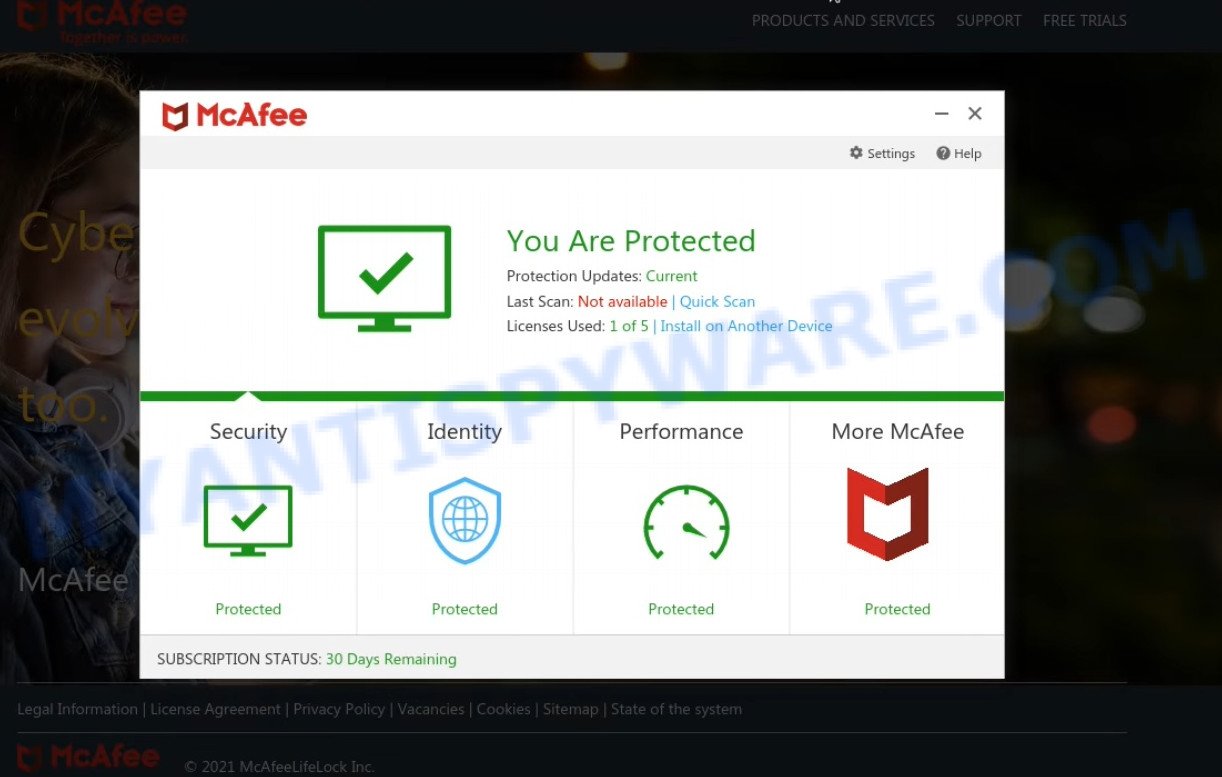
Webdefencesupprot.com website is a SCAM
QUICK LINKS
Typically, scam sites first check the user’s IP address to determine their geolocation. Scammers, having determined the user’s location, can use various scam schemes, change the page language or redirect the user to other malicious and scam sites. During the research, Webdefencesupprot.com showed a fake message that the computer is infected with 5 viruses and other security threats. It instructs users to click “Proceed..”/”Renew License” to remove the found malware.
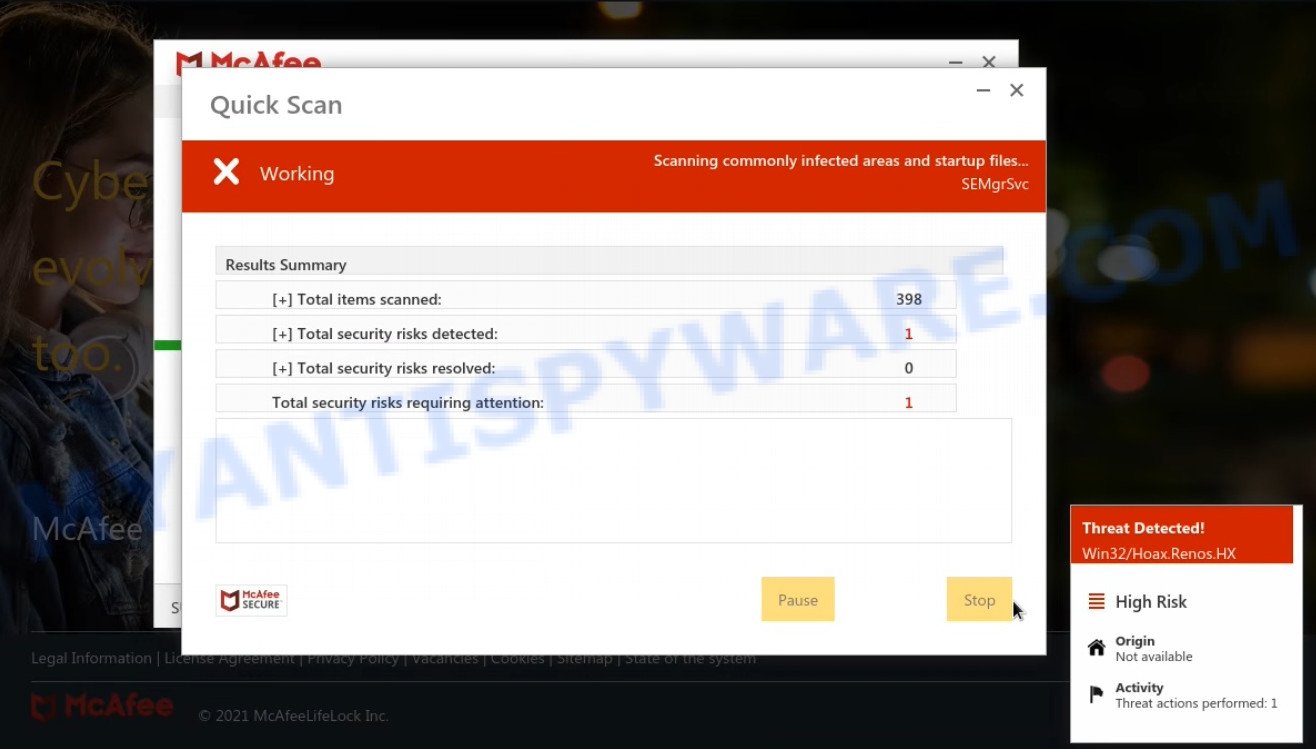
Webdefencesupprot.com runs a fake McAfee system scan
As we reported above, scammers use such tactics to trick victims into installing untrustworthy and unreliable software, among which may be fake antivirus software, spyware, trojans, browser hijackers, adware and other malicious software; this is described in more detail in this article.
Webdefencesupprot.com displays a show notifications pop-up that attempts to get users to click the ‘Allow’ button to allow to its notifications. These notifications are advertisements displayed in the lower right corner of the screen urges users to play online games, visit dubious web pages, install internet browser extensions & so on.

How to protect against Webdefencesupprot.com scam
To avoid becoming a victim of scammers, it is important to always keep in mind:
- There are no sites that can detect viruses and other security threats.
- Never install/purchase software promoted by suspicious sites, as it can be useless, and besides, it can be dangerous for you and your computer.
- Close Webdefencesupprot.com as soon as it appears on your computer screen. Scammers can prevent you from closing it in various ways. In such cases, close your browser using Task Manager or restart your computer. If the next time you launch the browser, it prompts you to restore the previous session, abandon it, otherwise this scam will reopen on your screen.
- Use an ad blocker when browsing the internet. It can block known scam sites and protect you from scammers.
Threat Summary
| Name | Webdefencesupprot.com |
| Type | scam, phishing, fake virus alerts |
| Fake claims | Your PC is infected with 5 viruses, Your Norton subscription has expired |
| Symptoms |
|
| Removal | Webdefencesupprot.com removal guide |
McAfee SECURITY ALERT, McAfee – Your PC is infected with 5 viruses, McAfee Tollfree, Your McAfee Subscription Has Expired are other scams designed to trick visitors into installing untrustworthy software or calling fake tech support. Some of these scams are positioned as a legitimate McAfee pages, but in fact have nothing to do with McAfee. The scam sites should never be trusted, they should be closed as soon as they appear on the screen.
The Webdefencesupprot.com pop ups are caused by malicious advertisements on websites you visit, browser notifications or Adware. Browser (push) notifications are originally developed to alert the user of recently published news. Cyber criminals abuse ‘push notifications’ by displaying unwanted ads. These ads are displayed in the lower right corner of the screen urges users to play online games, visit questionable web-pages, install web browser add-ons & so on.
Adware is a type of malware that is designed for the purpose of showing various pop ups and/or unwanted commercials on the infected PC system without the user’s permission. Adware can be designed to modify homepage, search engine, search results, or even add toolbars to internet browsers. Adware can seriously affect computer’s performance and security.
How does Adware get on your PC
In many cases, adware spreads bundled with the installers from file sharing and torrents web sites. So, install freeware is a a good chance that you will find a bundled adware. If you don’t know how to avoid it, then use a simple trick. During the setup, select the Custom or Advanced installation type. Next, click ‘Decline’ button and clear all checkboxes on offers that ask you to install third-party programs. Moreover, please carefully read Term of use and User agreement before installing any software.
How to remove Webdefencesupprot.com pop ups (removal tutorial)
Fortunately, it is not hard to remove adware responsible for Webdefencesupprot.com pop ups. In the following guidance, we will provide two solutions to clean your device of this adware. One is the manual removal solution and the other is automatic removal solution. You can choose the solution that best fits you. Please follow the removal steps below to remove Webdefencesupprot.com pop-up scam right now!
To remove Webdefencesupprot.com, complete the steps below:
- How to remove Webdefencesupprot.com scam without any software
- Automatic Removal of Webdefencesupprot.com pop-up scam
- Stop Webdefencesupprot.com pop-ups
How to remove Webdefencesupprot.com scam without any software
In most cases, it’s possible to manually remove Webdefencesupprot.com scam. This way does not involve the use of any tricks or removal tools. You just need to recover the normal settings of the personal computer and browser. This can be done by following a few simple steps below. If you want to quickly delete Webdefencesupprot.com popups, as well as perform a full scan of your personal computer, we recommend that you run adware removal utilities, which are listed below.
Check the list of installed programs first
Some programs are free only because their setup file contains an adware software. This unwanted programs generates revenue for the developers when it is installed. More often this adware can be uninstalled by simply uninstalling it from the ‘Uninstall a Program’ that is located in Microsoft Windows control panel.
Press Windows button ![]() , then click Search
, then click Search ![]() . Type “Control panel”and press Enter. If you using Windows XP or Windows 7, then click “Start” and select “Control Panel”. It will show the Windows Control Panel as shown below.
. Type “Control panel”and press Enter. If you using Windows XP or Windows 7, then click “Start” and select “Control Panel”. It will show the Windows Control Panel as shown below.

Further, click “Uninstall a program” ![]()
It will show a list of all programs installed on your computer. Scroll through the all list, and delete any dubious and unknown applications.
Get rid of Webdefencesupprot.com popups from Microsoft Internet Explorer
If you find that Internet Explorer web browser settings such as startpage, new tab page and default search provider had been modified by adware that causes Webdefencesupprot.com pop ups, then you may restore your settings, via the reset web browser procedure.
First, run the IE, click ![]() ) button. Next, click “Internet Options” as shown in the following example.
) button. Next, click “Internet Options” as shown in the following example.

In the “Internet Options” screen select the Advanced tab. Next, click Reset button. The Microsoft Internet Explorer will open the Reset Internet Explorer settings prompt. Select the “Delete personal settings” check box and click Reset button.

You will now need to restart your PC system for the changes to take effect. It will remove adware that causes multiple intrusive popups, disable malicious and ad-supported web-browser’s extensions and restore the Microsoft Internet Explorer’s settings such as start page, search provider by default and newtab to default state.
Remove Webdefencesupprot.com pop-up scam from Chrome
Like other modern web browsers, the Google Chrome has the ability to reset the settings to their default values and thereby restore the web browser’s settings like start page, search provider and newtab page that have been changed by the adware that causes the annoying Webdefencesupprot.com pop-up scam.

- First, launch the Chrome and press the Menu icon (icon in the form of three dots).
- It will open the Google Chrome main menu. Choose More Tools, then press Extensions.
- You will see the list of installed add-ons. If the list has the addon labeled with “Installed by enterprise policy” or “Installed by your administrator”, then complete the following instructions: Remove Chrome extensions installed by enterprise policy.
- Now open the Chrome menu once again, press the “Settings” menu.
- Next, click “Advanced” link, that located at the bottom of the Settings page.
- On the bottom of the “Advanced settings” page, press the “Reset settings to their original defaults” button.
- The Google Chrome will show the reset settings prompt as shown on the screen above.
- Confirm the browser’s reset by clicking on the “Reset” button.
- To learn more, read the blog post How to reset Chrome settings to default.
Remove Webdefencesupprot.com pop-ups from Firefox
If the Mozilla Firefox settings such as startpage, default search engine and newtab have been modified by the adware, then resetting it to the default state can help. It will keep your personal information such as browsing history, bookmarks, passwords and web form auto-fill data.
First, start the Mozilla Firefox and press ![]() button. It will display the drop-down menu on the right-part of the web browser. Further, press the Help button (
button. It will display the drop-down menu on the right-part of the web browser. Further, press the Help button (![]() ) as on the image below.
) as on the image below.

In the Help menu, select the “Troubleshooting Information” option. Another way to open the “Troubleshooting Information” screen – type “about:support” in the internet browser adress bar and press Enter. It will show the “Troubleshooting Information” page like below. In the upper-right corner of this screen, click the “Refresh Firefox” button.

It will display the confirmation prompt. Further, click the “Refresh Firefox” button. The Firefox will start a task to fix your problems that caused by the Webdefencesupprot.com adware. After, it is complete, click the “Finish” button.
Automatic Removal of Webdefencesupprot.com pop-up scam
Manual removal is not always as effective as you might think. Often, even the most experienced users can not fully remove adware software related to the Webdefencesupprot.com pop up. So, we recommend to check your personal computer for any remaining harmful components with free adware removal applications below.
Run Zemana Anti-Malware to remove Webdefencesupprot.com scam
Zemana Free is a program that is used for malicious software, adware software, browser hijackers and PUPs removal. The program is one of the most efficient anti malware utilities. It helps in malware removal and and defends all other types of security threats. One of the biggest advantages of using Zemana Anti-Malware (ZAM) is that is easy to use and is free. Also, it constantly keeps updating its virus/malware signatures DB. Let’s see how to install and check your PC with Zemana Anti-Malware in order to remove Webdefencesupprot.com scam from your computer.
- Installing the Zemana Free is simple. First you’ll need to download Zemana AntiMalware by clicking on the following link.
Zemana AntiMalware
164807 downloads
Author: Zemana Ltd
Category: Security tools
Update: July 16, 2019
- Once you have downloaded the installation file, make sure to double click on the Zemana.AntiMalware.Setup. This would start the Zemana Free setup on your computer.
- Select install language and click ‘OK’ button.
- On the next screen ‘Setup Wizard’ simply click the ‘Next’ button and follow the prompts.

- Finally, once the install is complete, Zemana Free will launch automatically. Else, if does not then double-click on the Zemana icon on your desktop.
- Now that you have successfully install Zemana Anti-Malware, let’s see How to use Zemana to remove Webdefencesupprot.com pop-up scam from your computer.
- After you have opened the Zemana Anti-Malware, you will see a window as on the image below, just press ‘Scan’ button to begin checking your PC for the adware software.

- Now pay attention to the screen while Zemana Free scans your computer.

- Once the checking is finished, Zemana Anti Malware (ZAM) will display a list of detected threats. In order to delete all items, simply click ‘Next’ button.

- Zemana AntiMalware may require a reboot personal computer in order to complete the Webdefencesupprot.com scam removal procedure.
- If you want to fully delete adware from your computer, then click ‘Quarantine’ icon, select all malicious software, adware software, PUPs and other threats and press Delete.
- Restart your computer to complete the adware software removal process.
Remove Webdefencesupprot.com scam and harmful extensions with HitmanPro
All-in-all, HitmanPro is a fantastic tool to free your PC from any unwanted software such as adware software that causes multiple unwanted popups. The HitmanPro is portable program that meaning, you don’t need to install it to use it. HitmanPro is compatible with all versions of Windows OS from MS Windows XP to Windows 10. Both 64-bit and 32-bit systems are supported.

- Please go to the link below to download HitmanPro. Save it on your Desktop.
- After the download is complete, double click the HitmanPro icon. Once this tool is launched, click “Next” button to perform a system scan with this utility for the adware software that causes multiple unwanted popups. A system scan can take anywhere from 5 to 30 minutes, depending on your PC. While the Hitman Pro utility is checking, you can see how many objects it has identified as being affected by malicious software.
- When the scan is finished, the results are displayed in the scan report. Once you’ve selected what you wish to remove from your device click “Next” button. Now press the “Activate free license” button to begin the free 30 days trial to remove all malware found.
How to remove Webdefencesupprot.com with MalwareBytes Anti Malware (MBAM)
Remove Webdefencesupprot.com scam manually is difficult and often the adware is not completely removed. Therefore, we advise you to run the MalwareBytes Anti Malware (MBAM) that are fully clean your device. Moreover, this free application will allow you to get rid of malicious software, PUPs, toolbars and browser hijackers that your computer can be infected too.
MalwareBytes AntiMalware can be downloaded from the following link. Save it on your Microsoft Windows desktop or in any other place.
327063 downloads
Author: Malwarebytes
Category: Security tools
Update: April 15, 2020
When the downloading process is done, close all programs and windows on your PC. Double-click the install file named MBSetup. If the “User Account Control” dialog box pops up as shown below, click the “Yes” button.

It will open the Setup wizard that will help you install MalwareBytes AntiMalware on your device. Follow the prompts and don’t make any changes to default settings.

Once installation is complete successfully, press “Get Started” button. MalwareBytes Anti-Malware will automatically start and you can see its main screen as shown in the figure below.

Now click the “Scan” button . MalwareBytes program will scan through the whole computer for the adware that causes multiple intrusive pop ups. This process may take some time, so please be patient. While the MalwareBytes AntiMalware (MBAM) tool is scanning, you can see count of objects it has identified as being infected by malicious software.

When finished, MalwareBytes AntiMalware will display a list of all items detected by the scan. In order to remove all items, simply click “Quarantine” button. The MalwareBytes Anti-Malware (MBAM) will get rid of adware which causes the Webdefencesupprot.com scam. Once disinfection is done, you may be prompted to reboot the computer.

We recommend you look at the following video, which completely explains the procedure of using the MalwareBytes to remove adware software, browser hijacker and other malware.
Stop Webdefencesupprot.com pop-ups
It’s important to use ad-blocker applications like AdGuard to protect your PC system from harmful web sites. Most security experts says that it is okay to block ads. You should do so just to stay safe! And, of course, the AdGuard may to block Webdefencesupprot.com and other scam websites.
- Click the link below to download the latest version of AdGuard for MS Windows. Save it on your Desktop.
Adguard download
26841 downloads
Version: 6.4
Author: © Adguard
Category: Security tools
Update: November 15, 2018
- After downloading it, start the downloaded file. You will see the “Setup Wizard” program window. Follow the prompts.
- When the installation is done, click “Skip” to close the setup program and use the default settings, or click “Get Started” to see an quick tutorial which will assist you get to know AdGuard better.
- In most cases, the default settings are enough and you do not need to change anything. Each time, when you launch your personal computer, AdGuard will start automatically and stop undesired ads, block Webdefencesupprot.com, as well as other harmful or misleading web sites. For an overview of all the features of the program, or to change its settings you can simply double-click on the icon named AdGuard, that can be found on your desktop.
Finish words
We suggest that you keep Zemana (to periodically scan your device for new adwares and other malware) and AdGuard (to help you block intrusive popup advertisements and malicious web sites). Moreover, to prevent any adware, please stay clear of unknown and third party programs, make sure that your antivirus program, turn on the option to detect potentially unwanted applications.
If you need more help with Webdefencesupprot.com related issues, go to here.






















