What is Foodme.info?
The Foodme.info website is a scam that uses the browser notification feature to lure you into accepting push notifications via the web browser. Scammers use push notifications to bypass pop-up blocker and therefore show a large amount of unwanted adverts. These ads are used to promote questionable browser add-ons, giveaway scams, fake software, and adult web pages.
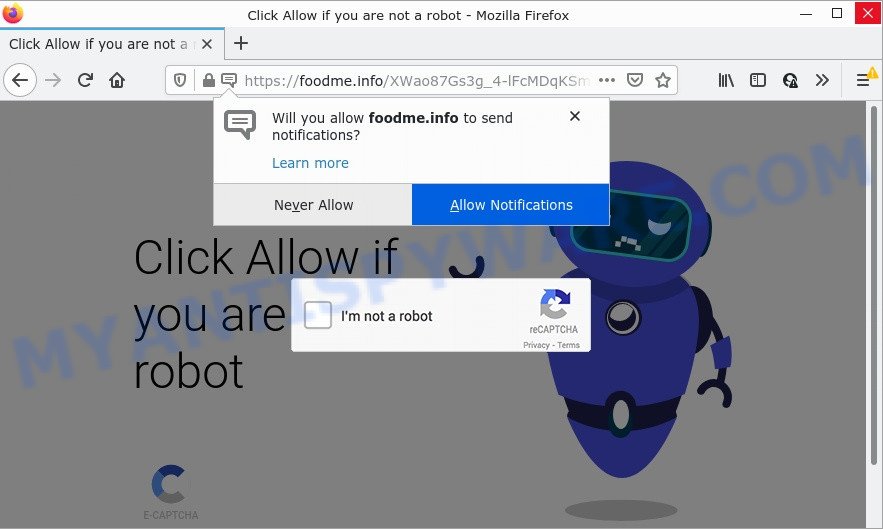
Foodme.info is a misleading site that shows Show notifications prompt states that clicking ‘Allow’ will let you access the content of the web-site, download a file, connect to the Internet, watch a video, enable Flash Player, and so on. Once you click on the ‘Allow’ button, this web site gets your permission to send push notifications in form of pop-up advertisements in the lower right corner of the desktop.

Threat Summary
| Name | Foodme.info pop-up |
| Type | spam push notifications, browser notification spam, pop-up virus |
| Distribution | misleading pop-up ads, PUPs, adware, social engineering attack |
| Symptoms |
|
| Removal | Foodme.info removal guide |
Where the Foodme.info pop-ups comes from
Some research has shown that users can be redirected to Foodme.info from suspicious ads or by potentially unwanted applications and adware software. Adware software is type of malicious software that presents unwanted ads on a device, redirects search results to advertising web-sites and gathers sensitive info for marketing purposes. Adware software can show banner ads, full-screen advertisements, popups, videos, or other varieties of online advertising. Adware can attack your personal computer’s internet browsers such as Mozilla Firefox, Microsoft Edge, Internet Explorer and Google Chrome. Maybe you approve the idea that the ads or pop ups is just a small problem. But these annoying advertisements eat computer resources and slow down your computer performance.
Adware is bundled within various free software. This means that you need to be careful when installing anything downloaded from the Net, especially from file sharing web sites. Be sure to read the Terms of Use and the Software license, choose only the Manual, Advanced or Custom installation method, switch off all unnecessary modules and apps are offered to install.
Remove Foodme.info notifications from web browsers
If you’re in situation where you don’t want to see notifications from the Foodme.info webpage. In this case, you can turn off web notifications for your web-browser in MS Windows/Apple Mac/Android. Find your browser in the list below, follow few simple steps to delete internet browser permissions to show notifications.
|
|
|
|
|
|
How to remove Foodme.info pop-ups from Chrome, Firefox, IE, Edge
According to IT security researchers, Foodme.info advertisements removal can be finished manually and/or automatically. These utilities which are listed below will help you delete adware software, harmful browser extensions, malicious software and PUPs . However, if you’re not willing to install other programs to get rid of Foodme.info popup advertisements, then use steps listed below to return your PC settings to defaults.
To remove Foodme.info pop ups, follow the steps below:
- Remove Foodme.info notifications from web browsers
- Manual Foodme.info pop-up ads removal
- Automatic Removal of Foodme.info pop ups
- Stop Foodme.info pop ups
Manual Foodme.info pop-up ads removal
First of all, try to delete Foodme.info pop-up ads manually; to do this, follow the steps below. Of course, manual removal of adware requires more time and may not be suitable for those who are poorly versed in computer settings. In this case, we advise that you scroll down to the section that describes how to remove Foodme.info advertisements using free tools.
Delete suspicious programs using Microsoft Windows Control Panel
When troubleshooting a computer, one common step is go to Windows Control Panel and remove questionable software. The same approach will be used in the removal of Foodme.info ads. Please use steps based on your Windows version.
Press Windows button ![]() , then press Search
, then press Search ![]() . Type “Control panel”and press Enter. If you using Windows XP or Windows 7, then click “Start” and select “Control Panel”. It will open the Windows Control Panel such as the one below.
. Type “Control panel”and press Enter. If you using Windows XP or Windows 7, then click “Start” and select “Control Panel”. It will open the Windows Control Panel such as the one below.

Further, press “Uninstall a program” ![]()
It will display a list of all software installed on your personal computer. Scroll through the all list, and delete any dubious and unknown programs.
Remove Foodme.info ads from Internet Explorer
If you find that Microsoft Internet Explorer web-browser settings such as newtab page, startpage and search engine by default had been replaced by adware related to the Foodme.info popup advertisements, then you may revert back your settings, via the reset web-browser procedure.
First, start the Internet Explorer. Next, click the button in the form of gear (![]() ). It will display the Tools drop-down menu, click the “Internet Options” similar to the one below.
). It will display the Tools drop-down menu, click the “Internet Options” similar to the one below.

In the “Internet Options” window click on the Advanced tab, then press the Reset button. The Internet Explorer will show the “Reset Internet Explorer settings” window as displayed in the following example. Select the “Delete personal settings” check box, then click “Reset” button.

You will now need to reboot your device for the changes to take effect.
Remove Foodme.info popups from Chrome
In this step we are going to show you how to reset Chrome settings. potentially unwanted apps such as the adware can make changes to your web-browser settings, add toolbars and undesired extensions. By resetting Google Chrome settings you will remove Foodme.info ads and reset unwanted changes caused by adware. However, your saved passwords and bookmarks will not be changed, deleted or cleared.
Open the Chrome menu by clicking on the button in the form of three horizontal dotes (![]() ). It will display the drop-down menu. Choose More Tools, then click Extensions.
). It will display the drop-down menu. Choose More Tools, then click Extensions.
Carefully browse through the list of installed plugins. If the list has the extension labeled with “Installed by enterprise policy” or “Installed by your administrator”, then complete the following steps: Remove Chrome extensions installed by enterprise policy otherwise, just go to the step below.
Open the Google Chrome main menu again, press to “Settings” option.

Scroll down to the bottom of the page and click on the “Advanced” link. Now scroll down until the Reset settings section is visible, as shown on the image below and press the “Reset settings to their original defaults” button.

Confirm your action, click the “Reset” button.
Get rid of Foodme.info pop-up advertisements from Firefox
If your Firefox browser is redirected to Foodme.info without your permission or an unknown search provider opens results for your search, then it may be time to perform the web browser reset. However, your themes, bookmarks, history, passwords, and web form auto-fill information will not be deleted.
Start the Firefox and click the menu button (it looks like three stacked lines) at the top right of the internet browser screen. Next, press the question-mark icon at the bottom of the drop-down menu. It will display the slide-out menu.

Select the “Troubleshooting information”. If you are unable to access the Help menu, then type “about:support” in your address bar and press Enter. It bring up the “Troubleshooting Information” page as displayed in the figure below.

Click the “Refresh Firefox” button at the top right of the Troubleshooting Information page. Select “Refresh Firefox” in the confirmation dialog box. The Mozilla Firefox will start a procedure to fix your problems that caused by the Foodme.info adware software. When, it’s done, click the “Finish” button.
Automatic Removal of Foodme.info pop ups
If the Foodme.info advertisements are still there, the situation is more serious. But do not worry. There are several tools which are designed to locate and remove adware from your web-browser and PC system. If you are looking for a free solution to adware removal, then Zemana is a good option. Also you can get HitmanPro and MalwareBytes. Both programs also available for free unlimited scanning and for removal of detected malware, adware software and potentially unwanted programs.
Use Zemana Free to delete Foodme.info advertisements
Zemana Anti Malware (ZAM) is an amazing tool to get rid of Foodme.info ads from the MS Edge, Mozilla Firefox, Chrome and Internet Explorer. It also deletes malware and adware software from your device. It improves your system’s performance by deleting PUPs.
Now you can install and run Zemana Anti Malware to delete Foodme.info popup ads from your browser by following the steps below:
Visit the following page to download Zemana Free installer named Zemana.AntiMalware.Setup on your computer. Save it to your Desktop so that you can access the file easily.
164807 downloads
Author: Zemana Ltd
Category: Security tools
Update: July 16, 2019
Run the installer after it has been downloaded successfully and then follow the prompts to set up this tool on your computer.

During installation you can change certain settings, but we suggest you don’t make any changes to default settings.
When installation is complete, this malware removal tool will automatically launch and update itself. You will see its main window as on the image below.

Now click the “Scan” button to start scanning your PC system for the adware software that causes Foodme.info pop-ups. This procedure can take some time, so please be patient. While the Zemana Free is checking, you may see number of objects it has identified either as being malicious software.

When Zemana Free is done scanning your computer, Zemana AntiMalware will show you the results. Make sure all threats have ‘checkmark’ and click “Next” button.

The Zemana will delete adware that causes Foodme.info pop up advertisements and move the selected threats to the Quarantine. Once the procedure is finished, you can be prompted to restart your personal computer to make the change take effect.
Get rid of Foodme.info pop-ups and malicious extensions with HitmanPro
Hitman Pro is a malware removal utility that is designed to search for and get rid of hijackers, potentially unwanted applications, adware software and suspicious processes from the affected PC. It’s a portable program which can be run instantly from Flash Drive. HitmanPro have an advanced system monitoring tool which uses a white-list database to stop dubious tasks and programs.

- Download Hitman Pro on your personal computer from the following link.
- When the downloading process is done, double click the HitmanPro icon. Once this tool is started, click “Next” button to detect adware that causes Foodme.info popups. This process can take some time, so please be patient. While the HitmanPro is checking, you may see count of objects it has identified either as being malware.
- When Hitman Pro is finished scanning your device, Hitman Pro will open you the results. You may delete items (move to Quarantine) by simply click “Next” button. Now click the “Activate free license” button to begin the free 30 days trial to get rid of all malware found.
How to delete Foodme.info with MalwareBytes
We suggest using the MalwareBytes Anti-Malware. You may download and install MalwareBytes Anti-Malware (MBAM) to locate adware software and thereby remove Foodme.info pop up advertisements from your web browsers. When installed and updated, this free malicious software remover automatically finds and deletes all threats present on the personal computer.
Installing the MalwareBytes AntiMalware is simple. First you will need to download MalwareBytes Anti Malware (MBAM) on your MS Windows Desktop from the following link.
327062 downloads
Author: Malwarebytes
Category: Security tools
Update: April 15, 2020
When downloading is finished, close all windows on your personal computer. Further, run the file called MBSetup. If the “User Account Control” prompt pops up as on the image below, click the “Yes” button.

It will open the Setup wizard which will allow you install MalwareBytes Free on the personal computer. Follow the prompts and don’t make any changes to default settings.

Once setup is complete successfully, click “Get Started” button. Then MalwareBytes Free will automatically start and you can see its main window as shown on the screen below.

Next, click the “Scan” button . MalwareBytes Anti Malware (MBAM) program will scan through the whole computer for the adware related to the Foodme.info popup advertisements. Depending on your computer, the scan can take anywhere from a few minutes to close to an hour. When a malicious software, adware or PUPs are found, the number of the security threats will change accordingly. Wait until the the scanning is complete.

Once finished, a list of all items found is produced. In order to remove all items, simply click “Quarantine” button.

The MalwareBytes Free will remove adware software which causes popups and move the selected threats to the Quarantine. Once finished, you can be prompted to reboot your personal computer. We recommend you look at the following video, which completely explains the process of using the MalwareBytes to remove hijackers, adware and other malware.
Stop Foodme.info pop ups
It’s also critical to protect your web-browsers from malicious web sites and advertisements by using an ad-blocker program like AdGuard. Security experts says that it’ll greatly reduce the risk of malicious software, and potentially save lots of money. Additionally, the AdGuard may also protect your privacy by blocking almost all trackers.
Installing the AdGuard is simple. First you will need to download AdGuard on your MS Windows Desktop from the link below.
26841 downloads
Version: 6.4
Author: © Adguard
Category: Security tools
Update: November 15, 2018
After downloading it, double-click the downloaded file to start it. The “Setup Wizard” window will show up on the computer screen as displayed on the screen below.

Follow the prompts. AdGuard will then be installed and an icon will be placed on your desktop. A window will show up asking you to confirm that you want to see a quick guidance as on the image below.

Click “Skip” button to close the window and use the default settings, or press “Get Started” to see an quick guide that will help you get to know AdGuard better.
Each time, when you launch your PC system, AdGuard will start automatically and stop undesired ads, block Foodme.info, as well as other malicious or misleading web pages. For an overview of all the features of the application, or to change its settings you can simply double-click on the AdGuard icon, that can be found on your desktop.
To sum up
We suggest that you keep AdGuard (to help you stop unwanted pop-up ads and unwanted harmful web-sites) and Zemana AntiMalware (to periodically scan your PC system for new malware, hijackers and adware). Make sure that you have all the Critical Updates recommended for Microsoft Windows operating system. Without regular updates you WILL NOT be protected when new hijackers, harmful programs and adware are released.
If you are still having problems while trying to delete Foodme.info advertisements from your web browser, then ask for help here.

















