What is Rummarin.com?
Rummarin.com pop-ups are a social engineering attack which deceives you and other unsuspecting victims into allowing push notifications. Push notifications are originally created to alert users of recently published blog posts. Scammers abuse ‘browser notification feature’ to avoid antivirus software and ad blocker software by displaying annoying ads. These advertisements are displayed in the lower right corner of the screen urges users to play online games, visit questionable web-pages, install internet browser extensions & so on.
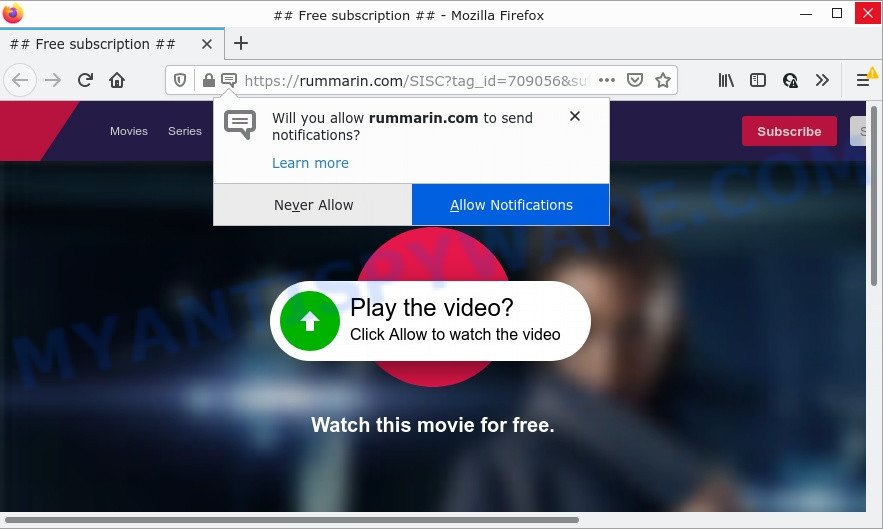
Rummarin.com is a dubious site that states that you need to subscribe to its notifications in order to watch a video, enable Flash Player, connect to the Internet, access the content of the web-site, download a file, and so on. Once you press ALLOW, then you will start seeing unwanted adverts in form of pop-ups on the desktop.

Threat Summary
| Name | Rummarin.com popup |
| Type | spam push notifications, browser notification spam, pop-up virus |
| Distribution | adware, dubious pop up advertisements, social engineering attack, potentially unwanted software |
| Symptoms |
|
| Removal | Rummarin.com removal guide |
Where the Rummarin.com pop-ups comes from
IT security professionals have determined that users are re-directed to Rummarin.com by adware software or from misleading ads. Adware is a part of harmful software designed to display lots of unwanted advertisements, modify internet browser settings, download and install harmful browser extensions. All the time, while adware software is running, your internet browser will be fill with unwanted ads. Most probably, adware has been installed on your computer without your’s knowledge and you don’t even know how and where adware has got into your computer
Adware usually comes bundled with freeware that downloaded from the Net. Which means that you need to be proactive and carefully read the Terms of use and the License agreement properly. For the most part, adware and potentially unwanted apps will be clearly described, so take the time to carefully read all the information about the software that you downloaded and want to install on your computer.
Remove Rummarin.com notifications from web-browsers
If you’ve allowed the Rummarin.com notifications by clicking the Allow button, then after a short time you will notice that these push notifications are very intrusive. Here’s how to remove Rummarin.com push notifications from your browser.
|
|
|
|
|
|
How to remove Rummarin.com ads (removal guidance)
In order to remove Rummarin.com pop-ups from the IE, MS Edge, Chrome and Mozilla Firefox, you need to reset the web-browser settings. Additionally, you should look up for other questionable entries, such as files, programs, web-browser extensions and shortcut files. However, if you want to remove Rummarin.com ads easily, you should use reputable anti malware tool and let it do the job for you.
To remove Rummarin.com pop ups, use the steps below:
- Remove Rummarin.com notifications from web-browsers
- How to get rid of Rummarin.com pop-up ads without any software
- Automatic Removal of Rummarin.com pop-up advertisements
- Stop Rummarin.com pop-ups
How to get rid of Rummarin.com pop-up ads without any software
Looking for a solution to remove Rummarin.com popups manually without downloading any utilities? Then this section of the post is just for you. Below are some simple steps you can take. Performing these steps requires basic knowledge of internet browser and MS Windows setup. If you doubt that you can follow them, it is better to use free tools listed below that can allow you remove Rummarin.com ads.
Remove recently added potentially unwanted programs
When troubleshooting a computer, one common step is go to Microsoft Windows Control Panel and remove dubious software. The same approach will be used in the removal of Rummarin.com popup ads. Please use instructions based on your MS Windows version.
Windows 8, 8.1, 10
First, click Windows button

Once the ‘Control Panel’ opens, press the ‘Uninstall a program’ link under Programs category as displayed on the image below.

You will see the ‘Uninstall a program’ panel as on the image below.

Very carefully look around the entire list of applications installed on your personal computer. Most probably, one of them is the adware that causes Rummarin.com popup ads. If you’ve many programs installed, you can help simplify the search of harmful apps by sort the list by date of installation. Once you’ve found a dubious, unwanted or unused application, right click to it, after that click ‘Uninstall’.
Windows XP, Vista, 7
First, click ‘Start’ button and select ‘Control Panel’ at right panel like below.

Once the Windows ‘Control Panel’ opens, you need to click ‘Uninstall a program’ under ‘Programs’ as shown below.

You will see a list of applications installed on your computer. We recommend to sort the list by date of installation to quickly find the apps that were installed last. Most likely, it is the adware software that causes Rummarin.com pop-ups. If you’re in doubt, you can always check the program by doing a search for her name in Google, Yahoo or Bing. After the program which you need to delete is found, simply click on its name, and then press ‘Uninstall’ as displayed below.

Delete Rummarin.com popups from IE
By resetting Microsoft Internet Explorer web-browser you restore your web browser settings to its default state. This is basic when troubleshooting problems that might have been caused by adware that causes Rummarin.com ads in your browser.
First, start the Internet Explorer, click ![]() ) button. Next, press “Internet Options” as shown in the figure below.
) button. Next, press “Internet Options” as shown in the figure below.

In the “Internet Options” screen select the Advanced tab. Next, click Reset button. The Internet Explorer will show the Reset Internet Explorer settings dialog box. Select the “Delete personal settings” check box and click Reset button.

You will now need to restart your PC system for the changes to take effect. It will remove adware that causes multiple annoying pop-ups, disable malicious and ad-supported web browser’s extensions and restore the Microsoft Internet Explorer’s settings like homepage, default search provider and newtab to default state.
Delete Rummarin.com from Firefox by resetting web-browser settings
The Firefox reset will remove redirects to intrusive Rummarin.com web site, modified preferences, extensions and security settings. Your saved bookmarks, form auto-fill information and passwords won’t be cleared or changed.
Click the Menu button (looks like three horizontal lines), and click the blue Help icon located at the bottom of the drop down menu like the one below.

A small menu will appear, click the “Troubleshooting Information”. On this page, press “Refresh Firefox” button as shown below.

Follow the onscreen procedure to return your Firefox web browser settings to their original settings.
Remove Rummarin.com pop ups from Chrome
If you are getting Rummarin.com popups, then you can try to remove it by resetting Google Chrome to its default state. It will also clear cookies, content and site data, temporary and cached data. However, your themes, bookmarks, history, passwords, and web form auto-fill information will not be deleted.

- First start the Google Chrome and press Menu button (small button in the form of three dots).
- It will show the Google Chrome main menu. Choose More Tools, then click Extensions.
- You will see the list of installed add-ons. If the list has the addon labeled with “Installed by enterprise policy” or “Installed by your administrator”, then complete the following guide: Remove Chrome extensions installed by enterprise policy.
- Now open the Chrome menu once again, press the “Settings” menu.
- You will see the Chrome’s settings page. Scroll down and click “Advanced” link.
- Scroll down again and press the “Reset” button.
- The Chrome will show the reset profile settings page as on the image above.
- Next click the “Reset” button.
- Once this process is done, your internet browser’s newtab, homepage and default search engine will be restored to their original defaults.
- To learn more, read the post How to reset Google Chrome settings to default.
Automatic Removal of Rummarin.com pop-up advertisements
Malware removal tools are pretty useful when you think your computer is affected by adware. Below we will discover best utilities which can get rid of adware and Rummarin.com pop up ads from your personal computer and browser.
How to remove Rummarin.com pop-ups with Zemana Anti-Malware (ZAM)
Zemana AntiMalware is a lightweight utility which developed to use alongside your antivirus software, detecting and removing malware, adware and PUPs that other programs miss. Zemana Anti-Malware is easy to use, fast, does not use many resources and have great detection and removal rates.

- Please go to the link below to download the latest version of Zemana Free for MS Windows. Save it to your Desktop.
Zemana AntiMalware
164810 downloads
Author: Zemana Ltd
Category: Security tools
Update: July 16, 2019
- At the download page, click on the Download button. Your web-browser will display the “Save as” prompt. Please save it onto your Windows desktop.
- After downloading is complete, please close all programs and open windows on your PC system. Next, start a file named Zemana.AntiMalware.Setup.
- This will start the “Setup wizard” of Zemana Anti-Malware onto your PC system. Follow the prompts and don’t make any changes to default settings.
- When the Setup wizard has finished installing, the Zemana AntiMalware (ZAM) will launch and display the main window.
- Further, press the “Scan” button to perform a system scan for the adware responsible for Rummarin.com popup advertisements. Depending on your personal computer, the scan can take anywhere from a few minutes to close to an hour. While the Zemana AntiMalware program is scanning, you can see how many objects it has identified as threat.
- When the system scan is done, Zemana Free will show a list of found items.
- Once you have selected what you want to delete from your computer click the “Next” button. The tool will remove adware responsible for Rummarin.com ads and move the selected items to the program’s quarantine. Once the clean-up is complete, you may be prompted to reboot the computer.
- Close the Zemana Anti Malware (ZAM) and continue with the next step.
Remove Rummarin.com advertisements and harmful extensions with HitmanPro
HitmanPro is one of the most useful utilities for removing adware, potentially unwanted programs and other malware. It can look for hidden adware in your computer and delete all harmful folders and files linked to adware. Hitman Pro will allow you to remove Rummarin.com pop-ups from your personal computer and Edge, IE, Firefox and Chrome. We strongly recommend you to download this utility as the authors are working hard to make it better.

- Please go to the link below to download the latest version of Hitman Pro for MS Windows. Save it to your Desktop.
- When downloading is complete, run the Hitman Pro, double-click the HitmanPro.exe file.
- If the “User Account Control” prompts, click Yes to continue.
- In the Hitman Pro window, click the “Next” to perform a system scan with this tool for the adware software which causes pop ups. This process may take some time, so please be patient. During the scan Hitman Pro will search for threats present on your personal computer.
- When the scan is finished, HitmanPro will show a list of detected items. Next, you need to press “Next”. Now, click the “Activate free license” button to begin the free 30 days trial to remove all malware found.
How to remove Rummarin.com with MalwareBytes
We recommend using the MalwareBytes. You can download and install MalwareBytes to look for adware and thereby delete Rummarin.com ads from your web browsers. When installed and updated, this free malicious software remover automatically detects and removes all threats present on the computer.

First, visit the page linked below, then click the ‘Download’ button in order to download the latest version of MalwareBytes.
327067 downloads
Author: Malwarebytes
Category: Security tools
Update: April 15, 2020
When the downloading process is complete, run it and follow the prompts. Once installed, the MalwareBytes Anti Malware will try to update itself and when this task is finished, click the “Scan” button to perform a system scan with this tool for the adware related to the Rummarin.com pop up advertisements. This procedure can take some time, so please be patient. When a malicious software, adware or potentially unwanted applications are detected, the number of the security threats will change accordingly. Review the results once the utility has finished the system scan. If you think an entry should not be quarantined, then uncheck it. Otherwise, simply click “Quarantine” button.
The MalwareBytes is a free program that you can use to delete all detected folders, files, services, registry entries and so on. To learn more about this malicious software removal utility, we suggest you to read and follow the guide or the video guide below.
Stop Rummarin.com pop-ups
To put it simply, you need to use an ad blocking tool (AdGuard, for example). It’ll stop and protect you from all annoying web-sites such as Rummarin.com, ads and pop-ups. To be able to do that, the ad-blocking program uses a list of filters. Each filter is a rule that describes a malicious webpage, an advertising content, a banner and others. The adblocker application automatically uses these filters, depending on the web pages you are visiting.
Visit the following page to download the latest version of AdGuard for Windows. Save it to your Desktop so that you can access the file easily.
26841 downloads
Version: 6.4
Author: © Adguard
Category: Security tools
Update: November 15, 2018
When downloading is done, launch the downloaded file. You will see the “Setup Wizard” screen as displayed on the screen below.

Follow the prompts. Once the installation is complete, you will see a window like the one below.

You can click “Skip” to close the setup application and use the default settings, or press “Get Started” button to see an quick tutorial which will allow you get to know AdGuard better.
In most cases, the default settings are enough and you do not need to change anything. Each time, when you start your device, AdGuard will run automatically and stop undesired advertisements, block Rummarin.com, as well as other malicious or misleading websites. For an overview of all the features of the program, or to change its settings you can simply double-click on the AdGuard icon, that is located on your desktop.
Finish words
Once you have removed the adware software using this steps, Chrome, Mozilla Firefox, Internet Explorer and MS Edge will no longer redirect you to various unwanted web-pages like Rummarin.com. Unfortunately, if the few simple steps does not help you, then you have caught a new adware, and then the best way – ask for help here.

















