What is Search.withsecurify.com?
According to IT security experts, Search.withsecurify.com is a fake search engine that is promoted by Browser hijackers. Bowser hijackers make changes to the default homepage and search engine of user browsers, making it difficult to change them back. Browser hijackers can also include unwanted popups and ads to show up in the affected web-browsers. Browser hijackers are usually installed with freeware or shareware downloaded from third-party web-pages; they can also be found inside legitimate web-pages and apps.
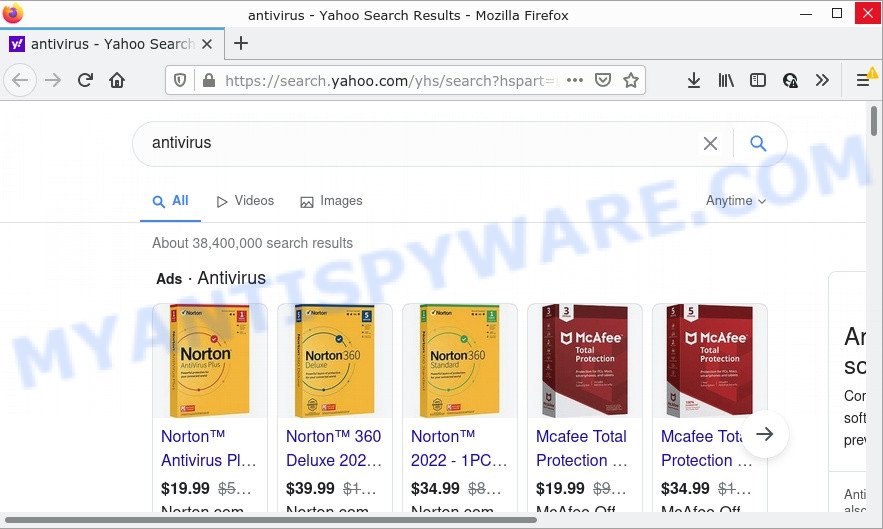
Search.withsecurify.com redirects user seaches to Yahoo
Most often, hijackers promote fake search providers by setting their address as the default search engine. In this case, the browser hijacker installs Search.withsecurify.com as a search provider. This means that users whose browser is infected with the browser hijacker are forced to visit Search.withsecurify.com each time they search in the World Wide Web, open a new window or tab. And since Search.withsecurify.com is not a real search engine and does not have the ability to find the information users need, this website redirects the user’s web-browser to the Yahoo search engine.
As well as unwanted web-browser redirects to Search.withsecurify.com, the browser hijacker can gather your Net surfing activity by recording Internet Service Provider (ISP), IP addresses, URLs visited, web-browser version and type, cookie information and web-sites visited. Such kind of behavior can lead to serious security problems or privacy information theft. This is another reason why the hijacker related to Search.withsecurify.com should be deleted as quickly as possible.
Browser hijackers are usually written in ways common to malicious software, spyware and adware. In order to remove the browser hijacker and get rid of Search.withsecurify.com redirects, you will need follow the steps below or use free removal tools.
How can a browser hijacker get on your personal computer
Browser hijackers and potentially unwanted programs usually get onto computers by being attached to freeware which downloaded from the Internet. Which means that you need to be proactive and carefully read the Terms of use and the License agreement properly. For the most part, a hijacker will be clearly described, so take the time to carefully read all the information about the software that you downloaded and want to install on your computer. In the Setup wizard, you should select the Advanced, Custom or Manual installation option to control what components and bundled programs to be installed.
Threat Summary
| Name | Search.withsecurify.com |
| Type | browser hijacker, startpage hijacker, PUP, search provider hijacker, redirect virus |
| Related URLs | http://search.withsecurify.com/?dwfy&yh&q= |
| Affected Browser Settings | new tab page URL, search engine, start page |
| Distribution | suspicious popup advertisements, fake update tools, free applications installers |
| Symptoms | You experience lots of of unexpected advertising pop ups. You keep getting redirected to unfamiliar websites. Unwanted program installed without your knowledge. Unwanted web-browser extensions or toolbar keep coming back. Unwanted changes in your internet browser like displaying new tabs you did not open. |
| Removal | Search.withsecurify.com removal guide |
How to remove Search.withsecurify.com from Chrome, Firefox, IE, Edge
If you have unwanted homepage or search provider, constant pop-ups or ads, slow PC, crashing device issues, you are in need of hijacker removal assistance. The steps below will guide you forward to get Search.withsecurify.com removed and will assist you get your personal computer operating at peak capacity again.
To remove Search.withsecurify.com, follow the steps below:
- How to manually get rid of Search.withsecurify.com
- Automatic Removal of Search.withsecurify.com
- How to stop Search.withsecurify.com redirect
How to manually get rid of Search.withsecurify.com
The guide will help you get rid of Search.withsecurify.com redirects. These removal steps work for Google Chrome, Internet Explorer, Mozilla Firefox and Edge, as well as every version of Windows operating system.
Remove potentially unwanted apps using MS Windows Control Panel
Check out the Microsoft Windows Control Panel (Programs and Features section) to see all installed programs. We advise to click on the “Date Installed” in order to sort the list of apps by the date you installed them. If you see any unknown and questionable programs, they are the ones you need to delete.
Windows 8, 8.1, 10
First, click Windows button

After the ‘Control Panel’ opens, click the ‘Uninstall a program’ link under Programs category as shown below.

You will see the ‘Uninstall a program’ panel as on the image below.

Very carefully look around the entire list of programs installed on your computer. Most likely, one of them is the hijacker which causes a redirect to the Search.withsecurify.com web site. If you’ve many apps installed, you can help simplify the search of harmful apps by sort the list by date of installation. Once you’ve found a dubious, unwanted or unused program, right click to it, after that press ‘Uninstall’.
Windows XP, Vista, 7
First, click ‘Start’ button and select ‘Control Panel’ at right panel as on the image below.

When the Windows ‘Control Panel’ opens, you need to click ‘Uninstall a program’ under ‘Programs’ as shown in the following example.

You will see a list of software installed on your PC. We recommend to sort the list by date of installation to quickly find the programs that were installed last. Most probably, it’s the hijacker which created to redirect your web-browser to the Search.withsecurify.com webpage. If you’re in doubt, you can always check the program by doing a search for her name in Google, Yahoo or Bing. Once the program which you need to uninstall is found, simply click on its name, and then click ‘Uninstall’ as on the image below.

Remove Search.withsecurify.com homepage from browsers
If you have ‘Search.withsecurify.com removal’ problem, then remove unwanted plugins can help you. In the steps below we’ll show you the solution to get rid of harmful extensions without reinstall. This will also help to remove Search.withsecurify.com from your web browser.
You can also try to remove Search.withsecurify.com by reset Chrome settings. |
If you are still experiencing problems with Search.withsecurify.com removal, you need to reset Mozilla Firefox browser. |
Another method to delete Search.withsecurify.com from IE is reset Internet Explorer settings. |
|
Automatic Removal of Search.withsecurify.com
The easiest way to remove Search.withsecurify.com hijacker is to use an anti-malware program capable of detecting hijackers. We recommend try Zemana Free or another free malware remover that listed below. It has excellent detection rate when it comes to adware, hijackers and other PUPs.
Run Zemana Anti-Malware (ZAM) to remove Search.withsecurify.com search
If you need a free tool that can easily scan for and remove browser hijacker responsible for redirecting your web browser to Search.withsecurify.com, then use Zemana. This is a very handy application, which is primarily created to quickly locate and remove adware software and malicious software affecting web-browsers and modifying their settings.
Visit the page linked below to download Zemana Free. Save it to your Desktop so that you can access the file easily.
164814 downloads
Author: Zemana Ltd
Category: Security tools
Update: July 16, 2019
After the download is done, close all programs and windows on your device. Open a directory in which you saved it. Double-click on the icon that’s called Zemana.AntiMalware.Setup as displayed on the screen below.
![]()
When the installation starts, you will see the “Setup wizard” which will help you setup Zemana Anti Malware on your personal computer.

Once installation is complete, you will see window as displayed in the following example.

Now click the “Scan” button for scanning your computer for the hijacker that causes the Search.withsecurify.com redirects. While the Zemana Free is scanning, you may see count of objects it has identified either as being malware.

Once finished, it will open the Scan Results. Review the scan results and then press “Next” button.

The Zemana Free will delete browser hijacker which redirects your web browser to Search.withsecurify.com and move the selected items to the Quarantine.
Delete Search.withsecurify.com internet browsers with Hitman Pro
Hitman Pro is a free removal tool which can check your personal computer for a wide range of security threats like adware, malware, PUPs as well as browser hijacker which modifies browser settings to Search.withsecurify.com. It will perform a deep scan of your computer including hard drives and MS Windows registry. After a malware is found, it will help you to remove all detected threats from your PC system with a simple click.
Download Hitman Pro on your Microsoft Windows Desktop by clicking on the following link.
After downloading is done, open the file location and double-click the Hitman Pro icon. It will run the HitmanPro tool. If the User Account Control dialog box will ask you want to open the application, press Yes button to continue.

Next, click “Next” to perform a system scan with this tool for the browser hijacker responsible for redirects to Search.withsecurify.com. When a malicious software, adware or PUPs are detected, the count of the security threats will change accordingly. Wait until the the checking is finished.

After HitmanPro completes the scan, Hitman Pro will open a list of found threats as displayed on the image below.

When you’re ready, click “Next” button. It will open a dialog box, click the “Activate free license” button. The HitmanPro will remove hijacker responsible for redirects to Search.withsecurify.com and move the selected items to the Quarantine. Once the procedure is finished, the tool may ask you to restart your computer.
Run MalwareBytes Free to get rid of Search.withsecurify.com
If you are still having problems with the Search.withsecurify.com redirects — or just wish to scan your PC occasionally for browser hijacker and other malware — download MalwareBytes Free. It’s free for home use, and scans for and deletes various undesired apps that attacks your PC system or degrades computer performance. MalwareBytes Free can delete adware, potentially unwanted applications as well as malicious software, including ransomware and trojans.

- Visit the page linked below to download the latest version of MalwareBytes for Microsoft Windows. Save it to your Desktop.
Malwarebytes Anti-malware
327071 downloads
Author: Malwarebytes
Category: Security tools
Update: April 15, 2020
- At the download page, click on the Download button. Your web-browser will show the “Save as” dialog box. Please save it onto your Windows desktop.
- When the download is finished, please close all apps and open windows on your computer. Double-click on the icon that’s named MBSetup.
- This will launch the Setup wizard of MalwareBytes AntiMalware onto your device. Follow the prompts and do not make any changes to default settings.
- When the Setup wizard has finished installing, the MalwareBytes will launch and show the main window.
- Further, click the “Scan” button . MalwareBytes Anti-Malware program will scan through the whole computer for the hijacker responsible for Search.withsecurify.com redirects. This procedure may take some time, so please be patient. While the MalwareBytes Free utility is checking, you can see number of objects it has identified as being affected by malware.
- After finished, a list of all items found is created.
- Make sure all threats have ‘checkmark’ and click the “Quarantine” button. Once the clean up is finished, you may be prompted to restart the computer.
- Close the Anti-Malware and continue with the next step.
Video instruction, which reveals in detail the steps above.
How to stop Search.withsecurify.com redirect
Run an ad-blocker utility such as AdGuard will protect you from malicious advertisements and content. Moreover, you can find that the AdGuard have an option to protect your privacy and stop phishing and spam web pages. Additionally, adblocker apps will allow you to avoid intrusive popups and unverified links that also a good way to stay safe online.
- AdGuard can be downloaded from the following link. Save it to your Desktop so that you can access the file easily.
Adguard download
26843 downloads
Version: 6.4
Author: © Adguard
Category: Security tools
Update: November 15, 2018
- After downloading it, start the downloaded file. You will see the “Setup Wizard” program window. Follow the prompts.
- Once the installation is finished, press “Skip” to close the installation application and use the default settings, or click “Get Started” to see an quick tutorial which will assist you get to know AdGuard better.
- In most cases, the default settings are enough and you do not need to change anything. Each time, when you start your device, AdGuard will start automatically and stop unwanted advertisements, block Search.withsecurify.com, as well as other harmful or misleading web-pages. For an overview of all the features of the program, or to change its settings you can simply double-click on the icon named AdGuard, that is located on your desktop.
To sum up
We suggest that you keep Zemana Anti Malware (to periodically scan your computer for new hijackers and other malware) and AdGuard (to help you stop annoying popup ads and malicious web-pages). Moreover, to prevent any browser hijacker, please stay clear of unknown and third party apps, make sure that your antivirus program, turn on the option to search for potentially unwanted apps.
If you need more help with Search.withsecurify.com related issues, go to here.


















