What is Rplnd15.com?
There are many scam web sites on the Internet and Rplnd15.com is one of them. It is a website that uses social engineering methods to lure people into accepting push notifications via the web-browser. Scammers use push notifications to bypass pop-up blocker and therefore display a ton of unwanted adverts. These ads are used to promote suspicious internet browser add-ons, prize & lottery scams, adware bundles, and adult websites.
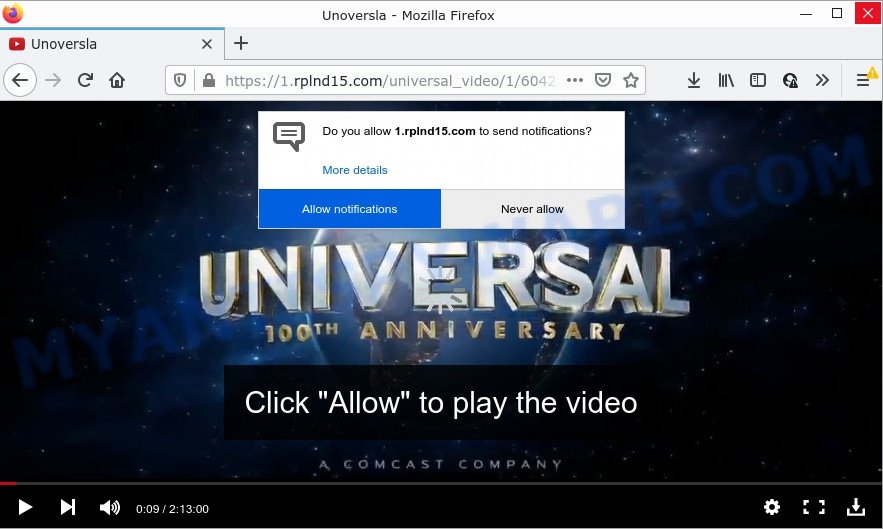
The Rplnd15.com website shows a fake message claims that clicking ‘Allow’ will let you watch a video, download a file, connect to the Internet, enable Flash Player, access the content of the web page, and so on. If you click the ‘Allow’ button, then your web-browser will be configured to display pop-up adverts in the lower right corner of your desktop.

Threat Summary
| Name | Rplnd15.com popup |
| Type | browser notification spam, spam push notifications, pop-up virus |
| Distribution | adware, suspicious popup ads, PUPs, social engineering attack |
| Symptoms |
|
| Removal | Rplnd15.com removal guide |
Where the Rplnd15.com pop ups comes from
IT security researchers have determined that users are re-directed to Rplnd15.com by adware software or from dubious advertisements. Adware is form of software developed to inject advertisements into your World Wide Web surfing or even desktop experience. Adware can be created to change your startpage, search engine, search results, or even add toolbars to your internet browser. Adware run in the background when surf the World Wide Web, and adware can slow down your PC and affect its performance.
A large number of spyware, adware programs, internet browser toolbars, hijackers, and PUPs are installed when installing freeware and peer-2-peer file sharing software. Therefore, when installing free applications, you need to be careful not to accidentally install bundled applications. It’s important that you pay attention to the EULA (End User License Agreements) and select the Custom, Manual or Advanced install mode as it will typically disclose what bundled apps will also be installed.
Remove Rplnd15.com notifications from browsers
If you have allowed the Rplnd15.com notifications by clicking the Allow button, then after a short time you will notice that these notifications are very intrusive. Here’s how to get rid of Rplnd15.com notifications from your browser.
|
|
|
|
|
|
How to remove Rplnd15.com pop-up ads from Chrome, Firefox, IE, Edge
We recommend opting for automatic Rplnd15.com popups removal in order to remove all adware software related entries easily. This solution requires scanning the computer with reputable anti-malware, e.g. Zemana Free, MalwareBytes AntiMalware or HitmanPro. However, if you prefer manual removal steps, you can follow the tutorial below in this post. Read it once, after doing so, please bookmark this page (or open it on your smartphone) as you may need to exit your browser or reboot your personal computer.
To remove Rplnd15.com pop ups, follow the steps below:
- Remove Rplnd15.com notifications from browsers
- How to manually remove Rplnd15.com
- Automatic Removal of Rplnd15.com popup ads
- Stop Rplnd15.com pop-up ads
How to manually remove Rplnd15.com
Most adware can be removed manually, without the use of anti-virus or other removal tools. The manual steps below will help you remove Rplnd15.com popups step by step. Although each of the steps is easy and does not require special knowledge, but you doubt that you can complete them, then use the free tools, a list of which is given below.
Uninstall questionable apps using Microsoft Windows Control Panel
First, go to Windows Control Panel and remove suspicious programs, all applications you don’t remember installing. It’s important to pay the most attention to applications you installed just before Rplnd15.com ads appeared on your web browser. If you don’t know what a program does, look for the answer on the World Wide Web.
Windows 8, 8.1, 10
First, press Windows button

Once the ‘Control Panel’ opens, click the ‘Uninstall a program’ link under Programs category as displayed in the following example.

You will see the ‘Uninstall a program’ panel like the one below.

Very carefully look around the entire list of applications installed on your personal computer. Most likely, one of them is the adware that causes popups. If you’ve many apps installed, you can help simplify the search of malicious programs by sort the list by date of installation. Once you’ve found a dubious, unwanted or unused application, right click to it, after that click ‘Uninstall’.
Windows XP, Vista, 7
First, click ‘Start’ button and select ‘Control Panel’ at right panel as displayed below.

After the Windows ‘Control Panel’ opens, you need to click ‘Uninstall a program’ under ‘Programs’ as displayed in the figure below.

You will see a list of software installed on your computer. We recommend to sort the list by date of installation to quickly find the software that were installed last. Most probably, it’s the adware software related to the Rplnd15.com pop ups. If you are in doubt, you can always check the application by doing a search for her name in Google, Yahoo or Bing. After the program which you need to remove is found, simply click on its name, and then click ‘Uninstall’ as shown on the screen below.

Get rid of Rplnd15.com advertisements from Internet Explorer
If you find that IE internet browser settings such as home page, default search provider and new tab had been replaced by adware that causes Rplnd15.com pop-ups, then you may revert back your settings, via the reset browser procedure.
First, launch the Internet Explorer, click ![]() ) button. Next, click “Internet Options” as on the image below.
) button. Next, click “Internet Options” as on the image below.

In the “Internet Options” screen select the Advanced tab. Next, press Reset button. The Microsoft Internet Explorer will show the Reset Internet Explorer settings dialog box. Select the “Delete personal settings” check box and click Reset button.

You will now need to reboot your device for the changes to take effect. It will delete adware software that causes Rplnd15.com pop-up ads, disable malicious and ad-supported web browser’s extensions and restore the IE’s settings such as new tab page, default search engine and home page to default state.
Remove Rplnd15.com from Mozilla Firefox by resetting internet browser settings
This step will allow you remove Rplnd15.com advertisements, third-party toolbars, disable malicious add-ons and restore your default startpage, newtab page and search provider settings.
Click the Menu button (looks like three horizontal lines), and press the blue Help icon located at the bottom of the drop down menu as displayed in the figure below.

A small menu will appear, press the “Troubleshooting Information”. On this page, press “Refresh Firefox” button as on the image below.

Follow the onscreen procedure to restore your Firefox web-browser settings to their original settings.
Remove Rplnd15.com advertisements from Chrome
If you are getting Rplnd15.com pop ups, then you can try to get rid of it by resetting Chrome to its default state. It will also clear cookies, content and site data, temporary and cached data. It’ll keep your personal information such as browsing history, bookmarks, passwords and web form auto-fill data.

- First launch the Google Chrome and click Menu button (small button in the form of three dots).
- It will display the Chrome main menu. Select More Tools, then click Extensions.
- You’ll see the list of installed addons. If the list has the extension labeled with “Installed by enterprise policy” or “Installed by your administrator”, then complete the following instructions: Remove Chrome extensions installed by enterprise policy.
- Now open the Chrome menu once again, press the “Settings” menu.
- You will see the Chrome’s settings page. Scroll down and press “Advanced” link.
- Scroll down again and click the “Reset” button.
- The Chrome will display the reset profile settings page as on the image above.
- Next press the “Reset” button.
- Once this task is complete, your browser’s default search provider, startpage and new tab page will be restored to their original defaults.
- To learn more, read the blog post How to reset Google Chrome settings to default.
Automatic Removal of Rplnd15.com popup ads
Manual removal guidance does not always allow to fully delete the adware software, as it’s not easy to identify and get rid of components of adware and all malicious files from hard disk. Therefore, it’s recommended that you use malicious software removal utility to fully get rid of Rplnd15.com off your web browser. Several free malicious software removal utilities are currently available that can be used against the adware. The optimum way would be to run Zemana Anti-Malware, MalwareBytes Free and HitmanPro.
Remove Rplnd15.com popup ads with Zemana Free
Download Zemana to get rid of Rplnd15.com pop-ups automatically from all of your web-browsers. This is a freeware specially developed for malware removal. This utility can remove adware software, browser hijacker from Internet Explorer, MS Edge, Google Chrome and Mozilla Firefox and Windows registry automatically.

- Zemana Anti-Malware can be downloaded from the following link. Save it to your Desktop.
Zemana AntiMalware
164814 downloads
Author: Zemana Ltd
Category: Security tools
Update: July 16, 2019
- At the download page, click on the Download button. Your web-browser will display the “Save as” dialog box. Please save it onto your Windows desktop.
- Once the download is done, please close all software and open windows on your personal computer. Next, start a file named Zemana.AntiMalware.Setup.
- This will launch the “Setup wizard” of Zemana Free onto your computer. Follow the prompts and don’t make any changes to default settings.
- When the Setup wizard has finished installing, the Zemana will run and display the main window.
- Further, click the “Scan” button to perform a system scan with this tool for the adware related to the Rplnd15.com popups. Depending on your PC system, the scan may take anywhere from a few minutes to close to an hour. While the tool is scanning, you can see number of objects and files has already scanned.
- After Zemana AntiMalware (ZAM) has finished scanning, a list of all threats found is prepared.
- In order to delete all threats, simply press the “Next” button. The tool will remove adware that causes Rplnd15.com ads and move the selected items to the program’s quarantine. Once the cleaning procedure is done, you may be prompted to restart the computer.
- Close the Zemana and continue with the next step.
Use HitmanPro to delete Rplnd15.com pop up ads
Hitman Pro is a completely free (30 day trial) tool. You don’t need expensive methods to get rid of adware software that causes multiple annoying pop ups and other unsafe applications. HitmanPro will remove all the unwanted applications like adware and browser hijackers at zero cost.

- First, click the link below, then click the ‘Download’ button in order to download the latest version of HitmanPro.
- When the download is finished, double click the HitmanPro icon. Once this tool is launched, click “Next” button to look for adware that causes pop ups. While the Hitman Pro utility is scanning, you may see how many objects it has identified as being affected by malware.
- When finished, Hitman Pro will open a scan report. Review the report and then press “Next” button. Now press the “Activate free license” button to begin the free 30 days trial to delete all malicious software found.
How to delete Rplnd15.com with MalwareBytes AntiMalware
Remove Rplnd15.com pop up advertisements manually is difficult and often the adware is not fully removed. Therefore, we suggest you to run the MalwareBytes Anti Malware which are completely clean your personal computer. Moreover, this free application will help you to remove malicious software, potentially unwanted programs, toolbars and browser hijackers that your device can be infected too.
MalwareBytes Anti Malware can be downloaded from the following link. Save it on your Microsoft Windows desktop.
327071 downloads
Author: Malwarebytes
Category: Security tools
Update: April 15, 2020
When the downloading process is finished, close all programs and windows on your personal computer. Double-click the install file named MBSetup. If the “User Account Control” dialog box pops up as shown in the following example, click the “Yes” button.

It will open the Setup wizard that will help you setup MalwareBytes AntiMalware on your device. Follow the prompts and do not make any changes to default settings.

Once installation is finished successfully, press “Get Started” button. MalwareBytes AntiMalware (MBAM) will automatically start and you can see its main screen as shown in the following example.

Now click the “Scan” button to start checking your personal computer for the adware that causes Rplnd15.com advertisements in your web browser. While the MalwareBytes program is scanning, you can see number of objects it has identified as threat.

Once that process is done, MalwareBytes Anti Malware (MBAM) will open a screen which contains a list of malicious software that has been detected. Make sure all threats have ‘checkmark’ and press “Quarantine” button. The MalwareBytes Anti Malware will get rid of adware software that causes multiple intrusive pop-ups and move the selected threats to the program’s quarantine. Once finished, you may be prompted to restart the computer.

We suggest you look at the following video, which completely explains the procedure of using the MalwareBytes to remove adware software, hijacker and other malicious software.
Stop Rplnd15.com pop-up ads
By installing an ad blocking program like AdGuard, you are able to block Rplnd15.com, autoplaying video ads and delete a large amount of distracting and annoying ads on web-pages.
Download AdGuard by clicking on the link below.
26843 downloads
Version: 6.4
Author: © Adguard
Category: Security tools
Update: November 15, 2018
After downloading it, double-click the downloaded file to start it. The “Setup Wizard” window will show up on the computer screen as displayed below.

Follow the prompts. AdGuard will then be installed and an icon will be placed on your desktop. A window will show up asking you to confirm that you want to see a quick guide as displayed in the figure below.

Click “Skip” button to close the window and use the default settings, or press “Get Started” to see an quick tutorial which will help you get to know AdGuard better.
Each time, when you start your PC system, AdGuard will run automatically and stop undesired ads, block Rplnd15.com, as well as other malicious or misleading web-sites. For an overview of all the features of the program, or to change its settings you can simply double-click on the AdGuard icon, that is located on your desktop.
To sum up
We suggest that you keep AdGuard (to help you stop unwanted pop up advertisements and annoying harmful web-sites) and Zemana Anti Malware (to periodically scan your personal computer for new malicious software, hijackers and adware). Make sure that you have all the Critical Updates recommended for MS Windows OS. Without regular updates you WILL NOT be protected when new browser hijackers, harmful apps and adware are released.
If you are still having problems while trying to remove Rplnd15.com popups from your web browser, then ask for help here.


















