What is Iwsooos.com?
According to experienced security researchers, Iwsooos.com is a fake search engine that is promoted by Browser hijackers. The aim of browser hijackers is to make advertising profit. For example, a browser hijacker redirects the user’s homepage to the browser hijacker’s page that contains ads or sponsored links; a browser hijacker redirects the user web searches to a link the browser hijacker wants the user to see, rather than to legitimate search engine results. When the user clicks on advertisements in the search results, browser hijackers developers gets paid. The browser hijackers makers can collect user information such as user browsing habits as well as browsing history and sell this information to third parties for marketing purposes.
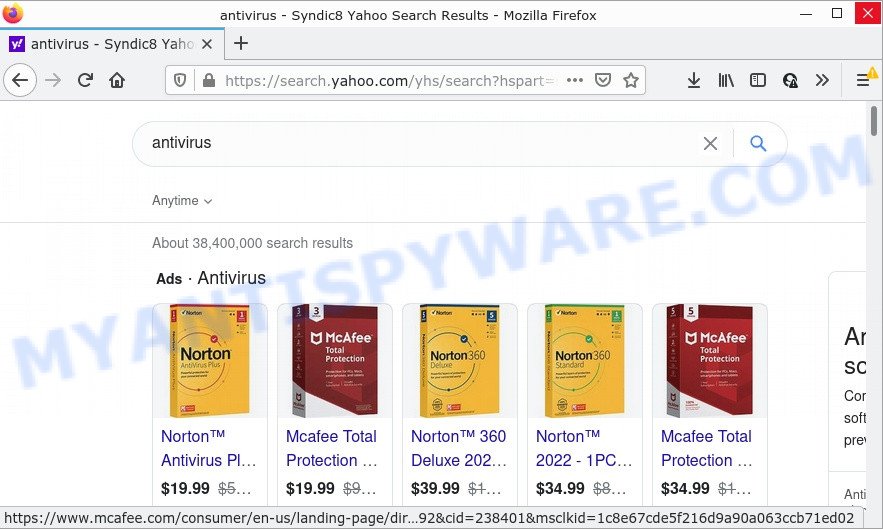
Iwsooos.com redirects user seaches to Yahoo
The Iwsooos browser hijacker will change your web-browser’s search engine so that all searches are sent through Iwsooos.com, that redirects to the Yahoo Search engine which displays the search results for your query. The developers of this browser hijacker are using legitimate search provider as they may generate profit from the advertisements which are displayed in the search results.
As well as unwanted browser redirects to Iwsooos.com, the browser hijacker can gather your Net browsing activity by saving URLs visited, web browser version and type, IP addresses, Internet Service Provider (ISP), web-pages visited and cookie information. Such kind of behavior can lead to serious security problems or privacy information theft. This is another reason why the browser hijacker should be uninstalled as quickly as possible.
To find out how to delete Iwsooos.com, we recommend to read the step-by-step tutorial added to this post below. The guidance was prepared by computer security researchers who discovered a way to delete the browser hijacker out of the PC.
How can a browser hijacker get on your computer
Browser hijackers and potentially unwanted programs get on computers as a part of various freeware. This means that you need to be very careful when installing software downloaded from the Web, even from well-known download sites. Be sure to read the Terms of Use and the Software license, select only the Manual, Advanced or Custom install option, switch off all additional modules and apps are offered to install.
Threat Summary
| Name | Iwsooos.com |
| Type | search engine hijacker, redirect virus, browser hijacker, PUP, home page hijacker |
| Affected Browser Settings | newtab URL, search engine, startpage |
| Distribution | fake update tools, freeware installers, shady pop-up advertisements |
| Symptoms | Unexpected ads appear on web-pages that you are visiting. When you go to a web-page, you are often re-directed to another web-site that you do not intend to visit. New entries appear in your Programs folder. Unexpected internet browser plugins or toolbar keep coming back. Your browser home page has replaced without your permission. |
| Removal | Iwsooos.com removal guide |
How to remove Iwsooos.com redirect
In order to get rid of Iwsooos.com redirects, start by closing any programs and pop-ups that are open. If a pop-up won’t close, then close your internet browser (Firefox, IE, Microsoft Edge and Chrome). If a application won’t close then please restart your computer. Next, follow the steps below.
To remove Iwsooos.com, use the steps below:
- How to manually remove Iwsooos.com
- Automatic Removal of Iwsooos.com
- How to stop Iwsooos.com redirect
How to manually remove Iwsooos.com
If you perform exactly the few simple steps below you should be able to remove the browser hijacker from the Chrome, Microsoft Edge, Mozilla Firefox and Microsoft Internet Explorer web browsers.
Remove potentially unwanted apps through the Microsoft Windows Control Panel
In order to remove PUPs such as this hijacker, open the MS Windows Control Panel and click on “Uninstall a program”. Check the list of installed software. For the ones you do not know, run an Internet search to see if they are adware, hijacker or PUPs. If yes, remove them off. Even if they are just a applications that you do not use, then uninstalling them off will increase your PC start up time and speed dramatically.
Windows 10, 8.1, 8
Click the MS Windows logo, and then click Search ![]() . Type ‘Control panel’and press Enter as displayed in the figure below.
. Type ‘Control panel’and press Enter as displayed in the figure below.

Once the ‘Control Panel’ opens, click the ‘Uninstall a program’ link under Programs category as on the image below.

Windows 7, Vista, XP
Open Start menu and choose the ‘Control Panel’ at right as shown on the image below.

Then go to ‘Add/Remove Programs’ or ‘Uninstall a program’ (MS Windows 7 or Vista) as shown in the figure below.

Carefully browse through the list of installed programs and get rid of all suspicious and unknown applications. We advise to press ‘Installed programs’ and even sorts all installed applications by date. When you’ve found anything questionable that may be the hijacker responsible for redirects to Iwsooos.com redirects, then select this program and click ‘Uninstall’ in the upper part of the window. If the questionable application blocked from removal, then run Revo Uninstaller Freeware to completely remove it from your PC system.
Remove Iwsooos.com from Chrome
Reset Google Chrome will reset your start page, new tab, search engine, and other hijacked browser settings. All unwanted and harmful extensions will also be uninstalled from the web-browser. However, your saved passwords and bookmarks will not be changed or cleared.

- First, launch the Chrome and press the Menu icon (icon in the form of three dots).
- It will open the Google Chrome main menu. Select More Tools, then click Extensions.
- You’ll see the list of installed extensions. If the list has the addon labeled with “Installed by enterprise policy” or “Installed by your administrator”, then complete the following tutorial: Remove Chrome extensions installed by enterprise policy.
- Now open the Google Chrome menu once again, press the “Settings” menu.
- Next, press “Advanced” link, that located at the bottom of the Settings page.
- On the bottom of the “Advanced settings” page, click the “Reset settings to their original defaults” button.
- The Google Chrome will show the reset settings prompt as shown on the screen above.
- Confirm the browser’s reset by clicking on the “Reset” button.
- To learn more, read the article How to reset Google Chrome settings to default.
Delete Iwsooos.com from Firefox by resetting internet browser settings
If the Mozilla Firefox web browser application is hijacked, then resetting its settings can help. The Reset feature is available on all modern version of Mozilla Firefox. A reset can fix many issues by restoring Firefox settings such as homepage, search engine and new tab to their default values. Essential information like bookmarks, browsing history, passwords, cookies, auto-fill data and personal dictionaries will not be removed.
First, launch the Mozilla Firefox and press ![]() button. It will display the drop-down menu on the right-part of the web browser. Further, click the Help button (
button. It will display the drop-down menu on the right-part of the web browser. Further, click the Help button (![]() ) similar to the one below.
) similar to the one below.

In the Help menu, select the “Troubleshooting Information” option. Another way to open the “Troubleshooting Information” screen – type “about:support” in the internet browser adress bar and press Enter. It will open the “Troubleshooting Information” page like the one below. In the upper-right corner of this screen, press the “Refresh Firefox” button.

It will show the confirmation dialog box. Further, click the “Refresh Firefox” button. The Mozilla Firefox will begin a process to fix your problems that caused by the Iwsooos.com browser hijacker. When, it is done, click the “Finish” button.
Get rid of Iwsooos.com from Internet Explorer
By resetting IE internet browser you restore your internet browser settings to its default state. This is basic when troubleshooting problems that might have been caused by hijacker like Iwsooos.com.
First, start the IE. Next, press the button in the form of gear (![]() ). It will display the Tools drop-down menu, click the “Internet Options” as displayed on the image below.
). It will display the Tools drop-down menu, click the “Internet Options” as displayed on the image below.

In the “Internet Options” window click on the Advanced tab, then press the Reset button. The IE will show the “Reset Internet Explorer settings” window as displayed in the following example. Select the “Delete personal settings” check box, then press “Reset” button.

You will now need to restart your PC system for the changes to take effect.
Automatic Removal of Iwsooos.com
If you’re not expert at computer technology, then we recommend to run free removal tools listed below to remove Iwsooos.com for good. The automatic method is highly recommended. It has less steps and easier to implement than the manual method. Moreover, it lower risk of system damage. So, the automatic removal is a better option.
Use Zemana Free to get rid of Iwsooos.com browser hijacker
Zemana Free is extremely fast and ultra light weight malicious software removal utility. It will allow you remove browser hijackers, adware software, potentially unwanted programs and other malicious software. This application gives real-time protection which never slow down your computer. Zemana Free is developed for experienced and beginner computer users. The interface of this utility is very easy to use, simple and minimalist.
Now you can install and use Zemana Anti-Malware to delete Iwsooos.com from your browser by following the steps below:
Visit the page linked below to download Zemana installer called Zemana.AntiMalware.Setup on your computer. Save it on your Windows desktop.
164814 downloads
Author: Zemana Ltd
Category: Security tools
Update: July 16, 2019
Run the installation package after it has been downloaded successfully and then follow the prompts to install this utility on your computer.

During setup you can change certain settings, but we advise you don’t make any changes to default settings.
When install is finished, this malware removal tool will automatically start and update itself. You will see its main window as shown below.

Now press the “Scan” button to start checking your device for the hijacker responsible for redirects to Iwsooos.com. During the scan Zemana Anti-Malware (ZAM) will scan for threats exist on your PC system.

When the scan get finished, the results are displayed in the scan report. Review the scan results and then click “Next” button.

The Zemana Anti-Malware will remove hijacker which alters web-browser settings to Iwsooos.com and move the selected threats to the Quarantine. Once disinfection is complete, you can be prompted to restart your PC to make the change take effect.
Use HitmanPro to remove Iwsooos.com from the computer
HitmanPro is a portable application that requires no hard setup to detect and get rid of browser hijacker which causes the Iwsooos.com website to appear. The program itself is small in size (only a few Mb). HitmanPro does not need any drivers and special dlls. It is probably easier to use than any alternative malware removal tools you have ever tried. Hitman Pro works on 64 and 32-bit versions of Windows 10, 8, 7 and XP. It proves that removal utility can be just as effective as the widely known antivirus applications.

- First, please go to the link below, then press the ‘Download’ button in order to download the latest version of HitmanPro.
- After downloading is done, double click the HitmanPro icon. Once this tool is launched, click “Next” button . Hitman Pro application will scan through the whole PC system for the browser hijacker related to Iwsooos.com. Depending on your device, the scan can take anywhere from a few minutes to close to an hour. When a threat is found, the count of the security threats will change accordingly.
- Once the system scan is done, HitmanPro will show a list of all items found by the scan. Make sure all threats have ‘checkmark’ and click “Next” button. Now click the “Activate free license” button to start the free 30 days trial to remove all malware found.
Run MalwareBytes Anti-Malware to delete Iwsooos.com
If you’re still having problems with the Iwsooos.com removal — or just wish to scan your PC occasionally for hijacker and other malware — download MalwareBytes. It is free for home use, and scans for and removes various unwanted software that attacks your device or degrades computer performance. MalwareBytes can delete adware, potentially unwanted programs as well as malicious software, including ransomware and trojans.
Download MalwareBytes on your computer from the following link.
327071 downloads
Author: Malwarebytes
Category: Security tools
Update: April 15, 2020
When downloading is complete, close all applications and windows on your PC system. Open a directory in which you saved it. Double-click on the icon that’s called MBSetup as shown on the screen below.
![]()
When the installation begins, you’ll see the Setup wizard that will help you setup Malwarebytes on your computer.

Once install is finished, you’ll see window as shown below.

Now click the “Scan” button to begin checking your computer for the hijacker that alters browser settings to Iwsooos.com. Depending on your PC, the scan can take anywhere from a few minutes to close to an hour. When a threat is found, the count of the security threats will change accordingly.

Once the system scan is done, MalwareBytes Anti-Malware (MBAM) will show a screen which contains a list of malicious software that has been found. You may delete items (move to Quarantine) by simply click “Quarantine” button.

The Malwarebytes will now remove hijacker that responsible for browser redirects to the Iwsooos.com and move the selected items to the Quarantine. When the cleaning process is finished, you may be prompted to reboot your personal computer.

The following video explains step-by-step guidance on how to get rid of hijacker, adware software and other malicious software with MalwareBytes Anti Malware.
How to stop Iwsooos.com redirect
Enabling an ad-blocking program such as AdGuard is an effective way to alleviate the risks. Additionally, ad blocker apps will also protect you from malicious advertisements and web sites, and, of course, stop redirection chain to Iwsooos.com and similar web pages.
Installing the AdGuard is simple. First you will need to download AdGuard from the following link. Save it on your Microsoft Windows desktop or in any other place.
26843 downloads
Version: 6.4
Author: © Adguard
Category: Security tools
Update: November 15, 2018
After downloading it, run the downloaded file. You will see the “Setup Wizard” screen as shown on the image below.

Follow the prompts. After the installation is complete, you will see a window as shown on the image below.

You can press “Skip” to close the installation program and use the default settings, or click “Get Started” button to see an quick tutorial that will allow you get to know AdGuard better.
In most cases, the default settings are enough and you do not need to change anything. Each time, when you start your device, AdGuard will run automatically and stop undesired advertisements, block Iwsooos.com, as well as other harmful or misleading web-pages. For an overview of all the features of the application, or to change its settings you can simply double-click on the AdGuard icon, which may be found on your desktop.
To sum up
We suggest that you keep AdGuard (to help you block unwanted pop-up advertisements and intrusive harmful webpages) and Zemana (to periodically scan your PC for new hijackers and other malicious software). Probably you are running an older version of Java or Adobe Flash Player. This can be a security risk, so download and install the latest version right now.
If you are still having problems while trying to remove Iwsooos.com from Internet Explorer, Mozilla Firefox, Google Chrome and Microsoft Edge, then ask for help here here.


















