What is Se20.biz?
Se20.biz is a website that tricks users into allowing push notifications from web-sites run by scammers. Although push notifications cannot harm users directly, scammers use them to display intrusive advertisements, promote fake software, and encourage users to visit shady web pages.
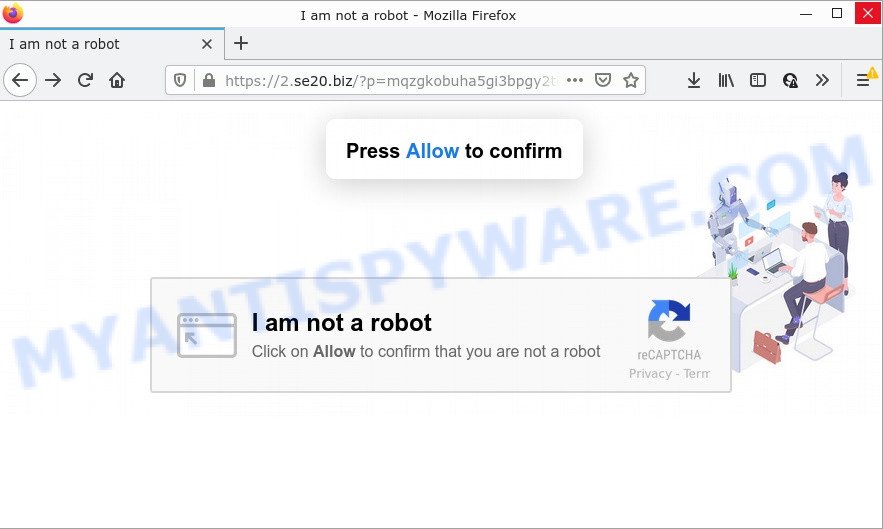
Se20.biz is a dubious site that asks you to click on the ‘Allow’ in order to access the content of the web-site, connect to the Internet, enable Flash Player, watch a video, download a file, and so on. Once you press the ‘Allow’ button, then your internet browser will be configured to show popup advertisements in the lower right corner of your screen.

Threat Summary
| Name | Se20.biz pop-up |
| Type | browser notification spam, spam push notifications, pop-up virus |
| Distribution | social engineering attack, potentially unwanted programs, suspicious popup ads, adware |
| Symptoms |
|
| Removal | Se20.biz removal guide |
How does your device get infected with Se20.biz pop ups
Computer security professionals have determined that users are redirected to Se20.biz by adware or from malicious advertisements. Adware is a form of malicious software that delivers advertisements and prompts annoying advertising popups, while you browse the Web. Adware may replace the ads of other companies with its own. In many cases, adware will track your browsing habits and report this info to its makers.
The most common way to get adware is a freeware installer. In many cases, a user have a chance to disable all unwanted modules, but some setup files are designed to confuse the average users, in order to trick them into installing potentially unwanted software and adware software. Anyway, easier to prevent adware rather than clean up your computer after one. So, keep your web-browser updated (turn on automatic updates), use good antivirus programs, double check free programs before you start it (do a google search, scan a downloaded file with VirusTotal), avoid shady and unknown websites.
Remove Se20.biz notifications from internet browsers
If you’ve allowed the Se20.biz notifications by clicking the Allow button, then after a short time you will notice that these browser notifications are very intrusive. Here’s how to get rid of Se20.biz notifications from your web browser.
Google Chrome:
- Just copy and paste the following text into the address bar of Chrome.
- chrome://settings/content/notifications
- Press Enter.
- Delete the Se20.biz site and other suspicious sites by clicking three vertical dots button next to each and selecting ‘Remove’.

Android:
- Tap ‘Settings’.
- Tap ‘Notifications’.
- Find and tap the web-browser that shows Se20.biz notifications advertisements.
- Find Se20.biz site in the list and disable it.

Mozilla Firefox:
- In the top right hand corner, click the Firefox menu (three bars).
- In the menu go to ‘Options’, in the menu on the left go to ‘Privacy & Security’.
- Scroll down to ‘Permissions’ and then to ‘Settings’ next to ‘Notifications’.
- Find Se20.biz site, other rogue notifications, click the drop-down menu and choose ‘Block’.
- Click ‘Save Changes’ button.

Edge:
- In the top right hand corner, click on the three dots to expand the Edge menu.
- Click ‘Settings’. Click ‘Advanced’ on the left side of the window.
- In the ‘Website permissions’ section click ‘Manage permissions’.
- Right-click the Se20.biz. Click ‘Delete’.

Internet Explorer:
- In the top right corner of the browser, click on the gear icon (menu button).
- Go to ‘Internet Options’ in the menu.
- Click on the ‘Privacy’ tab and select ‘Settings’ in the pop-up blockers section.
- Select the Se20.biz domain and other suspicious URLs under and delete them one by one by clicking the ‘Remove’ button.

Safari:
- On the top menu select ‘Safari’, then ‘Preferences’.
- Select the ‘Websites’ tab and then select ‘Notifications’ section on the left panel.
- Check for Se20.biz site, other questionable sites and apply the ‘Deny’ option for each.
How to remove Se20.biz pop-up ads (removal steps)
In the step-by-step instructions below, we’ll try to cover the Google Chrome, Mozilla Firefox, Internet Explorer and MS Edge and provide general advice to remove Se20.biz advertisements. You may find some minor differences in your Windows install. No matter, you should be okay if you follow the steps outlined below: uninstall all suspicious and unknown apps, reset web browsers settings, fix browsers shortcuts, delete malicious scheduled tasks, run free malware removal utilities. Some of the steps will require you to reboot your PC system or close this web page. So, read this tutorial carefully, then bookmark this page or open it on your smartphone for later reference.
To remove Se20.biz pop ups, execute the steps below:
- Remove Se20.biz notifications from internet browsers
- How to manually delete Se20.biz
- Automatic Removal of Se20.biz pop ups
- Stop Se20.biz pop up advertisements
How to manually delete Se20.biz
In this section of the blog post, we have posted the steps that will help to remove Se20.biz pop-up advertisements manually. Although compared to removal utilities, this solution loses in time, but you don’t need to download anything on the PC. It will be enough for you to follow the detailed tutorial with images. We tried to describe each step in detail, but if you realized that you might not be able to figure it out, or simply do not want to change the Microsoft Windows and internet browser settings, then it’s better for you to use tools from trusted developers, which are listed below.
Remove PUPs using MS Windows Control Panel
In order to delete PUPs like this adware, open the Windows Control Panel and click on “Uninstall a program”. Check the list of installed applications. For the ones you do not know, run an Internet search to see if they are adware, browser hijacker or PUPs. If yes, uninstall them off. Even if they are just a software which you do not use, then removing them off will increase your computer start up time and speed dramatically.
Windows 10, 8.1, 8
Click the MS Windows logo, and then click Search ![]() . Type ‘Control panel’and press Enter as on the image below.
. Type ‘Control panel’and press Enter as on the image below.

Once the ‘Control Panel’ opens, click the ‘Uninstall a program’ link under Programs category as displayed below.

Windows 7, Vista, XP
Open Start menu and select the ‘Control Panel’ at right as displayed in the following example.

Then go to ‘Add/Remove Programs’ or ‘Uninstall a program’ (MS Windows 7 or Vista) as displayed in the following example.

Carefully browse through the list of installed software and delete all dubious and unknown programs. We advise to click ‘Installed programs’ and even sorts all installed applications by date. After you’ve found anything dubious that may be the adware that causes multiple unwanted pop ups or other potentially unwanted program (PUP), then choose this application and press ‘Uninstall’ in the upper part of the window. If the dubious application blocked from removal, then use Revo Uninstaller Freeware to fully delete it from your PC system.
Get rid of Se20.biz from Firefox by resetting web-browser settings
Resetting your Firefox is first troubleshooting step for any issues with your web browser program, including the redirect to Se20.biz website. When using the reset feature, your personal information such as passwords, bookmarks, browsing history and web form auto-fill data will be saved.
Press the Menu button (looks like three horizontal lines), and press the blue Help icon located at the bottom of the drop down menu like the one below.

A small menu will appear, press the “Troubleshooting Information”. On this page, click “Refresh Firefox” button as displayed on the image below.

Follow the onscreen procedure to restore your Firefox internet browser settings to their default state.
Remove Se20.biz pop-up ads from Google Chrome
Use the Reset web browser tool of the Google Chrome to reset all its settings like search provider, startpage and newtab to original defaults. This is a very useful tool to use, in the case of browser redirects to intrusive ad websites such as Se20.biz.

- First start the Google Chrome and press Menu button (small button in the form of three dots).
- It will open the Google Chrome main menu. Choose More Tools, then click Extensions.
- You’ll see the list of installed extensions. If the list has the extension labeled with “Installed by enterprise policy” or “Installed by your administrator”, then complete the following tutorial: Remove Chrome extensions installed by enterprise policy.
- Now open the Google Chrome menu once again, click the “Settings” menu.
- You will see the Chrome’s settings page. Scroll down and click “Advanced” link.
- Scroll down again and click the “Reset” button.
- The Google Chrome will show the reset profile settings page as shown on the image above.
- Next click the “Reset” button.
- Once this procedure is finished, your web-browser’s newtab, home page and search engine will be restored to their original defaults.
- To learn more, read the blog post How to reset Google Chrome settings to default.
Remove Se20.biz pop up advertisements from Internet Explorer
In order to restore all internet browser default search provider, startpage and newtab page you need to reset the Internet Explorer to the state, that was when the Windows was installed on your computer.
First, open the IE, then click ‘gear’ icon ![]() . It will open the Tools drop-down menu on the right part of the web browser, then click the “Internet Options” as displayed in the figure below.
. It will open the Tools drop-down menu on the right part of the web browser, then click the “Internet Options” as displayed in the figure below.

In the “Internet Options” screen, select the “Advanced” tab, then click the “Reset” button. The Internet Explorer will open the “Reset Internet Explorer settings” prompt. Further, press the “Delete personal settings” check box to select it. Next, press the “Reset” button as shown in the following example.

After the task is finished, press “Close” button. Close the IE and reboot your personal computer for the changes to take effect. This step will help you to restore your web-browser’s newtab page, home page and default search engine to default state.
Automatic Removal of Se20.biz pop ups
Adware software and Se20.biz pop up advertisements can be deleted from the web browser and personal computer by running full system scan with an anti malware tool. For example, you can run a full system scan with Zemana Anti Malware (ZAM), MalwareBytes Free and Hitman Pro. It will help you remove components of adware software from Windows registry and malicious files from harddisks.
Get rid of Se20.biz pop up ads with Zemana AntiMalware
Zemana Free is an ultra light weight utility to remove Se20.biz pop ups from the Microsoft Edge, Google Chrome, Microsoft Internet Explorer and Mozilla Firefox. It also removes malware and adware from your PC. It improves your system’s performance by deleting PUPs.
- Installing the Zemana AntiMalware is simple. First you will need to download Zemana from the following link. Save it on your MS Windows desktop or in any other place.
Zemana AntiMalware
164814 downloads
Author: Zemana Ltd
Category: Security tools
Update: July 16, 2019
- Once you have downloaded the installation file, make sure to double click on the Zemana.AntiMalware.Setup. This would start the Zemana AntiMalware (ZAM) install on your computer.
- Select installation language and click ‘OK’ button.
- On the next screen ‘Setup Wizard’ simply click the ‘Next’ button and follow the prompts.

- Finally, once the install is finished, Zemana Anti Malware will open automatically. Else, if doesn’t then double-click on the Zemana icon on your desktop.
- Now that you have successfully install Zemana Anti-Malware (ZAM), let’s see How to use Zemana Free to delete Se20.biz popup ads from your computer.
- After you have launched the Zemana Free, you will see a window as shown on the image below, just click ‘Scan’ button to perform a system scan with this utility for the adware software.

- Now pay attention to the screen while Zemana Free scans your PC system.

- When Zemana completes the scan, Zemana will produce a list of unwanted software and adware software. Next, you need to press ‘Next’ button.

- Zemana Anti-Malware (ZAM) may require a reboot PC system in order to complete the Se20.biz pop up advertisements removal process.
- If you want to permanently remove adware software from your PC system, then click ‘Quarantine’ icon, select all malicious software, adware, potentially unwanted software and other threats and click Delete.
- Restart your computer to complete the adware removal procedure.
Remove Se20.biz pop ups and harmful extensions with Hitman Pro
HitmanPro is a malicious software removal utility that is designed to scan for and terminate hijackers, PUPs, adware and questionable processes from the infected computer. It is a portable program that can be run instantly from Flash Drive. Hitman Pro have an advanced system monitoring tool which uses a whitelist database to stop questionable tasks and programs.

- First, click the link below, then click the ‘Download’ button in order to download the latest version of Hitman Pro.
- After downloading is finished, double click the Hitman Pro icon. Once this utility is launched, press “Next” button to perform a system scan for the adware that causes Se20.biz advertisements. A scan may take anywhere from 10 to 30 minutes, depending on the number of files on your personal computer and the speed of your device. While the HitmanPro program is scanning, you can see count of objects it has identified as threat.
- After HitmanPro has finished scanning, Hitman Pro will show a list of all items detected by the scan. When you’re ready, click “Next” button. Now press the “Activate free license” button to start the free 30 days trial to remove all malware found.
How to remove Se20.biz with MalwareBytes Free
Manual Se20.biz pop-up ads removal requires some computer skills. Some files and registry entries that created by the adware can be not fully removed. We suggest that use the MalwareBytes that are completely free your device of adware. Moreover, the free program will help you to delete malware, potentially unwanted programs, browser hijackers and toolbars that your computer can be infected too.

- Visit the following page to download the latest version of MalwareBytes Free for Microsoft Windows. Save it directly to your Microsoft Windows Desktop.
Malwarebytes Anti-malware
327071 downloads
Author: Malwarebytes
Category: Security tools
Update: April 15, 2020
- When the downloading process is done, close all applications and windows on your computer. Open a folder in which you saved it. Double-click on the icon that’s named MBsetup.
- Choose “Personal computer” option and press Install button. Follow the prompts.
- Once installation is finished, click the “Scan” button to scan for adware related to the Se20.biz pop-up ads. This procedure may take some time, so please be patient. When a threat is detected, the number of the security threats will change accordingly.
- After the scan is complete, MalwareBytes Free will produce a list of unwanted applications and adware. In order to remove all threats, simply click “Quarantine”. Once that process is complete, you may be prompted to reboot your personal computer.
The following video offers a step-by-step guide on how to delete hijackers, adware and other malicious software with MalwareBytes.
Stop Se20.biz pop up advertisements
To put it simply, you need to use an adblocker tool (AdGuard, for example). It will block and protect you from all unwanted web-sites like Se20.biz, ads and pop-ups. To be able to do that, the ad blocking application uses a list of filters. Each filter is a rule that describes a malicious web-page, an advertising content, a banner and others. The adblocker program automatically uses these filters, depending on the websites you’re visiting.
Visit the page linked below to download AdGuard. Save it to your Desktop.
26843 downloads
Version: 6.4
Author: © Adguard
Category: Security tools
Update: November 15, 2018
Once downloading is done, double-click the downloaded file to start it. The “Setup Wizard” window will show up on the computer screen as displayed on the screen below.

Follow the prompts. AdGuard will then be installed and an icon will be placed on your desktop. A window will show up asking you to confirm that you want to see a quick guide as displayed below.

Click “Skip” button to close the window and use the default settings, or press “Get Started” to see an quick tutorial which will assist you get to know AdGuard better.
Each time, when you launch your computer, AdGuard will run automatically and stop unwanted ads, block Se20.biz, as well as other harmful or misleading webpages. For an overview of all the features of the program, or to change its settings you can simply double-click on the AdGuard icon, that is located on your desktop.
Finish words
Once you have removed the adware using this guidance, Chrome, Mozilla Firefox, Microsoft Internet Explorer and Microsoft Edge will no longer show unwanted Se20.biz website when you browse the Web. Unfortunately, if the guidance does not help you, then you have caught a new adware, and then the best way – ask for help.
Please create a new question by using the “Ask Question” button in the Questions and Answers. Try to give us some details about your problems, so we can try to help you more accurately. Wait for one of our trained “Security Team” or Site Administrator to provide you with knowledgeable assistance tailored to your problem with the unwanted Se20.biz ads.






















