What is Stonorders.com?
Stonorders.com pop-ups are a social engineering attack that attempts to lure unsuspecting users into accepting push notifications via the web-browser. Although push notifications cannot harm users directly, scammers use them to display unwanted advertisements, promote fake downloads, and encourage users to visit shady web-pages.
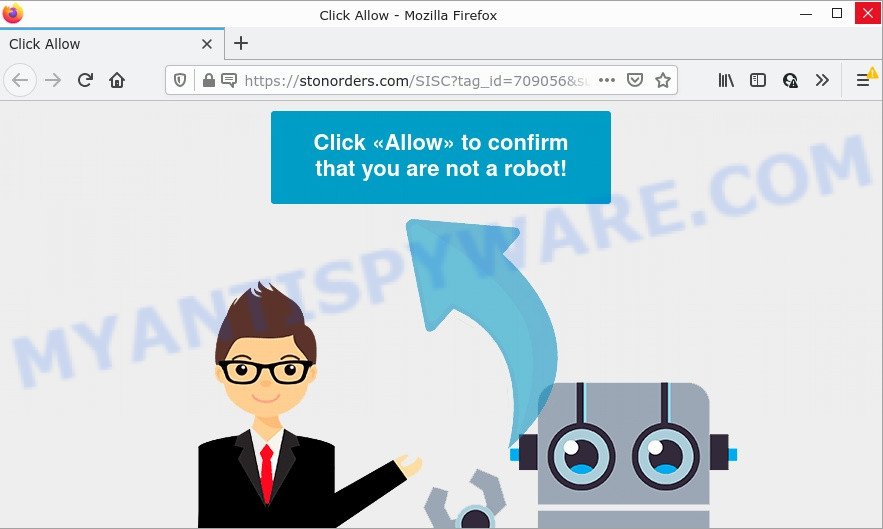
The Stonorders.com website asks you to click on the ‘Allow’ in order to access the content of the web site, enable Flash Player, watch a video, connect to the Internet, download a file, and so on. Once enabled, the Stonorders.com notifications will start popping up in the right bottom corner of the screen occasionally and spam the user with unwanted adverts.

Threat Summary
| Name | Stonorders.com pop up |
| Type | spam push notifications, browser notification spam, pop-up virus |
| Distribution | adware, PUPs, shady pop-up advertisements, social engineering attack |
| Symptoms |
|
| Removal | Stonorders.com removal guide |
How does your device get infected with Stonorders.com pop-ups
These Stonorders.com pop ups are caused by suspicious ads on the web sites you visit or adware software. Adware is a form of malware that is designed for the purpose of displaying numerous pop up windows and/or unwanted adverts on the infected personal computer without the user’s consent. Adware can alter browser settings and install malicious browser extensions.
Adware mostly comes on computers with free programs. In most cases, it comes without the user’s knowledge. Therefore, many users aren’t even aware that their computer has been affected with potentially unwanted software and adware software. Please follow the easy rules in order to protect your personal computer from adware software and potentially unwanted programs: don’t install any suspicious software, read the user agreement and choose only the Custom, Manual or Advanced installation option, do not rush to click the Next button. Also, always try to find a review of the program on the World Wide Web. Be careful and attentive!
Remove Stonorders.com notifications from browsers
Your internet browser likely now allows the Stonorders.com web-page to send you notifications, but you do not want the annoying ads from this web-site and we understand that. We have put together this tutorial on how you can remove Stonorders.com popups from Safari, Firefox, Edge, IE, Android and Google Chrome.
|
|
|
|
|
|
How to remove Stonorders.com pop ups from Chrome, Firefox, IE, Edge
As with removing adware, malware or PUPs, there are few steps you can do. We recommend trying them all. If you do only one part of the instructions, then it should be use malicious software removal utility, because it should remove adware and block any further infection. But to completely remove Stonorders.com pop up advertisements you’ll have to at least reset your internet browser settings like search provider by default, homepage and new tab to default state, disinfect computer’s web-browsers shortcuts, uninstall all unwanted and suspicious software, and delete adware with malware removal tools. Certain of the steps below will require you to exit this webpage. So, please read the few simple steps carefully, after that bookmark it or open it on your smartphone for later reference.
To remove Stonorders.com pop ups, use the steps below:
- Remove Stonorders.com notifications from browsers
- Manual Stonorders.com pop ups removal
- Automatic Removal of Stonorders.com pop-ups
- Stop Stonorders.com popup advertisements
Manual Stonorders.com pop ups removal
The step-by-step guide will allow you manually get rid of Stonorders.com advertisements from the PC system. If you have little experience in using computers, we recommend that you use the free utilities listed below.
Uninstall dubious programs using Microsoft Windows Control Panel
First, go to MS Windows Control Panel and delete suspicious programs, all programs you don’t remember installing. It’s important to pay the most attention to programs you installed just before Stonorders.com pop ups appeared on your web browser. If you do not know what a program does, look for the answer on the Internet.
Windows 8, 8.1, 10
First, click Windows button

After the ‘Control Panel’ opens, click the ‘Uninstall a program’ link under Programs category as shown in the following example.

You will see the ‘Uninstall a program’ panel as displayed in the following example.

Very carefully look around the entire list of software installed on your device. Most likely, one of them is the adware software related to the Stonorders.com pop ups. If you have many programs installed, you can help simplify the search of harmful apps by sort the list by date of installation. Once you have found a questionable, unwanted or unused application, right click to it, after that click ‘Uninstall’.
Windows XP, Vista, 7
First, click ‘Start’ button and select ‘Control Panel’ at right panel as displayed below.

When the Windows ‘Control Panel’ opens, you need to click ‘Uninstall a program’ under ‘Programs’ like the one below.

You will see a list of software installed on your computer. We recommend to sort the list by date of installation to quickly find the programs that were installed last. Most probably, it’s the adware software that causes Stonorders.com pop up ads in your browser. If you’re in doubt, you can always check the application by doing a search for her name in Google, Yahoo or Bing. Once the program which you need to delete is found, simply press on its name, and then click ‘Uninstall’ as displayed below.

Remove Stonorders.com popups from Google Chrome
If you have adware, Stonorders.com ads problems or Google Chrome is running slow, then reset Chrome can help you. In this guidance we’ll show you the way to reset your Chrome settings and data to original settings without reinstall.

- First, launch the Google Chrome and click the Menu icon (icon in the form of three dots).
- It will show the Google Chrome main menu. Select More Tools, then click Extensions.
- You will see the list of installed plugins. If the list has the extension labeled with “Installed by enterprise policy” or “Installed by your administrator”, then complete the following guide: Remove Chrome extensions installed by enterprise policy.
- Now open the Chrome menu once again, press the “Settings” menu.
- Next, click “Advanced” link, which located at the bottom of the Settings page.
- On the bottom of the “Advanced settings” page, press the “Reset settings to their original defaults” button.
- The Chrome will open the reset settings prompt as on the image above.
- Confirm the browser’s reset by clicking on the “Reset” button.
- To learn more, read the article How to reset Chrome settings to default.
Remove Stonorders.com pop-up advertisements from Internet Explorer
If you find that Microsoft Internet Explorer web-browser settings such as newtab page, homepage and default search provider had been modified by adware that causes Stonorders.com pop ups, then you may restore your settings, via the reset browser procedure.
First, open the Internet Explorer, then press ‘gear’ icon ![]() . It will show the Tools drop-down menu on the right part of the web browser, then press the “Internet Options” as displayed on the screen below.
. It will show the Tools drop-down menu on the right part of the web browser, then press the “Internet Options” as displayed on the screen below.

In the “Internet Options” screen, select the “Advanced” tab, then press the “Reset” button. The Internet Explorer will open the “Reset Internet Explorer settings” dialog box. Further, press the “Delete personal settings” check box to select it. Next, click the “Reset” button as displayed in the following example.

After the process is finished, press “Close” button. Close the Internet Explorer and reboot your personal computer for the changes to take effect. This step will help you to restore your browser’s search engine, new tab and startpage to default state.
Delete Stonorders.com from Firefox by resetting web-browser settings
If the Firefox settings such as default search engine, home page and newtab have been modified by the adware, then resetting it to the default state can help. However, your themes, bookmarks, history, passwords, and web form auto-fill information will not be deleted.
First, launch the Firefox and press ![]() button. It will display the drop-down menu on the right-part of the browser. Further, click the Help button (
button. It will display the drop-down menu on the right-part of the browser. Further, click the Help button (![]() ) as shown on the screen below.
) as shown on the screen below.

In the Help menu, select the “Troubleshooting Information” option. Another way to open the “Troubleshooting Information” screen – type “about:support” in the web browser adress bar and press Enter. It will display the “Troubleshooting Information” page as displayed on the image below. In the upper-right corner of this screen, press the “Refresh Firefox” button.

It will open the confirmation prompt. Further, press the “Refresh Firefox” button. The Firefox will start a procedure to fix your problems that caused by the Stonorders.com adware. When, it’s finished, press the “Finish” button.
Automatic Removal of Stonorders.com pop-ups
Adware software and Stonorders.com ads can be removed from the web-browser and computer by running full system scan with an antimalware utility. For example, you can run a full system scan with Zemana Anti-Malware, MalwareBytes Anti Malware and Hitman Pro. It’ll help you remove components of adware from Windows registry and malicious files from system drives.
Use Zemana to remove Stonorders.com advertisements
Download Zemana AntiMalware (ZAM) to get rid of Stonorders.com pop up ads automatically from all of your browsers. This is a freeware utility specially created for malicious software removal. This tool can remove adware, browser hijacker from Mozilla Firefox, Google Chrome, MS Edge and Microsoft Internet Explorer and Windows registry automatically.
Please go to the following link to download the latest version of Zemana AntiMalware for Microsoft Windows. Save it directly to your Microsoft Windows Desktop.
164814 downloads
Author: Zemana Ltd
Category: Security tools
Update: July 16, 2019
After the download is finished, close all windows on your device. Further, run the setup file called Zemana.AntiMalware.Setup. If the “User Account Control” dialog box pops up as shown in the figure below, press the “Yes” button.

It will show the “Setup wizard” that will assist you install Zemana on the computer. Follow the prompts and do not make any changes to default settings.

Once install is finished successfully, Zemana Free will automatically run and you can see its main window as shown in the figure below.

Next, click the “Scan” button for checking your PC for the adware that causes pop ups. During the scan Zemana will search for threats present on your computer.

After the system scan is finished, Zemana Free will open a screen which contains a list of malware that has been detected. Make sure to check mark the items which are unsafe and then click “Next” button.

The Zemana will begin to remove adware that causes Stonorders.com pop ups. After that process is done, you can be prompted to restart your device.
Get rid of Stonorders.com pop up advertisements from web browsers with HitmanPro
HitmanPro will help get rid of adware software responsible for Stonorders.com pop-ups that slow down your PC. The browser hijackers, adware software and other PUPs slow your web browser down and try to trick you into clicking on suspicious advertisements and links. HitmanPro removes the adware and lets you enjoy your computer without Stonorders.com popups.

- Hitman Pro can be downloaded from the following link. Save it on your Desktop.
- When downloading is complete, start the HitmanPro, double-click the HitmanPro.exe file.
- If the “User Account Control” prompts, press Yes to continue.
- In the HitmanPro window, click the “Next” to perform a system scan with this utility for the adware software that causes multiple unwanted pop ups. A scan can take anywhere from 10 to 30 minutes, depending on the number of files on your computer and the speed of your computer. While the Hitman Pro is scanning, you may see number of objects it has identified either as being malware.
- Once the system scan is finished, HitmanPro will open a screen that contains a list of malicious software that has been detected. You may delete threats (move to Quarantine) by simply press “Next”. Now, click the “Activate free license” button to start the free 30 days trial to remove all malicious software found.
Delete Stonorders.com popup advertisements with MalwareBytes Free
If you’re still having problems with the Stonorders.com pop ups — or just wish to scan your PC occasionally for adware software and other malware — download MalwareBytes AntiMalware. It’s free for home use, and identifies and deletes various undesired software that attacks your computer or degrades computer performance. MalwareBytes can delete adware, PUPs as well as malware, including ransomware and trojans.

Visit the page linked below to download the latest version of MalwareBytes Anti Malware for Microsoft Windows. Save it on your MS Windows desktop or in any other place.
327071 downloads
Author: Malwarebytes
Category: Security tools
Update: April 15, 2020
When downloading is done, run it and follow the prompts. Once installed, the MalwareBytes will try to update itself and when this procedure is done, press the “Scan” button to start scanning your personal computer for the adware which causes the intrusive Stonorders.com pop up advertisements. A system scan can take anywhere from 5 to 30 minutes, depending on your computer. While the MalwareBytes utility is scanning, you can see number of objects it has identified as being affected by malicious software. Next, you need to press “Quarantine” button.
The MalwareBytes Free is a free program that you can use to get rid of all detected folders, files, services, registry entries and so on. To learn more about this malicious software removal utility, we advise you to read and follow the guide or the video guide below.
Stop Stonorders.com popup advertisements
Run ad-blocking program such as AdGuard in order to stop ads, malvertisements, pop-ups and online trackers, avoid having to install malicious and adware browser plug-ins and add-ons that affect your computer performance and impact your computer security. Surf the Net anonymously and stay safe online!
- Download AdGuard on your MS Windows Desktop by clicking on the link below.
Adguard download
26843 downloads
Version: 6.4
Author: © Adguard
Category: Security tools
Update: November 15, 2018
- After downloading it, launch the downloaded file. You will see the “Setup Wizard” program window. Follow the prompts.
- When the installation is done, press “Skip” to close the installation application and use the default settings, or click “Get Started” to see an quick tutorial which will allow you get to know AdGuard better.
- In most cases, the default settings are enough and you don’t need to change anything. Each time, when you launch your device, AdGuard will launch automatically and stop undesired advertisements, block Stonorders.com, as well as other harmful or misleading web-pages. For an overview of all the features of the program, or to change its settings you can simply double-click on the icon called AdGuard, that is located on your desktop.
Finish words
We suggest that you keep AdGuard (to help you block unwanted advertisements and annoying malicious web-sites) and Zemana (to periodically scan your computer for new adwares and other malware). Probably you are running an older version of Java or Adobe Flash Player. This can be a security risk, so download and install the latest version right now.
If you are still having problems while trying to get rid of Stonorders.com popups from the Google Chrome, Internet Explorer, MS Edge and Firefox, then ask for help here here.


















