What is Womanifef.com?
Womanifef.com pop-ups are a scam which uses social engineering to fool computer users into allowing push notifications. Push notifications are originally developed to alert users of recently published content. Scammers abuse ‘browser notification feature’ to avoid antivirus software and ad-blocking apps by displaying annoying advertisements. These ads are displayed in the lower right corner of the screen urges users to play online games, visit suspicious websites, install web-browser plugins & so on.
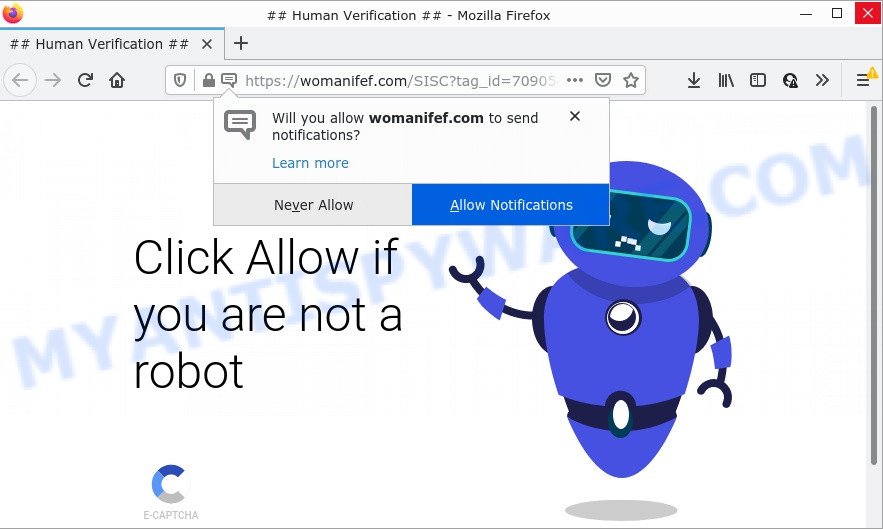
The Womanifef.com web-site states that clicking ‘Allow’ button is necessary to access the content of the web page, watch a video, connect to the Internet, enable Flash Player, download a file, and so on. Once enabled, the Womanifef.com push notifications will start popping up in the lower right corner of your screen periodically and spam you with annoying adverts.

Threat Summary
| Name | Womanifef.com pop-up |
| Type | browser notification spam, spam push notifications, pop-up virus |
| Distribution | adware, potentially unwanted programs, suspicious pop up ads, social engineering attack |
| Symptoms |
|
| Removal | Womanifef.com removal guide |
How does your device get infected with Womanifef.com popups
These Womanifef.com pop-ups are caused by shady ads on the web-pages you visit or adware. Adware can cause many problems like annoying advertisements and pop ups on your internet browser, irrelevant search results that redirect to unwanted websites, web-browser crashes and slow loading web-sites. Adware software usually gets installed as a part of some freeware. Do not be surprised, it happens, especially if you are an active Internet user.
Adware is bundled within certain free programs. So always read carefully the installation screens, disclaimers, ‘Terms of Use’ and ‘Software license’ appearing during the install process. Additionally pay attention for third-party software that are being installed along with the main program. Ensure that you unchecked all of them! Also, run an ad blocking application that will allow to stop shady and illegitimate web pages.
Remove Womanifef.com notifications from internet browsers
If you’re in situation where you don’t want to see browser notifications from the Womanifef.com webpage. In this case, you can turn off web notifications for your browser in Windows/Apple Mac/Android. Find your browser in the list below, follow guide to remove web-browser permissions to show notifications.
|
|
|
|
|
|
How to remove Womanifef.com ads from Chrome, Firefox, IE, Edge
Fortunately, it is not hard to get rid of adware related to the Womanifef.com advertisements. In the following tutorial, we will provide two methods to clean your device of this adware software. One is the manual removal method and the other is automatic removal way. You can choose the solution that best fits you. Please follow the removal steps below to get rid of Womanifef.com pop-ups right now!
To remove Womanifef.com pop ups, execute the steps below:
- Remove Womanifef.com notifications from internet browsers
- How to remove Womanifef.com pop-up ads without any software
- Automatic Removal of Womanifef.com pop up ads
- Stop Womanifef.com ads
How to remove Womanifef.com pop-up ads without any software
In this section of the blog post, we have posted the steps that will help to remove Womanifef.com popups manually. Although compared to removal utilities, this way loses in time, but you don’t need to install anything on the PC system. It will be enough for you to follow the detailed guidance with pictures. We tried to describe each step in detail, but if you realized that you might not be able to figure it out, or simply do not want to change the Windows and web-browser settings, then it’s better for you to use utilities from trusted developers, which are listed below.
Uninstalling the Womanifef.com, check the list of installed programs first
Check out the MS Windows Control Panel (Programs and Features section) to see all installed applications. We advise to click on the “Date Installed” in order to sort the list of software by the date you installed them. If you see any unknown and questionable programs, they are the ones you need to delete.
Press Windows button ![]() , then click Search
, then click Search ![]() . Type “Control panel”and press Enter. If you using Windows XP or Windows 7, then press “Start” and select “Control Panel”. It will display the Windows Control Panel as displayed on the image below.
. Type “Control panel”and press Enter. If you using Windows XP or Windows 7, then press “Start” and select “Control Panel”. It will display the Windows Control Panel as displayed on the image below.

Further, click “Uninstall a program” ![]()
It will open a list of all apps installed on your PC. Scroll through the all list, and delete any questionable and unknown programs.
Remove Womanifef.com popups from Internet Explorer
In order to recover all internet browser newtab page, search engine by default and home page you need to reset the Internet Explorer to the state, that was when the MS Windows was installed on your PC system.
First, open the IE, click ![]() ) button. Next, press “Internet Options” as shown below.
) button. Next, press “Internet Options” as shown below.

In the “Internet Options” screen select the Advanced tab. Next, click Reset button. The Internet Explorer will open the Reset Internet Explorer settings dialog box. Select the “Delete personal settings” check box and click Reset button.

You will now need to restart your personal computer for the changes to take effect. It will get rid of adware software that causes multiple unwanted popups, disable malicious and ad-supported web browser’s extensions and restore the IE’s settings such as new tab, search provider by default and start page to default state.
Get rid of Womanifef.com from Firefox by resetting web-browser settings
If Mozilla Firefox settings are hijacked by the adware, your browser shows annoying pop up ads, then ‘Reset Firefox’ could solve these problems. However, your themes, bookmarks, history, passwords, and web form auto-fill information will not be deleted.
First, start the Mozilla Firefox. Next, press the button in the form of three horizontal stripes (![]() ). It will show the drop-down menu. Next, click the Help button (
). It will show the drop-down menu. Next, click the Help button (![]() ).
).

In the Help menu click the “Troubleshooting Information”. In the upper-right corner of the “Troubleshooting Information” page click on “Refresh Firefox” button as displayed in the following example.

Confirm your action, click the “Refresh Firefox”.
Remove Womanifef.com popup advertisements from Google Chrome
Like other modern browsers, the Chrome has the ability to reset the settings to their default values and thereby recover the internet browser’s settings like default search provider, home page and newtab page that have been replaced by the adware that causes Womanifef.com popups.

- First launch the Chrome and click Menu button (small button in the form of three dots).
- It will display the Chrome main menu. Choose More Tools, then press Extensions.
- You’ll see the list of installed plugins. If the list has the add-on labeled with “Installed by enterprise policy” or “Installed by your administrator”, then complete the following guidance: Remove Chrome extensions installed by enterprise policy.
- Now open the Google Chrome menu once again, press the “Settings” menu.
- You will see the Google Chrome’s settings page. Scroll down and press “Advanced” link.
- Scroll down again and press the “Reset” button.
- The Google Chrome will display the reset profile settings page as shown on the screen above.
- Next click the “Reset” button.
- Once this procedure is complete, your internet browser’s home page, search engine by default and new tab will be restored to their original defaults.
- To learn more, read the post How to reset Chrome settings to default.
Automatic Removal of Womanifef.com pop up ads
Manual removal is not always as effective as you might think. Often, even the most experienced users can not completely remove adware software that causes Womanifef.com advertisements. So, we recommend to check your PC system for any remaining harmful components with free adware removal apps below.
Remove Womanifef.com popup ads with Zemana Anti-Malware
Zemana Free is one of the best in its class, it can locate and remove a lot of of different security threats, including adware, browser hijackers, spyware and trojans that masqueraded as legitimate system programs. Also Zemana includes another utility called FRST – is a helpful program for manual removal of files and parts of the Windows registry created by malicious software.

- Download Zemana Anti Malware (ZAM) from the following link.
Zemana AntiMalware
164814 downloads
Author: Zemana Ltd
Category: Security tools
Update: July 16, 2019
- Once the download is finished, close all applications and windows on your PC system. Open a file location. Double-click on the icon that’s named Zemana.AntiMalware.Setup.
- Further, press Next button and follow the prompts.
- Once installation is done, click the “Scan” button to perform a system scan for the adware software related to the Womanifef.com popups. Depending on your PC system, the scan can take anywhere from a few minutes to close to an hour. When a malicious software, adware software or PUPs are detected, the number of the security threats will change accordingly. Wait until the the checking is finished.
- Once the checking is finished, the results are displayed in the scan report. When you’re ready, click “Next”. After that process is complete, you can be prompted to restart your PC.
Use Hitman Pro to get rid of Womanifef.com pop up advertisements
Hitman Pro is a malware removal tool that is created to detect and terminate hijackers, potentially unwanted applications, adware and questionable processes from the PC that has been affected by malicious software. It’s a portable program that can be run instantly from USB key. HitmanPro have an advanced device monitoring utility that uses a white-list database to stop questionable tasks and programs.

- First, visit the page linked below, then press the ‘Download’ button in order to download the latest version of HitmanPro.
- When the downloading process is complete, double click the Hitman Pro icon. Once this tool is started, click “Next” button for scanning your computer for the adware which causes the annoying Womanifef.com pop-up ads. A scan can take anywhere from 10 to 30 minutes, depending on the count of files on your device and the speed of your personal computer. When a malicious software, adware or PUPs are detected, the number of the security threats will change accordingly.
- As the scanning ends, you will be shown the list of all found threats on your device. Make sure to check mark the threats which are unsafe and then click “Next” button. Now click the “Activate free license” button to begin the free 30 days trial to remove all malicious software found.
Use MalwareBytes AntiMalware to remove Womanifef.com ads
Manual Womanifef.com pop-ups removal requires some computer skills. Some files and registry entries that created by the adware can be not completely removed. We suggest that run the MalwareBytes Free that are fully clean your computer of adware. Moreover, the free application will help you to delete malicious software, PUPs, hijackers and toolbars that your PC may be infected too.
Download MalwareBytes Free from the link below.
327071 downloads
Author: Malwarebytes
Category: Security tools
Update: April 15, 2020
When the downloading process is complete, close all windows on your computer. Further, run the file called MBSetup. If the “User Account Control” prompt pops up as shown in the figure below, click the “Yes” button.

It will show the Setup wizard that will allow you install MalwareBytes on the personal computer. Follow the prompts and do not make any changes to default settings.

Once installation is finished successfully, click “Get Started” button. Then MalwareBytes Anti Malware (MBAM) will automatically launch and you can see its main window as displayed below.

Next, click the “Scan” button to perform a system scan for the adware software responsible for Womanifef.com pop-up advertisements. While the MalwareBytes Anti Malware utility is scanning, you may see number of objects it has identified as being affected by malicious software.

After that process is complete, MalwareBytes will display you the results. Review the report and then click “Quarantine” button.

The MalwareBytes AntiMalware will remove adware software that causes Womanifef.com advertisements in your web browser. When the clean up is complete, you may be prompted to reboot your PC system. We recommend you look at the following video, which completely explains the process of using the MalwareBytes Anti Malware to remove browser hijackers, adware and other malicious software.
Stop Womanifef.com ads
It is important to run adblocker programs such as AdGuard to protect your PC system from harmful websites. Most security experts says that it’s okay to block ads. You should do so just to stay safe! And, of course, the AdGuard can to stop Womanifef.com and other intrusive web sites.
- First, please go to the following link, then click the ‘Download’ button in order to download the latest version of AdGuard.
Adguard download
26843 downloads
Version: 6.4
Author: © Adguard
Category: Security tools
Update: November 15, 2018
- After the downloading process is done, start the downloaded file. You will see the “Setup Wizard” program window. Follow the prompts.
- When the installation is finished, click “Skip” to close the install program and use the default settings, or click “Get Started” to see an quick tutorial that will allow you get to know AdGuard better.
- In most cases, the default settings are enough and you do not need to change anything. Each time, when you start your computer, AdGuard will start automatically and stop unwanted advertisements, block Womanifef.com, as well as other malicious or misleading web-pages. For an overview of all the features of the program, or to change its settings you can simply double-click on the icon called AdGuard, which may be found on your desktop.
To sum up
Once you have removed the adware using this step-by-step instructions, Internet Explorer, Firefox, Google Chrome and MS Edge will no longer open annoying Womanifef.com web site when you browse the Internet. Unfortunately, if the step-by-step instructions does not help you, then you have caught a new adware, and then the best way – ask for help.
Please create a new question by using the “Ask Question” button in the Questions and Answers. Try to give us some details about your problems, so we can try to help you more accurately. Wait for one of our trained “Security Team” or Site Administrator to provide you with knowledgeable assistance tailored to your problem with the annoying Womanifef.com popups.


















