What is Securestuff.xyz?
Securestuff.xyz is one of the sites promoting the McAfee – Your PC is infected with 5 viruses scam. The scam masquerades as a McAfee system scan and displays fake virus alerts claiming that a computer is infected with five viruses. Scammers use fake virus alerts to trick users into downloading or purchasing software they don’t need.
Usually, users end up on Securestuff.xyz and similar scams by going to a misspelled URL or, clicking on a fake link from push notifications and spam emails. In addition, users can be redirected to this scam by malicious advertisements (malvertising), PUPs (potenially unwanted programs) and Adware that they can unwittingly install on their computers if they visit malware-infested website download pirated versions of software.
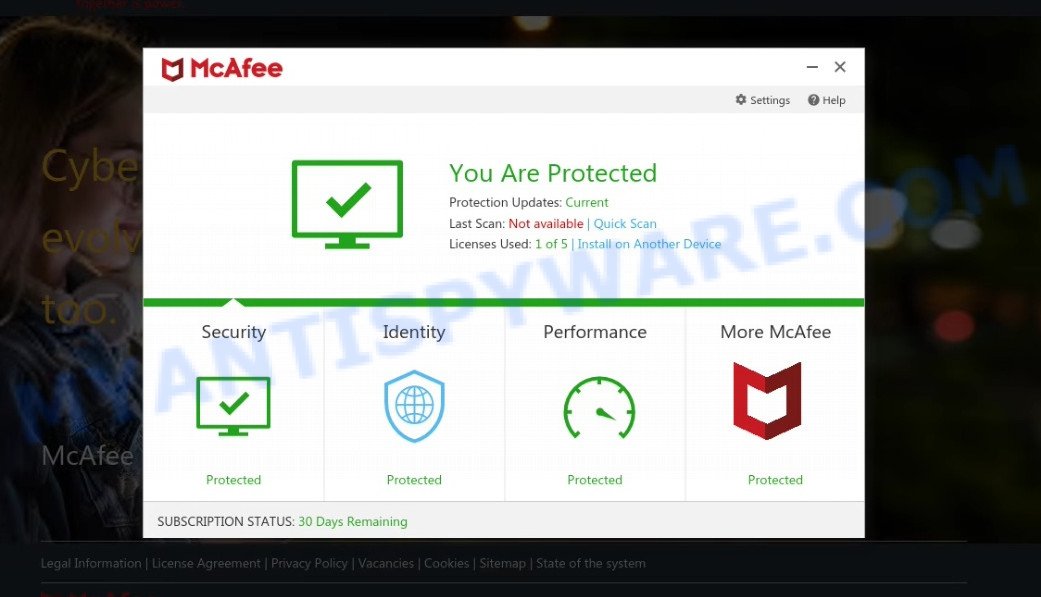
Securestuff.xyz pop-ups are a SCAM
QUICK LINKS
Typically, scam sites first check the user’s IP address to determine their geolocation. Scammers, having determined the user’s location, can use various scam schemes, change the page language or redirect the user to other malicious and scam sites. During the research, Securestuff.xyz showed a fake message that the computer is infected with 5 viruses and other security threats. It instructs users to click “Proceed..”/”Renew License” to remove the found malware.
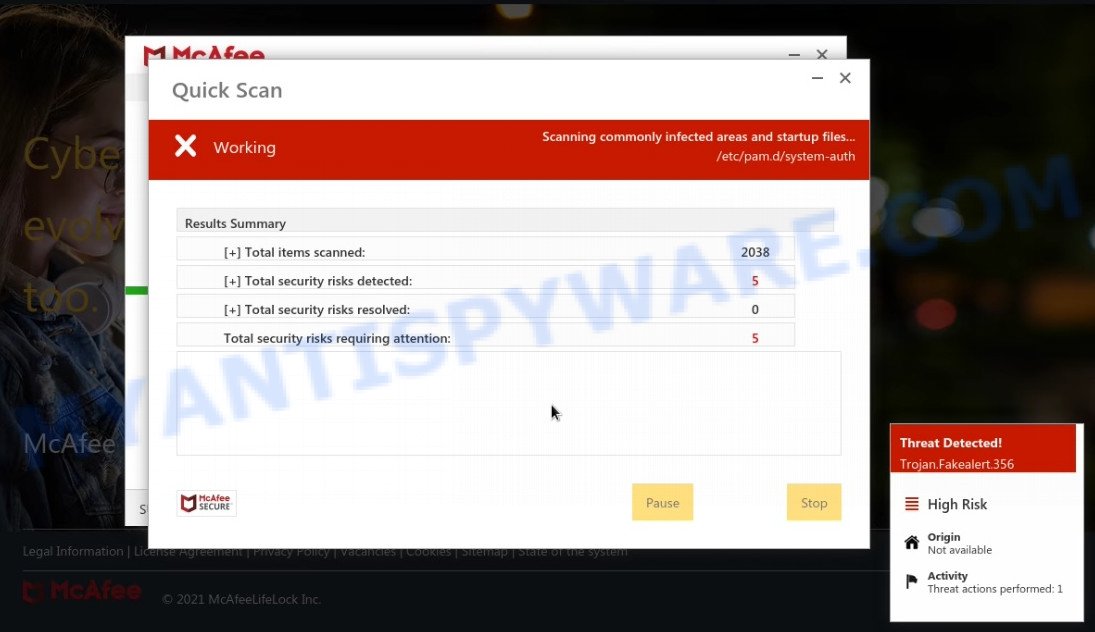
Securestuff.xyz runs a fake McAfee system scan
As we reported above, scammers use such tactics to trick victims into installing untrustworthy and unreliable software, among which may be fake antivirus software, spyware, trojans, browser hijackers, adware and other malicious software; this is described in more detail in this article.
Securestuff.xyz displays a show notifications popup that attempts to get users to click the ‘Allow’ button to allow to its notifications. These notifications are advertisements displayed in the lower right corner of the screen urge users to play suspicious online games, visit scam pages, install malicious browser extensions & so on.

How to protect against Securestuff.xyz scam
To avoid becoming a victim of scammers, it is important to always keep in mind:
- There are no sites that can detect viruses and other security threats.
- Never install/purchase software promoted by suspicious sites, as it can be useless, and besides, it can be dangerous for you and your computer.
- Close Securestuff.xyz as soon as it appears on your computer screen. Scammers can prevent you from closing it in various ways. In such cases, close your browser using Task Manager or restart your computer. If the next time you launch the browser, it prompts you to restore the previous session, abandon it, otherwise this scam will reopen on your screen.
- Use an ad blocker when browsing the internet. It can block known scam sites and protect you from scammers.
Threat Summary
| Name | Securestuff.xyz |
| Type | scam, phishing, fake virus alerts |
| Fake claims | Your PC is infected with 5 viruses, Your Norton subscription has expired |
| Symptoms |
|
| Removal | Securestuff.xyz removal guide |
Microsoft Windows Virus Alert, McAfee – Your PC is infected with 5 viruses, McAfee Tollfree, Your McAfee Subscription Has Expired are other scams designed to trick visitors into installing untrustworthy software or calling fake tech support. Some of these scams are positioned as a legitimate Microsoft, McAfee sites, but in fact have nothing to do with Microsoft, and McAfee. The scam sites should never be trusted, they should be closed as soon as they appear on the screen.
The Securestuff.xyz pop ups are caused by malicious advertisements on websites you visit, browser (push) notifications or Adware. Scammers use push notifications to bypass protection against pop-ups in the browser and therefore show tons of unwanted ads. These advertisements are used to promote suspicious web-browser add-ons, free gifts scams, fake software, and adult webpages.
Adware is a term that originates from ‘ad software’. Most commonly, ‘adware’ is considered by many to be synonymous with ‘malware’. Its purpose is to make profit for its owner by displaying unwanted ads to a user while the user is surfing the Internet. Some of these advertisements are scams or fake advertisements created to trick users. Even the harmless advertisements can become really irritating.
Adware usually comes along with free programs which downloaded from the Internet. Which means that you need to be proactive and carefully read the Terms of use and the License agreement properly. For the most part, adware software and potentially unwanted programs will be clearly described, so take the time to carefully read all the information about the software that you downloaded and want to install on your device.
How to remove Securestuff.xyz pop-ups (Adware removal guide)
We can help you remove Securestuff.xyz pop-ups from your web-browsers, without the need to take your computer to a professional. Simply follow the removal tutorial below if you currently have adware software on your computer and want to get rid of it. If you have any difficulty while trying to delete the adware that causes scam pop-ups in your web browser, feel free to ask for our help in the comment section below. Read it once, after doing so, please bookmark this page (or open it on your smartphone) as you may need to exit your internet browser or reboot your PC.
To remove Securestuff.xyz, perform the steps below:
- Manual Securestuff.xyz popups removal
- Automatic Removal of Securestuff.xyz pop up scam
- Stop Securestuff.xyz pop ups
Manual Securestuff.xyz popups removal
In this section of the article, we have posted the steps that will allow to get rid of Securestuff.xyz pop-ups manually. Although compared to removal utilities, this solution loses in time, but you don’t need to download anything on the computer. It will be enough for you to follow the detailed tutorial with pictures. We tried to describe each step in detail, but if you realized that you might not be able to figure it out, or simply do not want to change the Microsoft Windows and internet browser settings, then it’s better for you to run utilities from trusted developers, which are listed below.
Uninstall recently added PUPs
First, go to Microsoft Windows Control Panel and uninstall dubious applications, all applications you do not remember installing. It’s important to pay the most attention to software you installed just before Securestuff.xyz pop-ups appeared on your web-browser. If you don’t know what a program does, look for the answer on the Internet.
Windows 8, 8.1, 10
First, click the Windows button
Windows XP, Vista, 7
First, click “Start” and select “Control Panel”.
It will show the Windows Control Panel as shown in the figure below.

Next, press “Uninstall a program” ![]()
It will open a list of all programs installed on your personal computer. Scroll through the all list, and delete any suspicious and unknown software. To quickly find the latest installed applications, we recommend sort programs by date in the Control panel.
Remove Securestuff.xyz scam from Firefox
Resetting Mozilla Firefox web browser will reset all the settings to their original state and will remove Securestuff.xyz scam, disable malicious add-ons and extensions. Your saved bookmarks, form auto-fill information and passwords won’t be cleared or changed.
Click the Menu button (looks like three horizontal lines), and click the blue Help icon located at the bottom of the drop down menu as on the image below.

A small menu will appear, click the “Troubleshooting Information”. On this page, press “Refresh Firefox” button as displayed on the screen below.

Follow the onscreen procedure to restore your Mozilla Firefox web-browser settings to their original state.
Remove Securestuff.xyz popup scam from Microsoft Internet Explorer
If you find that IE internet browser settings such as home page, newtab and default search provider had been replaced by adware responsible for Securestuff.xyz pop ups, then you may return your settings, via the reset internet browser procedure.
First, start the Microsoft Internet Explorer. Next, click the button in the form of gear (![]() ). It will show the Tools drop-down menu, click the “Internet Options” as displayed on the image below.
). It will show the Tools drop-down menu, click the “Internet Options” as displayed on the image below.

In the “Internet Options” window click on the Advanced tab, then press the Reset button. The IE will display the “Reset Internet Explorer settings” window as shown in the following example. Select the “Delete personal settings” check box, then click “Reset” button.

You will now need to restart your PC for the changes to take effect.
Remove Securestuff.xyz popup from Google Chrome
If adware, other program or extensions modified your Google Chrome settings without your knowledge, then you can get rid of Securestuff.xyz pop-ups and restore your web browser settings in Chrome at any time. Your saved bookmarks, form auto-fill information and passwords won’t be cleared or changed.
Open the Google Chrome menu by clicking on the button in the form of three horizontal dotes (![]() ). It will display the drop-down menu. Select More Tools, then click Extensions.
). It will display the drop-down menu. Select More Tools, then click Extensions.
Carefully browse through the list of installed extensions. If the list has the extension labeled with “Installed by enterprise policy” or “Installed by your administrator”, then complete the following guide: Remove Google Chrome extensions installed by enterprise policy otherwise, just go to the step below.
Open the Chrome main menu again, click to “Settings” option.

Scroll down to the bottom of the page and click on the “Advanced” link. Now scroll down until the Reset settings section is visible, as displayed on the screen below and press the “Reset settings to their original defaults” button.

Confirm your action, click the “Reset” button.
Automatic Removal of Securestuff.xyz pop up scam
Is your Windows device infected by adware software? Then do not worry, in the instructions below, we’re sharing best malicious software removal tools which can be used to remove Securestuff.xyz pop up scam from Google Chrome, Internet Explorer, Mozilla Firefox and Microsoft Edge and your computer.
How to get rid of Securestuff.xyz pop ups with Zemana
Zemana AntiMalware highly recommended, because it can detect security threats such adware software and malicious software which most ‘classic’ antivirus software fail to pick up on. Moreover, if you have any Securestuff.xyz removal problems which cannot be fixed by this utility automatically, then Zemana AntiMalware (ZAM) provides 24X7 online assistance from the highly experienced support staff.
Please go to the following link to download Zemana. Save it on your Desktop.
164813 downloads
Author: Zemana Ltd
Category: Security tools
Update: July 16, 2019
When the download is finished, close all applications and windows on your device. Double-click the install file named Zemana.AntiMalware.Setup. If the “User Account Control” dialog box pops up similar to the one below, click the “Yes” button.

It will open the “Setup wizard” which will help you set up Zemana Free on your personal computer. Follow the prompts and don’t make any changes to default settings.

Once setup is done successfully, Zemana will automatically start and you can see its main screen as on the image below.

Now press the “Scan” button to find adware software responsible for Securestuff.xyz pop-ups. This task may take quite a while, so please be patient. During the scan Zemana Free will locate threats present on your computer.

When finished, it will show the Scan Results. Once you’ve selected what you wish to remove from your PC system click “Next” button. The Zemana AntiMalware will remove adware that causes multiple intrusive pop ups and move the selected items to the program’s quarantine. When disinfection is done, you may be prompted to reboot the personal computer.
Use HitmanPro to remove Securestuff.xyz pop ups
Hitman Pro is a free utility which can locate adware software which causes the Securestuff.xyz popups. It is not always easy to locate all the junk applications that your personal computer might have picked up on the Internet. HitmanPro will scan for the adware, hijackers and other malware you need to delete.
Click the link below to download the latest version of Hitman Pro for MS Windows. Save it to your Desktop so that you can access the file easily.
When the downloading process is finished, open the directory in which you saved it and double-click the HitmanPro icon. It will start the HitmanPro tool. If the User Account Control prompt will ask you want to open the application, press Yes button to continue.

Next, press “Next” . Hitman Pro program will scan through the whole computer for the adware software responsible for Securestuff.xyz scam.

As the scanning ends, a list of all items found is produced as on the image below.

Once you’ve selected what you want to remove from your PC system click “Next” button. It will show a dialog box, press the “Activate free license” button. The Hitman Pro will remove adware software that causes Securestuff.xyz pop-ups and move the selected items to the program’s quarantine. Once disinfection is done, the utility may ask you to reboot your PC.
How to delete Securestuff.xyz with MalwareBytes Free
Remove Securestuff.xyz pop-up scam manually is difficult and often the adware is not completely removed. Therefore, we advise you to use the MalwareBytes AntiMalware that are completely clean your PC system. Moreover, this free application will help you to get rid of malware, potentially unwanted apps, toolbars and browser hijackers that your PC can be infected too.

Visit the following page to download the latest version of MalwareBytes for Microsoft Windows. Save it to your Desktop so that you can access the file easily.
327070 downloads
Author: Malwarebytes
Category: Security tools
Update: April 15, 2020
Once downloading is finished, run it and follow the prompts. Once installed, the MalwareBytes Free will try to update itself and when this task is finished, press the “Scan” button for checking your device for the adware that causes Securestuff.xyz pop-ups. This process can take some time, so please be patient. While the MalwareBytes Free is scanning, you can see count of objects it has identified either as being malicious software. Review the report and then click “Quarantine” button.
The MalwareBytes is a free application that you can use to remove all detected folders, files, services, registry entries and so on. To learn more about this malicious software removal tool, we recommend you to read and follow the step-by-step tutorial or the video guide below.
Stop Securestuff.xyz pop ups
In order to increase your security and protect your computer against new intrusive advertisements and harmful web-pages, you need to use ad blocker program that stops an access to malicious ads and web-pages. Moreover, the program can stop the open of intrusive advertising, which also leads to faster loading of webpages and reduce the consumption of web traffic.
- AdGuard can be downloaded from the following link. Save it on your Windows desktop.
Adguard download
26842 downloads
Version: 6.4
Author: © Adguard
Category: Security tools
Update: November 15, 2018
- When the download is done, start the downloaded file. You will see the “Setup Wizard” program window. Follow the prompts.
- Once the installation is finished, click “Skip” to close the installation application and use the default settings, or click “Get Started” to see an quick tutorial that will allow you get to know AdGuard better.
- In most cases, the default settings are enough and you do not need to change anything. Each time, when you run your computer, AdGuard will run automatically and stop undesired ads, block Securestuff.xyz, as well as other harmful or misleading web sites. For an overview of all the features of the program, or to change its settings you can simply double-click on the icon called AdGuard, that is located on your desktop.
To sum up
We suggest that you keep AdGuard (to help you stop unwanted pop up ads and intrusive malicious web pages) and Zemana Anti Malware (ZAM) (to periodically scan your personal computer for new adware softwares and other malicious software). Probably you are running an older version of Java or Adobe Flash Player. This can be a security risk, so download and install the latest version right now.
If you are still having problems while trying to get rid of Securestuff.xyz pop-up scam from Microsoft Edge, Chrome, Firefox and Internet Explorer, then ask for help here here.


















