What is Mentwrence.com?
Mentwrence.com is a website which uses social engineering techniques to trick users into allowing push notifications from malicious (ad) push servers. Push notifications are originally designed to alert users of recently published blog posts. Cybercriminals abuse ‘push notifications’ to avoid antivirus software and ad-blocker programs by showing annoying adverts. These ads are displayed in the lower right corner of the screen urges users to play online games, visit dubious web-sites, install browser plugins & so on.
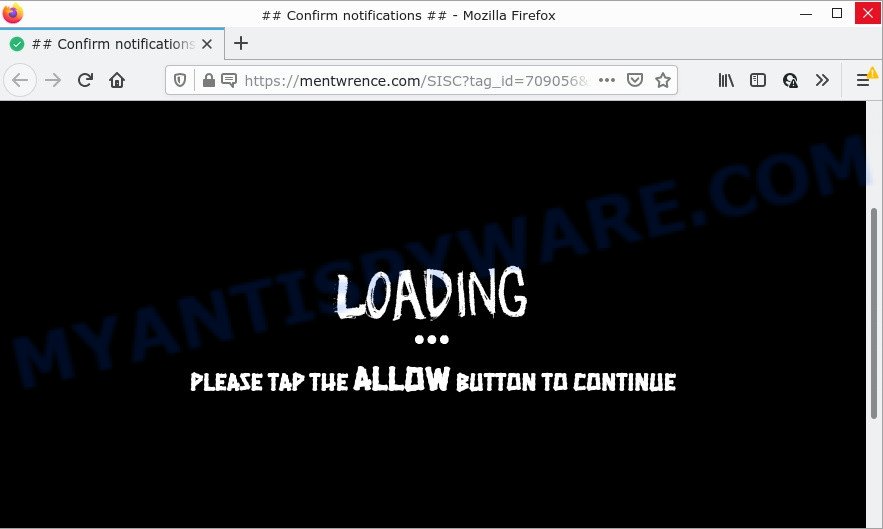
Mentwrence.com is a dubious site that claims that clicking ‘Allow’ is necessary to access the content of the web site, enable Flash Player, connect to the Internet, watch a video, download a file, and so on. If you click on the ‘Allow’ button, this web-site starts sending notifications on the desktop. You will see the popup adverts even when you are not using the web browser.

Threat Summary
| Name | Mentwrence.com pop-up |
| Type | spam push notifications, browser notification spam, pop-up virus |
| Distribution | social engineering attack, adware, potentially unwanted apps, malicious popup ads |
| Symptoms |
|
| Removal | Mentwrence.com removal guide |
Where the Mentwrence.com popups comes from
These Mentwrence.com pop ups are caused by misleading ads on the web pages you visit or adware. Adware is ‘ad software’ that tries to generate money by redirecting users to scam pages or online adverts. It has different solutions of earning profit including displaying up adverts on the web-browser forcefully. Most of adware gets installed when you are downloading free software or browser add-ons.
Adware usually is bundled within certain free applications that users download off of the Internet. So, think back, have you ever download and run any free applications. In order to avoid infection, in the Setup wizard, you should be be proactive and carefully read the ‘Terms of use’, the ‘license agreement’ and other install screens, as well as to always select the ‘Manual’ or ‘Advanced’ installation method, when installing anything downloaded from the Internet.
Remove Mentwrence.com notifications from web-browsers
If the scammers have achieved their goal and you clicked the Allow button, then you need to open browser settings as soon as possible and turn off rogue notifications. To delete the Mentwrence.com notifications, use the following steps. These steps are for Microsoft Windows, Apple Mac and Android.
|
|
|
|
|
|
How to remove Mentwrence.com ads (removal steps)
There are a few solutions that can be used to remove Mentwrence.com popups. But, not all potentially unwanted programs like this adware software can be completely removed using only manual methods. In most cases you’re not able to remove any adware utilizing standard MS Windows options. In order to delete Mentwrence.com pop up ads you need complete a few manual steps and run reliable removal tools. Most cyber threat analysts states that Zemana AntiMalware (ZAM), MalwareBytes Anti Malware (MBAM) or Hitman Pro tools are a right choice. These free applications are able to locate and remove Mentwrence.com popup ads from your PC and restore your web-browser settings to defaults.
To remove Mentwrence.com pop ups, follow the steps below:
- Remove Mentwrence.com notifications from web-browsers
- Manual Mentwrence.com advertisements removal
- Automatic Removal of Mentwrence.com advertisements
- Stop Mentwrence.com advertisements
Manual Mentwrence.com advertisements removal
The most common adware can be removed manually, without the use of antivirus or other removal utilities. The manual steps below will allow you remove Mentwrence.com popup advertisements step by step. Although each of the steps is simple and does not require special knowledge, but you are not sure that you can complete them, then use the free tools, a list of which is given below.
Deleting the Mentwrence.com, check the list of installed software first
Check out the Windows Control Panel (Programs and Features section) to see all installed apps. We suggest to click on the “Date Installed” in order to sort the list of programs by the date you installed them. If you see any unknown and questionable programs, they are the ones you need to uninstall.
Press Windows button ![]() , then click Search
, then click Search ![]() . Type “Control panel”and press Enter. If you using Windows XP or Windows 7, then click “Start” and select “Control Panel”. It will display the Windows Control Panel as on the image below.
. Type “Control panel”and press Enter. If you using Windows XP or Windows 7, then click “Start” and select “Control Panel”. It will display the Windows Control Panel as on the image below.

Further, press “Uninstall a program” ![]()
It will display a list of all applications installed on your PC. Scroll through the all list, and remove any suspicious and unknown programs.
Remove Mentwrence.com ads from Chrome
If your Google Chrome internet browser is redirected to unwanted Mentwrence.com page, it may be necessary to completely reset your browser program to its default settings.
First open the Google Chrome. Next, click the button in the form of three horizontal dots (![]() ).
).
It will display the Google Chrome menu. Choose More Tools, then press Extensions. Carefully browse through the list of installed extensions. If the list has the plugin signed with “Installed by enterprise policy” or “Installed by your administrator”, then complete the following tutorial: Remove Google Chrome extensions installed by enterprise policy.
Open the Google Chrome menu once again. Further, click the option called “Settings”.

The browser will display the settings screen. Another method to open the Google Chrome’s settings – type chrome://settings in the browser adress bar and press Enter
Scroll down to the bottom of the page and press the “Advanced” link. Now scroll down until the “Reset” section is visible, as shown in the figure below and click the “Reset settings to their original defaults” button.

The Google Chrome will show the confirmation prompt as displayed in the following example.

You need to confirm your action, click the “Reset” button. The web-browser will launch the process of cleaning. When it’s done, the web browser’s settings including homepage, default search engine and newtab back to the values that have been when the Google Chrome was first installed on your PC.
Remove Mentwrence.com popup ads from IE
The Internet Explorer reset is great if your internet browser is hijacked or you have unwanted add-ons or toolbars on your web-browser, which installed by an malware.
First, launch the Internet Explorer, then click ‘gear’ icon ![]() . It will show the Tools drop-down menu on the right part of the internet browser, then click the “Internet Options” similar to the one below.
. It will show the Tools drop-down menu on the right part of the internet browser, then click the “Internet Options” similar to the one below.

In the “Internet Options” screen, select the “Advanced” tab, then press the “Reset” button. The Internet Explorer will show the “Reset Internet Explorer settings” prompt. Further, click the “Delete personal settings” check box to select it. Next, click the “Reset” button like below.

Once the task is complete, click “Close” button. Close the Microsoft Internet Explorer and reboot your computer for the changes to take effect. This step will help you to restore your browser’s new tab page, default search provider and home page to default state.
Remove Mentwrence.com from Mozilla Firefox by resetting web browser settings
Resetting Mozilla Firefox web-browser will reset all the settings to their original settings and will remove Mentwrence.com pop-ups, malicious add-ons and extensions. When using the reset feature, your personal information such as passwords, bookmarks, browsing history and web form auto-fill data will be saved.
First, run the Mozilla Firefox. Next, click the button in the form of three horizontal stripes (![]() ). It will display the drop-down menu. Next, click the Help button (
). It will display the drop-down menu. Next, click the Help button (![]() ).
).

In the Help menu click the “Troubleshooting Information”. In the upper-right corner of the “Troubleshooting Information” page click on “Refresh Firefox” button like below.

Confirm your action, click the “Refresh Firefox”.
Automatic Removal of Mentwrence.com advertisements
If you are not expert at computer technology, then all your attempts to remove Mentwrence.com advertisements by completing the manual steps above might result in failure. To find and remove all of the adware related files and registry entries that keep this adware software on your personal computer, run free anti-malware software such as Zemana AntiMalware (ZAM), MalwareBytes Anti-Malware and Hitman Pro from our list below.
How to get rid of Mentwrence.com pop up ads with Zemana Anti Malware
Download Zemana Free to remove Mentwrence.com popups automatically from all of your web browsers. This is a freeware tool specially designed for malware removal. This utility can remove adware software, browser hijacker from Firefox, Google Chrome, Edge and Internet Explorer and Windows registry automatically.
First, click the link below, then press the ‘Download’ button in order to download the latest version of Zemana Free.
164814 downloads
Author: Zemana Ltd
Category: Security tools
Update: July 16, 2019
After the downloading process is finished, close all applications and windows on your PC system. Double-click the install file called Zemana.AntiMalware.Setup. If the “User Account Control” dialog box pops up as on the image below, click the “Yes” button.

It will open the “Setup wizard” which will help you install Zemana on your device. Follow the prompts and do not make any changes to default settings.

Once installation is complete successfully, Zemana will automatically start and you can see its main screen like below.

Now press the “Scan” button to start checking your PC system for the adware that causes Mentwrence.com ads in your browser. A scan can take anywhere from 10 to 30 minutes, depending on the number of files on your computer and the speed of your computer. When a malicious software, adware or potentially unwanted apps are detected, the number of the security threats will change accordingly. Wait until the the scanning is finished.

As the scanning ends, it will show the Scan Results. When you’re ready, click “Next” button. The Zemana Anti Malware (ZAM) will remove adware software which causes the intrusive Mentwrence.com popups and move the selected items to the program’s quarantine. Once the clean up is complete, you may be prompted to reboot the PC system.
Use Hitman Pro to remove Mentwrence.com pop-ups
If the Mentwrence.com ads problem persists, run the Hitman Pro and scan if your web-browser is affected by adware. The HitmanPro is a downloadable security tool that provides on-demand scanning and helps get rid of adware, potentially unwanted programs, and other malicious software. It works with your existing antivirus.

- HitmanPro can be downloaded from the following link. Save it on your Windows desktop or in any other place.
- Once the download is finished, run the Hitman Pro, double-click the HitmanPro.exe file.
- If the “User Account Control” prompts, click Yes to continue.
- In the HitmanPro window, click the “Next” to perform a system scan for the adware that causes multiple intrusive popups. A system scan may take anywhere from 5 to 30 minutes, depending on your personal computer. When a malware, adware or potentially unwanted applications are found, the number of the security threats will change accordingly. Wait until the the scanning is done.
- When the scan get completed, you will be displayed the list of all detected threats on your computer. You may remove threats (move to Quarantine) by simply click “Next”. Now, press the “Activate free license” button to start the free 30 days trial to get rid of all malware found.
Use MalwareBytes to remove Mentwrence.com pop up advertisements
We suggest using the MalwareBytes Free. You can download and install MalwareBytes Anti-Malware (MBAM) to search for adware and thereby remove Mentwrence.com ads from your browsers. When installed and updated, this free malware remover automatically finds and removes all threats exist on the computer.
Download MalwareBytes Anti Malware (MBAM) on your PC system from the link below.
327071 downloads
Author: Malwarebytes
Category: Security tools
Update: April 15, 2020
When the download is complete, close all software and windows on your device. Open a directory in which you saved it. Double-click on the icon that’s called MBSetup like below.
![]()
When the install starts, you’ll see the Setup wizard that will help you install Malwarebytes on your device.

Once install is done, you will see window as displayed on the screen below.

Now click the “Scan” button to perform a system scan for the adware that causes Mentwrence.com pop ups in your internet browser. This process can take quite a while, so please be patient. While the tool is checking, you can see count of objects and files has already scanned.

When the scan get completed, MalwareBytes will produce a list of unwanted applications and adware. When you are ready, press “Quarantine” button.

The Malwarebytes will now remove adware software that causes pop-ups and move the selected threats to the Quarantine. After finished, you may be prompted to restart your computer.

The following video explains steps on how to delete browser hijacker, adware and other malware with MalwareBytes Anti-Malware.
Stop Mentwrence.com advertisements
If you browse the Web, you can’t avoid malicious advertising. But you can protect your browser against it. Download and run an ad blocker application. AdGuard is an adblocker which can filter out tons of of the malicious advertising, stoping dynamic scripts from loading harmful content.
- Please go to the following link to download the latest version of AdGuard for Windows. Save it directly to your Windows Desktop.
Adguard download
26843 downloads
Version: 6.4
Author: © Adguard
Category: Security tools
Update: November 15, 2018
- After the downloading process is done, launch the downloaded file. You will see the “Setup Wizard” program window. Follow the prompts.
- When the installation is complete, click “Skip” to close the installation program and use the default settings, or press “Get Started” to see an quick tutorial that will allow you get to know AdGuard better.
- In most cases, the default settings are enough and you don’t need to change anything. Each time, when you start your computer, AdGuard will start automatically and stop unwanted ads, block Mentwrence.com, as well as other harmful or misleading websites. For an overview of all the features of the application, or to change its settings you can simply double-click on the icon called AdGuard, that is located on your desktop.
Finish words
We suggest that you keep AdGuard (to help you block unwanted popup ads and intrusive harmful web pages) and Zemana (to periodically scan your PC for new adware softwares and other malware). Probably you are running an older version of Java or Adobe Flash Player. This can be a security risk, so download and install the latest version right now.
If you are still having problems while trying to delete Mentwrence.com popup ads from the Edge, Firefox, Microsoft Internet Explorer and Google Chrome, then ask for help here here.


















