What is Killsexkcell.com?
Killsexkcell.com pop-ups are a social engineering attack which tricks people into allowing push notifications from malicious (ad) push servers. Scammers use push notifications to bypass protection against popups in the web-browser and therefore display lots of unwanted adverts. These advertisements are used to promote suspicious browser extensions, prize & lottery scams, fake software, and adult web-sites.
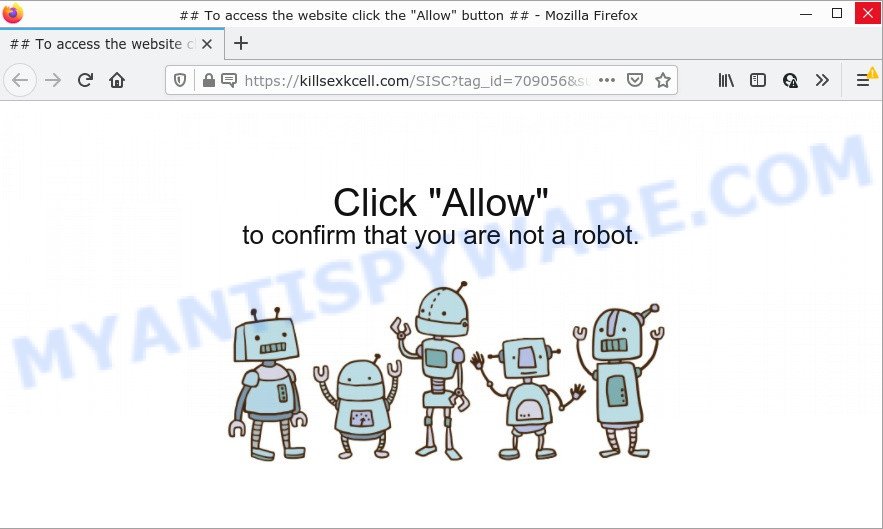
The Killsexkcell.com web site shows fake messages that attempts to get you to press the ‘Allow’ button to subscribe to its notifications. Once you click on ALLOW, then your web browser will be configured to show unwanted ads on your desktop, even when you are not using the web-browser.

Threat Summary
| Name | Killsexkcell.com pop up |
| Type | spam push notifications, browser notification spam, pop-up virus |
| Distribution | shady popup advertisements, adware, social engineering attack, PUPs |
| Symptoms |
|
| Removal | Killsexkcell.com removal guide |
How does your PC system get infected with Killsexkcell.com pop ups
IT security researchers have determined that users are redirected to Killsexkcell.com by adware or from malicious ads. Adware is something which you should be aware of even if you use Google Chrome or other modern web browser. This is the name given to programs that have been developed to display unwanted ads and popup commercials onto your internet browser screen. The reason for adware’s existence is to earn profit for its creator.
Adware can be spread with the help of trojan horses and other forms of malware, but most commonly, adware gets onto computers by being attached to some freeware. Many creators of free programs include additional software in their installation package. Sometimes it is possible to avoid the install of any adware: carefully read the Terms of Use and the Software license, select only Manual, Custom or Advanced installation type, uncheck all checkboxes before clicking Install or Next button while installing new free programs.
Remove Killsexkcell.com notifications from web browsers
If you’re getting browser notifications from the Killsexkcell.com or another scam web-site, you will have previously pressed the ‘Allow’ button. Below we will teach you how to turn them off.
|
|
|
|
|
|
How to remove Killsexkcell.com popup ads from Chrome, Firefox, IE, Edge
The answer is right here on this page. We have put together simplicity and efficiency. It will allow you easily to free your PC system of adware related to the Killsexkcell.com advertisements. Moreover, you may select manual or automatic removal method. If you’re familiar with the PC system then use manual removal, otherwise use the free anti-malware utility designed specifically to remove adware software. Of course, you can combine both methods. Some of the steps below will require you to close this website. So, please read the few simple steps carefully, after that bookmark it or open it on your smartphone for later reference.
To remove Killsexkcell.com pop ups, use the steps below:
- Remove Killsexkcell.com notifications from web browsers
- Manual Killsexkcell.com pop up advertisements removal
- Automatic Removal of Killsexkcell.com pop-ups
- Stop Killsexkcell.com popups
Manual Killsexkcell.com pop up advertisements removal
Looking for a method to get rid of Killsexkcell.com popups manually without downloading any tools? Then this section of the article is just for you. Below are some simple steps you can take. Performing these steps requires basic knowledge of web-browser and MS Windows setup. If you are not sure that you can follow them, it is better to use free applications listed below that can help you remove Killsexkcell.com pop up advertisements.
Delete potentially unwanted apps through the Microsoft Windows Control Panel
The main cause of Killsexkcell.com advertisements could be PUPs, adware or other unwanted programs that you may have unintentionally installed on the device. You need to identify and delete all suspicious programs.
Press Windows button ![]() , then click Search
, then click Search ![]() . Type “Control panel”and press Enter. If you using Windows XP or Windows 7, then press “Start” and select “Control Panel”. It will display the Windows Control Panel as displayed in the figure below.
. Type “Control panel”and press Enter. If you using Windows XP or Windows 7, then press “Start” and select “Control Panel”. It will display the Windows Control Panel as displayed in the figure below.

Further, press “Uninstall a program” ![]()
It will open a list of all software installed on your computer. Scroll through the all list, and uninstall any suspicious and unknown apps.
Remove Killsexkcell.com ads from Mozilla Firefox
Resetting your Firefox is first troubleshooting step for any issues with your web-browser program, including the redirect to Killsexkcell.com web site. Keep in mind that resetting your internet browser will not remove your history, bookmarks, passwords, and other saved data.
Start the Firefox and click the menu button (it looks like three stacked lines) at the top right of the browser screen. Next, press the question-mark icon at the bottom of the drop-down menu. It will open the slide-out menu.

Select the “Troubleshooting information”. If you’re unable to access the Help menu, then type “about:support” in your address bar and press Enter. It bring up the “Troubleshooting Information” page as shown on the image below.

Click the “Refresh Firefox” button at the top right of the Troubleshooting Information page. Select “Refresh Firefox” in the confirmation prompt. The Firefox will begin a task to fix your problems that caused by the Killsexkcell.com adware. Once, it’s done, click the “Finish” button.
Remove Killsexkcell.com pop ups from Chrome
If adware, other program or addons replaced your Google Chrome settings without your knowledge, then you can delete Killsexkcell.com ads and restore your browser settings in Chrome at any time. Your saved bookmarks, form auto-fill information and passwords won’t be cleared or changed.

- First start the Chrome and click Menu button (small button in the form of three dots).
- It will show the Google Chrome main menu. Choose More Tools, then click Extensions.
- You will see the list of installed extensions. If the list has the addon labeled with “Installed by enterprise policy” or “Installed by your administrator”, then complete the following tutorial: Remove Chrome extensions installed by enterprise policy.
- Now open the Chrome menu once again, click the “Settings” menu.
- You will see the Google Chrome’s settings page. Scroll down and click “Advanced” link.
- Scroll down again and press the “Reset” button.
- The Chrome will show the reset profile settings page as shown on the image above.
- Next press the “Reset” button.
- Once this procedure is complete, your internet browser’s new tab, startpage and default search engine will be restored to their original defaults.
- To learn more, read the post How to reset Chrome settings to default.
Get rid of Killsexkcell.com pop up ads from Internet Explorer
The Internet Explorer reset is great if your browser is hijacked or you have unwanted add-ons or toolbars on your internet browser, which installed by an malware.
First, run the IE. Next, click the button in the form of gear (![]() ). It will open the Tools drop-down menu, press the “Internet Options” as displayed on the screen below.
). It will open the Tools drop-down menu, press the “Internet Options” as displayed on the screen below.

In the “Internet Options” window click on the Advanced tab, then press the Reset button. The Internet Explorer will show the “Reset Internet Explorer settings” window like below. Select the “Delete personal settings” check box, then click “Reset” button.

You will now need to reboot your PC system for the changes to take effect.
Automatic Removal of Killsexkcell.com pop-ups
Adware software and Killsexkcell.com ads can be uninstalled from the web-browser and computer by running full system scan with an antimalware utility. For example, you can run a full system scan with Zemana, MalwareBytes and Hitman Pro. It will help you remove components of adware from Windows registry and harmful files from harddisks.
How to remove Killsexkcell.com pop-up advertisements with Zemana
Zemana AntiMalware is a program that is used for malware, adware software, browser hijackers and potentially unwanted software removal. The application is one of the most efficient anti-malware utilities. It helps in malicious software removal and and defends all other types of security threats. One of the biggest advantages of using Zemana Anti Malware is that is easy to use and is free. Also, it constantly keeps updating its virus/malware signatures DB. Let’s see how to install and check your device with Zemana AntiMalware in order to get rid of Killsexkcell.com popups from your PC system.

- Please go to the link below to download Zemana. Save it on your MS Windows desktop.
Zemana AntiMalware
164813 downloads
Author: Zemana Ltd
Category: Security tools
Update: July 16, 2019
- At the download page, click on the Download button. Your internet browser will display the “Save as” prompt. Please save it onto your Windows desktop.
- When the download is done, please close all software and open windows on your computer. Next, run a file called Zemana.AntiMalware.Setup.
- This will run the “Setup wizard” of Zemana onto your PC system. Follow the prompts and do not make any changes to default settings.
- When the Setup wizard has finished installing, the Zemana Free will open and show the main window.
- Further, click the “Scan” button to perform a system scan with this tool for the adware that causes Killsexkcell.com ads. While the Zemana Free utility is scanning, you can see how many objects it has identified as being infected by malicious software.
- After Zemana Anti Malware completes the scan, Zemana Anti-Malware (ZAM) will show a list of found items.
- Review the scan results and then click the “Next” button. The utility will remove adware that causes Killsexkcell.com pop ups and move the selected items to the Quarantine. When the clean-up is finished, you may be prompted to restart the device.
- Close the Zemana and continue with the next step.
Get rid of Killsexkcell.com popups and malicious extensions with HitmanPro
HitmanPro frees your PC system from hijackers, PUPs, unwanted toolbars, browser extensions and other undesired software such as adware related to the Killsexkcell.com ads. The free removal tool will help you enjoy your personal computer to its fullest. HitmanPro uses advanced behavioral detection technologies to scan for if there are unwanted applications in your PC. You can review the scan results, and choose the items you want to erase.

- Visit the page linked below to download HitmanPro. Save it directly to your MS Windows Desktop.
- After downloading is finished, start the HitmanPro, double-click the HitmanPro.exe file.
- If the “User Account Control” prompts, press Yes to continue.
- In the Hitman Pro window, click the “Next” for checking your device for the adware that causes Killsexkcell.com pop-ups in your web-browser. A system scan can take anywhere from 5 to 30 minutes, depending on your computer. When a malware, adware software or PUPs are detected, the count of the security threats will change accordingly.
- Once finished, Hitman Pro will display a screen which contains a list of malware that has been found. Review the results once the utility has finished the system scan. If you think an entry should not be quarantined, then uncheck it. Otherwise, simply click “Next”. Now, click the “Activate free license” button to begin the free 30 days trial to remove all malware found.
Use MalwareBytes to remove Killsexkcell.com pop ups
Trying to get rid of Killsexkcell.com popups can become a battle of wills between the adware infection and you. MalwareBytes Free can be a powerful ally, uninstalling most of today’s adware, malicious software and potentially unwanted programs with ease. Here’s how to use MalwareBytes AntiMalware will help you win.

- Installing the MalwareBytes is simple. First you’ll need to download MalwareBytes on your PC system from the following link.
Malwarebytes Anti-malware
327070 downloads
Author: Malwarebytes
Category: Security tools
Update: April 15, 2020
- At the download page, click on the Download button. Your web browser will display the “Save as” dialog box. Please save it onto your Windows desktop.
- When the download is finished, please close all applications and open windows on your PC system. Double-click on the icon that’s called MBSetup.
- This will open the Setup wizard of MalwareBytes onto your computer. Follow the prompts and do not make any changes to default settings.
- When the Setup wizard has finished installing, the MalwareBytes Free will start and display the main window.
- Further, press the “Scan” button . MalwareBytes Anti Malware (MBAM) program will scan through the whole personal computer for the adware that causes Killsexkcell.com popup ads in your web browser. A system scan may take anywhere from 5 to 30 minutes, depending on your computer. While the MalwareBytes Anti Malware is scanning, you can see how many objects it has identified either as being malware.
- When MalwareBytes Free is finished scanning your computer, MalwareBytes Anti Malware will open you the results.
- In order to delete all threats, simply press the “Quarantine” button. Once disinfection is finished, you may be prompted to restart the PC.
- Close the AntiMalware and continue with the next step.
Video instruction, which reveals in detail the steps above.
Stop Killsexkcell.com popups
Run ad-blocking application like AdGuard in order to block advertisements, malvertisements, pop-ups and online trackers, avoid having to install harmful and adware browser plug-ins and add-ons which affect your device performance and impact your device security. Surf the Internet anonymously and stay safe online!
AdGuard can be downloaded from the following link. Save it to your Desktop so that you can access the file easily.
26842 downloads
Version: 6.4
Author: © Adguard
Category: Security tools
Update: November 15, 2018
After downloading it, start the downloaded file. You will see the “Setup Wizard” screen like below.

Follow the prompts. When the install is complete, you will see a window like below.

You can click “Skip” to close the installation program and use the default settings, or click “Get Started” button to see an quick tutorial that will help you get to know AdGuard better.
In most cases, the default settings are enough and you do not need to change anything. Each time, when you start your personal computer, AdGuard will start automatically and stop unwanted ads, block Killsexkcell.com, as well as other malicious or misleading websites. For an overview of all the features of the program, or to change its settings you can simply double-click on the AdGuard icon, which is located on your desktop.
Finish words
Once you have removed the adware using this step-by-step guidance, Firefox, Google Chrome, MS Edge and Internet Explorer will no longer show intrusive Killsexkcell.com web page when you surf the Internet. Unfortunately, if the steps does not help you, then you have caught a new adware, and then the best way – ask for help.
Please create a new question by using the “Ask Question” button in the Questions and Answers. Try to give us some details about your problems, so we can try to help you more accurately. Wait for one of our trained “Security Team” or Site Administrator to provide you with knowledgeable assistance tailored to your problem with the annoying Killsexkcell.com popup advertisements.


















