What is Search-Power?
According to cyber security researchers, Search-Power is a PUP (potentially unwanted program) from the group of Browser hijackers. The aim of browser hijackers is to generate advertising revenue. For example, a browser hijacker redirects the user’s homepage to the browser hijacker’s page that contains ads or sponsored links; a browser hijacker redirects the user web searches to a link the browser hijacker wants the user to see, rather than to legitimate search engine results. When the user clicks on advertisements in the search results, developers of browser hijackers gets paid. The makers of browser hijackers can collect confidential data such as user browsing habits as well as browsing history and sell this information to third parties for marketing purposes.
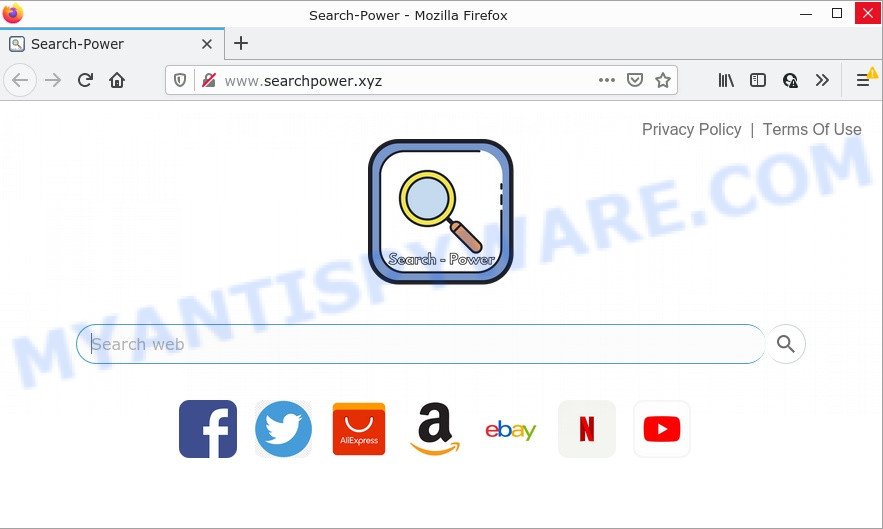
Most often, browser hijackers promote fake search providers by setting their address as the default search provider. In this case, the hijacker installs http://www.searchpower.xyz/ as a search engine. This means that users whose web-browser is hijacked with the browser hijacker are forced to visit searchpower.xyz each time they search in the World Wide Web, open a new window or tab. And since searchpower.xyz is not a real search engine and does not have the ability to find the information users need, this webpage redirects the user’s browser to the Yahoo search engine.
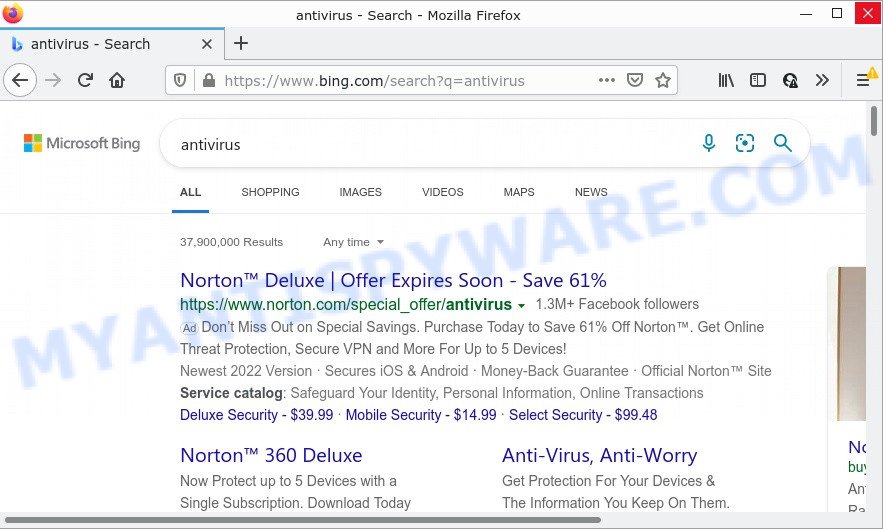
Search-Power redirects user seaches to Yahoo
As well as unwanted web-browser redirects to searchpower.xyz, the Search-Power hijacker can collect your Net surfing activity by saving Internet Service Provider (ISP), URLs visited, websites visited, cookie information, IP addresses and browser version and type. Such kind of behavior can lead to serious security problems or personal information theft. This is another reason why the browser hijacker should be removed without a wait.
In order to get rid of browser hijacker from your personal computer, clean the affected web browsers and revert back the Firefox, IE, MS Edge and Google Chrome settings to its default state, please use the Search-Power removal instructions below.
How can a browser hijacker get on your PC system
The majority of PUPs and browser hijackers like Search-Power spread bundled with freeware or even paid programs that Web users can easily download online. The setup files of such software, most often, clearly show that they will install additional programs. The option is given to users to stop the installation of any optional applications. So, in order to avoid the installation of any hijackers: read all disclaimers and install screens very carefully, choose only Custom or Advanced installation type and uncheck all bundled programs in which you are unsure.
Threat Summary
| Name | Search-Power |
| Type | redirect virus, startpage hijacker, browser hijacker, PUP, search engine hijacker |
| Associated web-domains | searchpower.xyz |
| Affected Browser Settings | search provider, startpage, new tab page URL |
| Distribution | fake software updaters, free software installers, dubious pop-up advertisements |
| Symptoms | You experience a large number of of unexpected pop up windows. You keep getting redirected to unfamiliar websites. New entries appear in your Programs folder. Unwanted browser add-ons or toolbar keep coming back. Unwanted changes in your browser like displaying new tabs you didn’t open. |
| Removal | Search-Power removal guide |
How to remove Search-Power from Google Chrome, Firefox, IE, Edge
As with deleting adware, malware or potentially unwanted applications, there are few steps you can do. We suggest trying them all. If you do only one part of the instructions, then it should be run free malware removal tools, because you need to not only remove browser hijacker, but also prevent malicious software from infecting your PC. But to completely delete Search-Power you’ll have to at least reset your browser settings such as startpage, new tab page and default search engine to default state, disinfect web browsers shortcuts, uninstall all unwanted and suspicious programs, and get rid of hijacker with malicious software removal utilities. Certain of the steps below will require you to exit this website. So, please read the few simple steps carefully, after that bookmark it or open it on your smartphone for later reference.
To remove Search-Power, execute the following steps:
- How to manually remove Search-Power
- Automatic Removal of Search-Power
- How to stop Search-Power redirect
How to manually remove Search-Power
Steps to remove Search-Power without any removal tools are presented below. Be sure to carry out the step-by-step guide completely to fully remove this browser hijacker.
Delete dubious applications using Windows Control Panel
We recommend that you start the computer cleaning process by checking the list of installed software and delete all unknown or questionable software. This is a very important step, as mentioned above, very often the harmful programs such as adware and browser hijackers may be bundled with free programs. Uninstall the unwanted applications can remove the intrusive advertisements or browser redirect.
Press Windows button ![]() , then click Search
, then click Search ![]() . Type “Control panel”and press Enter. If you using Windows XP or Windows 7, then click “Start” and select “Control Panel”. It will open the Windows Control Panel as shown in the following example.
. Type “Control panel”and press Enter. If you using Windows XP or Windows 7, then click “Start” and select “Control Panel”. It will open the Windows Control Panel as shown in the following example.

Further, click “Uninstall a program” ![]()
It will show a list of all apps installed on your computer. Scroll through the all list, and uninstall any dubious and unknown applications.
Get rid of Search-Power from Mozilla Firefox by resetting internet browser settings
If the Firefox settings such as home page, new tab and search engine by default have been changed by the browser hijacker, then resetting it to the default state can help. However, your themes, bookmarks, history, passwords, and web form auto-fill information will not be deleted.
Press the Menu button (looks like three horizontal lines), and click the blue Help icon located at the bottom of the drop down menu as displayed on the image below.

A small menu will appear, click the “Troubleshooting Information”. On this page, click “Refresh Firefox” button as shown in the following example.

Follow the onscreen procedure to revert back your Mozilla Firefox browser settings to their default state.
Remove Search-Power browser hijacker from Internet Explorer
In order to recover all browser settings you need to reset the IE to the state, which was when the Windows was installed on your computer.
First, open the Microsoft Internet Explorer, press ![]() ) button. Next, click “Internet Options” similar to the one below.
) button. Next, click “Internet Options” similar to the one below.

In the “Internet Options” screen select the Advanced tab. Next, click Reset button. The IE will show the Reset Internet Explorer settings prompt. Select the “Delete personal settings” check box and click Reset button.

You will now need to restart your personal computer for the changes to take effect. It will delete Search-Power hijacker, disable malicious and ad-supported web-browser’s extensions and restore the Internet Explorer’s settings such as newtab, home page and default search engine to default state.
Remove Search-Power from Chrome
Another method to get rid of Search-Power from Chrome is Reset Chrome settings. This will disable malicious plugins and reset Chrome settings including newtab page, search provider by default and home page to default values. However, your saved passwords and bookmarks will not be changed or cleared.

- First start the Chrome and press Menu button (small button in the form of three dots).
- It will show the Chrome main menu. Select More Tools, then click Extensions.
- You will see the list of installed add-ons. If the list has the extension labeled with “Installed by enterprise policy” or “Installed by your administrator”, then complete the following steps: Remove Chrome extensions installed by enterprise policy.
- Now open the Google Chrome menu once again, click the “Settings” menu.
- You will see the Google Chrome’s settings page. Scroll down and press “Advanced” link.
- Scroll down again and click the “Reset” button.
- The Chrome will display the reset profile settings page as on the image above.
- Next click the “Reset” button.
- Once this process is finished, your web browser’s default search engine, newtab page and startpage will be restored to their original defaults.
- To learn more, read the blog post How to reset Google Chrome settings to default.
Automatic Removal of Search-Power
IT security experts have built efficient malware removal tools to help users in removing hijackers , adware and PUPs. Below we will share with you the best malware removal tools with the ability to find and remove Search-Power and other PUPs.
How to remove Search-Power with Zemana Anti-Malware
Zemana AntiMalware (ZAM) is extremely fast and ultra light weight malicious software removal utility. It will allow you delete browser hijackers, adware software, potentially unwanted programs and other malware. This removal tool gives real-time protection that never slow down your device. Zemana is designed for experienced and beginner computer users. The interface of this utility is very easy to use, simple and minimalist.
Installing the Zemana is simple. First you’ll need to download Zemana Free on your MS Windows Desktop from the link below.
164814 downloads
Author: Zemana Ltd
Category: Security tools
Update: July 16, 2019
Once the download is complete, close all software and windows on your computer. Open a directory in which you saved it. Double-click on the icon that’s named Zemana.AntiMalware.Setup as shown on the screen below.
![]()
When the installation begins, you will see the “Setup wizard” that will allow you install Zemana AntiMalware (ZAM) on your computer.

Once setup is done, you will see window as shown on the image below.

Now press the “Scan” button for scanning your personal computer for the Search-Power hijacker. This task can take quite a while, so please be patient. While the Zemana AntiMalware application is checking, you can see number of objects it has identified as threat.

As the scanning ends, Zemana will produce a list of unwanted software and hijacker. Review the report and then press “Next” button.

The Zemana AntiMalware will start to delete Search-Power hijacker.
Get rid of Search-Power hijacker from internet browsers with Hitman Pro
Hitman Pro is a free removal utility which can scan your computer for a wide range of security threats such as adware software, malicious software, potentially unwanted software as well as the Search-Power hijacker. It will perform a deep scan of your PC including hard drives and MS Windows registry. Once a malicious software is detected, it will help you to delete all detected threats from your PC system with a simple click.
Please go to the following link to download Hitman Pro. Save it on your Desktop.
When the downloading process is finished, open the file location and double-click the HitmanPro icon. It will run the Hitman Pro utility. If the User Account Control prompt will ask you want to start the program, press Yes button to continue.

Next, press “Next” to perform a system scan for the Search-Power browser hijacker. While the HitmanPro application is scanning, you can see number of objects it has identified as threat.

After the system scan is done, Hitman Pro will open a screen which contains a list of malware that has been detected as on the image below.

Review the results once the utility has done the system scan. If you think an entry should not be quarantined, then uncheck it. Otherwise, simply click “Next” button. It will display a prompt, press the “Activate free license” button. The Hitman Pro will begin to get rid of Search-Power hijacker. After the procedure is finished, the tool may ask you to reboot your device.
Run MalwareBytes Free to remove Search-Power hijacker
If you are still having problems with the Search-Power hijacker — or just wish to scan your device occasionally for browser hijacker and other malicious software — download MalwareBytes. It’s free for home use, and scans for and removes various undesired apps that attacks your computer or degrades device performance. MalwareBytes can delete adware, PUPs as well as malicious software, including ransomware and trojans.
MalwareBytes can be downloaded from the following link. Save it to your Desktop so that you can access the file easily.
327071 downloads
Author: Malwarebytes
Category: Security tools
Update: April 15, 2020
After the downloading process is complete, close all programs and windows on your PC. Open a directory in which you saved it. Double-click on the icon that’s named MBSetup as on the image below.
![]()
When the setup starts, you’ll see the Setup wizard which will help you setup Malwarebytes on your PC.

Once setup is finished, you’ll see window like the one below.

Now click the “Scan” button to perform a system scan with this utility for the Search-Power browser hijacker. Depending on your PC system, the scan can take anywhere from a few minutes to close to an hour. While the MalwareBytes is checking, you can see how many objects it has identified either as being malware.

After MalwareBytes completes the scan, MalwareBytes Anti-Malware (MBAM) will open a screen that contains a list of malicious software that has been found. Make sure to check mark the items which are unsafe and then press “Quarantine” button.

The Malwarebytes will now remove Search-Power hijacker. After disinfection is finished, you may be prompted to restart your device.

The following video explains step-by-step guidance on how to delete browser hijacker, adware and other malicious software with MalwareBytes Free.
How to stop Search-Power redirect
It is important to use ad-blocking programs such as AdGuard to protect your PC from malicious webpages. Most security experts says that it is okay to stop advertisements. You should do so just to stay safe! And, of course, the AdGuard can block Search-Power and other unwanted websites.
Installing the AdGuard is simple. First you will need to download AdGuard on your PC system from the following link.
26843 downloads
Version: 6.4
Author: © Adguard
Category: Security tools
Update: November 15, 2018
After downloading it, double-click the downloaded file to start it. The “Setup Wizard” window will show up on the computer screen as shown below.

Follow the prompts. AdGuard will then be installed and an icon will be placed on your desktop. A window will show up asking you to confirm that you want to see a quick tutorial as displayed in the following example.

Click “Skip” button to close the window and use the default settings, or click “Get Started” to see an quick guidance which will help you get to know AdGuard better.
Each time, when you start your computer, AdGuard will start automatically and stop unwanted ads, block Search-Power redirects, as well as other harmful or misleading websites. For an overview of all the features of the program, or to change its settings you can simply double-click on the AdGuard icon, that can be found on your desktop.
To sum up
We suggest that you keep AdGuard (to help you block unwanted popups and intrusive harmful web-sites) and Zemana (to periodically scan your computer for new browser hijackers and other malware). Probably you are running an older version of Java or Adobe Flash Player. This can be a security risk, so download and install the latest version right now.
If you are still having problems while trying to remove Search-Power from Chrome, Firefox, Edge and Internet Explorer, then ask for help here here.


















