What is SearchGamesOnline?
According to computer security researchers, SearchGamesOnline is classified as a potentially unwanted program (PUP) from the group of Browser hijackers. The aim of browser hijackers is to earn advertising revenue. For example, a browser hijacker redirects the user’s homepage to the browser hijacker’s page that contains ads or sponsored links; a browser hijacker redirects the user web searches to a link the browser hijacker wants the user to see, rather than to legitimate search engine results. When the user clicks on advertisements in the search results, the developers behind browser hijackers gets paid. The the developers behind browser hijackers can collect sensitive information such as user browsing habits as well as browsing history and sell this information to third parties for marketing purposes.
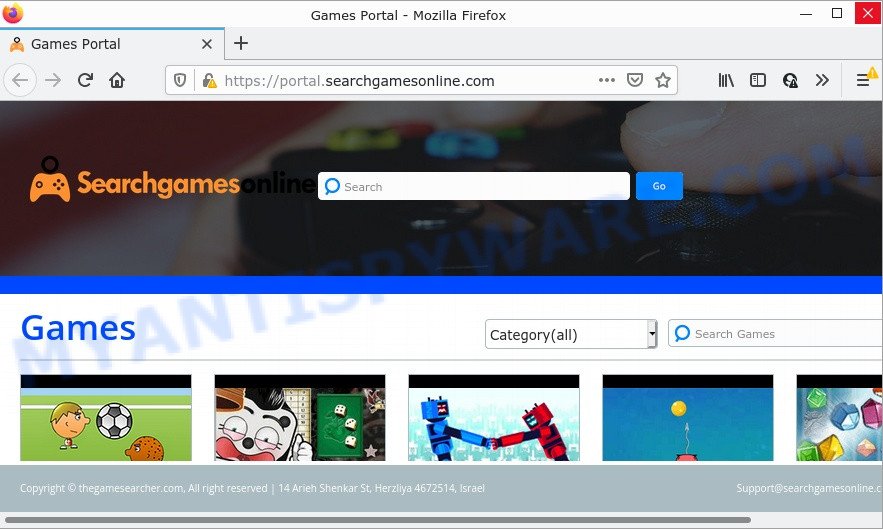
The SearchGamesOnline browser hijacker will modify your internet browser’s search engine so that all searches are sent through searchgamesonline.com, which redirects to the Bing Search engine which displays the search results for your query. The authors of this browser hijacker are utilizing legitimate search engine as they may generate money from the advertisements that are displayed in the search results.
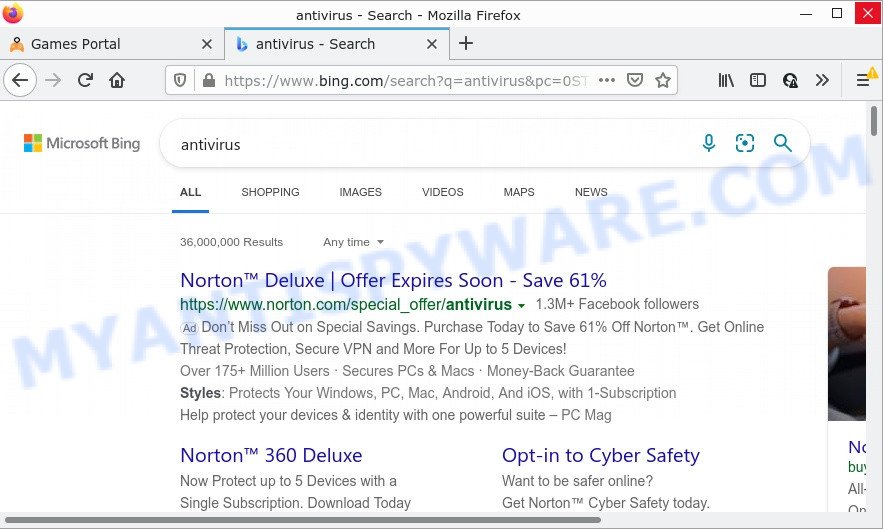
And finally, the SearchGamesOnline hijacker has the ability to gather a wide variety of your personal data such as what web sites you are opening, what you are looking for the World Wide Web and so on. This information, in the future, can be used for marketing purposes.
Browser hijackers are usually written in ways common to malware, spyware and adware software. In order to get rid of browser hijacker and thereby remove SearchGamesOnline, you will need perform the following steps or run free removal tool listed below.
How can a browser hijacker get on your personal computer
Usually, potentially unwanted programs and browser hijackers get into personal computers as part of a bundle with free applications, sharing files and other unsafe applications that users downloaded from the Net. PUPs authors pays software developers for distributing broser hijackers within their programs. So, bundled applications is often included as part of the setup file. In order to avoid the setup of any browser hijackers such as SearchGamesOnline: select only Manual, Custom or Advanced installation method and reject all third-party apps in which you are unsure.
Threat Summary
| Name | SearchGamesOnline |
| Type | search provider hijacker, PUP, redirect virus, startpage hijacker, browser hijacker |
| Related domains | feed.searchgamesonline.com, portal.searchgamesonline.com, get.searchgamesonline.com, install.searchgamesonline.com |
| Affected Browser Settings | newtab URL, startpage, search provider |
| Distribution | freeware installers, suspicious pop-up ads, fake update tools |
| Symptoms | Advertisements appear in places they shouldn’t be. When you go to a web-page, you’re constantly redirected to another web-site that you do not intend to visit. Your PC system starts automatically installing unexpected programs. New icons in your browser. Your internet browser home page or search provider keeps changing or is not set to Google anymor. |
| Removal | SearchGamesOnline removal guide |
How to remove SearchGamesOnline from Chrome, Firefox, IE, Edge
As with uninstalling adware software, malicious software or potentially unwanted programs, there are few steps you can do. We recommend trying them all. If you do only one part of the guidance, then it should be use free malware removal tools, because you need to not only remove hijacker, but also prevent malicious software from infecting your PC. But to completely delete SearchGamesOnline you’ll have to at least reset your web-browser settings such as newtab page, start page and default search engine to default state, disinfect web browsers shortcuts, uninstall all unwanted and suspicious apps, and get rid of browser hijacker with malicious software removal utilities. Read this manual carefully, bookmark it or open this page on your smartphone, because you may need to close your internet browser or reboot your device.
To remove SearchGamesOnline, complete the following steps:
- How to manually delete SearchGamesOnline
- Automatic Removal of SearchGamesOnline
- How to stop SearchGamesOnline redirect
How to manually delete SearchGamesOnline
To remove browser hijacker, adware software and other unwanted programs you can try to do so manually. Unfortunately some of the hijackers won’t show up in your program list, but some browser hijackers may. In this case, you may be able to remove it through the uninstall function of your personal computer. You can do this by completing the steps below.
Remove SearchGamesOnline associated software by using Microsoft Windows Control Panel
It is of primary importance to first identify and delete all potentially unwanted software, adware software and browser hijackers through ‘Add/Remove Programs’ (Microsoft Windows XP) or ‘Uninstall a program’ (MS Windows 10, 8, 7) section of your MS Windows Control Panel.
Windows 10, 8.1, 8
Click the Microsoft Windows logo, and then click Search ![]() . Type ‘Control panel’and press Enter like the one below.
. Type ‘Control panel’and press Enter like the one below.

After the ‘Control Panel’ opens, click the ‘Uninstall a program’ link under Programs category like below.

Windows 7, Vista, XP
Open Start menu and choose the ‘Control Panel’ at right like below.

Then go to ‘Add/Remove Programs’ or ‘Uninstall a program’ (MS Windows 7 or Vista) as shown in the following example.

Carefully browse through the list of installed applications and get rid of all dubious and unknown programs. We recommend to click ‘Installed programs’ and even sorts all installed apps by date. After you’ve found anything dubious that can be the SearchGamesOnline hijacker or other potentially unwanted program, then select this program and click ‘Uninstall’ in the upper part of the window. If the suspicious application blocked from removal, then use Revo Uninstaller Freeware to fully get rid of it from your computer.
Remove SearchGamesOnline hijacker from internet browsers
Remove unwanted extensions is a simple way to get rid of SearchGamesOnline hijacker and restore browser’s settings that have been changed by hijacker.
You can also try to remove SearchGamesOnline browser hijacker by reset Google Chrome settings. |
If you are still experiencing problems with SearchGamesOnline hijacker removal, you need to reset Mozilla Firefox browser. |
Another solution to delete SearchGamesOnline browser hijacker from IE is reset IE settings. |
|
Automatic Removal of SearchGamesOnline
Manual removal is not always as effective as you might think. Often, even the most experienced users can not completely remove hijacker from the infected PC. So, we recommend to check your PC system for any remaining malicious components with free hijacker removal apps below.
Remove SearchGamesOnline hijacker with Zemana AntiMalware
Zemana is extremely fast and ultra light weight malicious software removal tool. It will help you remove SearchGamesOnline browser hijacker, adware, potentially unwanted apps and other malware. This application gives real-time protection which never slow down your personal computer. Zemana is designed for experienced and beginner computer users. The interface of this tool is very easy to use, simple and minimalist.
- Zemana Free can be downloaded from the following link. Save it to your Desktop.
Zemana AntiMalware
164813 downloads
Author: Zemana Ltd
Category: Security tools
Update: July 16, 2019
- Once you have downloaded the install file, make sure to double click on the Zemana.AntiMalware.Setup. This would start the Zemana install on your computer.
- Select installation language and click ‘OK’ button.
- On the next screen ‘Setup Wizard’ simply press the ‘Next’ button and follow the prompts.

- Finally, once the installation is complete, Zemana AntiMalware (ZAM) will run automatically. Else, if does not then double-click on the Zemana icon on your desktop.
- Now that you have successfully install Zemana, let’s see How to use Zemana Anti-Malware to get rid of SearchGamesOnline browser hijacker from your computer.
- After you have started the Zemana, you’ll see a window similar to the one below, just click ‘Scan’ button to search for browser hijacker.

- Now pay attention to the screen while Zemana AntiMalware scans your device.

- When Zemana Anti Malware (ZAM) has completed scanning your computer, Zemana will display a list of all threats found by the scan. Make sure to check mark the items that are unsafe and then click ‘Next’ button.

- Zemana may require a restart personal computer in order to complete the SearchGamesOnline browser hijacker removal procedure.
- If you want to permanently remove browser hijacker from your computer, then click ‘Quarantine’ icon, select all malicious software, adware, potentially unwanted apps and other items and click Delete.
- Restart your PC system to complete the hijacker removal procedure.
Delete SearchGamesOnline hijacker from web browsers with HitmanPro
If the SearchGamesOnline issue persists, run the HitmanPro and scan if your browser is infected by browser hijacker. The HitmanPro is a downloadable security utility that provides on-demand scanning and helps remove adware, potentially unwanted apps, and other malware. It works with your existing anti-virus.

- Download HitmanPro on your MS Windows Desktop from the link below.
- Once downloading is finished, start the Hitman Pro, double-click the HitmanPro.exe file.
- If the “User Account Control” prompts, press Yes to continue.
- In the HitmanPro window, click the “Next” for checking your computer for the SearchGamesOnline browser hijacker. Depending on your computer, the scan may take anywhere from a few minutes to close to an hour. When a threat is detected, the number of the security threats will change accordingly.
- When Hitman Pro has completed scanning, Hitman Pro will produce a list of unwanted software and browser hijacker. In order to delete all items, simply click “Next”. Now, click the “Activate free license” button to start the free 30 days trial to get rid of all malicious software found.
Get rid of SearchGamesOnline hijacker with MalwareBytes Anti Malware (MBAM)
We advise using the MalwareBytes Free. You can download and install MalwareBytes Free to find and remove SearchGamesOnline hijacker from your PC. When installed and updated, this free malware remover automatically detects and removes all threats exist on the PC.
Download MalwareBytes by clicking on the following link. Save it directly to your Microsoft Windows Desktop.
327070 downloads
Author: Malwarebytes
Category: Security tools
Update: April 15, 2020
Once the download is finished, close all software and windows on your computer. Double-click the install file named MBSetup. If the “User Account Control” dialog box pops up as shown in the figure below, click the “Yes” button.

It will open the Setup wizard that will help you install MalwareBytes Free on your PC. Follow the prompts and do not make any changes to default settings.

Once setup is finished successfully, press “Get Started” button. MalwareBytes Free will automatically start and you can see its main screen as on the image below.

Now click the “Scan” button for scanning your personal computer for the SearchGamesOnline hijacker. Depending on your PC, the scan can take anywhere from a few minutes to close to an hour. While the tool is checking, you can see count of objects and files has already scanned.

Once that process is complete, MalwareBytes Free will display a list of all threats found by the scan. Review the report and then click “Quarantine” button. The MalwareBytes AntiMalware will start to get rid of SearchGamesOnline browser hijacker. After that process is done, you may be prompted to restart the device.

We suggest you look at the following video, which completely explains the procedure of using the MalwareBytes AntiMalware (MBAM) to remove adware, browser hijacker and other malicious software.
How to stop SearchGamesOnline redirect
It is also critical to protect your browsers from malicious web-pages and ads by using an ad-blocking application such as AdGuard. Security experts says that it will greatly reduce the risk of malware, and potentially save lots of money. Additionally, the AdGuard can also protect your privacy by blocking almost all trackers.
- Download AdGuard on your device by clicking on the link below.
Adguard download
26842 downloads
Version: 6.4
Author: © Adguard
Category: Security tools
Update: November 15, 2018
- After downloading it, start the downloaded file. You will see the “Setup Wizard” program window. Follow the prompts.
- After the installation is done, click “Skip” to close the installation application and use the default settings, or click “Get Started” to see an quick tutorial which will help you get to know AdGuard better.
- In most cases, the default settings are enough and you do not need to change anything. Each time, when you launch your PC system, AdGuard will start automatically and stop undesired advertisements, block SearchGamesOnline, as well as other harmful or misleading websites. For an overview of all the features of the program, or to change its settings you can simply double-click on the icon named AdGuard, that can be found on your desktop.
To sum up
Once you have removed the browser hijacker using this tutorial, Firefox, Google Chrome, Internet Explorer and MS Edge will no longer display the SearchGamesOnline website on startup. Unfortunately, if the guidance does not help you, then you have caught a new browser hijacker, and then the best way – ask for help here.






















