What is Ncertaino.com?
Ncertaino.com pop-ups are a scam that tricks users into allowing push notifications. Push notifications are originally created to alert users of newly published content. Cyber criminals abuse ‘browser notification feature’ to avoid antivirus and ad-blocker applications by displaying intrusive advertisements. These ads are displayed in the lower right corner of the screen urges users to play online games, visit suspicious web sites, install web browser extensions & so on.
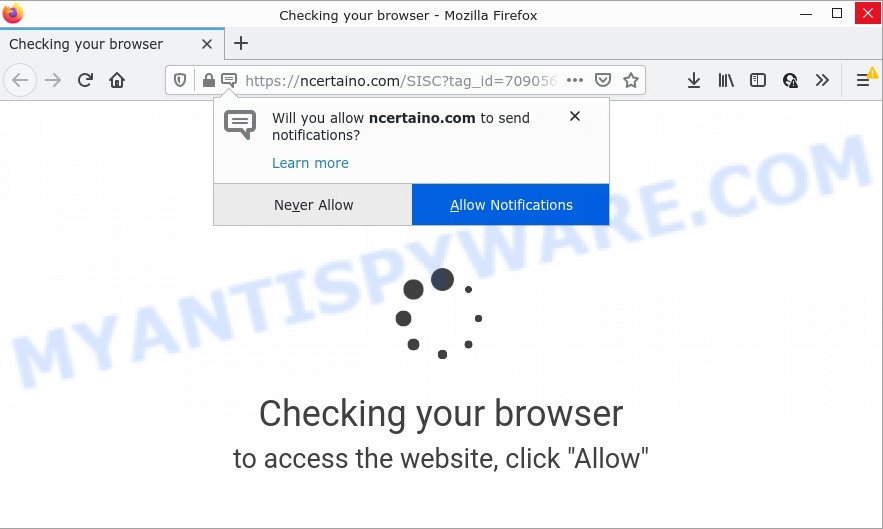
When you visit the Ncertaino.com page which wants to send you notifications, you’ll be greeted with a pop up that asks whether you want to agree to them or not. Your options will be ‘Block’ and ‘Allow’. Once you click on the ‘Allow’ button, then your browser will be configured to show intrusive advertisements on your desktop, even when you are not using the browser.

Threat Summary
| Name | Ncertaino.com pop-up |
| Type | spam push notifications, browser notification spam, pop-up virus |
| Distribution | social engineering attack, potentially unwanted software, adware software, misleading pop up ads |
| Symptoms |
|
| Removal | Ncertaino.com removal guide |
Where the Ncertaino.com pop-ups comes from
These Ncertaino.com popups are caused by misleading advertisements on the webpages you visit or adware. In most cases, adware installs on the PC system in a bundle with free applications that users downloaded and installed from the Net. Adware can modify browser settings, redirect your browser to scam pages, show unwanted pop ups from various third-party ad networks and these intrusive ads is difficult to close.
Most often, adware come as a part of the setup files from file sharing web-sites. So, install a freeware is a a good chance that you will find a bundled adware. If you don’t know how to avoid it, then use a simple trick. During the installation, select the Custom or Advanced setup type. Next, press ‘Decline’ button and clear all checkboxes on offers that ask you to install bundled software. Moreover, please carefully read Term of use and User agreement before installing any new software.
Remove Ncertaino.com notifications from web browsers
If the scammers have achieved their goal and you clicked the Allow button, then you need to open internet browser settings as soon as possible and disable rogue push notifications. To delete the Ncertaino.com notifications, execute the following steps. These steps are for Windows, Mac OS and Android.
|
|
|
|
|
|
How to remove Ncertaino.com pop-up advertisements (removal tutorial)
We recommend opting for automatic Ncertaino.com popups removal in order to get rid of all adware related entries easily. This solution requires scanning the computer with reputable anti malware, e.g. Zemana Free, MalwareBytes Free or Hitman Pro. However, if you prefer manual removal steps, you can follow the steps below in this blog post. Read it once, after doing so, please bookmark this page (or open it on your smartphone) as you may need to close your web-browser or reboot your PC.
To remove Ncertaino.com pop ups, execute the following steps:
- Remove Ncertaino.com notifications from web browsers
- How to manually remove Ncertaino.com
- Automatic Removal of Ncertaino.com pop-ups
- Stop Ncertaino.com popups
How to manually remove Ncertaino.com
The step-by-step tutorial created by our team will help you manually remove Ncertaino.com pop up advertisements from your personal computer. If you are not good at computers, we suggest that you use the free tools listed below.
Delete recently added adware
Some of potentially unwanted programs, adware software and browser hijackers can be removed using the Add/Remove programs tool that can be found in the MS Windows Control Panel. So, if you’re using any version of MS Windows and you have noticed an unwanted program, then first try to get rid of it through Add/Remove programs.
Windows 10, 8.1, 8
Click the Windows logo, and then click Search ![]() . Type ‘Control panel’and press Enter as displayed in the following example.
. Type ‘Control panel’and press Enter as displayed in the following example.

After the ‘Control Panel’ opens, click the ‘Uninstall a program’ link under Programs category as shown on the screen below.

Windows 7, Vista, XP
Open Start menu and choose the ‘Control Panel’ at right as shown in the figure below.

Then go to ‘Add/Remove Programs’ or ‘Uninstall a program’ (Microsoft Windows 7 or Vista) like below.

Carefully browse through the list of installed apps and delete all questionable and unknown apps. We suggest to press ‘Installed programs’ and even sorts all installed software by date. Once you’ve found anything questionable that may be the adware that causes Ncertaino.com popups in your web browser or other potentially unwanted program (PUP), then select this program and click ‘Uninstall’ in the upper part of the window. If the dubious program blocked from removal, then run Revo Uninstaller Freeware to fully remove it from your device.
Get rid of Ncertaino.com popups from Internet Explorer
By resetting IE web-browser you revert back your browser settings to its default state. This is first when troubleshooting problems that might have been caused by adware that causes the annoying Ncertaino.com popup ads.
First, start the IE, then click ‘gear’ icon ![]() . It will display the Tools drop-down menu on the right part of the browser, then click the “Internet Options” as shown below.
. It will display the Tools drop-down menu on the right part of the browser, then click the “Internet Options” as shown below.

In the “Internet Options” screen, select the “Advanced” tab, then click the “Reset” button. The Internet Explorer will display the “Reset Internet Explorer settings” prompt. Further, click the “Delete personal settings” check box to select it. Next, click the “Reset” button as displayed on the image below.

When the task is done, press “Close” button. Close the Microsoft Internet Explorer and reboot your computer for the changes to take effect. This step will help you to restore your browser’s home page, newtab and default search engine to default state.
Remove Ncertaino.com from Firefox by resetting web browser settings
If your Mozilla Firefox browser is redirected to Ncertaino.com without your permission or an unknown search engine shows results for your search, then it may be time to perform the internet browser reset. Keep in mind that resetting your internet browser will not remove your history, bookmarks, passwords, and other saved data.
First, start the Firefox. Next, press the button in the form of three horizontal stripes (![]() ). It will open the drop-down menu. Next, click the Help button (
). It will open the drop-down menu. Next, click the Help button (![]() ).
).

In the Help menu press the “Troubleshooting Information”. In the upper-right corner of the “Troubleshooting Information” page press on “Refresh Firefox” button such as the one below.

Confirm your action, click the “Refresh Firefox”.
Remove Ncertaino.com pop-ups from Google Chrome
If adware, other program or add-ons changed your Chrome settings without your knowledge, then you can remove Ncertaino.com popup advertisements and restore your web browser settings in Google Chrome at any time. However, your themes, bookmarks, history, passwords, and web form auto-fill information will not be deleted.
Open the Chrome menu by clicking on the button in the form of three horizontal dotes (![]() ). It will show the drop-down menu. Select More Tools, then press Extensions.
). It will show the drop-down menu. Select More Tools, then press Extensions.
Carefully browse through the list of installed extensions. If the list has the extension labeled with “Installed by enterprise policy” or “Installed by your administrator”, then complete the following steps: Remove Google Chrome extensions installed by enterprise policy otherwise, just go to the step below.
Open the Google Chrome main menu again, press to “Settings” option.

Scroll down to the bottom of the page and click on the “Advanced” link. Now scroll down until the Reset settings section is visible, as displayed below and press the “Reset settings to their original defaults” button.

Confirm your action, click the “Reset” button.
Automatic Removal of Ncertaino.com pop-ups
We’ve compiled some of the best adware removing utilities that can be used to detect and remove Ncertaino.com popups , undesired internet browser addons and potentially unwanted programs.
Remove Ncertaino.com popup advertisements with Zemana Free
Zemana Anti Malware is a complete package of anti malware utilities. Despite so many features, it does not reduce the performance of your device. Zemana Free can delete almost all the types of adware including Ncertaino.com advertisements, browser hijackers, PUPs and harmful browser addons. Zemana has real-time protection that can defeat most malicious software. You can use Zemana Anti Malware with any other antivirus without any conflicts.
Visit the page linked below to download the latest version of Zemana AntiMalware for Windows. Save it on your Windows desktop or in any other place.
164721 downloads
Author: Zemana Ltd
Category: Security tools
Update: July 16, 2019
After downloading is finished, close all apps and windows on your PC. Double-click the setup file called Zemana.AntiMalware.Setup. If the “User Account Control” dialog box pops up as shown on the screen below, click the “Yes” button.

It will open the “Setup wizard” that will help you install Zemana Free on your computer. Follow the prompts and don’t make any changes to default settings.

Once installation is done successfully, Zemana will automatically start and you can see its main screen similar to the one below.

Now click the “Scan” button to perform a system scan for the adware that causes pop-ups. This procedure may take quite a while, so please be patient. While the Zemana AntiMalware tool is scanning, you may see number of objects it has identified as being affected by malicious software.

After the scan is done, a list of all items detected is created. Review the results once the tool has finished the system scan. If you think an entry should not be quarantined, then uncheck it. Otherwise, simply click “Next” button. The Zemana Anti-Malware (ZAM) will get rid of adware related to the Ncertaino.com advertisements and move the selected threats to the Quarantine. Once disinfection is finished, you may be prompted to restart the PC.
Delete Ncertaino.com popups from web browsers with Hitman Pro
Hitman Pro is a free utility which can identify adware that causes Ncertaino.com ads in your web browser. It is not always easy to locate all the undesired applications that your computer might have picked up on the Net. HitmanPro will scan for the adware software, hijackers and other malicious software you need to uninstall.

- Click the link below to download HitmanPro. Save it to your Desktop.
- When the downloading process is finished, double click the HitmanPro icon. Once this utility is started, click “Next” button for checking your device for the adware that causes Ncertaino.com popups. A scan can take anywhere from 10 to 30 minutes, depending on the number of files on your personal computer and the speed of your computer. When a threat is found, the number of the security threats will change accordingly. Wait until the the scanning is complete.
- After HitmanPro completes the scan, you can check all items found on your PC. Make sure all items have ‘checkmark’ and press “Next” button. Now click the “Activate free license” button to begin the free 30 days trial to delete all malware found.
Delete Ncertaino.com advertisements with MalwareBytes AntiMalware
If you’re still having issues with the Ncertaino.com ads — or just wish to check your PC system occasionally for adware software and other malware — download MalwareBytes Free. It’s free for home use, and searches for and deletes various undesired apps that attacks your PC or degrades personal computer performance. MalwareBytes AntiMalware can remove adware, PUPs as well as malicious software, including ransomware and trojans.

- Please go to the link below to download MalwareBytes AntiMalware (MBAM). Save it on your MS Windows desktop.
Malwarebytes Anti-malware
326997 downloads
Author: Malwarebytes
Category: Security tools
Update: April 15, 2020
- At the download page, click on the Download button. Your web-browser will show the “Save as” dialog box. Please save it onto your Windows desktop.
- When downloading is finished, please close all programs and open windows on your personal computer. Double-click on the icon that’s named MBSetup.
- This will open the Setup wizard of MalwareBytes AntiMalware (MBAM) onto your PC. Follow the prompts and do not make any changes to default settings.
- When the Setup wizard has finished installing, the MalwareBytes Free will start and open the main window.
- Further, click the “Scan” button . MalwareBytes Free program will scan through the whole device for the adware related to the Ncertaino.com pop-up ads. Depending on your computer, the scan can take anywhere from a few minutes to close to an hour. While the MalwareBytes Anti Malware (MBAM) utility is checking, you can see number of objects it has identified as being infected by malicious software.
- After MalwareBytes Free completes the scan, MalwareBytes Free will produce a list of unwanted software and adware.
- Make sure all threats have ‘checkmark’ and click the “Quarantine” button. After the process is finished, you may be prompted to restart the personal computer.
- Close the Anti-Malware and continue with the next step.
Video instruction, which reveals in detail the steps above.
Stop Ncertaino.com popups
Running an ad-blocker application such as AdGuard is an effective way to alleviate the risks. Additionally, ad-blocker programs will also protect you from harmful advertisements and web-sites, and, of course, block redirection chain to Ncertaino.com and similar websites.
- Installing the AdGuard is simple. First you will need to download AdGuard on your Microsoft Windows Desktop by clicking on the link below.
Adguard download
26824 downloads
Version: 6.4
Author: © Adguard
Category: Security tools
Update: November 15, 2018
- When the downloading process is finished, start the downloaded file. You will see the “Setup Wizard” program window. Follow the prompts.
- After the installation is done, press “Skip” to close the installation program and use the default settings, or click “Get Started” to see an quick tutorial which will assist you get to know AdGuard better.
- In most cases, the default settings are enough and you don’t need to change anything. Each time, when you run your computer, AdGuard will start automatically and stop unwanted advertisements, block Ncertaino.com, as well as other malicious or misleading web sites. For an overview of all the features of the program, or to change its settings you can simply double-click on the icon named AdGuard, that can be found on your desktop.
To sum up
Once you have removed the adware using this few simple steps, Chrome, Microsoft Edge, IE and Mozilla Firefox will no longer show annoying Ncertaino.com website when you browse the Web. Unfortunately, if the instructions does not help you, then you have caught a new adware, and then the best way – ask for help.
Please create a new question by using the “Ask Question” button in the Questions and Answers. Try to give us some details about your problems, so we can try to help you more accurately. Wait for one of our trained “Security Team” or Site Administrator to provide you with knowledgeable assistance tailored to your problem with the annoying Ncertaino.com popups.




















