What is Sotvideo.ru?
Sotvideo.ru pop ups are a scam that attempts to deceive computer users into allowing push notifications from websites run by scammers. Push notifications are originally designed to alert users of recently published news. Cybercriminals abuse ‘browser notification feature’ to avoid antivirus and ad blocker software by displaying annoying ads. These advertisements are displayed in the lower right corner of the screen urges users to play online games, visit suspicious web sites, install web browser extensions & so on.
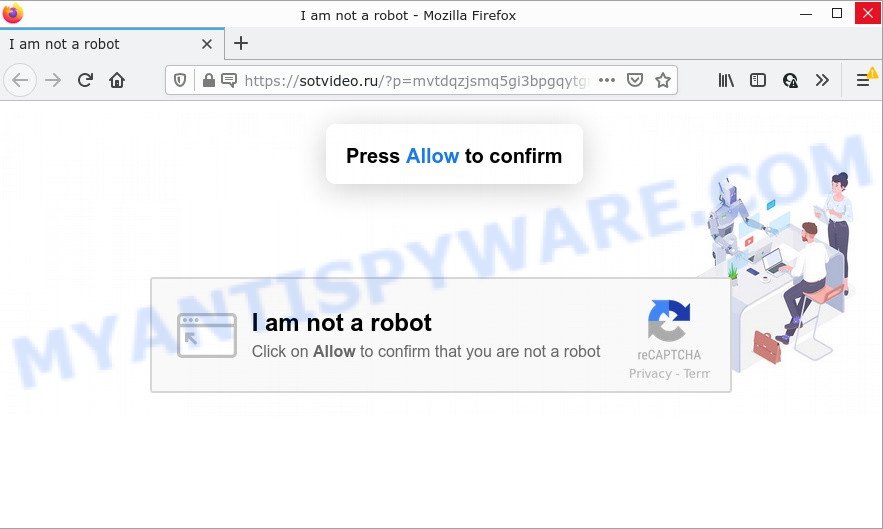
The Sotvideo.ru web-site asks you to click on the ‘Allow’ button in order to access the content of the web page, watch a video, connect to the Internet, enable Flash Player, download a file, and so on. Once you click on the ‘Allow’ button, then your web browser will be configured to show unwanted adverts on your desktop, even when the browser is closed.

Threat Summary
| Name | Sotvideo.ru pop-up |
| Type | spam push notifications, browser notification spam, pop-up virus |
| Distribution | dubious pop-up advertisements, potentially unwanted applications, social engineering attack, adware |
| Symptoms |
|
| Removal | Sotvideo.ru removal guide |
Where the Sotvideo.ru pop ups comes from
Cyber security professionals have determined that users are redirected to Sotvideo.ru by adware or from misleading advertisements. Adware is a term that originates from ‘ad supported’ software. Most often, ‘adware’ is considered by many to be synonymous with ‘malicious software’. Its purpose is to earn revenue for its author by displaying unwanted ads to a user while the user is browsing the Web.
Adware software usually is bundled with some free programs that users download off of the Internet. So, think back, have you ever download and run any freeware. In order to avoid infection, in the Setup wizard, you should be be proactive and carefully read the ‘Terms of use’, the ‘license agreement’ and other installation screens, as well as to always select the ‘Manual’ or ‘Advanced’ setup type, when installing anything downloaded from the Internet.
Remove Sotvideo.ru notifications from web browsers
if you became a victim of cyber criminals and clicked on the “Allow” button, then your web browser was configured to show annoying ads. To remove the advertisements, you need to delete the notification permission that you gave the Sotvideo.ru web-site to send push notifications.
Google Chrome:
- In the top right hand corner, click on Google Chrome’s main menu button, represented by three vertical dots.
- In the menu go to ‘Settings’, scroll down to ‘Advanced’ settings.
- When the drop-down menu appears, tap ‘Settings’. Scroll down to ‘Advanced’.
- Click on ‘Notifications’.
- Find the Sotvideo.ru site and click the three vertical dots button next to it, then click on ‘Remove’.

Android:
- Open Chrome.
- In the top right corner of the screen, tap on Google Chrome’s main menu button, represented by three vertical dots.
- In the menu tap ‘Settings’, scroll down to ‘Advanced’.
- In the ‘Site Settings’, tap on ‘Notifications’, find the Sotvideo.ru site and tap on it.
- Tap the ‘Clean & Reset’ button and confirm.

Mozilla Firefox:
- In the top-right corner, click the Menu button, represented by three bars.
- Choose ‘Options’ and click on ‘Privacy & Security’ on the left hand side of the screen.
- Scroll down to the ‘Permissions’ section and click the ‘Settings’ button next to ‘Notifications’.
- Find sites you down’t want to see notifications from (for example, Sotvideo.ru), click on drop-down menu next to each and select ‘Block’.
- Click ‘Save Changes’ button.

Edge:
- In the top-right corner, click the Edge menu button (it looks like three dots).
- Scroll down, locate and click ‘Settings’. In the left side select ‘Advanced’.
- Click ‘Manage permissions’ button, located beneath ‘Website permissions’.
- Click the switch below the Sotvideo.ru URL so that it turns off.

Internet Explorer:
- Click the Gear button on the top right hand corner of the browser.
- Select ‘Internet options’.
- Click on the ‘Privacy’ tab and select ‘Settings’ in the pop-up blockers section.
- Select the Sotvideo.ru site and other dubious URLs under and remove them one by one by clicking the ‘Remove’ button.

Safari:
- Go to ‘Preferences’ in the Safari menu.
- Select the ‘Websites’ tab and then select ‘Notifications’ section on the left panel.
- Locate the Sotvideo.ru domain and select it, click the ‘Deny’ button.
How to remove Sotvideo.ru advertisements from Chrome, Firefox, IE, Edge
If you have constant popups or undesired ads, slow personal computer, crashing computer problems, you are in need of adware removal assistance. The steps below will guide you forward to get Sotvideo.ru ads removed and will allow you get your device operating at peak capacity again.
To remove Sotvideo.ru pop ups, execute the steps below:
- Remove Sotvideo.ru notifications from web browsers
- Manual Sotvideo.ru ads removal
- Automatic Removal of Sotvideo.ru advertisements
- Stop Sotvideo.ru popup ads
Manual Sotvideo.ru ads removal
First of all, try to remove Sotvideo.ru popup ads manually; to do this, follow the steps below. Of course, manual adware removal requires more time and may not be suitable for those who are poorly versed in system settings. In this case, we suggest that you scroll down to the section that describes how to remove Sotvideo.ru advertisements using free tools.
Uninstall adware software through the Microsoft Windows Control Panel
First method for manual adware software removal is to go into the MS Windows “Control Panel”, then “Uninstall a program” console. Take a look at the list of applications on your personal computer and see if there are any questionable and unknown software. If you see any, you need to delete them. Of course, before doing so, you can do an Internet search to find details on the application. If it is a potentially unwanted program, adware or malware, you will likely find information that says so.
|
|
|
|
Get rid of Sotvideo.ru popups from Mozilla Firefox
If the Firefox settings like newtab, homepage and search provider by default have been changed by the adware software, then resetting it to the default state can help. Essential information like bookmarks, browsing history, passwords, cookies, auto-fill data and personal dictionaries will not be removed.
First, start the Mozilla Firefox and click ![]() button. It will open the drop-down menu on the right-part of the internet browser. Further, press the Help button (
button. It will open the drop-down menu on the right-part of the internet browser. Further, press the Help button (![]() ) as shown below.
) as shown below.

In the Help menu, select the “Troubleshooting Information” option. Another way to open the “Troubleshooting Information” screen – type “about:support” in the internet browser adress bar and press Enter. It will open the “Troubleshooting Information” page such as the one below. In the upper-right corner of this screen, click the “Refresh Firefox” button.

It will show the confirmation prompt. Further, press the “Refresh Firefox” button. The Mozilla Firefox will start a process to fix your problems that caused by the Sotvideo.ru adware. When, it’s complete, click the “Finish” button.
Remove Sotvideo.ru popups from Google Chrome
In this step we are going to show you how to reset Google Chrome settings. PUPs such as the adware can make changes to your web browser settings, add toolbars and unwanted plugins. By resetting Chrome settings you will delete Sotvideo.ru pop-up advertisements and reset unwanted changes caused by adware. Your saved bookmarks, form auto-fill information and passwords won’t be cleared or changed.

- First, start the Google Chrome and click the Menu icon (icon in the form of three dots).
- It will open the Chrome main menu. Choose More Tools, then click Extensions.
- You’ll see the list of installed extensions. If the list has the add-on labeled with “Installed by enterprise policy” or “Installed by your administrator”, then complete the following tutorial: Remove Chrome extensions installed by enterprise policy.
- Now open the Chrome menu once again, click the “Settings” menu.
- Next, click “Advanced” link, which located at the bottom of the Settings page.
- On the bottom of the “Advanced settings” page, click the “Reset settings to their original defaults” button.
- The Google Chrome will show the reset settings dialog box as shown on the screen above.
- Confirm the internet browser’s reset by clicking on the “Reset” button.
- To learn more, read the post How to reset Chrome settings to default.
Get rid of Sotvideo.ru pop-ups from IE
By resetting IE browser you restore your web-browser settings to its default state. This is basic when troubleshooting problems that might have been caused by adware which causes the unwanted Sotvideo.ru pop-ups.
First, open the Internet Explorer. Next, click the button in the form of gear (![]() ). It will show the Tools drop-down menu, click the “Internet Options” as on the image below.
). It will show the Tools drop-down menu, click the “Internet Options” as on the image below.

In the “Internet Options” window click on the Advanced tab, then press the Reset button. The Microsoft Internet Explorer will display the “Reset Internet Explorer settings” window as displayed below. Select the “Delete personal settings” check box, then click “Reset” button.

You will now need to restart your computer for the changes to take effect.
Automatic Removal of Sotvideo.ru advertisements
Best Sotvideo.ru ads removal tool should scan for and get rid of adware, malicious software, PUPs, toolbars, keyloggers, browser hijackers, worms, Trojans, and pop-up generators. The key is locating one with a good reputation and these features. Most quality applications listed below offer a free scan and malware removal so you can locate and uninstall unwanted programs without having to pay.
Remove Sotvideo.ru advertisements with Zemana
Zemana is a malware removal tool developed for Windows. This utility will help you remove Sotvideo.ru ads, various types of malicious software (including hijackers and PUPs) from your PC system. It has simple and user friendly interface. While the Zemana Free does its job, your computer will run smoothly.
Now you can install and use Zemana Free to remove Sotvideo.ru popup ads from your web browser by following the steps below:
Please go to the following link to download Zemana Anti Malware (ZAM) setup file called Zemana.AntiMalware.Setup on your computer. Save it directly to your Windows Desktop.
164814 downloads
Author: Zemana Ltd
Category: Security tools
Update: July 16, 2019
Launch the setup file after it has been downloaded successfully and then follow the prompts to install this utility on your computer.

During install you can change some settings, but we recommend you don’t make any changes to default settings.
When install is finished, this malicious software removal tool will automatically start and update itself. You will see its main window as shown below.

Now click the “Scan” button to start checking your personal computer for the adware that causes Sotvideo.ru ads. When a threat is found, the count of the security threats will change accordingly.

After Zemana Anti-Malware (ZAM) has completed scanning, Zemana Free will display you the results. You may delete items (move to Quarantine) by simply click “Next” button.

The Zemana will remove adware that causes Sotvideo.ru pop up ads. When that process is complete, you can be prompted to reboot your PC system to make the change take effect.
Remove Sotvideo.ru ads from web browsers with Hitman Pro
HitmanPro is a free removal utility that can be downloaded and use to remove adware software that causes the intrusive Sotvideo.ru pop up advertisements, hijackers, malware, PUPs, toolbars and other threats from your PC. You may run this utility to find threats even if you have an antivirus or any other security application.

- Click the link below to download Hitman Pro. Save it on your Microsoft Windows desktop.
- When the download is done, double click the Hitman Pro icon. Once this utility is launched, press “Next” button . HitmanPro program will scan through the whole device for the adware that causes Sotvideo.ru pop ups. This procedure can take some time, so please be patient. While the utility is checking, you may see how many objects and files has already scanned.
- After the scan is finished, Hitman Pro will open a list of found threats. Review the scan results and then press “Next” button. Now press the “Activate free license” button to begin the free 30 days trial to delete all malicious software found.
Use MalwareBytes AntiMalware (MBAM) to get rid of Sotvideo.ru pop up ads
Trying to delete Sotvideo.ru advertisements can become a battle of wills between the adware infection and you. MalwareBytes Free can be a powerful ally, removing most of today’s adware, malware and PUPs with ease. Here’s how to use MalwareBytes Anti Malware (MBAM) will help you win.
First, please go to the link below, then press the ‘Download’ button in order to download the latest version of MalwareBytes AntiMalware (MBAM).
327071 downloads
Author: Malwarebytes
Category: Security tools
Update: April 15, 2020
After downloading is finished, close all software and windows on your PC. Double-click the install file called MBSetup. If the “User Account Control” dialog box pops up similar to the one below, click the “Yes” button.

It will open the Setup wizard that will help you install MalwareBytes Anti-Malware on your PC. Follow the prompts and do not make any changes to default settings.

Once install is complete successfully, click “Get Started” button. MalwareBytes will automatically start and you can see its main screen as displayed in the figure below.

Now click the “Scan” button for checking your PC for the adware that causes Sotvideo.ru pop-up ads in your web-browser. This procedure can take quite a while, so please be patient. While the tool is checking, you can see how many objects and files has already scanned.

Once the checking is done, the results are displayed in the scan report. In order to remove all threats, simply click “Quarantine” button. The MalwareBytes will remove adware that causes Sotvideo.ru ads in your web-browser and move the selected threats to the program’s quarantine. Once the cleaning procedure is complete, you may be prompted to reboot the personal computer.

We advise you look at the following video, which completely explains the process of using the MalwareBytes AntiMalware to delete adware software, hijacker and other malicious software.
Stop Sotvideo.ru popup ads
Run ad blocking application such as AdGuard in order to block advertisements, malvertisements, pop-ups and online trackers, avoid having to install malicious and adware browser plug-ins and add-ons which affect your personal computer performance and impact your PC security. Browse the Internet anonymously and stay safe online!
- AdGuard can be downloaded from the following link. Save it directly to your MS Windows Desktop.
Adguard download
26843 downloads
Version: 6.4
Author: © Adguard
Category: Security tools
Update: November 15, 2018
- Once the download is complete, start the downloaded file. You will see the “Setup Wizard” program window. Follow the prompts.
- After the install is complete, click “Skip” to close the installation program and use the default settings, or press “Get Started” to see an quick tutorial that will help you get to know AdGuard better.
- In most cases, the default settings are enough and you don’t need to change anything. Each time, when you start your personal computer, AdGuard will launch automatically and stop undesired ads, block Sotvideo.ru, as well as other malicious or misleading webpages. For an overview of all the features of the application, or to change its settings you can simply double-click on the icon called AdGuard, which is located on your desktop.
Finish words
We suggest that you keep AdGuard (to help you stop unwanted ads and intrusive harmful web-pages) and Zemana Anti-Malware (ZAM) (to periodically scan your PC for new malware, browser hijackers and adware). Make sure that you have all the Critical Updates recommended for MS Windows operating system. Without regular updates you WILL NOT be protected when new hijackers, harmful applications and adware are released.
If you are still having problems while trying to get rid of Sotvideo.ru popup advertisements from your web browser, then ask for help here.


















