What is Theironnews.site?
Theironnews.site pop-ups are a scam that uses social engineering techniques to deceive you and other unsuspecting users into subscribing to browser notifications. Scammers use browser push notifications to bypass pop-up blocker and therefore show lots of unwanted adverts. These ads are used to promote dubious web-browser extensions, giveaway scams, fake software, and adult webpages.
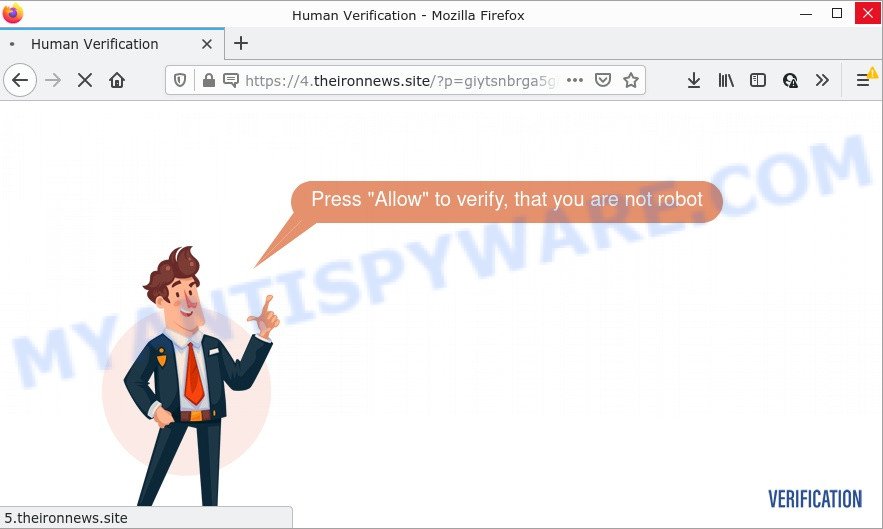
The Theironnews.site site delivers a message stating that you should click ‘Allow’ button in order to access the content of the web-page, watch a video, download a file, connect to the Internet, enable Flash Player, and so on. Once you click on ALLOW, this website gets your permission to send browser notifications in form of pop up advertisements in the right bottom corner of the desktop.

Threat Summary
| Name | Theironnews.site popup |
| Type | browser notification spam, spam push notifications, pop-up virus |
| Distribution | shady popup ads, adware, potentially unwanted programs, social engineering attack |
| Symptoms |
|
| Removal | Theironnews.site removal guide |
How does your PC system get infected with Theironnews.site pop-ups
These Theironnews.site pop-ups are caused by dubious ads on the websites you visit or adware. Adware is a type of malware. It have different ways of earning by displaying the advertisements forcibly to its victims. Adware can generate popup deals, display unsolicited ads, change the victim’s web browser settings, or redirect the victim’s web-browser to unknown web-pages. Aside from causing unwanted advertisements and internet browser redirects, it also can slow down the PC.
Adware software usually is bundled with free programs which downloaded from the World Wide Web. Which means that you need to be proactive and carefully read the Terms of use and the License agreement properly. For the most part, adware and potentially unwanted apps will be clearly described, so take the time to carefully read all the information about the software that you downloaded and want to install on your device.
Remove Theironnews.site notifications from web-browsers
If the scammers have achieved their goal and you clicked the Allow button, then you need to open internet browser settings as soon as possible and disable rogue push notifications. To delete the Theironnews.site notifications, complete the following steps. These steps are for Windows, Mac and Android.
Google Chrome:
- Just copy and paste the following text into the address bar of Chrome.
- chrome://settings/content/notifications
- Press Enter.
- Delete the Theironnews.site URL and other dubious sites by clicking three vertical dots button next to each and selecting ‘Remove’.

Android:
- Tap ‘Settings’.
- Tap ‘Notifications’.
- Find and tap the web browser which displays Theironnews.site browser notifications advertisements.
- Locate Theironnews.site, other rogue notifications and set the toggle button to ‘OFF’ on them one-by-one.

Mozilla Firefox:
- In the right upper corner, click the Firefox menu (three bars).
- In the menu go to ‘Options’, in the menu on the left go to ‘Privacy & Security’.
- Scroll down to ‘Permissions’ and then to ‘Settings’ next to ‘Notifications’.
- Select the Theironnews.site domain from the list and change the status to ‘Block’.
- Save changes.

Edge:
- In the top right corner, click on the three dots to expand the Edge menu.
- Click ‘Settings’. Click ‘Advanced’ on the left side of the window.
- In the ‘Website permissions’ section click ‘Manage permissions’.
- Click the switch under the Theironnews.site URL and each questionable site.

Internet Explorer:
- Click the Gear button on the top right corner of the screen.
- In the drop-down menu select ‘Internet Options’.
- Click on the ‘Privacy’ tab and select ‘Settings’ in the pop-up blockers section.
- Locate the Theironnews.site site and click the ‘Remove’ button to remove the URL.

Safari:
- Click ‘Safari’ button on the left upper corner of the browser and select ‘Preferences’.
- Open ‘Websites’ tab, then in the left menu click on ‘Notifications’.
- Locate the Theironnews.site domain and select it, click the ‘Deny’ button.
How to remove Theironnews.site ads (removal tutorial)
We are presenting a few methods to get rid of Theironnews.site pop-up advertisements from the Firefox, MS Edge, Google Chrome and Internet Explorer using only internal Windows functions. Most of adware and PUPs can be uninstalled via these processes. If these steps does not help to remove Theironnews.site popup advertisements, then it is better to run a free malicious software removal utilities linked below.
To remove Theironnews.site pop ups, use the following steps:
- Remove Theironnews.site notifications from web-browsers
- Manual Theironnews.site pop up advertisements removal
- Automatic Removal of Theironnews.site pop ups
- Stop Theironnews.site popup advertisements
Manual Theironnews.site pop up advertisements removal
Looking for a method to remove Theironnews.site advertisements manually without installing any apps? Then this section of the post is just for you. Below are some simple steps you can take. Performing these steps requires basic knowledge of web-browser and Windows setup. If you are not sure that you can follow them, it is better to use free apps listed below that can help you remove Theironnews.site pop-ups.
Delete recently installed PUPs
You can manually remove most nonaggressive adware software by removing the program that it came with or removing the adware itself using ‘Add/Remove programs’ or ‘Uninstall a program’ option in MS Windows Control Panel.
|
|
|
|
Remove Theironnews.site popups from Mozilla Firefox
If Mozilla Firefox settings are hijacked by the adware, your browser shows annoying popup advertisements, then ‘Reset Firefox’ could solve these problems. Essential information such as bookmarks, browsing history, passwords, cookies, auto-fill data and personal dictionaries will not be removed.
First, open the Firefox. Next, click the button in the form of three horizontal stripes (![]() ). It will show the drop-down menu. Next, click the Help button (
). It will show the drop-down menu. Next, click the Help button (![]() ).
).

In the Help menu press the “Troubleshooting Information”. In the upper-right corner of the “Troubleshooting Information” page press on “Refresh Firefox” button similar to the one below.

Confirm your action, click the “Refresh Firefox”.
Get rid of Theironnews.site pop-ups from IE
In order to restore all web-browser home page, default search provider and new tab page you need to reset the Microsoft Internet Explorer to the state, that was when the MS Windows was installed on your computer.
First, start the Microsoft Internet Explorer, click ![]() ) button. Next, click “Internet Options” as shown below.
) button. Next, click “Internet Options” as shown below.

In the “Internet Options” screen select the Advanced tab. Next, click Reset button. The Internet Explorer will open the Reset Internet Explorer settings dialog box. Select the “Delete personal settings” check box and click Reset button.

You will now need to restart your PC system for the changes to take effect. It will delete adware that causes Theironnews.site ads, disable malicious and ad-supported web browser’s extensions and restore the Internet Explorer’s settings such as homepage, default search engine and new tab page to default state.
Remove Theironnews.site pop-up advertisements from Google Chrome
Like other modern web-browsers, the Chrome has the ability to reset the settings to their default values and thereby restore the browser’s settings like search engine by default, home page and new tab that have been modified by the adware that causes multiple intrusive popups.
First run the Google Chrome. Next, press the button in the form of three horizontal dots (![]() ).
).
It will display the Chrome menu. Choose More Tools, then click Extensions. Carefully browse through the list of installed plugins. If the list has the add-on signed with “Installed by enterprise policy” or “Installed by your administrator”, then complete the following guidance: Remove Google Chrome extensions installed by enterprise policy.
Open the Google Chrome menu once again. Further, click the option named “Settings”.

The internet browser will display the settings screen. Another solution to show the Google Chrome’s settings – type chrome://settings in the browser adress bar and press Enter
Scroll down to the bottom of the page and click the “Advanced” link. Now scroll down until the “Reset” section is visible, as shown on the screen below and click the “Reset settings to their original defaults” button.

The Google Chrome will open the confirmation prompt as displayed in the following example.

You need to confirm your action, press the “Reset” button. The browser will launch the task of cleaning. Once it is done, the browser’s settings including search engine by default, new tab and homepage back to the values which have been when the Chrome was first installed on your PC.
Automatic Removal of Theironnews.site pop ups
There are not many good free antimalware programs with high detection ratio. The effectiveness of malware removal tools depends on various factors, mostly on how often their virus/malware signatures DB are updated in order to effectively detect modern malicious software, adware, browser hijackers and other potentially unwanted programs. We recommend to use several programs, not just one. These programs which listed below will help you remove all components of the adware from your disk and Windows registry and thereby remove Theironnews.site pop-up advertisements.
Use Zemana Anti Malware to get rid of Theironnews.site pop-up ads
If you need a free utility that can easily delete Theironnews.site pop-up ads, then use Zemana Anti Malware (ZAM). This is a very handy application, which is primarily developed to quickly search for and remove adware and malicious software affecting browsers and changing their settings.
- Download Zemana Anti-Malware (ZAM) from the following link.
Zemana AntiMalware
164814 downloads
Author: Zemana Ltd
Category: Security tools
Update: July 16, 2019
- Once you have downloaded the installation file, make sure to double click on the Zemana.AntiMalware.Setup. This would start the Zemana AntiMalware installation on your computer.
- Select installation language and click ‘OK’ button.
- On the next screen ‘Setup Wizard’ simply click the ‘Next’ button and follow the prompts.

- Finally, once the install is finished, Zemana Free will open automatically. Else, if does not then double-click on the Zemana AntiMalware (ZAM) icon on your desktop.
- Now that you have successfully install Zemana Anti-Malware (ZAM), let’s see How to use Zemana Free to remove Theironnews.site popup ads from your computer.
- After you have started the Zemana Anti-Malware (ZAM), you’ll see a window as shown on the image below, just click ‘Scan’ button for checking your device for the adware.

- Now pay attention to the screen while Zemana Anti Malware scans your computer.

- After finished, Zemana AntiMalware will open a list of all items detected by the scan. Once you have selected what you want to delete from your device press ‘Next’ button.

- Zemana Free may require a restart computer in order to complete the Theironnews.site advertisements removal procedure.
- If you want to completely delete adware from your PC, then press ‘Quarantine’ icon, select all malicious software, adware software, potentially unwanted programs and other threats and press Delete.
- Restart your computer to complete the adware removal procedure.
Use HitmanPro to remove Theironnews.site pop-up ads
HitmanPro is a free removal tool that can be downloaded and run to delete adware which causes popups, hijackers, malicious software, potentially unwanted apps, toolbars and other threats from your PC system. You may use this tool to look for threats even if you have an antivirus or any other security program.

- First, please go to the following link, then click the ‘Download’ button in order to download the latest version of HitmanPro.
- Once the downloading process is done, double click the Hitman Pro icon. Once this utility is started, press “Next” button for scanning your PC system for the adware that causes the annoying Theironnews.site popups. This process may take some time, so please be patient. When a malware, adware or PUPs are detected, the count of the security threats will change accordingly. Wait until the the scanning is done.
- When HitmanPro is complete scanning your device, a list of all threats found is prepared. In order to delete all threats, simply click “Next” button. Now click the “Activate free license” button to begin the free 30 days trial to delete all malicious software found.
Delete Theironnews.site advertisements with MalwareBytes AntiMalware
We suggest using the MalwareBytes Anti Malware. You can download and install MalwareBytes AntiMalware to detect adware software and thereby remove Theironnews.site pop-up advertisements from your web browsers. When installed and updated, this free malicious software remover automatically searches for and removes all threats present on the personal computer.
Download MalwareBytes from the following link. Save it to your Desktop.
327071 downloads
Author: Malwarebytes
Category: Security tools
Update: April 15, 2020
After the downloading process is complete, close all apps and windows on your PC. Open a directory in which you saved it. Double-click on the icon that’s called MBSetup as on the image below.
![]()
When the installation starts, you will see the Setup wizard that will help you setup Malwarebytes on your computer.

Once installation is done, you’ll see window like below.

Now click the “Scan” button to begin scanning your computer for the adware that causes multiple intrusive pop-ups. A system scan can take anywhere from 5 to 30 minutes, depending on your PC system. When a threat is detected, the count of the security threats will change accordingly.

When MalwareBytes Free is complete scanning your computer, you can check all threats found on your computer. Make sure to check mark the items that are unsafe and then press “Quarantine” button.

The Malwarebytes will now remove adware software that causes Theironnews.site pop ups and move the selected items to the Quarantine. Once disinfection is finished, you may be prompted to restart your computer.

The following video explains step-by-step tutorial on how to remove hijacker, adware and other malicious software with MalwareBytes Free.
Stop Theironnews.site popup advertisements
If you want to remove annoying advertisements, internet browser redirects and pop ups, then install an ad blocker application like AdGuard. It can stop Theironnews.site, advertisements, pop-ups and block webpages from tracking your online activities when using the Chrome, Internet Explorer, Edge and Mozilla Firefox. So, if you like surf the World Wide Web, but you don’t like intrusive ads and want to protect your computer from malicious web sites, then the AdGuard is your best choice.
Please go to the link below to download AdGuard. Save it directly to your Microsoft Windows Desktop.
26843 downloads
Version: 6.4
Author: © Adguard
Category: Security tools
Update: November 15, 2018
After downloading it, run the downloaded file. You will see the “Setup Wizard” screen as displayed on the image below.

Follow the prompts. After the installation is complete, you will see a window as displayed on the screen below.

You can click “Skip” to close the installation program and use the default settings, or click “Get Started” button to see an quick tutorial which will allow you get to know AdGuard better.
In most cases, the default settings are enough and you don’t need to change anything. Each time, when you start your PC system, AdGuard will start automatically and stop undesired advertisements, block Theironnews.site, as well as other malicious or misleading web sites. For an overview of all the features of the application, or to change its settings you can simply double-click on the AdGuard icon, which is located on your desktop.
To sum up
We suggest that you keep AdGuard (to help you block unwanted ads and intrusive harmful web-pages) and Zemana Free (to periodically scan your computer for new malicious software, browser hijackers and adware). Make sure that you have all the Critical Updates recommended for MS Windows OS. Without regular updates you WILL NOT be protected when new hijackers, harmful applications and adware are released.
If you are still having problems while trying to remove Theironnews.site popups from your browser, then ask for help here.






















