What is Evermotori.com?
Evermotori.com is a scam site that is used to trick users into allowing push notifications from websites run by scammers. Push notifications are originally created to alert users of newly published blog posts. Scammers abuse ‘browser notification feature’ to avoid anti-virus and ad-blocker applications by displaying annoying ads. These advertisements are displayed in the lower right corner of the screen urges users to play online games, visit suspicious web pages, install web browser add-ons & so on.
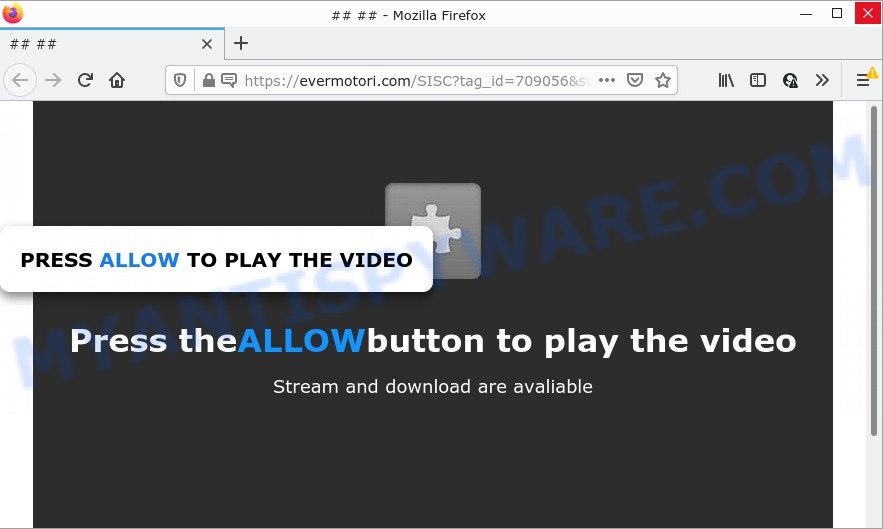
The Evermotori.com website claims that clicking ‘Allow’ is necessary to watch a video, connect to the Internet, download a file, enable Flash Player, access the content of the website, and so on. If you click the ‘Allow’ button, then you will start seeing unwanted advertisements in form of pop up windows on the screen.

Threat Summary
| Name | Evermotori.com pop up |
| Type | browser notification spam, spam push notifications, pop-up virus |
| Distribution | PUPs, adware, social engineering attack, misleading pop up advertisements |
| Symptoms |
|
| Removal | Evermotori.com removal guide |
Where the Evermotori.com pop ups comes from
Some research has shown that users can be redirected to Evermotori.com from suspicious advertisements or by PUPs and adware. By definition, adware is a piece of software which shows ads on a computer. However, people basically use the word ‘adware’ to describe a part of malware that displays unwanted advertisements to the user. Most often, this kind of adware software do not have any uninstall procedures and can use technologies that are similar to those used by malicious software to penetrate the computer.
Adware software comes to the computer as part of the installer of various free applications. Thus on the process of installation, it will be added onto your PC system and/or web browser. In order to avoid adware, you just need to follow a few simple rules: carefully read the Terms of Use and the license, select only a Manual, Custom or Advanced installation option, which enables you to make sure that the program you want to install, thereby protect your PC system from adware software.
Remove Evermotori.com notifications from browsers
if you became a victim of cyber criminals and clicked on the “Allow” button, then your internet browser was configured to display annoying advertisements. To remove the advertisements, you need to remove the notification permission that you gave the Evermotori.com web page to send notifications.
|
|
|
|
|
|
How to remove Evermotori.com pop ups from Chrome, Firefox, IE, Edge
Even if you’ve the up-to-date classic antivirus installed, and you have checked your computer for malware and removed anything found, you need to do the tutorial below. The Evermotori.com pop up ads removal is not simple as installing another antivirus. Classic antivirus programs are not developed to run together and will conflict with each other, or possibly crash MS Windows. Instead we suggest complete the manual steps below after that run Zemana, MalwareBytes Anti Malware or Hitman Pro, which are free programs dedicated to detect and get rid of adware software which causes popups. Run these tools to ensure the adware software is removed.
To remove Evermotori.com pop ups, complete the steps below:
- Remove Evermotori.com notifications from browsers
- Manual Evermotori.com advertisements removal
- Automatic Removal of Evermotori.com pop-ups
- Stop Evermotori.com pop-ups
Manual Evermotori.com advertisements removal
First of all, try to remove Evermotori.com pop up advertisements manually; to do this, follow the steps below. Of course, manual removal of adware software requires more time and may not be suitable for those who are poorly versed in system settings. In this case, we recommend that you scroll down to the section that describes how to remove Evermotori.com pop-up advertisements using free utilities.
Remove adware through the Windows Control Panel
One of the first things to attempt for removal of adware software is to check your computer installed applications screen and look for unwanted and suspicious programs. If there are any applications you do not recognize or are no longer using, you should remove them. If that doesn’t work, then you may need to use adware removal utility such as Zemana Anti-Malware (ZAM).
Make sure you have closed all browsers and other applications. Next, remove any unwanted and suspicious software from your Control panel.
Windows 10, 8.1, 8
Now, click the Windows button, type “Control panel” in search and press Enter. Select “Programs and Features”, then “Uninstall a program”.

Look around the entire list of apps installed on your device. Most probably, one of them is the adware that causes Evermotori.com popup ads. Select the questionable application or the application that name is not familiar to you and remove it.
Windows Vista, 7
From the “Start” menu in MS Windows, choose “Control Panel”. Under the “Programs” icon, choose “Uninstall a program”.

Choose the suspicious or any unknown apps, then click “Uninstall/Change” button to delete this unwanted application from your PC system.
Windows XP
Click the “Start” button, select “Control Panel” option. Click on “Add/Remove Programs”.

Select an unwanted application, then press “Change/Remove” button. Follow the prompts.
Remove Evermotori.com pop-ups from Google Chrome
Reset Google Chrome settings is a simple method to delete Evermotori.com ads, malicious and adware extensions, internet browser’s start page, search engine and new tab page that have been modified by adware.
First run the Chrome. Next, click the button in the form of three horizontal dots (![]() ).
).
It will display the Google Chrome menu. Choose More Tools, then click Extensions. Carefully browse through the list of installed plugins. If the list has the addon signed with “Installed by enterprise policy” or “Installed by your administrator”, then complete the following instructions: Remove Google Chrome extensions installed by enterprise policy.
Open the Chrome menu once again. Further, press the option named “Settings”.

The web-browser will display the settings screen. Another solution to open the Chrome’s settings – type chrome://settings in the browser adress bar and press Enter
Scroll down to the bottom of the page and press the “Advanced” link. Now scroll down until the “Reset” section is visible, as displayed in the figure below and click the “Reset settings to their original defaults” button.

The Google Chrome will show the confirmation prompt as on the image below.

You need to confirm your action, press the “Reset” button. The web browser will start the process of cleaning. Once it’s complete, the web-browser’s settings including search provider, home page and new tab back to the values which have been when the Google Chrome was first installed on your personal computer.
Delete Evermotori.com ads from Internet Explorer
In order to recover all browser search provider by default, startpage and new tab you need to reset the IE to the state, that was when the Microsoft Windows was installed on your device.
First, launch the IE. Next, click the button in the form of gear (![]() ). It will display the Tools drop-down menu, press the “Internet Options” as shown below.
). It will display the Tools drop-down menu, press the “Internet Options” as shown below.

In the “Internet Options” window click on the Advanced tab, then click the Reset button. The Microsoft Internet Explorer will display the “Reset Internet Explorer settings” window as shown in the figure below. Select the “Delete personal settings” check box, then click “Reset” button.

You will now need to reboot your device for the changes to take effect.
Remove Evermotori.com from Mozilla Firefox by resetting internet browser settings
Resetting your Mozilla Firefox is good initial troubleshooting step for any issues with your browser program, including the redirect to Evermotori.com website. However, your saved passwords and bookmarks will not be changed, deleted or cleared.
First, launch the Firefox and press ![]() button. It will show the drop-down menu on the right-part of the browser. Further, press the Help button (
button. It will show the drop-down menu on the right-part of the browser. Further, press the Help button (![]() ) as shown in the figure below.
) as shown in the figure below.

In the Help menu, select the “Troubleshooting Information” option. Another way to open the “Troubleshooting Information” screen – type “about:support” in the browser adress bar and press Enter. It will show the “Troubleshooting Information” page as shown in the figure below. In the upper-right corner of this screen, press the “Refresh Firefox” button.

It will display the confirmation prompt. Further, click the “Refresh Firefox” button. The Firefox will start a task to fix your problems that caused by the Evermotori.com adware software. When, it’s finished, click the “Finish” button.
Automatic Removal of Evermotori.com pop-ups
Is your MS Windows computer hijacked with adware? Then do not worry, in the guide listed below, we are sharing best malware removal tools which can delete Evermotori.com ads from the Google Chrome, Microsoft Internet Explorer, Firefox and Microsoft Edge and your personal computer.
Run Zemana AntiMalware (ZAM) to remove Evermotori.com pop-ups
Thinking about delete Evermotori.com pop-ups from your web browser? Then pay attention to Zemana AntiMalware (ZAM). This is a well-known tool, originally created just to locate and delete malicious software, adware software and PUPs. But by now it has seriously changed and can not only rid you of malicious software, but also protect your personal computer from malicious software and adware, as well as find and delete common viruses and trojans.
Zemana can be downloaded from the following link. Save it to your Desktop.
164814 downloads
Author: Zemana Ltd
Category: Security tools
Update: July 16, 2019
Once downloading is finished, close all applications and windows on your computer. Open a directory in which you saved it. Double-click on the icon that’s called Zemana.AntiMalware.Setup as shown below.
![]()
When the install starts, you will see the “Setup wizard” that will help you install Zemana on your personal computer.

Once setup is done, you will see window as displayed below.

Now press the “Scan” button . Zemana Free program will scan through the whole personal computer for the adware related to the Evermotori.com pop ups. A system scan can take anywhere from 5 to 30 minutes, depending on your computer. While the Zemana utility is checking, you can see number of objects it has identified as being affected by malicious software.

Once Zemana AntiMalware (ZAM) has completed scanning, Zemana will display a screen that contains a list of malware that has been found. You may remove items (move to Quarantine) by simply click “Next” button.

The Zemana Anti-Malware (ZAM) will remove adware responsible for Evermotori.com ads and move the selected items to the program’s quarantine.
Get rid of Evermotori.com pop-ups and malicious extensions with Hitman Pro
Hitman Pro is a free removal tool. It deletes potentially unwanted applications, adware, browser hijackers and undesired web-browser extensions. It’ll locate and delete adware responsible for Evermotori.com ads. Hitman Pro uses very small PC resources and is a portable program. Moreover, Hitman Pro does add another layer of malware protection.
Visit the page linked below to download the latest version of HitmanPro for MS Windows. Save it on your MS Windows desktop or in any other place.
After the downloading process is finished, open the file location and double-click the Hitman Pro icon. It will run the Hitman Pro utility. If the User Account Control prompt will ask you want to run the application, press Yes button to continue.

Next, click “Next” to perform a system scan with this tool for the adware responsible for Evermotori.com pop-up ads. This procedure may take quite a while, so please be patient. When a malicious software, adware or potentially unwanted apps are detected, the number of the security threats will change accordingly. Wait until the the checking is complete.

When the scan get completed, HitmanPro will open a screen that contains a list of malicious software that has been found like the one below.

In order to remove all items, simply click “Next” button. It will show a dialog box, click the “Activate free license” button. The HitmanPro will begin to get rid of adware related to the Evermotori.com pop ups. When finished, the tool may ask you to reboot your computer.
Run MalwareBytes AntiMalware to delete Evermotori.com pop-up ads
Manual Evermotori.com ads removal requires some computer skills. Some files and registry entries that created by the adware can be not fully removed. We suggest that run the MalwareBytes Anti-Malware (MBAM) that are completely clean your computer of adware. Moreover, the free program will help you to delete malware, PUPs, browser hijackers and toolbars that your personal computer may be infected too.

- Download MalwareBytes Free by clicking on the following link.
Malwarebytes Anti-malware
327071 downloads
Author: Malwarebytes
Category: Security tools
Update: April 15, 2020
- Once downloading is done, close all software and windows on your computer. Open a file location. Double-click on the icon that’s named MBsetup.
- Choose “Personal computer” option and click Install button. Follow the prompts.
- Once installation is complete, click the “Scan” button to perform a system scan for the adware which causes the unwanted Evermotori.com pop-up advertisements. During the scan MalwareBytes will locate threats present on your computer.
- After finished, you can check all threats found on your PC system. Review the report and then press “Quarantine”. When disinfection is complete, you may be prompted to reboot your PC system.
The following video offers a step-by-step instructions on how to remove hijackers, adware and other malware with MalwareBytes AntiMalware.
Stop Evermotori.com pop-ups
It’s also critical to protect your internet browsers from malicious webpages and advertisements by using an adblocker program such as AdGuard. Security experts says that it will greatly reduce the risk of malware, and potentially save lots of money. Additionally, the AdGuard can also protect your privacy by blocking almost all trackers.
First, visit the following page, then click the ‘Download’ button in order to download the latest version of AdGuard.
26843 downloads
Version: 6.4
Author: © Adguard
Category: Security tools
Update: November 15, 2018
After downloading it, double-click the downloaded file to run it. The “Setup Wizard” window will show up on the computer screen similar to the one below.

Follow the prompts. AdGuard will then be installed and an icon will be placed on your desktop. A window will show up asking you to confirm that you want to see a quick guide such as the one below.

Press “Skip” button to close the window and use the default settings, or click “Get Started” to see an quick instructions which will allow you get to know AdGuard better.
Each time, when you launch your personal computer, AdGuard will start automatically and stop unwanted advertisements, block Evermotori.com, as well as other malicious or misleading websites. For an overview of all the features of the program, or to change its settings you can simply double-click on the AdGuard icon, that may be found on your desktop.
Finish words
We suggest that you keep AdGuard (to help you block unwanted pop up advertisements and annoying malicious web pages) and Zemana (to periodically scan your device for new adwares and other malware). Probably you are running an older version of Java or Adobe Flash Player. This can be a security risk, so download and install the latest version right now.
If you are still having problems while trying to remove Evermotori.com advertisements from the Chrome, Mozilla Firefox, Internet Explorer and Edge, then ask for help here here.


















