What is Gthroposit.com?
Gthroposit.com pop-ups are a scam that uses social engineering methods to trick you and other unsuspecting victims into allowing browser push notifications. Scammers use push notifications to bypass pop up blocker and therefore show tons of unwanted advertisements. These ads are used to promote questionable web browser extensions, giveaway scams, adware software bundles, and adult web-sites.
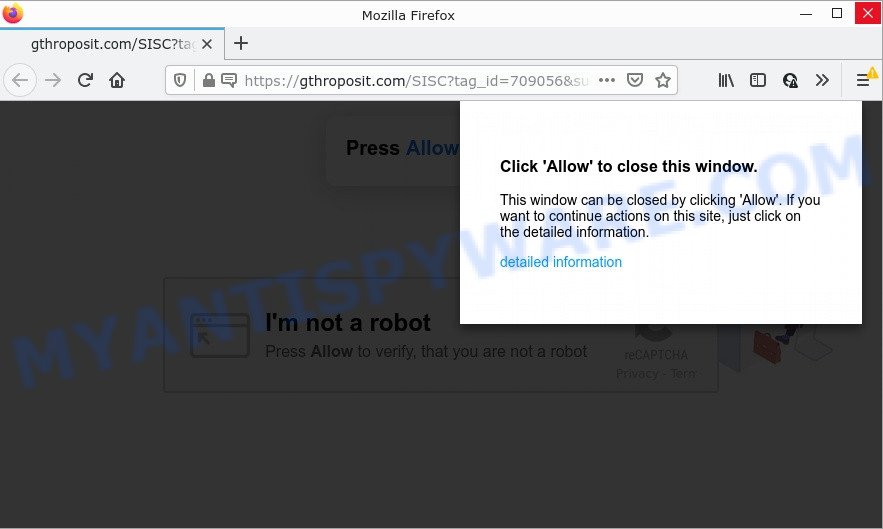
The Gthroposit.com website shows a show notifications pop up that attempts to get you to click the ‘Allow’ to subscribe to its notifications. Once you click the ‘Allow’ button, then you will start seeing unwanted ads in form of pop-up windows on the screen.

Threat Summary
| Name | Gthroposit.com pop-up |
| Type | spam push notifications, browser notification spam, pop-up virus |
| Distribution | adware, potentially unwanted software, social engineering attack, malicious pop up advertisements |
| Symptoms |
|
| Removal | Gthroposit.com removal guide |
Where the Gthroposit.com pop ups comes from
These Gthroposit.com pop ups are caused by dubious ads on the websites you visit or adware. Adware is ‘ad supported’ software that tries to generate revenue by redirecting users to scam pages or online ads. These ads are often presented as in-text links, unclosable windows or push notifications. Clicks on the ads produce a monetary payoff for the adware creators. Adware can work like Spyware, since it sends confidential information such as searches and trends to advertisers
Adware can be spread through the use of trojan horses and other forms of malicious software, but most commonly, adware is bundled within certain free applications. Many developers of freeware include bundled software in their installer. Sometimes it is possible to avoid the installation of any adware: carefully read the Terms of Use and the Software license, choose only Manual, Custom or Advanced installation type, reject all checkboxes before clicking Install or Next button while installing new free applications.
Remove Gthroposit.com notifications from browsers
if you became a victim of cyber criminals and clicked on the “Allow” button, then your web browser was configured to display unwanted ads. To remove the ads, you need to remove the notification permission that you gave the Gthroposit.com web-page to send push notifications.
|
|
|
|
|
|
How to remove Gthroposit.com advertisements from Chrome, Firefox, IE, Edge
We are presenting various solutions to remove Gthroposit.com pop ups from the Internet Explorer, Google Chrome, Microsoft Edge and Mozilla Firefox using only internal Microsoft Windows functions. Most of adware and potentially unwanted software can be removed via these processes. If these steps does not help to delete Gthroposit.com ads, then it’s better to use a free malicious software removal tools linked below.
To remove Gthroposit.com pop ups, complete the steps below:
- Remove Gthroposit.com notifications from browsers
- How to delete Gthroposit.com popup advertisements without any software
- Automatic Removal of Gthroposit.com ads
- Stop Gthroposit.com advertisements
How to delete Gthroposit.com popup advertisements without any software
In most cases, it’s possible to manually remove Gthroposit.com popups. This way does not involve the use of any tricks or removal utilities. You just need to restore the normal settings of the device and browser. This can be done by following a few simple steps below. If you want to quickly get rid of Gthroposit.com pop ups, as well as perform a full scan of your computer, we recommend that you use adware software removal tools, which are listed below.
Remove PUPs using Microsoft Windows Control Panel
The process of adware removal is generally the same across all versions of Microsoft Windows OS from 10 to XP. To start with, it is necessary to check the list of installed software on your computer and uninstall all unused, unknown and questionable apps.
Press Windows button ![]() , then click Search
, then click Search ![]() . Type “Control panel”and press Enter. If you using Windows XP or Windows 7, then click “Start” and select “Control Panel”. It will open the Windows Control Panel as displayed in the following example.
. Type “Control panel”and press Enter. If you using Windows XP or Windows 7, then click “Start” and select “Control Panel”. It will open the Windows Control Panel as displayed in the following example.

Further, click “Uninstall a program” ![]()
It will display a list of all apps installed on your device. Scroll through the all list, and delete any suspicious and unknown programs.
Remove Gthroposit.com popups from Microsoft Internet Explorer
If you find that Internet Explorer internet browser settings such as newtab page, search provider and homepage had been modified by adware related to the Gthroposit.com popups, then you may restore your settings, via the reset browser procedure.
First, start the Microsoft Internet Explorer. Next, click the button in the form of gear (![]() ). It will open the Tools drop-down menu, click the “Internet Options” such as the one below.
). It will open the Tools drop-down menu, click the “Internet Options” such as the one below.

In the “Internet Options” window click on the Advanced tab, then press the Reset button. The Internet Explorer will display the “Reset Internet Explorer settings” window as shown below. Select the “Delete personal settings” check box, then click “Reset” button.

You will now need to reboot your personal computer for the changes to take effect.
Remove Gthroposit.com advertisements from Chrome
This step will show you how to reset Google Chrome browser settings to original state. This can delete Gthroposit.com ads and fix some surfing issues, especially after adware software infection. However, your saved passwords and bookmarks will not be changed, deleted or cleared.
First open the Google Chrome. Next, click the button in the form of three horizontal dots (![]() ).
).
It will display the Chrome menu. Choose More Tools, then click Extensions. Carefully browse through the list of installed extensions. If the list has the plugin signed with “Installed by enterprise policy” or “Installed by your administrator”, then complete the following steps: Remove Google Chrome extensions installed by enterprise policy.
Open the Google Chrome menu once again. Further, click the option called “Settings”.

The web browser will show the settings screen. Another solution to show the Google Chrome’s settings – type chrome://settings in the internet browser adress bar and press Enter
Scroll down to the bottom of the page and click the “Advanced” link. Now scroll down until the “Reset” section is visible, as displayed below and click the “Reset settings to their original defaults” button.

The Google Chrome will display the confirmation prompt as on the image below.

You need to confirm your action, click the “Reset” button. The browser will start the procedure of cleaning. Once it’s finished, the web browser’s settings including start page, search provider by default and new tab back to the values which have been when the Chrome was first installed on your PC system.
Remove Gthroposit.com pop-up advertisements from Firefox
Resetting your Firefox is good initial troubleshooting step for any issues with your internet browser program, including the redirect to Gthroposit.com web-page. When using the reset feature, your personal information such as passwords, bookmarks, browsing history and web form auto-fill data will be saved.
Click the Menu button (looks like three horizontal lines), and click the blue Help icon located at the bottom of the drop down menu as shown on the screen below.

A small menu will appear, click the “Troubleshooting Information”. On this page, click “Refresh Firefox” button like below.

Follow the onscreen procedure to return your Mozilla Firefox web browser settings to their default values.
Automatic Removal of Gthroposit.com ads
Best Gthroposit.com popup advertisements removal utility should scan for and get rid of adware, malicious software, potentially unwanted apps, toolbars, keyloggers, browser hijackers, worms, Trojans, and popup generators. The key is locating one with a good reputation and these features. Most quality applications listed below offer a free scan and malware removal so you can look for and remove undesired software without having to pay.
Run Zemana AntiMalware (ZAM) to delete Gthroposit.com ads
Zemana is a malware removal utility developed for MS Windows. This utility will allow you get rid of Gthroposit.com pop-ups, various types of malicious software (including hijackers and PUPs) from your PC. It has simple and user friendly interface. While the Zemana AntiMalware (ZAM) does its job, your PC system will run smoothly.
Visit the page linked below to download Zemana. Save it to your Desktop.
164813 downloads
Author: Zemana Ltd
Category: Security tools
Update: July 16, 2019
After the download is complete, close all software and windows on your PC. Open a directory in which you saved it. Double-click on the icon that’s named Zemana.AntiMalware.Setup as displayed on the screen below.
![]()
When the installation begins, you will see the “Setup wizard” that will help you install Zemana Free on your PC.

Once installation is complete, you will see window as displayed in the following example.

Now click the “Scan” button to search for adware that causes the intrusive Gthroposit.com ads. A system scan can take anywhere from 5 to 30 minutes, depending on your computer.

After finished, Zemana Anti Malware (ZAM) will open you the results. In order to remove all items, simply press “Next” button.

The Zemana AntiMalware (ZAM) will delete adware software responsible for Gthroposit.com pop-up ads and move the selected threats to the program’s quarantine.
Use HitmanPro to delete Gthroposit.com pop-up ads
HitmanPro is a free application that developed to remove malware, potentially unwanted applications, browser hijackers and adware software from your PC running Windows 10, 8, 7, XP (32-bit and 64-bit). It will help to identify and delete adware responsible for Gthroposit.com pop up advertisements, including its files, folders and registry keys.
First, click the link below, then press the ‘Download’ button in order to download the latest version of HitmanPro.
Download and run Hitman Pro on your device. Once started, click “Next” button to detect adware related to the Gthroposit.com popups. This process may take some time, so please be patient. While the Hitman Pro is checking, you can see count of objects it has identified either as being malware..

When HitmanPro is finished scanning your personal computer, you can check all threats found on your personal computer.

Once you have selected what you want to remove from your computer click Next button.
It will show a prompt, press the “Activate free license” button to begin the free 30 days trial to delete all malicious software found.
How to remove Gthroposit.com with MalwareBytes AntiMalware (MBAM)
If you are having problems with Gthroposit.com pop-up ads removal, then check out MalwareBytes Free. This is a tool that can help clean up your computer and improve your speeds for free. Find out more below.

First, click the following link, then click the ‘Download’ button in order to download the latest version of MalwareBytes Anti Malware (MBAM).
327070 downloads
Author: Malwarebytes
Category: Security tools
Update: April 15, 2020
After downloading is complete, run it and follow the prompts. Once installed, the MalwareBytes will try to update itself and when this process is finished, click the “Scan” button . MalwareBytes application will scan through the whole computer for the adware software which causes the intrusive Gthroposit.com ads. This task can take quite a while, so please be patient. When a malicious software, adware software or potentially unwanted applications are found, the number of the security threats will change accordingly. Wait until the the checking is complete. Review the report and then click “Quarantine” button.
The MalwareBytes is a free program that you can use to remove all detected folders, files, services, registry entries and so on. To learn more about this malware removal utility, we suggest you to read and follow the step-by-step instructions or the video guide below.
Stop Gthroposit.com advertisements
Run an ad blocking utility like AdGuard will protect you from malicious ads and content. Moreover, you can find that the AdGuard have an option to protect your privacy and block phishing and spam web-sites. Additionally, ad blocking apps will help you to avoid intrusive advertisements and unverified links that also a good way to stay safe online.
- Installing the AdGuard is simple. First you will need to download AdGuard from the link below. Save it directly to your Microsoft Windows Desktop.
Adguard download
26842 downloads
Version: 6.4
Author: © Adguard
Category: Security tools
Update: November 15, 2018
- Once the download is done, start the downloaded file. You will see the “Setup Wizard” program window. Follow the prompts.
- After the setup is complete, click “Skip” to close the installation application and use the default settings, or press “Get Started” to see an quick tutorial that will help you get to know AdGuard better.
- In most cases, the default settings are enough and you don’t need to change anything. Each time, when you launch your computer, AdGuard will start automatically and stop unwanted ads, block Gthroposit.com, as well as other harmful or misleading web sites. For an overview of all the features of the program, or to change its settings you can simply double-click on the icon called AdGuard, that can be found on your desktop.
To sum up
We suggest that you keep AdGuard (to help you block unwanted advertisements and annoying harmful web-sites) and Zemana Anti Malware (ZAM) (to periodically scan your personal computer for new adwares and other malware). Probably you are running an older version of Java or Adobe Flash Player. This can be a security risk, so download and install the latest version right now.
If you are still having problems while trying to remove Gthroposit.com advertisements from the Google Chrome, MS Edge, Firefox and IE, then ask for help here here.


















