What is Kexvideo.ru?
Kexvideo.ru website is a scam that uses social engineering techniques to trick users into allowing push notifications from websites run by scammers. These push notifications will essentially be advertisements for ‘free’ online games, giveaway scams, dubious web-browser plugins, adult web sites, and adware bundles.
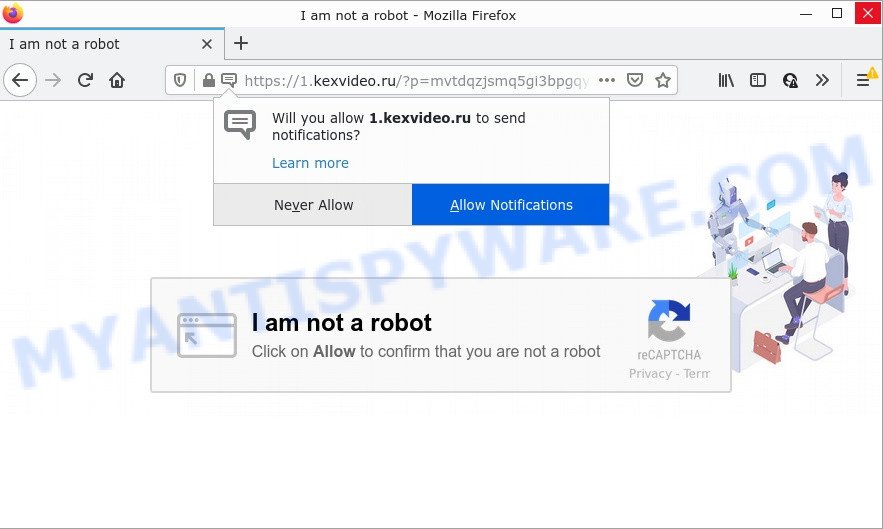
When you visit the Kexvideo.ru website that wants to send you browser notifications, you’ll be greeted with a confirmation request that asks whether you want to agree to them or not. Your options will be ‘Block’ and ‘Allow’. If you click on the ‘Allow’ button, this web-site gets your permission to send browser notifications in form of pop-up adverts in the right bottom corner of the desktop.

Threat Summary
| Name | Kexvideo.ru popup |
| Type | spam push notifications, browser notification spam, pop-up virus |
| Distribution | adware, malicious pop-up ads, social engineering attack, PUPs |
| Symptoms |
|
| Removal | Kexvideo.ru removal guide |
How did you get infected with Kexvideo.ru popups
These Kexvideo.ru pop-ups are caused by shady ads on the web sites you visit or adware software. Adware is a form of malicious software that delivers advertisements and prompts intrusive advertising popups, while you surf the Internet. Adware may hijack the advertisements of other companies with its own. Most commonly, adware will track your surfing habits and report this info to its authors.
Adware can be spread through the use of trojan horses and other forms of malware, but most commonly, adware software comes bundled with certain freeware. Many developers of freeware include additional software in their installer. Sometimes it is possible to avoid the install of any adware: carefully read the Terms of Use and the Software license, choose only Manual, Custom or Advanced installation option, uncheck all checkboxes before clicking Install or Next button while installing new free programs.
Remove Kexvideo.ru notifications from web browsers
If the scammers have achieved their goal and you clicked the Allow button, then you need to open browser settings as soon as possible and turn off rogue notifications. To delete the Kexvideo.ru notifications, perform the following steps. These steps are for Microsoft Windows, Mac OS and Android.
|
|
|
|
|
|
How to remove Kexvideo.ru popup ads from Chrome, Firefox, IE, Edge
Fortunately, we have an effective way that will assist you manually or/and automatically remove Kexvideo.ru from your browser and bring your web-browser settings, including homepage, newtab and search provider, back to normal. Below you’ll find a removal tutorial with all the steps you may need to successfully delete adware software and its traces. Certain of the steps below will require you to close this web site. So, please read the steps carefully, after that bookmark it or open it on your smartphone for later reference.
To remove Kexvideo.ru pop ups, perform the steps below:
- Remove Kexvideo.ru notifications from web browsers
- Manual Kexvideo.ru popup advertisements removal
- Automatic Removal of Kexvideo.ru advertisements
- Stop Kexvideo.ru pop-up ads
Manual Kexvideo.ru popup advertisements removal
The most common adware software can be uninstalled manually, without the use of anti-virus or other removal tools. The manual steps below will show you how to remove Kexvideo.ru popup advertisements step by step. Although each of the steps is simple and does not require special knowledge, but you doubt that you can finish them, then use the free tools, a list of which is given below.
Uninstall newly added adware software
When troubleshooting a computer, one common step is go to MS Windows Control Panel and delete questionable programs. The same approach will be used in the removal of Kexvideo.ru pop up ads. Please use steps based on your Microsoft Windows version.
Windows 10, 8.1, 8
Click the MS Windows logo, and then click Search ![]() . Type ‘Control panel’and press Enter as shown on the image below.
. Type ‘Control panel’and press Enter as shown on the image below.

When the ‘Control Panel’ opens, press the ‘Uninstall a program’ link under Programs category as shown on the screen below.

Windows 7, Vista, XP
Open Start menu and choose the ‘Control Panel’ at right as displayed below.

Then go to ‘Add/Remove Programs’ or ‘Uninstall a program’ (MS Windows 7 or Vista) as shown on the image below.

Carefully browse through the list of installed software and get rid of all suspicious and unknown programs. We recommend to press ‘Installed programs’ and even sorts all installed apps by date. When you’ve found anything questionable that may be the adware software that causes multiple annoying popups or other potentially unwanted application (PUA), then choose this program and press ‘Uninstall’ in the upper part of the window. If the questionable program blocked from removal, then run Revo Uninstaller Freeware to completely get rid of it from your personal computer.
Remove Kexvideo.ru advertisements from IE
In order to restore all browser search provider by default, newtab page and homepage you need to reset the Internet Explorer to the state, which was when the Windows was installed on your device.
First, run the IE. Next, click the button in the form of gear (![]() ). It will show the Tools drop-down menu, click the “Internet Options” as shown in the figure below.
). It will show the Tools drop-down menu, click the “Internet Options” as shown in the figure below.

In the “Internet Options” window click on the Advanced tab, then click the Reset button. The Internet Explorer will display the “Reset Internet Explorer settings” window as on the image below. Select the “Delete personal settings” check box, then click “Reset” button.

You will now need to reboot your personal computer for the changes to take effect.
Remove Kexvideo.ru pop-up advertisements from Mozilla Firefox
If the Firefox web-browser is redirected to Kexvideo.ru and you want to recover the Mozilla Firefox settings back to their original settings, then you should follow the guide below. It will keep your personal information like browsing history, bookmarks, passwords and web form auto-fill data.
Click the Menu button (looks like three horizontal lines), and click the blue Help icon located at the bottom of the drop down menu as shown below.

A small menu will appear, press the “Troubleshooting Information”. On this page, click “Refresh Firefox” button as displayed on the image below.

Follow the onscreen procedure to revert back your Mozilla Firefox internet browser settings to their default state.
Remove Kexvideo.ru advertisements from Chrome
If adware software, other program or extensions replaced your Google Chrome settings without your knowledge, then you can remove Kexvideo.ru pop up ads and revert back your internet browser settings in Google Chrome at any time. It’ll keep your personal information like browsing history, bookmarks, passwords and web form auto-fill data.
Open the Chrome menu by clicking on the button in the form of three horizontal dotes (![]() ). It will open the drop-down menu. Choose More Tools, then click Extensions.
). It will open the drop-down menu. Choose More Tools, then click Extensions.
Carefully browse through the list of installed extensions. If the list has the extension labeled with “Installed by enterprise policy” or “Installed by your administrator”, then complete the following steps: Remove Google Chrome extensions installed by enterprise policy otherwise, just go to the step below.
Open the Chrome main menu again, click to “Settings” option.

Scroll down to the bottom of the page and click on the “Advanced” link. Now scroll down until the Reset settings section is visible, like below and click the “Reset settings to their original defaults” button.

Confirm your action, click the “Reset” button.
Automatic Removal of Kexvideo.ru advertisements
The manual tutorial above is tedious to use and can not always help to completely get rid of the Kexvideo.ru advertisements. Here I am telling you an automatic solution to get rid of this adware from your device fully. Zemana Anti Malware (ZAM), MalwareBytes AntiMalware and Hitman Pro are antimalware tools that can be used to look for and get rid of all kinds of malicious software including adware software that causes Kexvideo.ru advertisements.
Run Zemana Free to delete Kexvideo.ru ads
Zemana Free is a malicious software scanner that is very effective for detecting and removing adware software that causes Kexvideo.ru ads in your web browser. The steps below will explain how to download, install, and use Zemana Free to scan and remove malicious software, spyware, adware, PUPs, hijackers from your personal computer for free.

- First, click the link below, then press the ‘Download’ button in order to download the latest version of Zemana AntiMalware (ZAM).
Zemana AntiMalware
164813 downloads
Author: Zemana Ltd
Category: Security tools
Update: July 16, 2019
- At the download page, click on the Download button. Your web browser will open the “Save as” dialog box. Please save it onto your Windows desktop.
- After the downloading process is complete, please close all applications and open windows on your PC system. Next, start a file called Zemana.AntiMalware.Setup.
- This will run the “Setup wizard” of Zemana Anti Malware onto your computer. Follow the prompts and do not make any changes to default settings.
- When the Setup wizard has finished installing, the Zemana Anti Malware will run and show the main window.
- Further, click the “Scan” button for checking your PC system for the adware software that causes Kexvideo.ru ads in your browser. Depending on your device, the scan can take anywhere from a few minutes to close to an hour. While the Zemana Anti Malware program is checking, you can see how many objects it has identified as threat.
- After finished, Zemana will display a scan report.
- In order to delete all threats, simply press the “Next” button. The utility will remove adware related to the Kexvideo.ru popups and move the selected items to the Quarantine. Once disinfection is finished, you may be prompted to reboot the computer.
- Close the Zemana Free and continue with the next step.
Delete Kexvideo.ru popups and malicious extensions with Hitman Pro
HitmanPro is a free removal utility that may be downloaded and run to get rid of adware responsible for Kexvideo.ru pop up advertisements, hijackers, malicious software, potentially unwanted software, toolbars and other threats from your PC. You can use this tool to scan for threats even if you have an antivirus or any other security application.

- Installing the Hitman Pro is simple. First you’ll need to download HitmanPro by clicking on the link below.
- Once the download is complete, launch the HitmanPro, double-click the HitmanPro.exe file.
- If the “User Account Control” prompts, press Yes to continue.
- In the Hitman Pro window, press the “Next” for scanning your computer for the adware responsible for Kexvideo.ru pop ups. Depending on your computer, the scan may take anywhere from a few minutes to close to an hour. While the Hitman Pro application is checking, you may see how many objects it has identified as threat.
- When Hitman Pro is finished scanning your computer, a list of all items detected is produced. Review the report and then click “Next”. Now, click the “Activate free license” button to begin the free 30 days trial to remove all malware found.
Use MalwareBytes Free to remove Kexvideo.ru popup advertisements
You can remove Kexvideo.ru pop-up ads automatically with a help of MalwareBytes. We recommend this free malicious software removal utility because it can easily remove browser hijackers, adware, potentially unwanted apps and toolbars with all their components such as files, folders and registry entries.

- Download MalwareBytes Anti-Malware on your Windows Desktop from the link below.
Malwarebytes Anti-malware
327070 downloads
Author: Malwarebytes
Category: Security tools
Update: April 15, 2020
- After downloading is complete, close all applications and windows on your PC system. Open a file location. Double-click on the icon that’s named MBsetup.
- Select “Personal computer” option and click Install button. Follow the prompts.
- Once install is done, press the “Scan” button to start scanning your computer for the adware software that causes Kexvideo.ru pop-up advertisements in your web-browser. This procedure may take some time, so please be patient. When a threat is detected, the number of the security threats will change accordingly. Wait until the the scanning is finished.
- After MalwareBytes Anti Malware (MBAM) has completed scanning your personal computer, a list of all threats detected is prepared. Review the report and then click “Quarantine”. Once that process is finished, you may be prompted to reboot your PC system.
The following video offers a few simple steps on how to remove hijackers, adware and other malware with MalwareBytes.
Stop Kexvideo.ru pop-up ads
It is important to use adblocker software such as AdGuard to protect your device from malicious web-sites. Most security experts says that it’s okay to block ads. You should do so just to stay safe! And, of course, the AdGuard can to block Kexvideo.ru and other annoying websites.
Visit the following page to download the latest version of AdGuard for MS Windows. Save it to your Desktop.
26842 downloads
Version: 6.4
Author: © Adguard
Category: Security tools
Update: November 15, 2018
When the downloading process is finished, double-click the downloaded file to launch it. The “Setup Wizard” window will show up on the computer screen as on the image below.

Follow the prompts. AdGuard will then be installed and an icon will be placed on your desktop. A window will show up asking you to confirm that you want to see a quick instructions like below.

Click “Skip” button to close the window and use the default settings, or click “Get Started” to see an quick instructions that will allow you get to know AdGuard better.
Each time, when you start your computer, AdGuard will start automatically and stop undesired advertisements, block Kexvideo.ru, as well as other malicious or misleading web-sites. For an overview of all the features of the program, or to change its settings you can simply double-click on the AdGuard icon, that can be found on your desktop.
To sum up
We suggest that you keep AdGuard (to help you block unwanted ads and unwanted harmful webpages) and Zemana Anti-Malware (to periodically scan your PC for new adwares and other malicious software). Probably you are running an older version of Java or Adobe Flash Player. This can be a security risk, so download and install the latest version right now.
If you are still having problems while trying to remove Kexvideo.ru popup advertisements from the Google Chrome, Microsoft Internet Explorer, Microsoft Edge and Mozilla Firefox, then ask for help here here.


















