What is News-fitogu.cc?
News-fitogu.cc pop-ups are a social engineering attack which lures users into allowing browser push notifications. Although push notifications cannot harm users directly, scammers use them to display intrusive advertisements, promote fake downloads, and encourage users to visit malicious web-sites.
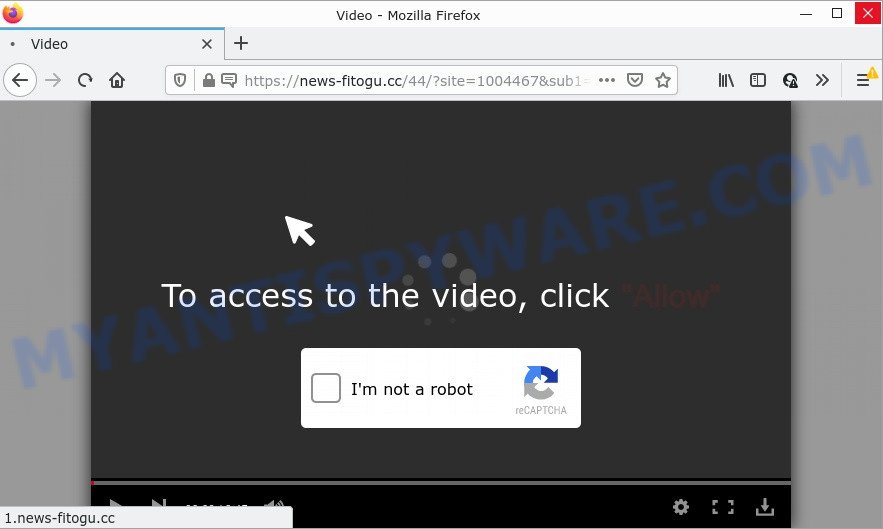
The News-fitogu.cc website claims that clicking ‘Allow’ button is necessary to watch a video, connect to the Internet, download a file, access the content of the web-site, enable Flash Player, and so on. If you click on the ‘Allow’ button, this web site starts sending notifications on your screen. You will see the popup advertisements even when you are not using the browser.

Threat Summary
| Name | News-fitogu.cc pop up |
| Type | browser notification spam, spam push notifications, pop-up virus |
| Distribution | malicious pop up ads, adware, social engineering attack, PUPs |
| Symptoms |
|
| Removal | News-fitogu.cc removal guide |
How does your PC get infected with News-fitogu.cc pop-ups
Some research has shown that users can be redirected to News-fitogu.cc from shady ads or by potentially unwanted apps and adware software. Adware’s basic purpose is to display advertisements. These ads are often displayed as advertising links, unclosable windows or various offers and deals. Clicks on the ads produce a monetary payoff for the software producers. Adware can work like Spyware, since it sends user information such as searches and trends to advertisers.
These days certain freeware authors bundle potentially unwanted programs or adware with a view to making some money. So whenever you install a new free applications that downloaded from the Internet, be very careful during installation. Carefully read the EULA (a text with I ACCEPT/I DECLINE button), select custom or manual setup option, reject all third-party apps.
Remove News-fitogu.cc notifications from web browsers
If you have allowed the News-fitogu.cc notifications by clicking the Allow button, then after a short time you will notice that these browser notifications are very intrusive. Here’s how to remove News-fitogu.cc browser notifications from your browser.
Google Chrome:
- Just copy and paste the following text into the address bar of Google Chrome.
- chrome://settings/content/notifications
- Press Enter.
- Delete the News-fitogu.cc URL and other rogue notifications by clicking three vertical dots button next to each and selecting ‘Remove’.

Android:
- Tap ‘Settings’.
- Tap ‘Notifications’.
- Find and tap the browser that shows News-fitogu.cc notifications ads.
- Find News-fitogu.cc site, other rogue notifications and set the toggle button to ‘OFF’ on them one-by-one.

Mozilla Firefox:
- In the right upper corner of the screen, click the Menu button, represented by three bars.
- In the menu go to ‘Options’, in the menu on the left go to ‘Privacy & Security’.
- Scroll down to ‘Permissions’ and then to ‘Settings’ next to ‘Notifications’.
- Find News-fitogu.cc site, other questionable sites, click the drop-down menu and choose ‘Block’.
- Save changes.

Edge:
- In the right upper corner, click the Edge menu button (three dots).
- Scroll down, find and click ‘Settings’. In the left side select ‘Advanced’.
- In the ‘Website permissions’ section click ‘Manage permissions’.
- Right-click the News-fitogu.cc site. Click ‘Delete’.

Internet Explorer:
- Click ‘Tools’ button in the top right hand corner.
- When the drop-down menu appears, click on ‘Internet Options’.
- Select the ‘Privacy’ tab and click ‘Settings under ‘Pop-up Blocker’ section.
- Select the News-fitogu.cc domain and other suspicious sites under and remove them one by one by clicking the ‘Remove’ button.

Safari:
- On the top menu select ‘Safari’, then ‘Preferences’.
- Select the ‘Websites’ tab and then select ‘Notifications’ section on the left panel.
- Locate the News-fitogu.cc URL and select it, click the ‘Deny’ button.
How to remove News-fitogu.cc pop-ups (removal instructions)
Fortunately, we’ve an effective way which will assist you manually or/and automatically remove News-fitogu.cc from your web-browser and bring your internet browser settings, including new tab page, default search provider and homepage, back to normal. Below you will find a removal steps with all the steps you may need to successfully delete adware and its components. Read it once, after doing so, please bookmark this page (or open it on your smartphone) as you may need to exit your web browser or reboot your device.
To remove News-fitogu.cc pop ups, perform the following steps:
- Remove News-fitogu.cc notifications from web browsers
- How to manually remove News-fitogu.cc
- Automatic Removal of News-fitogu.cc pop-up ads
- Stop News-fitogu.cc advertisements
How to manually remove News-fitogu.cc
Most adware software can be uninstalled manually, without the use of anti-virus or other removal tools. The manual steps below will allow you get rid of News-fitogu.cc advertisements step by step. Although each of the steps is easy and does not require special knowledge, but you doubt that you can complete them, then use the free tools, a list of which is given below.
Remove recently installed potentially unwanted apps
You can manually get rid of most nonaggressive adware by uninstalling the application that it came with or removing the adware software itself using ‘Add/Remove programs’ or ‘Uninstall a program’ option in MS Windows Control Panel.
- If you are using Windows 8, 8.1 or 10 then press Windows button, next press Search. Type “Control panel”and press Enter.
- If you are using Windows XP, Vista, 7, then click “Start” button and press “Control Panel”.
- It will show the Windows Control Panel.
- Further, click “Uninstall a program” under Programs category.
- It will show a list of all apps installed on the computer.
- Scroll through the all list, and delete suspicious and unknown applications. To quickly find the latest installed programs, we recommend sort software by date.
See more details in the video guidance below.
Remove News-fitogu.cc from Firefox by resetting internet browser settings
If the Firefox settings such as new tab page, search provider by default and homepage have been replaced by the adware, then resetting it to the default state can help. However, your themes, bookmarks, history, passwords, and web form auto-fill information will not be deleted.
First, run the Firefox and click ![]() button. It will open the drop-down menu on the right-part of the web browser. Further, click the Help button (
button. It will open the drop-down menu on the right-part of the web browser. Further, click the Help button (![]() ) like below.
) like below.

In the Help menu, select the “Troubleshooting Information” option. Another way to open the “Troubleshooting Information” screen – type “about:support” in the web browser adress bar and press Enter. It will show the “Troubleshooting Information” page as shown on the image below. In the upper-right corner of this screen, click the “Refresh Firefox” button.

It will display the confirmation prompt. Further, click the “Refresh Firefox” button. The Firefox will begin a task to fix your problems that caused by the News-fitogu.cc adware software. After, it’s finished, press the “Finish” button.
Remove News-fitogu.cc pop ups from Chrome
If you are getting News-fitogu.cc pop-up advertisements, then you can try to get rid of it by resetting Chrome to its default state. It will also clear cookies, content and site data, temporary and cached data. However, your saved passwords and bookmarks will not be changed or cleared.
Open the Google Chrome menu by clicking on the button in the form of three horizontal dotes (![]() ). It will open the drop-down menu. Select More Tools, then press Extensions.
). It will open the drop-down menu. Select More Tools, then press Extensions.
Carefully browse through the list of installed extensions. If the list has the extension labeled with “Installed by enterprise policy” or “Installed by your administrator”, then complete the following guidance: Remove Google Chrome extensions installed by enterprise policy otherwise, just go to the step below.
Open the Chrome main menu again, press to “Settings” option.

Scroll down to the bottom of the page and click on the “Advanced” link. Now scroll down until the Reset settings section is visible, as displayed below and press the “Reset settings to their original defaults” button.

Confirm your action, press the “Reset” button.
Remove News-fitogu.cc popup advertisements from IE
In order to restore all internet browser search engine, homepage and new tab page you need to reset the Internet Explorer to the state, which was when the Microsoft Windows was installed on your personal computer.
First, start the Microsoft Internet Explorer. Next, click the button in the form of gear (![]() ). It will open the Tools drop-down menu, click the “Internet Options” as shown in the figure below.
). It will open the Tools drop-down menu, click the “Internet Options” as shown in the figure below.

In the “Internet Options” window click on the Advanced tab, then click the Reset button. The IE will display the “Reset Internet Explorer settings” window as on the image below. Select the “Delete personal settings” check box, then press “Reset” button.

You will now need to restart your personal computer for the changes to take effect.
Automatic Removal of News-fitogu.cc pop-up ads
The adware may hide its components which are difficult for you to find out and remove fully. This can lead to the fact that after some time, the adware that causes pop-ups again infect your personal computer. Moreover, We want to note that it’s not always safe to remove adware manually, if you don’t have much experience in setting up and configuring the Windows operating system. The best solution to scan for and remove adware is to run free malicious software removal programs.
Run Zemana to remove News-fitogu.cc pop up ads
You can download and use the Zemana Free for free. This anti-malware utility will scan all the registry entries and files in your computer along with the system settings and internet browser extensions. If it finds any malicious software, adware software or harmful addon that is causing tons of annoying News-fitogu.cc pop ups then the Zemana will remove them from your device completely.
Now you can install and run Zemana Free to remove News-fitogu.cc pop-ups from your internet browser by following the steps below:
Please go to the following link to download Zemana Free setup package called Zemana.AntiMalware.Setup on your computer. Save it to your Desktop.
165499 downloads
Author: Zemana Ltd
Category: Security tools
Update: July 16, 2019
Start the setup file after it has been downloaded successfully and then follow the prompts to install this tool on your computer.

During installation you can change some settings, but we suggest you do not make any changes to default settings.
When installation is complete, this malicious software removal utility will automatically start and update itself. You will see its main window as on the image below.

Now press the “Scan” button for checking your computer for the adware software related to the News-fitogu.cc pop ups. Depending on your PC system, the scan may take anywhere from a few minutes to close to an hour.

After the scanning is finished, the results are displayed in the scan report. When you’re ready, press “Next” button.

The Zemana will get rid of adware software which causes popups and move the selected threats to the program’s quarantine. When the clean up is finished, you can be prompted to reboot your computer to make the change take effect.
Get rid of News-fitogu.cc pop-up advertisements and harmful extensions with HitmanPro
HitmanPro is a portable application which requires no hard installation to identify and delete adware that causes multiple unwanted pop-ups. The program itself is small in size (only a few Mb). Hitman Pro does not need any drivers and special dlls. It’s probably easier to use than any alternative malicious software removal utilities you have ever tried. HitmanPro works on 64 and 32-bit versions of Microsoft Windows 10, 8, 7 and XP. It proves that removal tool can be just as useful as the widely known antivirus applications.
Visit the page linked below to download the latest version of Hitman Pro for Microsoft Windows. Save it to your Desktop.
When downloading is complete, open the file location and double-click the HitmanPro icon. It will start the HitmanPro tool. If the User Account Control dialog box will ask you want to start the application, click Yes button to continue.

Next, click “Next” to perform a system scan with this utility for the adware software related to the News-fitogu.cc advertisements. A system scan can take anywhere from 5 to 30 minutes, depending on your PC system. While the tool is checking, you can see count of objects and files has already scanned.

Once HitmanPro has completed scanning, you’ll be shown the list of all detected items on your PC system as displayed on the screen below.

When you are ready, click “Next” button. It will display a dialog box, click the “Activate free license” button. The HitmanPro will get rid of adware that causes the unwanted News-fitogu.cc advertisements and move the selected threats to the Quarantine. Once the task is complete, the tool may ask you to reboot your PC.
Remove News-fitogu.cc pop-ups with MalwareBytes Free
If you are still having issues with the News-fitogu.cc advertisements — or just wish to check your personal computer occasionally for adware software and other malicious software — download MalwareBytes Free. It’s free for home use, and scans for and removes various undesired programs that attacks your PC system or degrades personal computer performance. MalwareBytes Anti Malware (MBAM) can get rid of adware software, PUPs as well as malware, including ransomware and trojans.

- Please go to the link below to download MalwareBytes Anti Malware. Save it on your MS Windows desktop or in any other place.
Malwarebytes Anti-malware
327717 downloads
Author: Malwarebytes
Category: Security tools
Update: April 15, 2020
- Once downloading is complete, close all programs and windows on your PC system. Open a file location. Double-click on the icon that’s named MBsetup.
- Choose “Personal computer” option and click Install button. Follow the prompts.
- Once install is done, click the “Scan” button to search for adware responsible for News-fitogu.cc pop-up ads. A scan can take anywhere from 10 to 30 minutes, depending on the count of files on your personal computer and the speed of your PC. During the scan MalwareBytes Free will search for threats present on your PC.
- When the scan is finished, MalwareBytes will display a list of detected items. Make sure to check mark the items that are unsafe and then click “Quarantine”. Once the procedure is complete, you may be prompted to restart your computer.
The following video offers a step-by-step instructions on how to remove hijackers, adware and other malware with MalwareBytes Free.
Stop News-fitogu.cc advertisements
Using an ad-blocker program such as AdGuard is an effective way to alleviate the risks. Additionally, ad-blocking apps will also protect you from malicious advertisements and web-pages, and, of course, block redirection chain to News-fitogu.cc and similar websites.
Click the link below to download the latest version of AdGuard for Windows. Save it on your Desktop.
27035 downloads
Version: 6.4
Author: © Adguard
Category: Security tools
Update: November 15, 2018
After downloading it, double-click the downloaded file to launch it. The “Setup Wizard” window will show up on the computer screen as displayed on the image below.

Follow the prompts. AdGuard will then be installed and an icon will be placed on your desktop. A window will show up asking you to confirm that you want to see a quick instructions as on the image below.

Click “Skip” button to close the window and use the default settings, or press “Get Started” to see an quick tutorial which will help you get to know AdGuard better.
Each time, when you run your computer, AdGuard will start automatically and stop unwanted advertisements, block News-fitogu.cc, as well as other harmful or misleading web-sites. For an overview of all the features of the program, or to change its settings you can simply double-click on the AdGuard icon, that can be found on your desktop.
To sum up
We suggest that you keep Zemana Anti Malware (ZAM) (to periodically scan your device for new adwares and other malware) and AdGuard (to help you block intrusive pop up advertisements and harmful websites). Moreover, to prevent any adware, please stay clear of unknown and third party apps, make sure that your antivirus application, turn on the option to detect PUPs.
If you need more help with News-fitogu.cc ads related issues, go to here.


















