What is Protective-system.com?
Protective-system.com is one of the sites promoting the McAfee – Your PC is infected with 5 viruses scam. The scam masquerades as a McAfee system scan and displays fake virus alerts claiming that a computer is infected with five viruses. Scammers use fake virus alerts to trick users into downloading or purchasing software they don’t need.
Usually, users end up on Protective-system.com and similar scams by going to a misspelled URL or, clicking on a fake link from push notifications and spam emails. In addition, users can be redirected to this scam by malicious advertisements (malvertising), PUPs (potenially unwanted programs) and Adware that they can unwittingly install on their computers if they visit malware-infested website download pirated versions of software.
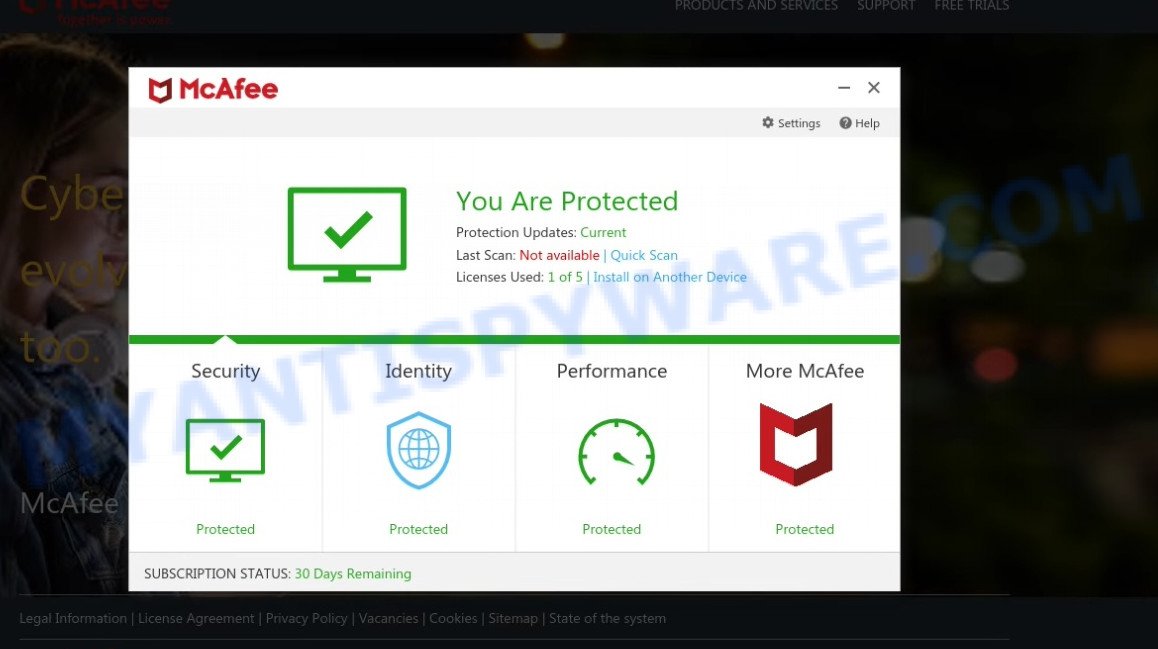
Protective-system.com pop-ups are a SCAM
QUICK LINKS
Typically, scam sites first check the user’s IP address to determine their geolocation. Scammers, having determined the user’s location, can use various scam schemes, change the page language or redirect the user to other malicious and scam sites. During the research, Protective-system.com showed a fake message that the computer is infected with 5 viruses and other security threats. It instructs users to click “Proceed..”/”Renew License” to remove the found malware.
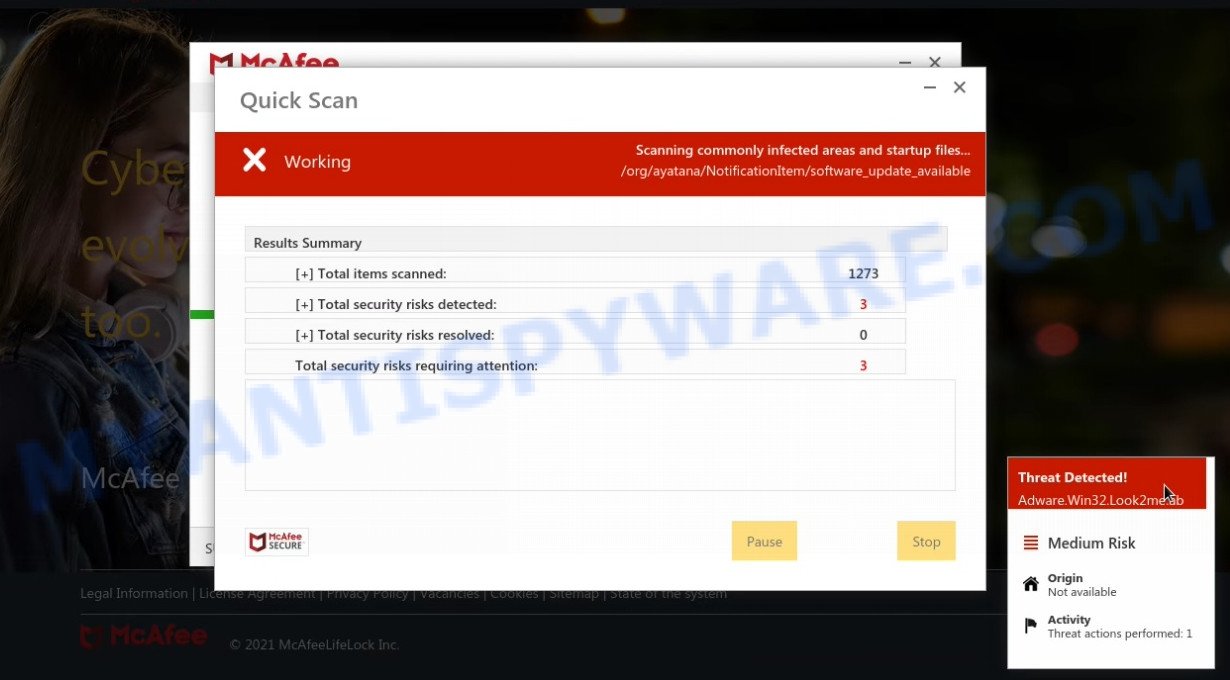
Protective-system.com runs a fake McAfee system scan
As we reported above, scammers use such tactics to trick victims into installing untrustworthy and unreliable software, among which may be fake antivirus software, spyware, trojans, browser hijackers, adware and other malicious software; this is described in more detail in this article.
Protective-system.com displays a show notifications popup that attempts to get users to click the ‘Allow’ button to allow to its notifications. These notifications are advertisements displayed in the lower right corner of the screen urge users to play suspicious online games, visit scam pages, install malicious browser extensions & so on.

How to protect against Protective-system.com scam
To avoid becoming a victim of scammers, it is important to always keep in mind:
- There are no sites that can detect viruses and other security threats.
- Never install/purchase software promoted by suspicious sites, as it can be useless, and besides, it can be dangerous for you and your computer.
- Close Protective-system.com as soon as it appears on your computer screen. Scammers can prevent you from closing it in various ways. In such cases, close your browser using Task Manager or restart your computer. If the next time you launch the browser, it prompts you to restore the previous session, abandon it, otherwise this scam will reopen on your screen.
- Use an ad blocker when browsing the internet. It can block known scam sites and protect you from scammers.
Threat Summary
| Name | Protective-system.com |
| Type | scam, phishing, fake virus alerts |
| Fake claims | Your PC is infected with 5 viruses, Your McAfee subscription has expired |
| Symptoms |
|
| Removal | Protective-system.com removal guide |
Your McAfee Subscription Has Expired, Microsoft Windows Virus Alert, McAfee – Your PC is infected with 5 viruses, McAfee Tollfree are other scams designed to trick visitors into installing untrustworthy software or calling fake tech support. Some of these scams are positioned as a legitimate Microsoft, McAfee sites, but in fact have nothing to do with Microsoft, and McAfee. The scam sites should never be trusted, they should be closed as soon as they appear on the screen.
The Protective-system.com pop ups are caused by malicious advertisements on websites you visit, browser (push) notifications or Adware. Scammers use push notifications to bypass protection against pop-ups in the browser and therefore show tons of unwanted ads. These advertisements are used to promote suspicious web-browser add-ons, free gifts scams, fake software, and adult webpages.
Adware is a part of malicious software. When adware software hijacks your PC, it might carry out various harmful tasks. Some of the more common acts on devices include: adware can show numerous pop up windows and/or annoying commercials;adware software can redirect your web-browser to unsafe web pages; adware can slow down your PC system; adware can modify internet browser settings.
How does Adware get on your computer
In many cases, adware gets onto computers by being attached to the installers from file sharing and torrents websites. So, install free programs is a a good chance that you will find a bundled adware software. If you don’t know how to avoid it, then use a simple trick. During the installation, select the Custom or Advanced installation type. Next, click ‘Decline’ button and clear all checkboxes on offers that ask you to install bundled programs. Moreover, please carefully read Term of use and User agreement before installing any applications or otherwise you may end up with another unwanted application on your computer like this adware.
How to remove Protective-system.com pop-ups (Adware removal steps)
To remove Protective-system.com pop-ups from your computer, you must delete all suspicious applications and every file that could be related to the adware. Besides, to fix your browser new tab, homepage and default search engine, you should reset the affected web-browsers. As soon as you’re done with Protective-system.com pop up scam removal process, we suggest you scan your computer with malicious software removal tools listed below. It will complete the removal process on your device.
To remove Protective-system.com, complete the following steps:
- How to manually delete Protective-system.com
- Automatic Removal of Protective-system.com popups
- Stop Protective-system.com pop-up scam
How to manually delete Protective-system.com
This part of the blog post is a step-by-step guide that will help you to get rid of Protective-system.com pop-up scam manually. You just need to carefully complete each step. In this case, you do not need to download any additional utilities.
Uninstall questionable software using Windows Control Panel
When troubleshooting a computer, one common step is go to Microsoft Windows Control Panel and uninstall suspicious applications. The same approach will be used in the removal of Protective-system.com pop ups. Please use instructions based on your Windows version.
Make sure you have closed all web-browsers and other programs. Next, delete any unknown and suspicious apps from your Control panel.
Windows 10, 8.1, 8
Now, press the Windows button, type “Control panel” in search and press Enter. Choose “Programs and Features”, then “Uninstall a program”.

Look around the entire list of software installed on your computer. Most likely, one of them is the adware that causes Protective-system.com popups. Choose the dubious program or the program that name is not familiar to you and delete it.
Windows Vista, 7
From the “Start” menu in MS Windows, choose “Control Panel”. Under the “Programs” icon, choose “Uninstall a program”.

Choose the questionable or any unknown software, then click “Uninstall/Change” button to uninstall this undesired application from your computer.
Windows XP
Click the “Start” button, select “Control Panel” option. Click on “Add/Remove Programs”.

Select an unwanted application, then press “Change/Remove” button. Follow the prompts.
Remove Protective-system.com pop-ups from Chrome
If your Google Chrome internet browser is redirected to the Protective-system.com scam, it may be necessary to completely reset your web browser application to its default settings.
Open the Chrome menu by clicking on the button in the form of three horizontal dotes (![]() ). It will show the drop-down menu. Choose More Tools, then click Extensions.
). It will show the drop-down menu. Choose More Tools, then click Extensions.
Carefully browse through the list of installed extensions. If the list has the extension labeled with “Installed by enterprise policy” or “Installed by your administrator”, then complete the following guide: Remove Chrome extensions installed by enterprise policy otherwise, just go to the step below.
Open the Google Chrome main menu again, click to “Settings” option.

Scroll down to the bottom of the page and click on the “Advanced” link. Now scroll down until the Reset settings section is visible, as displayed on the image below and click the “Reset settings to their original defaults” button.

Confirm your action, click the “Reset” button.
Delete Protective-system.com popup scam from Internet Explorer
By resetting Microsoft Internet Explorer web browser you return your web browser settings to its default state. This is good initial when troubleshooting problems that might have been caused by adware.
First, launch the Internet Explorer. Next, press the button in the form of gear (![]() ). It will display the Tools drop-down menu, click the “Internet Options” as shown on the screen below.
). It will display the Tools drop-down menu, click the “Internet Options” as shown on the screen below.

In the “Internet Options” window click on the Advanced tab, then click the Reset button. The Internet Explorer will open the “Reset Internet Explorer settings” window as shown on the image below. Select the “Delete personal settings” check box, then press “Reset” button.

You will now need to restart your computer for the changes to take effect.
Delete Protective-system.com pop up scam from Mozilla Firefox
The Mozilla Firefox reset will remove redirects to the Protective-system.com scam, modified preferences, extensions and security settings. It’ll save your personal information such as saved passwords, bookmarks, auto-fill data and open tabs.
First, start the Firefox and press ![]() button. It will display the drop-down menu on the right-part of the browser. Further, press the Help button (
button. It will display the drop-down menu on the right-part of the browser. Further, press the Help button (![]() ) as shown on the image below.
) as shown on the image below.

In the Help menu, select the “Troubleshooting Information” option. Another way to open the “Troubleshooting Information” screen – type “about:support” in the browser adress bar and press Enter. It will display the “Troubleshooting Information” page as shown on the image below. In the upper-right corner of this screen, click the “Refresh Firefox” button.

It will open the confirmation dialog box. Further, click the “Refresh Firefox” button. The Mozilla Firefox will start a task to fix your problems that caused by the adware. When, it’s complete, press the “Finish” button.
Automatic Removal of Protective-system.com popups
Is your MS Windows PC hijacked with adware? Then don’t worry, in the steps below, we are sharing best malware removal utilities which has the ability to remove Protective-system.com popups from the Microsoft Edge, Chrome, Internet Explorer and Mozilla Firefox and your personal computer.
Use Zemana to remove Protective-system.com scam
Zemana is an extremely fast tool to remove Protective-system.com scam from the Microsoft Internet Explorer, Edge, Google Chrome and Mozilla Firefox. It also removes malware and adware software from your PC system. It improves your system’s performance by uninstalling potentially unwanted software.
Click the link below to download the latest version of Zemana AntiMalware (ZAM) for Microsoft Windows. Save it to your Desktop.
164813 downloads
Author: Zemana Ltd
Category: Security tools
Update: July 16, 2019
After the downloading process is complete, close all software and windows on your computer. Double-click the set up file called Zemana.AntiMalware.Setup. If the “User Account Control” dialog box pops up as on the image below, click the “Yes” button.

It will open the “Setup wizard” which will help you setup Zemana Anti-Malware on your personal computer. Follow the prompts and don’t make any changes to default settings.

Once installation is complete successfully, Zemana Free will automatically start and you can see its main screen like below.

Now click the “Scan” button to begin checking your computer for the adware that causes Protective-system.com popups in your web-browser. This process can take quite a while, so please be patient.

When Zemana Free has finished scanning, a list of all items detected is created. Once you have selected what you wish to delete from your PC click “Next” button. The Zemana Anti Malware will begin to delete adware responsible for Protective-system.com pop-up. After that process is finished, you may be prompted to reboot the computer.
Delete Protective-system.com popup scam and malicious extensions with HitmanPro
Hitman Pro will help remove adware responsible for Protective-system.com popups that slow down your PC. The hijackers, adware and other PUPs slow your web-browser down and try to force you into clicking on malicious ads and links. Hitman Pro removes the adware and lets you enjoy your device without Protective-system.com pop-ups.
Download Hitman Pro from the link below.
Once the downloading process is complete, open the directory in which you saved it and double-click the Hitman Pro icon. It will run the Hitman Pro utility. If the User Account Control dialog box will ask you want to start the application, click Yes button to continue.

Next, click “Next” to begin checking your PC system for the adware software responsible for Protective-system.com popups. This process may take quite a while, so please be patient. During the scan Hitman Pro will scan for threats present on your PC.

After the scan is complete, Hitman Pro will show a screen which contains a list of malware that has been detected as displayed on the image below.

Make sure all items have ‘checkmark’ and click “Next” button. It will display a dialog box, press the “Activate free license” button. The HitmanPro will remove adware software that causes Protective-system.com scam and move the selected items to the program’s quarantine. When the procedure is done, the tool may ask you to restart your PC system.
Use MalwareBytes Free to remove Protective-system.com popup
Manual Protective-system.com pop up removal requires some computer skills. Some files and registry entries that created by the adware can be not completely removed. We suggest that use the MalwareBytes Free that are fully free your device of adware. Moreover, the free program will help you to delete malware, potentially unwanted apps, browser hijackers and toolbars that your personal computer can be infected too.
MalwareBytes Anti Malware can be downloaded from the following link. Save it on your Desktop.
327070 downloads
Author: Malwarebytes
Category: Security tools
Update: April 15, 2020
When the download is complete, close all windows on your PC system. Further, start the file named MBSetup. If the “User Account Control” dialog box pops up as shown on the screen below, click the “Yes” button.

It will show the Setup wizard which will assist you set up MalwareBytes Anti Malware (MBAM) on the PC system. Follow the prompts and do not make any changes to default settings.

Once setup is complete successfully, press “Get Started” button. Then MalwareBytes Anti Malware will automatically start and you can see its main window such as the one below.

Next, press the “Scan” button to begin scanning your personal computer for the adware software that causes Protective-system.com pop-ups in your browser. This process may take quite a while, so please be patient. While the MalwareBytes is scanning, you may see number of objects it has identified either as being malicious software.

When the scanning is finished, MalwareBytes Free will display a list of found threats. You may delete items (move to Quarantine) by simply click “Quarantine” button.

The MalwareBytes will remove adware software that causes multiple intrusive pop ups. When that process is finished, you may be prompted to restart your PC. We recommend you look at the following video, which completely explains the procedure of using the MalwareBytes Anti Malware to remove hijackers, adware software and other malicious software.
Stop Protective-system.com pop-up scam
The AdGuard is a very good ad-blocker program for the Microsoft Edge, Google Chrome, Microsoft Internet Explorer and Firefox, with active user support. It does a great job by removing certain types of unwanted advertisements, popunders, pop ups, unwanted new tab pages, and even full page advertisements and web-page overlay layers. Of course, the AdGuard can block the Protective-system.com pop up automatically or by using a custom filter rule.
Click the following link to download AdGuard. Save it on your Microsoft Windows desktop.
26842 downloads
Version: 6.4
Author: © Adguard
Category: Security tools
Update: November 15, 2018
When the download is done, run the downloaded file. You will see the “Setup Wizard” screen like below.

Follow the prompts. After the install is complete, you will see a window as on the image below.

You can press “Skip” to close the install program and use the default settings, or click “Get Started” button to see an quick tutorial which will assist you get to know AdGuard better.
In most cases, the default settings are enough and you don’t need to change anything. Each time, when you start your computer, AdGuard will start automatically and stop undesired advertisements, block Protective-system.com, as well as other malicious or misleading web-pages. For an overview of all the features of the program, or to change its settings you can simply double-click on the AdGuard icon, that is located on your desktop.
Finish words
Once you have removed the adware using this step-by-step instructions, Chrome, Internet Explorer, Edge and Mozilla Firefox will no longer redirect you to scam sites such as Protective-system.com. Unfortunately, if the tutorial does not help you, then you have caught a new adware, and then the best way – ask for help here.


















