What is Secureform.xyz?
Secureform.xyz is one of the sites promoting the McAfee – Your PC is infected with 5 viruses scam. The scam masquerades as a McAfee system scan, displays fake scan results and virus alerts claiming that a computer is infected with five viruses. Scammers use fake virus alerts to trick users into downloading or purchasing software they don’t need.
Usually, users end up on Secureform.xyz and similar scams by going to a misspelled URL or, clicking on a fake link from push notifications and spam emails. In addition, they can be redirected to this scam by malicious advertisements (malvertising) and Adware. Adware can be installed unknowingly when visiting malware-infested websites or downloading pirated versions of software.
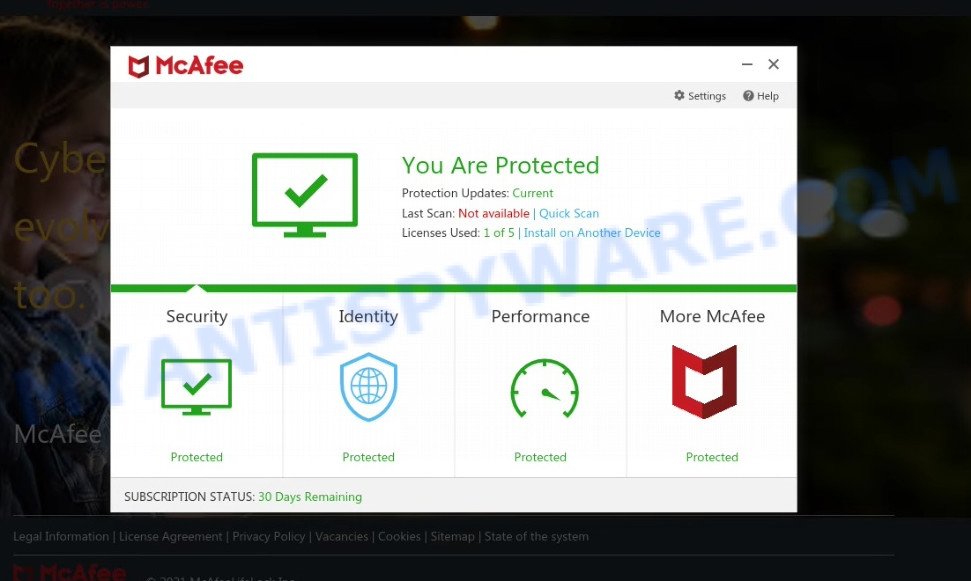
Secureform.xyz website is a SCAM
QUICK LINKS
Typically, scam sites first check the user’s IP address to determine their geolocation. Scammers, having determined the user’s location, can use various scam schemes, change the page language or redirect the user to other malicious and scam sites. During the research, Secureform.xyz showed a fake message that the computer is infected with 5 viruses and other security threats. It instructs users to click “Proceed..”/”Renew License” to remove the found malware.
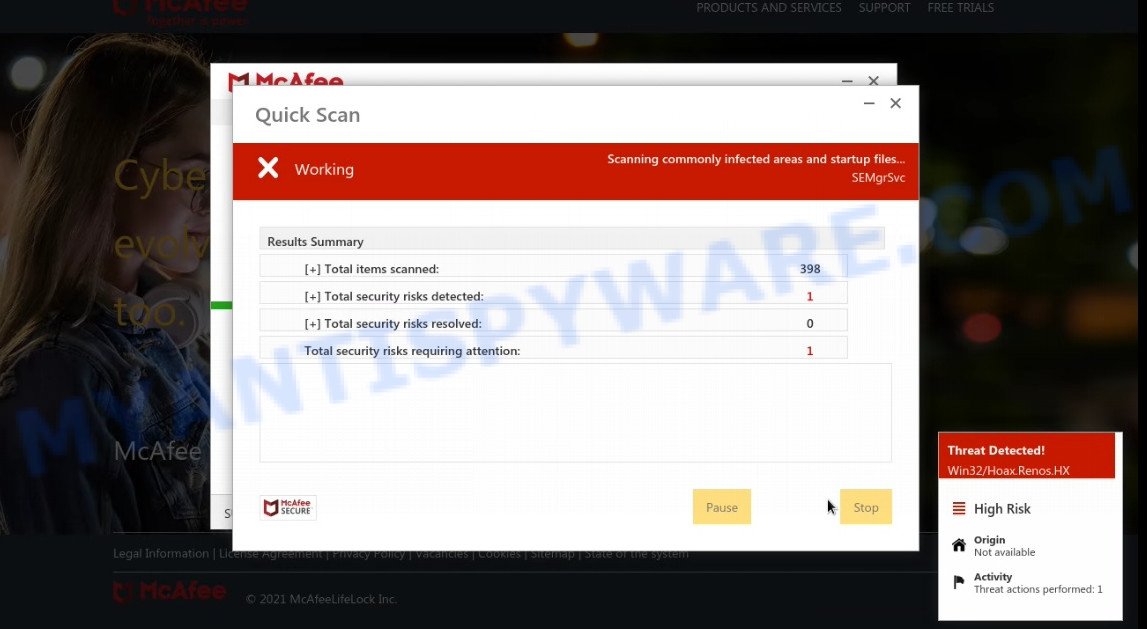
Secureform.xyz runs a fake McAfee system scan
As we reported above, scammers use such tactics to trick victims into installing untrustworthy and unreliable software, among which may be fake antivirus software, spyware, trojans, browser hijackers, adware and other malicious software; this is described in more detail in this article.
Secureform.xyz displays a show notifications pop-up that attempts to get users to click the ‘Allow’ button to allow to its notifications. These notifications are advertisements displayed in the lower right corner of the screen urges users to play online games, visit dubious web pages, install internet browser extensions & so on.

How to protect against Secureform.xyz scam
To avoid becoming a victim of scammers, it is important to always keep in mind:
- There are no sites that can detect viruses and other security threats.
- Never install/purchase software promoted by suspicious sites, as it can be useless, and besides, it can be dangerous for you and your computer.
- Close Secureform.xyz as soon as it appears on your computer screen. Scammers can prevent you from closing it in various ways. In such cases, close your browser using Task Manager or restart your computer. If the next time you launch the browser, it prompts you to restore the previous session, abandon it, otherwise this scam will reopen on your screen.
- Use an ad blocker when browsing the internet. It can block known scam sites and protect you from scammers.
Threat Summary
| Name | Secureform.xyz |
| Type | scam, phishing, fake virus alerts |
| Fake claims | Your PC is infected with 5 viruses, Your McAfee subscription has expired |
| Symptoms |
|
| Removal | Secureform.xyz removal guide |
McAfee Tollfree, Your McAfee Subscription Has Expired, McAfee SECURITY ALERT, McAfee – Your PC is infected with 5 viruses are other scams designed to trick visitors into installing untrustworthy software or calling fake tech support. Some of these scams are positioned as a legitimate McAfee pages, but in fact have nothing to do with McAfee. The scam sites should never be trusted, they should be closed as soon as they appear on the screen.
The Secureform.xyz pop ups are caused by malicious advertisements on websites you visit, browser notifications or Adware. Browser (push) notifications are originally developed to alert the user of recently published news. Scammers use push notifications to bypass pop up blockers and therefore show a large amount of unwanted ads. These ads are used to promote questionable internet browser extensions, free gifts scams, adware software bundles, and adult webpages.
Adware is a form of malicious software designed to bombard you with unsolicited advertisements, fake alerts and pop-up windows that could potentially be dangerous for your PC. Adware can alter browser settings and install malicious browser extensions.
How does Adware get on your computer
The majority of adware spreads bundled with free programs or even paid software that users can easily download online. The setup packages of such programs, most commonly, clearly show that they will install additional apps. The option is given to users to stop the install of any optional apps. So, in order to avoid the installation of any adware: read all disclaimers and install screens very carefully, choose only Custom or Advanced installation type and reject all additional programs in which you are unsure.
How to remove Secureform.xyz pop ups (Adware removal guidance)
Secureform.xyz pop ups in the MS Edge, Mozilla Firefox, Chrome and Microsoft Internet Explorer can be permanently removed by removing malicious applications, resetting the browser to its original settings, and reversing any changes to the computer by malicious software. Free removal utilities which listed below can assist in deleting adware software that displays constant pop-ups and intrusive advertisements.
To remove Secureform.xyz, complete the steps below:
- How to delete Secureform.xyz scam without any software
- Automatic Removal of Secureform.xyz pop ups
- Stop Secureform.xyz pop-up scam
How to delete Secureform.xyz scam without any software
First of all, try to get rid of Secureform.xyz pop-ups manually; to do this, follow the steps below. Of course, manual removal of adware software requires more time and may not be suitable for those who are poorly versed in computer settings. In this case, we advise that you scroll down to the section that describes how to delete adware using free removal utilities.
Uninstall PUPs through the Microsoft Windows Control Panel
First, go to MS Windows Control Panel and delete suspicious software, all programs you don’t remember installing. It’s important to pay the most attention to software you installed just before Secureform.xyz pop up scam appeared on your web-browser. If you do not know what a program does, look for the answer on the World Wide Web.
|
|
|
|
Remove Secureform.xyz pop ups from Microsoft Internet Explorer
If you find that Internet Explorer browser settings like new tab page, startpage and search provider by default had been modified by adware which causes the Secureform.xyz pop ups, then you may restore your settings, via the reset web-browser procedure.
First, start the Internet Explorer. Next, press the button in the form of gear (![]() ). It will show the Tools drop-down menu, press the “Internet Options” as shown below.
). It will show the Tools drop-down menu, press the “Internet Options” as shown below.

In the “Internet Options” window click on the Advanced tab, then click the Reset button. The Microsoft Internet Explorer will display the “Reset Internet Explorer settings” window as shown on the image below. Select the “Delete personal settings” check box, then click “Reset” button.

You will now need to reboot your PC for the changes to take effect.
Remove Secureform.xyz from Mozilla Firefox by resetting browser settings
If your Mozilla Firefox browser is re-directed to Secureform.xyz or an unknown search engine displays results for your search, then it may be time to perform the internet browser reset. Your saved bookmarks, form auto-fill information and passwords won’t be cleared or changed.
Click the Menu button (looks like three horizontal lines), and click the blue Help icon located at the bottom of the drop down menu as displayed in the figure below.

A small menu will appear, press the “Troubleshooting Information”. On this page, click “Refresh Firefox” button as shown below.

Follow the onscreen procedure to restore your Firefox web browser settings to their default state.
Remove Secureform.xyz popups from Chrome
If you have adware, Secureform.xyz pop-ups problems or Chrome is running slow, then reset Chrome can help you. In this guide we will show you the way to reset your Chrome settings and data to original settings without reinstall.
First open the Google Chrome. Next, click the button in the form of three horizontal dots (![]() ).
).
It will open the Chrome menu. Choose More Tools, then click Extensions. Carefully browse through the list of installed addons. If the list has the plugin signed with “Installed by enterprise policy” or “Installed by your administrator”, then complete the following guidance: Remove Google Chrome extensions installed by enterprise policy.
Open the Google Chrome menu once again. Further, press the option called “Settings”.

The browser will show the settings screen. Another method to display the Google Chrome’s settings – type chrome://settings in the internet browser adress bar and press Enter
Scroll down to the bottom of the page and click the “Advanced” link. Now scroll down until the “Reset” section is visible, like below and click the “Reset settings to their original defaults” button.

The Google Chrome will open the confirmation prompt as shown on the image below.

You need to confirm your action, press the “Reset” button. The web browser will launch the task of cleaning. When it’s done, the internet browser’s settings including home page, newtab page and search engine back to the values which have been when the Google Chrome was first installed on your PC.
Automatic Removal of Secureform.xyz pop ups
Manual removal tutorial does not always help to completely delete the adware, as it is not easy to identify and remove components of adware software and all malicious files from hard disk. Therefore, it is recommended that you run malicious software removal tool to fully remove Secureform.xyz off your internet browser. Several free malicious software removal tools are currently available that can be used against the adware. The optimum solution would be to run Zemana Free, MalwareBytes Anti-Malware (MBAM) and Hitman Pro.
Run Zemana Free to remove Secureform.xyz pop-ups
Zemana AntiMalware (ZAM) is a complete package of antimalware tools. Despite so many features, it does not reduce the performance of your computer. Zemana Anti-Malware (ZAM) has the ability to get rid of almost all the forms of malicious software including adware, hijackers, PUPs and harmful web-browser plugins. Zemana Anti-Malware has real-time protection that can defeat most malware. You can use Zemana Free with any other antivirus without any conflicts.

- Zemana Anti Malware can be downloaded from the following link. Save it to your Desktop so that you can access the file easily.
Zemana AntiMalware
165499 downloads
Author: Zemana Ltd
Category: Security tools
Update: July 16, 2019
- At the download page, click on the Download button. Your web-browser will show the “Save as” dialog box. Please save it onto your Windows desktop.
- When downloading is complete, please close all software and open windows on your device. Next, run a file called Zemana.AntiMalware.Setup.
- This will run the “Setup wizard” of Zemana onto your computer. Follow the prompts and do not make any changes to default settings.
- When the Setup wizard has finished installing, the Zemana Anti Malware will run and open the main window.
- Further, click the “Scan” button . Zemana application will scan through the whole computer for the adware software that causes the Secureform.xyz pop-ups. This process can take quite a while, so please be patient. When a threat is found, the number of the security threats will change accordingly.
- Once Zemana Anti-Malware has completed scanning your personal computer, Zemana Anti Malware will show a screen that contains a list of malware that has been found.
- Review the results once the tool has done the system scan. If you think an entry should not be quarantined, then uncheck it. Otherwise, simply press the “Next” button. The utility will remove adware responsible for Secureform.xyz pop-up scam and move the selected threats to the Quarantine. Once that process is finished, you may be prompted to reboot the PC.
- Close the Zemana and continue with the next step.
Get rid of Secureform.xyz pop-ups from web-browsers with HitmanPro
The Hitman Pro utility is free (30 day trial) and easy to use. It can scan and remove malware, potentially unwanted applications and adware software in Microsoft Internet Explorer, Edge, Mozilla Firefox and Chrome web-browsers. Hitman Pro is powerful enough to find and remove malicious registry entries and files that are hidden on the personal computer.
Download Hitman Pro by clicking on the link below. Save it to your Desktop.
Once the download is complete, open the file location. You will see an icon like below.

Double click the HitmanPro desktop icon. After the tool is started, you will see a screen as on the image below.

Further, click “Next” button . Hitman Pro program will scan through the whole computer for the adware that causes multiple unwanted popups. A system scan may take anywhere from 5 to 30 minutes, depending on your computer. After finished, a list of all threats detected is prepared as displayed in the following example.

Review the results once the tool has finished the system scan. If you think an entry should not be quarantined, then uncheck it. Otherwise, simply click “Next” button. It will display a prompt, press the “Activate free license” button.
Use MalwareBytes to remove Secureform.xyz pop up scam
If you are still having problems with the Secureform.xyz scam — or just wish to scan your computer occasionally for adware software and other malware — download MalwareBytes. It’s free for home use, and detects and removes various undesired apps that attacks your PC system or degrades PC performance. MalwareBytes Anti Malware can remove adware, PUPs as well as malware, including ransomware and trojans.

- MalwareBytes AntiMalware (MBAM) can be downloaded from the following link. Save it to your Desktop so that you can access the file easily.
Malwarebytes Anti-malware
327717 downloads
Author: Malwarebytes
Category: Security tools
Update: April 15, 2020
- At the download page, click on the Download button. Your web browser will open the “Save as” prompt. Please save it onto your Windows desktop.
- When the downloading process is finished, please close all programs and open windows on your PC. Double-click on the icon that’s called MBSetup.
- This will start the Setup wizard of MalwareBytes Anti-Malware (MBAM) onto your device. Follow the prompts and don’t make any changes to default settings.
- When the Setup wizard has finished installing, the MalwareBytes will start and display the main window.
- Further, press the “Scan” button to perform a system scan for the adware software responsible for Secureform.xyz scam. While the tool is checking, you can see how many objects and files has already scanned.
- After that process is done, a list of all threats found is produced.
- Make sure all items have ‘checkmark’ and click the “Quarantine” button. Once the cleaning procedure is complete, you may be prompted to restart the personal computer.
- Close the Anti-Malware and continue with the next step.
Video instruction, which reveals in detail the steps above.
Stop Secureform.xyz pop-up scam
It’s also critical to protect your internet browsers from harmful web pages and ads by using an adblocker application like AdGuard. Security experts says that it’ll greatly reduce the risk of malicious software, and potentially save lots of money. Additionally, the AdGuard can also protect your privacy by blocking almost all trackers.
- First, visit the page linked below, then click the ‘Download’ button in order to download the latest version of AdGuard.
Adguard download
27035 downloads
Version: 6.4
Author: © Adguard
Category: Security tools
Update: November 15, 2018
- After downloading is complete, start the downloaded file. You will see the “Setup Wizard” program window. Follow the prompts.
- When the installation is finished, press “Skip” to close the setup program and use the default settings, or click “Get Started” to see an quick tutorial that will help you get to know AdGuard better.
- In most cases, the default settings are enough and you do not need to change anything. Each time, when you start your personal computer, AdGuard will start automatically and stop undesired advertisements, block Secureform.xyz, as well as other malicious or misleading websites. For an overview of all the features of the application, or to change its settings you can simply double-click on the icon called AdGuard, that can be found on your desktop.
To sum up
Once you have removed the adware using this steps, MS Edge, Microsoft Internet Explorer, Firefox and Chrome will no longer show the Secureform.xyz scam when you browse the Net. Unfortunately, if the tutorial does not help you, then you have caught a new adware, and then the best way – ask for help.
Please create a new question by using the “Ask Question” button in the Questions and Answers. Try to give us some details about your problems, so we can try to help you more accurately. Wait for one of our trained “Security Team” or Site Administrator to provide you with knowledgeable assistance tailored to your problem with the Secureform.xyz pop-up scam.


















