What is Downloadit-on.com?
Downloadit-on.com website is a SCAM which tries to trick users into allowing push notifications from malicious (ad) push servers. Although push notifications cannot harm users directly, scammers use them to display annoying ads, promote fake software, and encourage users to visit shady web-sites.
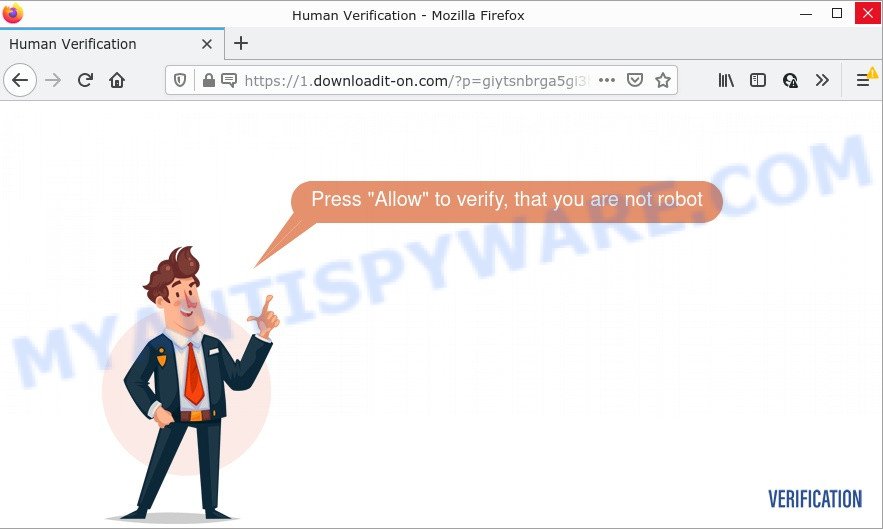
When you visit the Downloadit-on.com web-site which wants to send you browser notifications, you’ll be greeted with a confirmation request that asks whether you want to agree to them or not. Your options will be ‘Block’ and ‘Allow’. Once you click on ALLOW, this site starts sending push notifications on the desktop. You will see the pop-up ads even when you are not using the internet browser.

Threat Summary
| Name | Downloadit-on.com popup |
| Type | browser notification spam, spam push notifications, pop-up virus |
| Distribution | malicious popup ads, social engineering attack, adware, PUPs |
| Symptoms |
|
| Removal | Downloadit-on.com removal guide |
How does your computer get infected with Downloadit-on.com pop-ups
Some research has shown that users can be redirected to Downloadit-on.com from misleading ads or by PUPs and adware software. By definition, adware is a piece of software that displays ads on a PC. However, people basically use the word ‘adware’ to describe a part of malicious software which displays undesired ads to the user. Most often, this kind of adware software do not have any uninstall procedures and can use technologies that are similar to those used by malicious software to penetrate the personal computer.
Adware actively distributed with freeware, together with the installation package of these programs. Therefore, it’s very important, when installing an unknown application, read the Terms of use and the Software license, as well as to select the Manual, Advanced or Custom setup type. In this mode, you may disable the setup of additional web-browser add-ons and software and protect your PC system from adware.
Remove Downloadit-on.com notifications from web-browsers
If the scammers have achieved their goal and you clicked the Allow button, then you need to open web-browser settings as soon as possible and turn off rogue notifications. To remove the Downloadit-on.com notifications, use the following steps. These steps are for Microsoft Windows, Apple Mac and Android.
|
|
|
|
|
|
How to remove Downloadit-on.com pop ups from Chrome, Firefox, IE, Edge
We advise opting for automatic Downloadit-on.com pop-up advertisements removal in order to remove all adware related entries easily. This method requires scanning the personal computer with reputable antimalware, e.g. Zemana Free, MalwareBytes or Hitman Pro. However, if you prefer manual removal steps, you can follow the guide below in this post. Read this manual carefully, bookmark it or open this page on your smartphone, because you may need to exit your web browser or reboot your computer.
To remove Downloadit-on.com pop ups, perform the following steps:
- Remove Downloadit-on.com notifications from web-browsers
- How to manually remove Downloadit-on.com
- Automatic Removal of Downloadit-on.com pop-up advertisements
- Stop Downloadit-on.com pop-ups
How to manually remove Downloadit-on.com
In this section of the blog post, we have posted the steps that will help to delete Downloadit-on.com advertisements manually. Although compared to removal utilities, this way loses in time, but you don’t need to install anything on the PC system. It will be enough for you to follow the detailed tutorial with pictures. We tried to describe each step in detail, but if you realized that you might not be able to figure it out, or simply do not want to change the MS Windows and internet browser settings, then it’s better for you to use tools from trusted developers, which are listed below.
Uninstall unwanted or recently installed programs
In order to get rid of PUPs such as this adware, open the Microsoft Windows Control Panel and click on “Uninstall a program”. Check the list of installed applications. For the ones you do not know, run an Internet search to see if they are adware, hijacker or PUPs. If yes, uninstall them off. Even if they are just a apps which you do not use, then deleting them off will increase your PC start up time and speed dramatically.
Windows 8, 8.1, 10
First, click Windows button

When the ‘Control Panel’ opens, click the ‘Uninstall a program’ link under Programs category as displayed in the figure below.

You will see the ‘Uninstall a program’ panel like below.

Very carefully look around the entire list of apps installed on your PC system. Most likely, one of them is the adware responsible for Downloadit-on.com pop ups. If you have many programs installed, you can help simplify the search of harmful software by sort the list by date of installation. Once you have found a dubious, unwanted or unused program, right click to it, after that press ‘Uninstall’.
Windows XP, Vista, 7
First, press ‘Start’ button and select ‘Control Panel’ at right panel like the one below.

When the Windows ‘Control Panel’ opens, you need to click ‘Uninstall a program’ under ‘Programs’ as on the image below.

You will see a list of programs installed on your personal computer. We recommend to sort the list by date of installation to quickly find the programs that were installed last. Most likely, it’s the adware responsible for Downloadit-on.com pop ups. If you are in doubt, you can always check the program by doing a search for her name in Google, Yahoo or Bing. After the application which you need to delete is found, simply click on its name, and then click ‘Uninstall’ as on the image below.

Remove Downloadit-on.com advertisements from Google Chrome
Reset Google Chrome will assist you to remove Downloadit-on.com pop ups from your internet browser as well as to recover web-browser settings affected by adware software. All undesired, malicious and ‘ad-supported’ addons will also be deleted from the web browser. Keep in mind that resetting your browser will not remove your history, bookmarks, passwords, and other saved data.
First open the Google Chrome. Next, click the button in the form of three horizontal dots (![]() ).
).
It will display the Google Chrome menu. Select More Tools, then click Extensions. Carefully browse through the list of installed extensions. If the list has the add-on signed with “Installed by enterprise policy” or “Installed by your administrator”, then complete the following tutorial: Remove Chrome extensions installed by enterprise policy.
Open the Chrome menu once again. Further, click the option named “Settings”.

The browser will display the settings screen. Another method to open the Chrome’s settings – type chrome://settings in the web-browser adress bar and press Enter
Scroll down to the bottom of the page and click the “Advanced” link. Now scroll down until the “Reset” section is visible, as displayed on the screen below and click the “Reset settings to their original defaults” button.

The Chrome will show the confirmation dialog box like below.

You need to confirm your action, click the “Reset” button. The browser will start the process of cleaning. When it’s complete, the web-browser’s settings including search engine by default, start page and newtab back to the values which have been when the Google Chrome was first installed on your personal computer.
Remove Downloadit-on.com from Mozilla Firefox by resetting web-browser settings
If Firefox settings are hijacked by the adware, your browser shows annoying popup ads, then ‘Reset Firefox’ could solve these problems. Essential information such as bookmarks, browsing history, passwords, cookies, auto-fill data and personal dictionaries will not be removed.
Press the Menu button (looks like three horizontal lines), and press the blue Help icon located at the bottom of the drop down menu as displayed in the following example.

A small menu will appear, click the “Troubleshooting Information”. On this page, press “Refresh Firefox” button as on the image below.

Follow the onscreen procedure to restore your Mozilla Firefox web browser settings to their default values.
Remove Downloadit-on.com advertisements from Internet Explorer
The Internet Explorer reset is great if your web-browser is hijacked or you have unwanted add-ons or toolbars on your browser, which installed by an malware.
First, open the Internet Explorer, then press ‘gear’ icon ![]() . It will display the Tools drop-down menu on the right part of the internet browser, then click the “Internet Options” as shown in the following example.
. It will display the Tools drop-down menu on the right part of the internet browser, then click the “Internet Options” as shown in the following example.

In the “Internet Options” screen, select the “Advanced” tab, then press the “Reset” button. The Internet Explorer will show the “Reset Internet Explorer settings” prompt. Further, click the “Delete personal settings” check box to select it. Next, click the “Reset” button as shown in the figure below.

After the task is done, click “Close” button. Close the IE and restart your PC system for the changes to take effect. This step will help you to restore your internet browser’s search engine, startpage and new tab to default state.
Automatic Removal of Downloadit-on.com pop-up advertisements
Manual removal is not always as effective as you might think. Often, even the most experienced users can not fully delete adware that causes multiple intrusive popups. So, we recommend to scan your computer for any remaining malicious components with free adware software removal software below.
Remove Downloadit-on.com ads with Zemana Free
Zemana Free is a complete package of anti malware tools. Despite so many features, it does not reduce the performance of your PC. Zemana is able to remove almost all the types of adware including Downloadit-on.com pop-up advertisements, browser hijackers, PUPs and malicious browser add-ons. Zemana AntiMalware has real-time protection that can defeat most malicious software. You can use Zemana Free with any other anti-virus without any conflicts.

- First, visit the page linked below, then click the ‘Download’ button in order to download the latest version of Zemana AntiMalware (ZAM).
Zemana AntiMalware
165500 downloads
Author: Zemana Ltd
Category: Security tools
Update: July 16, 2019
- After downloading is finished, close all programs and windows on your personal computer. Open a folder in which you saved it. Double-click on the icon that’s named Zemana.AntiMalware.Setup.
- Further, click Next button and follow the prompts.
- Once setup is done, click the “Scan” button to start checking your device for the adware software that causes Downloadit-on.com pop-up ads in your internet browser. This process can take some time, so please be patient. During the scan Zemana will scan for threats present on your PC system.
- When Zemana Anti Malware (ZAM) has completed scanning, Zemana Free will display a scan report. When you’re ready, click “Next”. After that process is complete, you can be prompted to restart your computer.
Use Hitman Pro to get rid of Downloadit-on.com pop-ups
The HitmanPro tool is free (30 day trial) and easy to use. It may check and remove malicious software, potentially unwanted software and adware software in Edge, Microsoft Internet Explorer, Google Chrome and Mozilla Firefox web-browsers and thereby get rid of all annoying Downloadit-on.com ads. Hitman Pro is powerful enough to find and delete harmful registry entries and files that are hidden on the device.

- Download HitmanPro from the link below.
- Once the downloading process is finished, double click the Hitman Pro icon. Once this tool is opened, click “Next” button . HitmanPro program will scan through the whole computer for the adware responsible for Downloadit-on.com ads. A scan may take anywhere from 10 to 30 minutes, depending on the number of files on your PC system and the speed of your PC. During the scan HitmanPro will scan for threats exist on your computer.
- Once the system scan is finished, the results are displayed in the scan report. Once you have selected what you wish to remove from your PC click “Next” button. Now press the “Activate free license” button to begin the free 30 days trial to delete all malware found.
Remove Downloadit-on.com pop up ads with MalwareBytes AntiMalware (MBAM)
We advise using the MalwareBytes Anti-Malware which are completely clean your computer of the adware. The free tool is an advanced malicious software removal program created by (c) Malwarebytes lab. This application uses the world’s most popular anti malware technology. It is able to help you get rid of intrusive Downloadit-on.com popup advertisements from your browsers, potentially unwanted applications, malware, browser hijackers, toolbars, ransomware and other security threats from your device for free.

- Download MalwareBytes Anti-Malware from the following link. Save it to your Desktop.
Malwarebytes Anti-malware
327717 downloads
Author: Malwarebytes
Category: Security tools
Update: April 15, 2020
- At the download page, click on the Download button. Your web-browser will show the “Save as” dialog box. Please save it onto your Windows desktop.
- When the downloading process is done, please close all software and open windows on your PC. Double-click on the icon that’s named MBSetup.
- This will launch the Setup wizard of MalwareBytes onto your computer. Follow the prompts and don’t make any changes to default settings.
- When the Setup wizard has finished installing, the MalwareBytes Free will open and open the main window.
- Further, press the “Scan” button to detect adware software which causes the intrusive Downloadit-on.com pop up ads. While the MalwareBytes Anti Malware tool is scanning, you can see how many objects it has identified as being affected by malware.
- When the checking is finished, the results are displayed in the scan report.
- All detected threats will be marked. You can delete them all by simply click the “Quarantine” button. After finished, you may be prompted to reboot the PC.
- Close the AntiMalware and continue with the next step.
Video instruction, which reveals in detail the steps above.
Stop Downloadit-on.com pop-ups
The AdGuard is a very good ad blocking program for the Google Chrome, MS Edge, Firefox and Internet Explorer, with active user support. It does a great job by removing certain types of annoying advertisements, popunders, pop-ups, intrusive new tab pages, and even full page ads and web-site overlay layers. Of course, the AdGuard can block the Downloadit-on.com advertisements automatically or by using a custom filter rule.
First, visit the page linked below, then press the ‘Download’ button in order to download the latest version of AdGuard.
27035 downloads
Version: 6.4
Author: © Adguard
Category: Security tools
Update: November 15, 2018
After downloading it, launch the downloaded file. You will see the “Setup Wizard” screen as shown in the figure below.

Follow the prompts. Once the installation is complete, you will see a window as shown in the figure below.

You can click “Skip” to close the install program and use the default settings, or click “Get Started” button to see an quick tutorial which will help you get to know AdGuard better.
In most cases, the default settings are enough and you don’t need to change anything. Each time, when you run your PC system, AdGuard will launch automatically and stop unwanted ads, block Downloadit-on.com, as well as other malicious or misleading web-pages. For an overview of all the features of the program, or to change its settings you can simply double-click on the AdGuard icon, which is located on your desktop.
To sum up
Once you have removed the adware software using this steps, Microsoft Edge, Internet Explorer, Mozilla Firefox and Google Chrome will no longer redirect you to various unwanted web-sites like Downloadit-on.com. Unfortunately, if the steps does not help you, then you have caught a new adware software, and then the best way – ask for help here.


















