What is Thecred.info?
Thecred.info is a scam site that uses the browser notification feature to trick users into accepting push notifications from websites run by scammers. Although push notifications cannot harm users directly, scammers use them to display intrusive ads, promote fake software, and encourage users to visit malicious webpages.
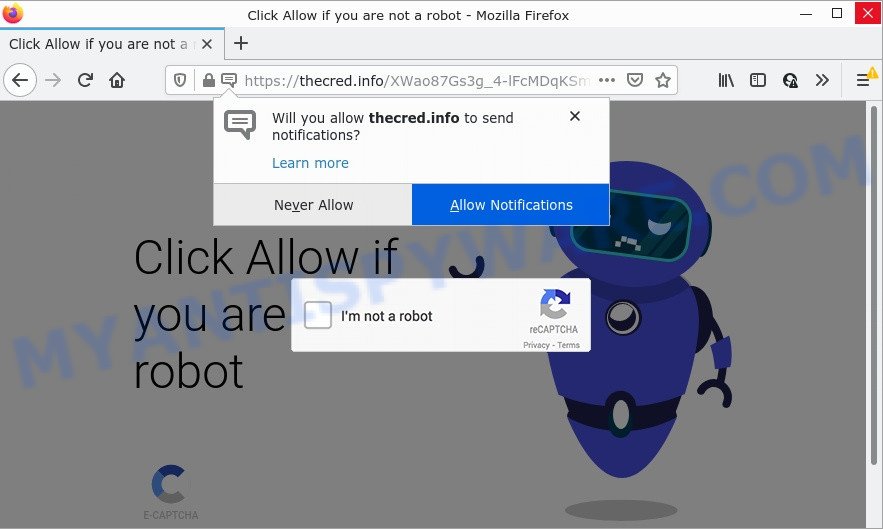
The Thecred.info site states that clicking ‘Allow’ is necessary to access the content of the website, watch a video, connect to the Internet, enable Flash Player, download a file, and so on. If you click ALLOW, then you will start seeing unwanted adverts in form of popups on the screen.

Threat Summary
| Name | Thecred.info pop-up |
| Type | spam push notifications, browser notification spam, pop-up virus |
| Distribution | social engineering attack, potentially unwanted applications, adware, suspicious pop-up advertisements |
| Symptoms |
|
| Removal | Thecred.info removal guide |
How does your device get infected with Thecred.info popups
These Thecred.info pop-ups are caused by misleading ads on the websites you visit or adware. Adware can make big problems to your computer. Adware also known as ‘ad-supported’ software covers harmful applications which are specifically designed to show tons of adverts in form of pop ups, coupons, promos or even fake alerts on the personal computer. Adware software can seriously affect your privacy, your computer’s performance and security. Adware can be installed onto your device without your knowledge.
Adware usually comes bundled with certain freeware that users download off of the Internet. So, think back, have you ever download and run any free programs. In order to avoid infection, in the Setup wizard, you should be be proactive and carefully read the ‘Terms of use’, the ‘license agreement’ and other installation screens, as well as to always select the ‘Manual’ or ‘Advanced’ installation option, when installing anything downloaded from the Web.
Remove Thecred.info notifications from internet browsers
If you’re getting notifications from the Thecred.info or another scam site, you will have previously pressed the ‘Allow’ button. Below we’ll teach you how to turn them off.
|
|
|
|
|
|
How to remove Thecred.info popup ads (removal tutorial)
In the step-by-step guide below we will have a look at the adware and how to remove Thecred.info from Chrome, Mozilla Firefox, Microsoft Edge and Internet Explorer web-browsers for MS Windows OS, natively or by using a few free removal tools. Some of the steps will require you to restart your PC system or exit this web-site. So, read this tutorial carefully, then bookmark this page or open it on your smartphone for later reference.
To remove Thecred.info pop ups, complete the following steps:
- Remove Thecred.info notifications from internet browsers
- Manual Thecred.info ads removal
- Automatic Removal of Thecred.info pop-ups
- Stop Thecred.info popup ads
Manual Thecred.info ads removal
Looking for a solution to delete Thecred.info pop ups manually without installing any apps? Then this section of the post is just for you. Below are some simple steps you can take. Performing these steps requires basic knowledge of web-browser and Windows setup. If you are not sure that you can follow them, it is better to use free tools listed below that can help you remove Thecred.info pop-up advertisements.
Delete potentially unwanted apps using Microsoft Windows Control Panel
Some of potentially unwanted applications, adware and browser hijackers can be deleted using the Add/Remove programs tool that can be found in the Windows Control Panel. So, if you’re running any version of Windows and you have noticed an unwanted program, then first try to delete it through Add/Remove programs.
Make sure you have closed all web-browsers and other programs. Next, uninstall any unwanted and suspicious applications from your Control panel.
Windows 10, 8.1, 8
Now, click the Windows button, type “Control panel” in search and press Enter. Choose “Programs and Features”, then “Uninstall a program”.

Look around the entire list of software installed on your computer. Most probably, one of them is the adware that causes Thecred.info pop-ups in your web browser. Choose the suspicious program or the program that name is not familiar to you and delete it.
Windows Vista, 7
From the “Start” menu in Windows, select “Control Panel”. Under the “Programs” icon, choose “Uninstall a program”.

Select the questionable or any unknown apps, then click “Uninstall/Change” button to uninstall this unwanted program from your computer.
Windows XP
Click the “Start” button, select “Control Panel” option. Click on “Add/Remove Programs”.

Choose an unwanted program, then click “Change/Remove” button. Follow the prompts.
Delete Thecred.info popup advertisements from Internet Explorer
In order to restore all web-browser new tab page, homepage and search engine you need to reset the Internet Explorer to the state, which was when the Windows was installed on your PC system.
First, launch the Internet Explorer, click ![]() ) button. Next, click “Internet Options” like below.
) button. Next, click “Internet Options” like below.

In the “Internet Options” screen select the Advanced tab. Next, click Reset button. The Microsoft Internet Explorer will show the Reset Internet Explorer settings prompt. Select the “Delete personal settings” check box and press Reset button.

You will now need to restart your personal computer for the changes to take effect. It will get rid of adware software that causes multiple unwanted pop ups, disable malicious and ad-supported browser’s extensions and restore the Microsoft Internet Explorer’s settings like newtab page, homepage and search provider by default to default state.
Delete Thecred.info pop-ups from Mozilla Firefox
This step will help you remove Thecred.info pop-ups, third-party toolbars, disable harmful add-ons and return your default start page, newtab page and search engine settings.
Launch the Firefox and click the menu button (it looks like three stacked lines) at the top right of the browser screen. Next, press the question-mark icon at the bottom of the drop-down menu. It will display the slide-out menu.

Select the “Troubleshooting information”. If you’re unable to access the Help menu, then type “about:support” in your address bar and press Enter. It bring up the “Troubleshooting Information” page like below.

Click the “Refresh Firefox” button at the top right of the Troubleshooting Information page. Select “Refresh Firefox” in the confirmation dialog box. The Firefox will begin a process to fix your problems that caused by the Thecred.info adware. When, it’s finished, press the “Finish” button.
Remove Thecred.info popups from Google Chrome
If you are getting Thecred.info ads, then you can try to remove it by resetting Google Chrome to its default values. It will also clear cookies, content and site data, temporary and cached data. However, your themes, bookmarks, history, passwords, and web form auto-fill information will not be deleted.
Open the Google Chrome menu by clicking on the button in the form of three horizontal dotes (![]() ). It will open the drop-down menu. Select More Tools, then press Extensions.
). It will open the drop-down menu. Select More Tools, then press Extensions.
Carefully browse through the list of installed add-ons. If the list has the add-on labeled with “Installed by enterprise policy” or “Installed by your administrator”, then complete the following guide: Remove Google Chrome extensions installed by enterprise policy otherwise, just go to the step below.
Open the Google Chrome main menu again, press to “Settings” option.

Scroll down to the bottom of the page and click on the “Advanced” link. Now scroll down until the Reset settings section is visible, as displayed on the image below and click the “Reset settings to their original defaults” button.

Confirm your action, press the “Reset” button.
Automatic Removal of Thecred.info pop-ups
If the Thecred.info advertisements are still there, the situation is more serious. But do not worry. There are several tools that are created to locate and remove adware software from your internet browser and computer. If you are looking for a free solution to adware software removal, then Zemana Free is a good option. Also you can get HitmanPro and MalwareBytes. Both applications also available for free unlimited scanning and for removal of detected malware, adware and PUPs.
How to remove Thecred.info popup ads with Zemana
Zemana Free is a lightweight tool which developed to use alongside your antivirus software, detecting and removing malware, adware and potentially unwanted software that other programs miss. Zemana Free is easy to use, fast, does not use many resources and have great detection and removal rates.
Now you can set up and run Zemana Anti Malware (ZAM) to get rid of Thecred.info pop ups from your web browser by following the steps below:
Click the following link to download Zemana Free installer called Zemana.AntiMalware.Setup on your device. Save it to your Desktop.
164810 downloads
Author: Zemana Ltd
Category: Security tools
Update: July 16, 2019
Start the setup package after it has been downloaded successfully and then follow the prompts to install this tool on your device.

During setup you can change some settings, but we suggest you don’t make any changes to default settings.
When install is complete, this malicious software removal tool will automatically start and update itself. You will see its main window as displayed below.

Now click the “Scan” button for scanning your device for the adware related to the Thecred.info pop up advertisements. During the scan Zemana will search for threats exist on your computer.

When the scan is complete, a list of all items found is produced. Review the results once the utility has complete the system scan. If you think an entry should not be quarantined, then uncheck it. Otherwise, simply click “Next” button.

The Zemana will remove adware that causes Thecred.info pop-ups and move the selected threats to the Quarantine. After disinfection is complete, you can be prompted to restart your personal computer to make the change take effect.
Remove Thecred.info pop-ups from web-browsers with Hitman Pro
Hitman Pro is a portable program that requires no hard install to search for and get rid of adware responsible for Thecred.info pop ups. The program itself is small in size (only a few Mb). Hitman Pro does not need any drivers and special dlls. It is probably easier to use than any alternative malicious software removal utilities you’ve ever tried. HitmanPro works on 64 and 32-bit versions of Microsoft Windows 10, 8, 7 and XP. It proves that removal utility can be just as useful as the widely known antivirus applications.
Click the following link to download HitmanPro. Save it on your Windows desktop.
After downloading is complete, open the directory in which you saved it and double-click the Hitman Pro icon. It will start the HitmanPro utility. If the User Account Control prompt will ask you want to start the application, click Yes button to continue.

Next, click “Next” to search for adware software which causes the unwanted Thecred.info advertisements. This procedure can take quite a while, so please be patient. During the scan Hitman Pro will detect threats present on your device.

When Hitman Pro is done scanning your PC system, Hitman Pro will produce a list of unwanted applications and adware as on the image below.

You may remove threats (move to Quarantine) by simply click “Next” button. It will open a dialog box, press the “Activate free license” button. The HitmanPro will get rid of adware related to the Thecred.info ads and move the selected threats to the Quarantine. Once disinfection is complete, the tool may ask you to reboot your device.
How to remove Thecred.info with MalwareBytes
If you are having issues with Thecred.info advertisements removal, then check out MalwareBytes Anti Malware. This is a utility that can help clean up your PC system and improve your speeds for free. Find out more below.
Click the following link to download the latest version of MalwareBytes for Windows. Save it on your Windows desktop or in any other place.
327067 downloads
Author: Malwarebytes
Category: Security tools
Update: April 15, 2020
When the download is complete, close all windows on your computer. Further, launch the file called MBSetup. If the “User Account Control” prompt pops up as on the image below, click the “Yes” button.

It will show the Setup wizard which will help you setup MalwareBytes on the PC. Follow the prompts and don’t make any changes to default settings.

Once installation is complete successfully, click “Get Started” button. Then MalwareBytes will automatically start and you can see its main window as displayed below.

Next, press the “Scan” button to start scanning your personal computer for the adware which causes the intrusive Thecred.info popup ads. A system scan may take anywhere from 5 to 30 minutes, depending on your personal computer. During the scan MalwareBytes will search for threats present on your computer.

When the scan get finished, MalwareBytes AntiMalware (MBAM) will create a list of unwanted programs and adware software. Make sure to check mark the threats that are unsafe and then press “Quarantine” button.

The MalwareBytes will remove adware which causes popups and move the selected threats to the program’s quarantine. When finished, you may be prompted to reboot your PC. We suggest you look at the following video, which completely explains the procedure of using the MalwareBytes to get rid of browser hijackers, adware and other malicious software.
Stop Thecred.info popup ads
If you surf the Net, you cannot avoid malicious advertising. But you can protect your internet browser against it. Download and use an ad blocker application. AdGuard is an ad-blocker that can filter out a huge number of of the malicious advertising, stoping dynamic scripts from loading malicious content.
Installing the AdGuard is simple. First you’ll need to download AdGuard by clicking on the following link. Save it to your Desktop so that you can access the file easily.
26841 downloads
Version: 6.4
Author: © Adguard
Category: Security tools
Update: November 15, 2018
Once downloading is finished, launch the downloaded file. You will see the “Setup Wizard” screen as shown in the following example.

Follow the prompts. When the install is finished, you will see a window as on the image below.

You can press “Skip” to close the installation program and use the default settings, or click “Get Started” button to see an quick tutorial that will allow you get to know AdGuard better.
In most cases, the default settings are enough and you do not need to change anything. Each time, when you start your computer, AdGuard will launch automatically and stop unwanted advertisements, block Thecred.info, as well as other harmful or misleading web sites. For an overview of all the features of the program, or to change its settings you can simply double-click on the AdGuard icon, that is located on your desktop.
Finish words
Once you have removed the adware software using this few simple steps, Mozilla Firefox, Google Chrome, MS Edge and IE will no longer redirect you to various intrusive web sites like Thecred.info. Unfortunately, if the few simple steps does not help you, then you have caught a new adware, and then the best way – ask for help here.


















