What is Buggishbec.com?
Buggishbec.com is a scam website which is designed to lure computer users into allowing push notifications from web-sites run by scammers. The push notifications will essentially be advertisements for ‘free’ online games, free gifts scams, dubious web browser plugins, adult webpages, and fake software.
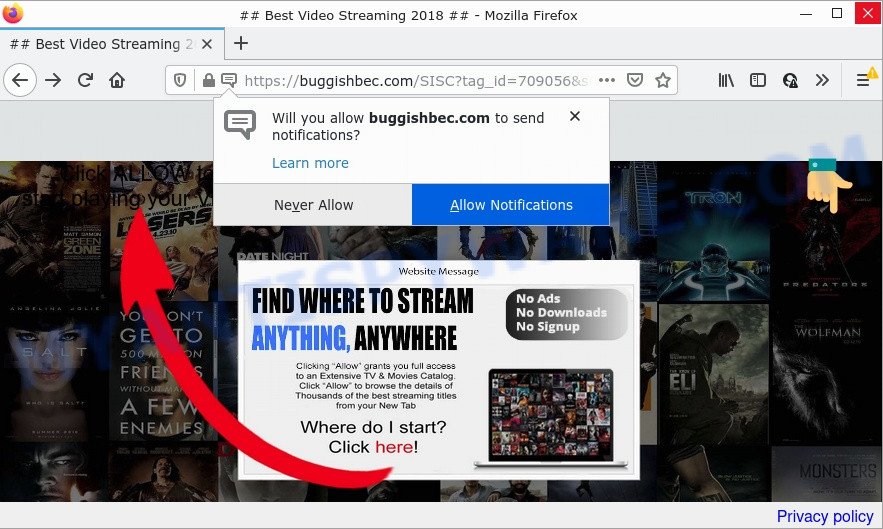
When you visit the Buggishbec.com site which wants to send you notifications, you’ll be greeted with a pop-up which asks whether you want to agree to them or not. Your options will be ‘Block’ and ‘Allow’. If you click on ALLOW, this web site starts sending push notifications on the browser screen. You will see the popup adverts even when your browser is closed.

Threat Summary
| Name | Buggishbec.com popup |
| Type | spam push notifications, browser notification spam, pop-up virus |
| Distribution | adware software, potentially unwanted programs, malicious pop-up ads, social engineering attack |
| Symptoms |
|
| Removal | Buggishbec.com removal guide |
How does your device get infected with Buggishbec.com pop ups
Cyber threat analysts have determined that users are redirected to Buggishbec.com by adware or from shady ads. Adware is ‘advertising supported’ software which tries to generate money by redirecting users to scam websites or online advertising. It has different methods of earning profit including displaying up advertisements on the browser forcefully. Most of adware software gets installed when users are downloading free applications or browser plugins.
A large number of spyware, adware programs, browser toolbars, hijackers, and PUPs are installed when installing freeware and peer-2-peer file sharing software. Therefore, when installing freeware, you need to be careful not to accidentally install optional applications. It’s important that you pay attention to the EULA (End User License Agreements) and select the Custom, Manual or Advanced installation type as it will typically disclose what additional apps will also be installed.
Remove Buggishbec.com notifications from browsers
Your web-browser likely now allows the Buggishbec.com web-site to send you notifications, but you do not want the annoying ads from this web-site and we understand that. We’ve put together this instructions on how you can remove Buggishbec.com popup advertisements from Google Chrome, Android, Internet Explorer, MS Edge, Mozilla Firefox and Safari.
|
|
|
|
|
|
How to remove Buggishbec.com popups from Chrome, Firefox, IE, Edge
According to security specialists, Buggishbec.com advertisements removal can be finished manually and/or automatically. These utilities which are listed below will allow you remove adware, harmful web browser add-ons, malware and PUPs . However, if you’re not willing to install other software to remove Buggishbec.com pop-ups, then use guidance below to return your PC system settings to their previous states.
To remove Buggishbec.com pop ups, execute the following steps:
- Remove Buggishbec.com notifications from browsers
- How to manually remove Buggishbec.com
- Automatic Removal of Buggishbec.com pop-ups
- Stop Buggishbec.com pop up ads
How to manually remove Buggishbec.com
The step-by-step guide created by our team will allow you manually delete Buggishbec.com ads from the browser. If you are not good at computers, we suggest that you use the free utilities listed below.
Uninstall PUPs through the Microsoft Windows Control Panel
You can manually delete most nonaggressive adware by removing the application that it came with or removing the adware itself using ‘Add/Remove programs’ or ‘Uninstall a program’ option in Microsoft Windows Control Panel.
Windows 8, 8.1, 10
First, click Windows button

Once the ‘Control Panel’ opens, press the ‘Uninstall a program’ link under Programs category as shown below.

You will see the ‘Uninstall a program’ panel similar to the one below.

Very carefully look around the entire list of programs installed on your PC system. Most probably, one of them is the adware software related to the Buggishbec.com ads. If you’ve many programs installed, you can help simplify the search of malicious software by sort the list by date of installation. Once you have found a questionable, unwanted or unused program, right click to it, after that click ‘Uninstall’.
Windows XP, Vista, 7
First, click ‘Start’ button and select ‘Control Panel’ at right panel as on the image below.

After the Windows ‘Control Panel’ opens, you need to press ‘Uninstall a program’ under ‘Programs’ as displayed on the screen below.

You will see a list of applications installed on your personal computer. We recommend to sort the list by date of installation to quickly find the programs that were installed last. Most likely, it’s the adware that causes Buggishbec.com advertisements. If you are in doubt, you can always check the program by doing a search for her name in Google, Yahoo or Bing. After the program which you need to delete is found, simply click on its name, and then click ‘Uninstall’ as shown below.

Remove Buggishbec.com popup ads from Chrome
Run the Reset web browser tool of the Chrome to reset all its settings such as search provider by default, home page and newtab page to original defaults. This is a very useful utility to use, in the case of web browser redirects to intrusive ad web pages like Buggishbec.com.
Open the Chrome menu by clicking on the button in the form of three horizontal dotes (![]() ). It will show the drop-down menu. Choose More Tools, then click Extensions.
). It will show the drop-down menu. Choose More Tools, then click Extensions.
Carefully browse through the list of installed add-ons. If the list has the extension labeled with “Installed by enterprise policy” or “Installed by your administrator”, then complete the following instructions: Remove Google Chrome extensions installed by enterprise policy otherwise, just go to the step below.
Open the Google Chrome main menu again, click to “Settings” option.

Scroll down to the bottom of the page and click on the “Advanced” link. Now scroll down until the Reset settings section is visible, as shown in the following example and press the “Reset settings to their original defaults” button.

Confirm your action, click the “Reset” button.
Delete Buggishbec.com from Mozilla Firefox by resetting web browser settings
Resetting Mozilla Firefox browser will reset all the settings to their original state and will remove Buggishbec.com advertisements, malicious add-ons and extensions. However, your saved passwords and bookmarks will not be changed, deleted or cleared.
First, open the Mozilla Firefox. Next, click the button in the form of three horizontal stripes (![]() ). It will show the drop-down menu. Next, click the Help button (
). It will show the drop-down menu. Next, click the Help button (![]() ).
).

In the Help menu click the “Troubleshooting Information”. In the upper-right corner of the “Troubleshooting Information” page click on “Refresh Firefox” button as shown on the screen below.

Confirm your action, click the “Refresh Firefox”.
Get rid of Buggishbec.com pop-ups from Microsoft Internet Explorer
By resetting Internet Explorer browser you restore your browser settings to its default state. This is first when troubleshooting problems that might have been caused by adware software that causes Buggishbec.com popup ads.
First, run the Internet Explorer, click ![]() ) button. Next, click “Internet Options” as displayed below.
) button. Next, click “Internet Options” as displayed below.

In the “Internet Options” screen select the Advanced tab. Next, click Reset button. The Internet Explorer will open the Reset Internet Explorer settings dialog box. Select the “Delete personal settings” check box and click Reset button.

You will now need to restart your device for the changes to take effect. It will remove adware related to the Buggishbec.com pop-up advertisements, disable malicious and ad-supported web browser’s extensions and restore the Internet Explorer’s settings such as newtab page, default search provider and home page to default state.
Automatic Removal of Buggishbec.com pop-ups
Manual removal guide may not be for an unskilled computer user. Each Buggishbec.com removal step above, such as uninstalling dubious programs, restoring infected shortcut files, removing the adware software from system settings, must be performed very carefully. If you’re unsure about the steps above, then we suggest that you follow the automatic Buggishbec.com removal guidance listed below.
How to delete Buggishbec.com ads with Zemana
Zemana Anti-Malware is extremely fast and ultra light weight malware removal utility. It will help you remove Buggishbec.com advertisements, adware software, potentially unwanted software and other malware. This program gives real-time protection that never slow down your device. Zemana Anti Malware (ZAM) is designed for experienced and beginner computer users. The interface of this tool is very easy to use, simple and minimalist.
Download Zemana Anti Malware on your computer by clicking on the following link.
164810 downloads
Author: Zemana Ltd
Category: Security tools
Update: July 16, 2019
When the downloading process is complete, run it and follow the prompts. Once installed, the Zemana Free will try to update itself and when this procedure is done, press the “Scan” button . Zemana AntiMalware (ZAM) program will scan through the whole PC for the adware that causes Buggishbec.com pop-ups.

This task can take some time, so please be patient. While the Zemana AntiMalware application is scanning, you can see number of objects it has identified as threat. Next, you need to click “Next” button.

The Zemana Free will remove adware responsible for Buggishbec.com ads.
Use HitmanPro to delete Buggishbec.com popups
HitmanPro is a free removal utility which can scan your computer for a wide range of security threats such as malware, adware softwares, PUPs as well as adware software which causes the unwanted Buggishbec.com ads. It will perform a deep scan of your personal computer including hard drives and MS Windows registry. Once a malware is found, it will allow you to get rid of all found threats from your computer by a simple click.
Please go to the following link to download HitmanPro. Save it directly to your MS Windows Desktop.
When downloading is done, open the file location and double-click the HitmanPro icon. It will run the HitmanPro tool. If the User Account Control dialog box will ask you want to open the program, press Yes button to continue.

Next, click “Next” . Hitman Pro program will scan through the whole computer for the adware software which causes pop-ups. This task can take quite a while, so please be patient. While the HitmanPro tool is checking, you can see count of objects it has identified as being affected by malware.

When Hitman Pro is done scanning your computer, it will display the Scan Results as displayed on the image below.

Make sure to check mark the items which are unsafe and then press “Next” button. It will display a prompt, click the “Activate free license” button. The HitmanPro will remove adware software that causes multiple intrusive popups and move the selected threats to the Quarantine. After that process is done, the utility may ask you to restart your computer.
Get rid of Buggishbec.com ads with MalwareBytes Free
Remove Buggishbec.com ads manually is difficult and often the adware software is not completely removed. Therefore, we recommend you to run the MalwareBytes Free that are completely clean your PC system. Moreover, this free program will help you to remove malicious software, potentially unwanted applications, toolbars and browser hijackers that your personal computer can be infected too.

- MalwareBytes Anti-Malware can be downloaded from the following link. Save it directly to your Microsoft Windows Desktop.
Malwarebytes Anti-malware
327067 downloads
Author: Malwarebytes
Category: Security tools
Update: April 15, 2020
- At the download page, click on the Download button. Your web browser will display the “Save as” dialog box. Please save it onto your Windows desktop.
- After the downloading process is finished, please close all applications and open windows on your PC system. Double-click on the icon that’s called MBSetup.
- This will open the Setup wizard of MalwareBytes onto your computer. Follow the prompts and do not make any changes to default settings.
- When the Setup wizard has finished installing, the MalwareBytes Free will start and open the main window.
- Further, click the “Scan” button to perform a system scan with this utility for the adware software that causes the intrusive Buggishbec.com advertisements. Depending on your computer, the scan can take anywhere from a few minutes to close to an hour. While the tool is scanning, you may see how many objects and files has already scanned.
- After MalwareBytes Free has finished scanning your personal computer, MalwareBytes AntiMalware will display you the results.
- When you’re ready, click the “Quarantine” button. Once the cleaning procedure is finished, you may be prompted to restart the PC system.
- Close the Anti Malware and continue with the next step.
Video instruction, which reveals in detail the steps above.
Stop Buggishbec.com pop up ads
We recommend to install an adblocker program that can block Buggishbec.com and other intrusive web-sites. The ad-blocking utility such as AdGuard is a program that basically removes advertising from the Internet and stops access to malicious webpages. Moreover, security experts says that using ad-blocking apps is necessary to stay safe when surfing the Net.
- AdGuard can be downloaded from the following link. Save it to your Desktop.
Adguard download
26841 downloads
Version: 6.4
Author: © Adguard
Category: Security tools
Update: November 15, 2018
- When downloading is finished, run the downloaded file. You will see the “Setup Wizard” program window. Follow the prompts.
- After the installation is finished, click “Skip” to close the installation application and use the default settings, or click “Get Started” to see an quick tutorial that will help you get to know AdGuard better.
- In most cases, the default settings are enough and you don’t need to change anything. Each time, when you run your PC system, AdGuard will start automatically and stop unwanted advertisements, block Buggishbec.com, as well as other harmful or misleading web-pages. For an overview of all the features of the program, or to change its settings you can simply double-click on the icon named AdGuard, which can be found on your desktop.
Finish words
Once you have removed the adware using this instructions, IE, Firefox, Edge and Chrome will no longer redirect you to various intrusive webpages such as Buggishbec.com. Unfortunately, if the few simple steps does not help you, then you have caught a new adware software, and then the best way – ask for help here.


















