What is News-sanizi.cc?
There are many scam websites on the Internet and News-sanizi.cc is one of them. It is a scam site that uses the browser notification feature to mislead unsuspecting users into accepting push notifications via the internet browser. Scammers use push notifications to bypass pop up blocker and therefore show a large amount of unwanted advertisements. These ads are used to promote suspicious internet browser extensions, giveaway scams, fake downloads, and adult websites.
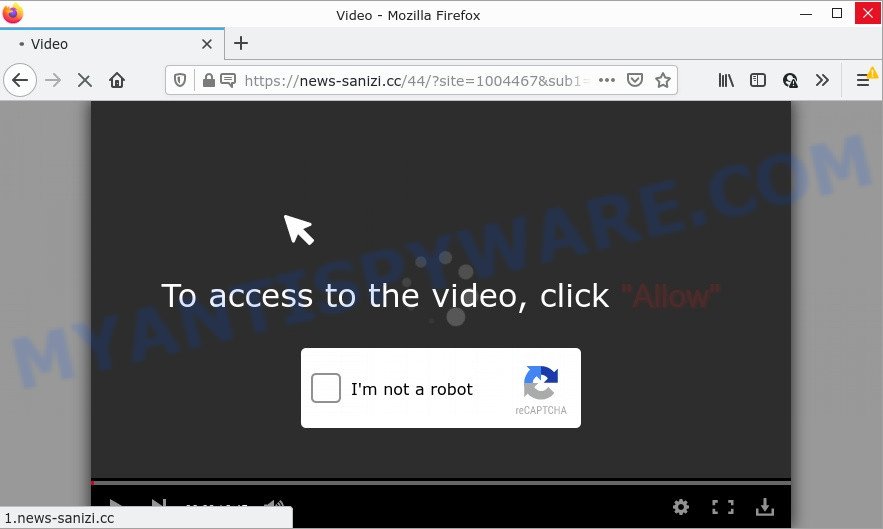
News-sanizi.cc states that you need to click ‘Allow’ in order to watch a video, download a file, connect to the Internet, enable Flash Player, access the content of the web-site, and so on. If you click ALLOW, then your web browser will be configured to show pop-up advertisements in the lower right corner of your desktop.

Threat Summary
| Name | News-sanizi.cc popup |
| Type | spam push notifications, browser notification spam, pop-up virus |
| Distribution | adware, social engineering attack, suspicious pop-up ads, PUPs |
| Symptoms |
|
| Removal | News-sanizi.cc removal guide |
How did you get infected with News-sanizi.cc pop-ups
IT security professionals have determined that users are redirected to News-sanizi.cc by adware or from shady ads. Adware is form of malware that quietly collects information about user, such as online searches, login details and browsing history, while at the same time feeding the user ads, and it does all of this without asking permission. Adware can track activity, display annoying advertisements, hijack and mislead browsers and even infect the computer with trojans and worms. In some cases, adware software can promote p*rn web pages and adult products.
The most common way to get adware is a freeware installer. Most commonly, a user have a chance to disable all optional programs, but some setup files are created to confuse the average users, in order to trick them into installing potentially unwanted programs and adware software. Anyway, easier to prevent adware rather than clean up your PC system after one. So, keep your web browser updated (turn on automatic updates), run good antivirus applications, double check freeware before you launch it (do a google search, scan a downloaded file with VirusTotal), avoid misleading and unknown web-sites.
Remove News-sanizi.cc notifications from web-browsers
if you became a victim of fraudsters and clicked on the “Allow” button, then your internet browser was configured to display unwanted ads. To remove the ads, you need to delete the notification permission that you gave the News-sanizi.cc web-site to send browser notifications.
Google Chrome:
- In the top-right corner, click on Chrome’s main menu button, represented by three vertical dots.
- Select ‘Settings’. Then, scroll down to the bottom where it says ‘Advanced’.
- Scroll down to the ‘Privacy and security’ section, select ‘Site settings’.
- Go to Notifications settings.
- Click ‘three dots’ button on the right hand side of News-sanizi.cc site or other questionable site and click ‘Remove’.

Android:
- Tap ‘Settings’.
- Tap ‘Notifications’.
- Find and tap the web-browser that shows News-sanizi.cc notifications ads.
- In the opened window, find News-sanizi.cc URL, other dubious sites and set the toggle button to ‘OFF’ on them one-by-one.

Mozilla Firefox:
- In the top right corner, click the Menu button, represented by three bars.
- In the menu go to ‘Options’, in the menu on the left go to ‘Privacy & Security’.
- Scroll down to the ‘Permissions’ section and click the ‘Settings’ button next to ‘Notifications’.
- In the opened window, locate News-sanizi.cc site, other rogue notifications, click the drop-down menu and choose ‘Block’.
- Save changes.

Edge:
- In the top right corner, click the Edge menu button (three dots).
- Scroll down to ‘Settings’. In the menu on the left go to ‘Advanced’.
- Click ‘Manage permissions’ button below ‘Website permissions’.
- Disable the on switch for the News-sanizi.cc site.

Internet Explorer:
- In the top right corner of the browser, click on the menu button (gear icon).
- Select ‘Internet options’.
- Select the ‘Privacy’ tab and click ‘Settings below ‘Pop-up Blocker’ section.
- Select the News-sanizi.cc URL and other questionable URLs under and remove them one by one by clicking the ‘Remove’ button.

Safari:
- Click ‘Safari’ button on the top-left corner of the screen and select ‘Preferences’.
- Open ‘Websites’ tab, then in the left menu click on ‘Notifications’.
- Check for News-sanizi.cc site, other dubious sites and apply the ‘Deny’ option for each.
How to remove News-sanizi.cc advertisements (removal tutorial)
Fortunately, we’ve an effective solution that will assist you manually or/and automatically remove News-sanizi.cc from your web-browser and bring your web-browser settings, including new tab page, homepage and search engine by default, back to normal. Below you’ll find a removal guide with all the steps you may need to successfully remove adware and its traces. Read it once, after doing so, please bookmark this page (or open it on your smartphone) as you may need to exit your web browser or reboot your computer.
To remove News-sanizi.cc pop ups, use the following steps:
- Remove News-sanizi.cc notifications from web-browsers
- How to manually get rid of News-sanizi.cc
- Automatic Removal of News-sanizi.cc pop-up advertisements
- Stop News-sanizi.cc popup ads
How to manually get rid of News-sanizi.cc
This part of the article is a step-by-step instructions that will allow you to remove News-sanizi.cc popup ads manually. You just need to carefully complete each step. In this case, you do not need to download any additional programs.
Remove questionable programs using Microsoft Windows Control Panel
One of the first things to attempt for removal of adware is to check your device installed applications screen and look for undesired and questionable programs. If there are any apps you do not recognize or are no longer using, you should remove them. If that doesn’t work, then you may need to run adware removal utility such as Zemana.
|
|
|
|
Delete News-sanizi.cc pop ups from IE
By resetting Internet Explorer browser you revert back your browser settings to its default state. This is basic when troubleshooting problems that might have been caused by adware responsible for News-sanizi.cc pop up ads.
First, start the Microsoft Internet Explorer, then click ‘gear’ icon ![]() . It will open the Tools drop-down menu on the right part of the browser, then click the “Internet Options” as shown in the figure below.
. It will open the Tools drop-down menu on the right part of the browser, then click the “Internet Options” as shown in the figure below.

In the “Internet Options” screen, select the “Advanced” tab, then click the “Reset” button. The Internet Explorer will open the “Reset Internet Explorer settings” prompt. Further, click the “Delete personal settings” check box to select it. Next, click the “Reset” button as displayed on the screen below.

Once the task is done, press “Close” button. Close the Microsoft Internet Explorer and reboot your computer for the changes to take effect. This step will help you to restore your internet browser’s start page, default search engine and new tab page to default state.
Delete News-sanizi.cc pop ups from Firefox
Resetting Mozilla Firefox web browser will reset all the settings to their original settings and will remove News-sanizi.cc popups, malicious add-ons and extensions. However, your saved bookmarks and passwords will not be lost. This will not affect your history, passwords, bookmarks, and other saved data.
First, start the Firefox and press ![]() button. It will show the drop-down menu on the right-part of the web-browser. Further, press the Help button (
button. It will show the drop-down menu on the right-part of the web-browser. Further, press the Help button (![]() ) as displayed on the screen below.
) as displayed on the screen below.

In the Help menu, select the “Troubleshooting Information” option. Another way to open the “Troubleshooting Information” screen – type “about:support” in the internet browser adress bar and press Enter. It will display the “Troubleshooting Information” page as displayed below. In the upper-right corner of this screen, click the “Refresh Firefox” button.

It will display the confirmation dialog box. Further, press the “Refresh Firefox” button. The Mozilla Firefox will start a procedure to fix your problems that caused by the News-sanizi.cc adware software. After, it is complete, press the “Finish” button.
Remove News-sanizi.cc popup ads from Chrome
Use the Reset web browser utility of the Google Chrome to reset all its settings such as default search engine, newtab and home page to original defaults. This is a very useful tool to use, in the case of web browser redirects to unwanted ad web-pages such as News-sanizi.cc.

- First launch the Google Chrome and click Menu button (small button in the form of three dots).
- It will show the Google Chrome main menu. Choose More Tools, then click Extensions.
- You’ll see the list of installed extensions. If the list has the extension labeled with “Installed by enterprise policy” or “Installed by your administrator”, then complete the following guide: Remove Chrome extensions installed by enterprise policy.
- Now open the Chrome menu once again, press the “Settings” menu.
- You will see the Google Chrome’s settings page. Scroll down and click “Advanced” link.
- Scroll down again and click the “Reset” button.
- The Google Chrome will show the reset profile settings page as shown on the image above.
- Next click the “Reset” button.
- Once this task is finished, your web-browser’s home page, new tab and search engine by default will be restored to their original defaults.
- To learn more, read the blog post How to reset Google Chrome settings to default.
Automatic Removal of News-sanizi.cc pop-up advertisements
Spyware, adware software, PUPs and hijackers can be difficult to remove manually. Do not try to get rid of this applications without the help of malicious software removal utilities. In order to fully get rid of adware software from your computer, run professionally designed utilities, such as Zemana Anti-Malware, MalwareBytes Anti Malware and Hitman Pro.
Get rid of News-sanizi.cc pop-ups with Zemana
Zemana is an extremely fast tool to delete News-sanizi.cc advertisements from the Chrome, MS Edge, Internet Explorer and Mozilla Firefox. It also removes malware and adware software from your computer. It improves your system’s performance by removing potentially unwanted applications.
Please go to the following link to download Zemana AntiMalware. Save it directly to your Windows Desktop.
164809 downloads
Author: Zemana Ltd
Category: Security tools
Update: July 16, 2019
When the download is finished, close all windows on your computer. Further, open the install file called Zemana.AntiMalware.Setup. If the “User Account Control” prompt pops up as displayed on the image below, press the “Yes” button.

It will open the “Setup wizard” that will allow you install Zemana AntiMalware on the PC system. Follow the prompts and do not make any changes to default settings.

Once installation is finished successfully, Zemana AntiMalware will automatically run and you can see its main window as shown below.

Next, click the “Scan” button . Zemana AntiMalware (ZAM) program will scan through the whole PC for the adware software which causes pop ups. A system scan may take anywhere from 5 to 30 minutes, depending on your PC. When a malicious software, adware software or potentially unwanted apps are detected, the count of the security threats will change accordingly.

When Zemana AntiMalware is complete scanning your PC system, Zemana will open a screen which contains a list of malicious software that has been found. Review the results once the tool has complete the system scan. If you think an entry should not be quarantined, then uncheck it. Otherwise, simply click “Next” button.

The Zemana Free will delete adware which causes the intrusive News-sanizi.cc pop-up ads and move the selected threats to the program’s quarantine. Once disinfection is complete, you can be prompted to reboot your device.
Use Hitman Pro to remove News-sanizi.cc pop-up advertisements
If Zemana cannot get rid of this adware software, then we recommends to run the Hitman Pro. HitmanPro is a free removal tool for browser hijackers, potentially unwanted software, toolbars and adware software that causes News-sanizi.cc advertisements in your web-browser. It’s specially developed to work as a second scanner for your computer.
Installing the Hitman Pro is simple. First you’ll need to download Hitman Pro from the link below. Save it on your Microsoft Windows desktop.
Download and use Hitman Pro on your PC. Once started, click “Next” button to perform a system scan for the adware that causes News-sanizi.cc ads in your web browser. While the tool is scanning, you can see how many objects and files has already scanned..

Once HitmanPro has finished scanning your computer, HitmanPro will show a screen that contains a list of malware that has been found.

All found items will be marked. You can delete them all by simply click Next button.
It will display a dialog box, click the “Activate free license” button to begin the free 30 days trial to delete all malware found.
Remove News-sanizi.cc ads with MalwareBytes
Manual News-sanizi.cc ads removal requires some computer skills. Some files and registry entries that created by the adware can be not completely removed. We recommend that use the MalwareBytes AntiMalware that are fully clean your PC system of adware software. Moreover, the free application will help you to get rid of malware, potentially unwanted applications, hijackers and toolbars that your personal computer can be infected too.

- Click the following link to download MalwareBytes Anti-Malware. Save it to your Desktop.
Malwarebytes Anti-malware
327064 downloads
Author: Malwarebytes
Category: Security tools
Update: April 15, 2020
- After the download is complete, close all software and windows on your PC. Open a folder in which you saved it. Double-click on the icon that’s named MBsetup.
- Select “Personal computer” option and press Install button. Follow the prompts.
- Once install is complete, click the “Scan” button . MalwareBytes AntiMalware program will scan through the whole computer for the adware which causes the annoying News-sanizi.cc pop ups. A system scan can take anywhere from 5 to 30 minutes, depending on your computer. When a malware, adware or PUPs are detected, the count of the security threats will change accordingly.
- Once the system scan is done, MalwareBytes will display a scan report. Review the scan results and then click “Quarantine”. Once finished, you can be prompted to reboot your device.
The following video offers a steps on how to get rid of hijackers, adware and other malicious software with MalwareBytes AntiMalware (MBAM).
Stop News-sanizi.cc popup ads
We recommend to install an adblocker application that can stop News-sanizi.cc and other intrusive web-sites. The ad blocker tool such as AdGuard is a application which basically removes advertising from the World Wide Web and blocks access to malicious web-pages. Moreover, security experts says that using adblocker software is necessary to stay safe when surfing the Net.
Visit the following page to download AdGuard. Save it on your MS Windows desktop or in any other place.
26841 downloads
Version: 6.4
Author: © Adguard
Category: Security tools
Update: November 15, 2018
When downloading is finished, run the downloaded file. You will see the “Setup Wizard” screen as displayed in the figure below.

Follow the prompts. Once the installation is complete, you will see a window as shown in the figure below.

You can press “Skip” to close the installation program and use the default settings, or click “Get Started” button to see an quick tutorial which will assist you get to know AdGuard better.
In most cases, the default settings are enough and you do not need to change anything. Each time, when you start your computer, AdGuard will start automatically and stop unwanted ads, block News-sanizi.cc, as well as other harmful or misleading web-sites. For an overview of all the features of the application, or to change its settings you can simply double-click on the AdGuard icon, that can be found on your desktop.
To sum up
We suggest that you keep Zemana AntiMalware (ZAM) (to periodically scan your device for new adware softwares and other malicious software) and AdGuard (to help you block annoying pop-ups and malicious web-sites). Moreover, to prevent any adware software, please stay clear of unknown and third party software, make sure that your antivirus application, turn on the option to find PUPs.
If you need more help with News-sanizi.cc pop ups related issues, go to here.


















