What is Ngshospic.com?
Ngshospic.com is a scam website that tricks computer users into accepting push notifications via the browser. The push notifications promote ‘free’ online games, prize & lottery scams, dubious browser addons, adult webpages, and fake downloads.
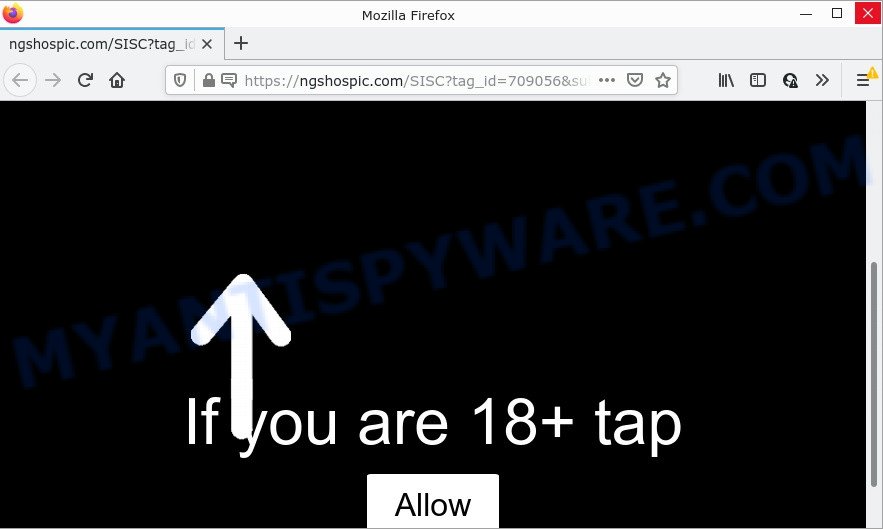
Ngshospic.com claims that you need to press/tap/click ‘Allow’ in order to access the content of the web site, connect to the Internet, watch a video, enable Flash Player, download a file, and so on. Once you click the ‘Allow’ button, then you will start seeing unwanted adverts in form of popup windows on the screen.

Threat Summary
| Name | Ngshospic.com pop up |
| Type | browser notification spam, spam push notifications, pop-up virus |
| Distribution | potentially unwanted applications, social engineering attack, adware software, suspicious popup ads |
| Symptoms |
|
| Removal | Ngshospic.com removal guide |
Where the Ngshospic.com popups comes from
Some research has shown that users can be redirected to Ngshospic.com from malicious ads or by potentially unwanted programs and adware. Adware is a type of software developed to throw advertisements up on your internet browser screen. Adware generates money for its creator by often displaying tons of ads and pop up deals. You might experience a change in your home page or search provider, new tabs opening or even a redirect to misleading web-sites.
The most common way to get adware is a freeware installer. In most cases, a user have a chance to disable unwanted web-browser add-ons, but some installation packages are designed to confuse the average users, in order to trick them into installing potentially unwanted programs and adware. Anyway, easier to prevent adware rather than clean up your PC system after one. So, keep your web browser updated (turn on automatic updates), run good antivirus applications, double check free software before you launch it (do a google search, scan a downloaded file with VirusTotal), avoid shady and unknown web-sites.
Remove Ngshospic.com notifications from internet browsers
If you’re getting push notifications from the Ngshospic.com or another scam web site, you’ll have previously pressed the ‘Allow’ button. Below we’ll teach you how to turn them off.
Google Chrome:
- In the right upper corner of the Chrome window, expand the Chrome menu.
- In the menu go to ‘Settings’, scroll down to ‘Advanced’ settings.
- When the drop-down menu appears, tap ‘Settings’. Scroll down to ‘Advanced’.
- Go to Notifications settings.
- Find the Ngshospic.com site and delete it by clicking the three vertical dots on the right to the URL and select ‘Remove’.

Android:
- Tap ‘Settings’.
- Tap ‘Notifications’.
- Find and tap the internet browser which shows Ngshospic.com notifications ads.
- In the opened window, find Ngshospic.com, other dubious sites and set the toggle button to ‘OFF’ on them one-by-one.

Mozilla Firefox:
- In the right upper corner of the Firefox, click the Menu button, represented by three horizontal stripes.
- In the drop-down menu select ‘Options’. In the left side select ‘Privacy & Security’.
- Scroll down to ‘Permissions’ and then to ‘Settings’ next to ‘Notifications’.
- Find sites you down’t want to see notifications from (for example, Ngshospic.com), click on drop-down menu next to each and select ‘Block’.
- Click ‘Save Changes’ button.

Edge:
- In the top-right corner, click on the three dots to expand the Edge menu.
- Click ‘Settings’. Click ‘Advanced’ on the left side of the window.
- In the ‘Website permissions’ section click ‘Manage permissions’.
- Click the switch below the Ngshospic.com and each suspicious domain.

Internet Explorer:
- Click the Gear button on the right upper corner of the window.
- Go to ‘Internet Options’ in the menu.
- Click on the ‘Privacy’ tab and select ‘Settings’ in the pop-up blockers section.
- Select the Ngshospic.com site and other questionable sites under and remove them one by one by clicking the ‘Remove’ button.

Safari:
- Click ‘Safari’ button on the top left hand corner of the screen and select ‘Preferences’.
- Select the ‘Websites’ tab and then select ‘Notifications’ section on the left panel.
- Find the Ngshospic.com URL and select it, click the ‘Deny’ button.
How to remove Ngshospic.com pop up advertisements from Chrome, Firefox, IE, Edge
In order to get rid of Ngshospic.com pop-up advertisements from the Internet Explorer, Google Chrome, Edge and Mozilla Firefox, you need to reset the web browser settings. Additionally, you should look up for other dubious entries, such as files, applications, browser extensions and shortcuts. However, if you want to get rid of Ngshospic.com ads easily, you should run reputable anti malware utility and let it do the job for you.
To remove Ngshospic.com pop ups, perform the following steps:
- Remove Ngshospic.com notifications from internet browsers
- Manual Ngshospic.com advertisements removal
- Automatic Removal of Ngshospic.com advertisements
- Stop Ngshospic.com ads
Manual Ngshospic.com advertisements removal
First of all, try to remove Ngshospic.com ads manually; to do this, follow the steps below. Of course, manual adware removal requires more time and may not be suitable for those who are poorly versed in system settings. In this case, we recommend that you scroll down to the section that describes how to delete Ngshospic.com popup advertisements using free utilities.
Remove unwanted or newly added programs
First, go to MS Windows Control Panel and uninstall questionable programs, all programs you don’t remember installing. It’s important to pay the most attention to applications you installed just before Ngshospic.com ads appeared on your web browser. If you don’t know what a program does, look for the answer on the Internet.
Windows 10, 8.1, 8
Click the Microsoft Windows logo, and then click Search ![]() . Type ‘Control panel’and press Enter as shown in the figure below.
. Type ‘Control panel’and press Enter as shown in the figure below.

After the ‘Control Panel’ opens, click the ‘Uninstall a program’ link under Programs category as shown on the image below.

Windows 7, Vista, XP
Open Start menu and choose the ‘Control Panel’ at right as shown in the figure below.

Then go to ‘Add/Remove Programs’ or ‘Uninstall a program’ (Windows 7 or Vista) as shown on the image below.

Carefully browse through the list of installed software and delete all questionable and unknown apps. We suggest to press ‘Installed programs’ and even sorts all installed software by date. When you have found anything questionable that may be the adware that causes the unwanted Ngshospic.com pop-up advertisements or other potentially unwanted program (PUP), then choose this program and click ‘Uninstall’ in the upper part of the window. If the questionable program blocked from removal, then use Revo Uninstaller Freeware to fully delete it from your device.
Remove Ngshospic.com popup advertisements from Chrome
Reset Google Chrome settings will get rid of Ngshospic.com pop up advertisements from web-browser and disable malicious add-ons. It will also clear cached and temporary data (cookies, site data and content). It’ll keep your personal information such as browsing history, bookmarks, passwords and web form auto-fill data.
Open the Chrome menu by clicking on the button in the form of three horizontal dotes (![]() ). It will display the drop-down menu. Select More Tools, then press Extensions.
). It will display the drop-down menu. Select More Tools, then press Extensions.
Carefully browse through the list of installed plugins. If the list has the add-on labeled with “Installed by enterprise policy” or “Installed by your administrator”, then complete the following tutorial: Remove Google Chrome extensions installed by enterprise policy otherwise, just go to the step below.
Open the Chrome main menu again, click to “Settings” option.

Scroll down to the bottom of the page and click on the “Advanced” link. Now scroll down until the Reset settings section is visible, as displayed in the figure below and press the “Reset settings to their original defaults” button.

Confirm your action, click the “Reset” button.
Get rid of Ngshospic.com advertisements from Microsoft Internet Explorer
The Internet Explorer reset is great if your web-browser is hijacked or you have unwanted add-ons or toolbars on your browser, that installed by an malicious software.
First, open the Microsoft Internet Explorer, click ![]() ) button. Next, press “Internet Options” similar to the one below.
) button. Next, press “Internet Options” similar to the one below.

In the “Internet Options” screen select the Advanced tab. Next, click Reset button. The Microsoft Internet Explorer will display the Reset Internet Explorer settings prompt. Select the “Delete personal settings” check box and press Reset button.

You will now need to restart your computer for the changes to take effect. It will remove adware responsible for Ngshospic.com pop up ads, disable malicious and ad-supported browser’s extensions and restore the Internet Explorer’s settings such as homepage, newtab page and default search provider to default state.
Remove Ngshospic.com popups from Mozilla Firefox
If the Mozilla Firefox settings such as start page, search engine by default and new tab page have been replaced by the adware, then resetting it to the default state can help. It will keep your personal information like browsing history, bookmarks, passwords and web form auto-fill data.
Launch the Firefox and click the menu button (it looks like three stacked lines) at the top right of the web-browser screen. Next, click the question-mark icon at the bottom of the drop-down menu. It will display the slide-out menu.

Select the “Troubleshooting information”. If you are unable to access the Help menu, then type “about:support” in your address bar and press Enter. It bring up the “Troubleshooting Information” page as displayed on the screen below.

Click the “Refresh Firefox” button at the top right of the Troubleshooting Information page. Select “Refresh Firefox” in the confirmation dialog box. The Mozilla Firefox will begin a process to fix your problems that caused by the Ngshospic.com adware. When, it is done, press the “Finish” button.
Automatic Removal of Ngshospic.com advertisements
We’ve compiled some of the best adware removing tools which have the ability to detect and remove Ngshospic.com pop up advertisements , unwanted web-browser addons and potentially unwanted programs.
Remove Ngshospic.com popups with Zemana AntiMalware
Zemana Anti Malware (ZAM) is a malicious software removal utility. Currently, there are two versions of the tool, one of them is free and second is paid (premium). The principle difference between the free and paid version of the tool is real-time protection module. If you just need to check your PC for malware and delete adware that causes the annoying Ngshospic.com pop-up advertisements, then the free version will be enough for you.
Download Zemana Anti-Malware on your personal computer by clicking on the following link.
164807 downloads
Author: Zemana Ltd
Category: Security tools
Update: July 16, 2019
When downloading is complete, close all apps and windows on your PC. Double-click the install file named Zemana.AntiMalware.Setup. If the “User Account Control” prompt pops up as displayed in the figure below, click the “Yes” button.

It will open the “Setup wizard” which will help you set up Zemana Free on your PC system. Follow the prompts and do not make any changes to default settings.

Once installation is done successfully, Zemana Anti-Malware (ZAM) will automatically start and you can see its main screen as displayed in the following example.

Now click the “Scan” button to begin scanning your computer for the adware software that causes multiple intrusive pop-ups. This procedure can take quite a while, so please be patient. While the utility is checking, you can see count of objects and files has already scanned.

After the scan get finished, Zemana will show a screen which contains a list of malware that has been found. Make sure all items have ‘checkmark’ and click “Next” button. The Zemana Anti-Malware will remove adware that causes the annoying Ngshospic.com pop-ups. Once finished, you may be prompted to reboot the PC.
Get rid of Ngshospic.com advertisements and harmful extensions with HitmanPro
Hitman Pro is a portable tool that identifies and deletes undesired programs like hijackers, adware, toolbars, other web browser extensions and other malware. It scans your computer for adware which causes the unwanted Ngshospic.com pop-ups and creates a list of threats marked for removal. HitmanPro will only delete those unwanted programs that you wish to be removed.
Download HitmanPro on your computer from the following link.
Download and use HitmanPro on your computer. Once started, click “Next” button to perform a system scan for the adware that causes Ngshospic.com ads. A system scan can take anywhere from 5 to 30 minutes, depending on your computer. While the tool is checking, you may see count of objects and files has already scanned..

After the checking is done, HitmanPro will display a list of found items.

Make sure all threats have ‘checkmark’ and click Next button.
It will display a prompt, click the “Activate free license” button to begin the free 30 days trial to delete all malware found.
Get rid of Ngshospic.com ads with MalwareBytes Anti Malware
Trying to get rid of Ngshospic.com popup advertisements can become a battle of wills between the adware infection and you. MalwareBytes AntiMalware can be a powerful ally, deleting most of today’s adware software, malware and PUPs with ease. Here’s how to use MalwareBytes Free will help you win.

- MalwareBytes Free can be downloaded from the following link. Save it to your Desktop.
Malwarebytes Anti-malware
327064 downloads
Author: Malwarebytes
Category: Security tools
Update: April 15, 2020
- When downloading is complete, close all software and windows on your PC. Open a file location. Double-click on the icon that’s named MBsetup.
- Choose “Personal computer” option and press Install button. Follow the prompts.
- Once install is done, click the “Scan” button to search for adware that causes multiple annoying popups. A system scan may take anywhere from 5 to 30 minutes, depending on your computer. During the scan MalwareBytes Anti-Malware will scan for threats exist on your PC.
- When the scan get completed, MalwareBytes AntiMalware (MBAM) will display a screen which contains a list of malicious software that has been detected. Make sure all threats have ‘checkmark’ and press “Quarantine”. After the task is complete, you may be prompted to reboot your device.
The following video offers a few simple steps on how to remove browser hijackers, adware software and other malicious software with MalwareBytes Anti-Malware.
Stop Ngshospic.com ads
Run ad blocker program such as AdGuard in order to block ads, malvertisements, pop-ups and online trackers, avoid having to install malicious and adware browser plug-ins and add-ons which affect your PC performance and impact your personal computer security. Browse the Net anonymously and stay safe online!
Installing the AdGuard is simple. First you’ll need to download AdGuard on your computer by clicking on the following link.
26841 downloads
Version: 6.4
Author: © Adguard
Category: Security tools
Update: November 15, 2018
After downloading it, start the downloaded file. You will see the “Setup Wizard” screen such as the one below.

Follow the prompts. After the installation is complete, you will see a window as displayed in the figure below.

You can click “Skip” to close the installation program and use the default settings, or click “Get Started” button to see an quick tutorial which will help you get to know AdGuard better.
In most cases, the default settings are enough and you don’t need to change anything. Each time, when you start your PC, AdGuard will launch automatically and stop unwanted advertisements, block Ngshospic.com, as well as other harmful or misleading webpages. For an overview of all the features of the program, or to change its settings you can simply double-click on the AdGuard icon, which is located on your desktop.
To sum up
We suggest that you keep AdGuard (to help you stop unwanted ads and intrusive harmful websites) and Zemana Anti-Malware (ZAM) (to periodically scan your PC for new adware softwares and other malicious software). Probably you are running an older version of Java or Adobe Flash Player. This can be a security risk, so download and install the latest version right now.
If you are still having problems while trying to remove Ngshospic.com pop up ads from the Google Chrome, IE, MS Edge and Firefox, then ask for help here here.


















