What is 87nzaa.com?
According to security professionals, 87nzaa.com is a fake search engine promoted by Browser hijackers. The aim of browser hijackers is to make advertising revenue. For example, a browser hijacker redirects the user’s homepage to the browser hijacker’s page that contains advertisements or sponsored links; a browser hijacker redirects the user web searches to a link the browser hijacker wants the user to see, rather than to legitimate search provider results. When the user clicks on ads in the search results, developers of browser hijackers gets paid. The authors of browser hijackers can gather user data such as user browsing habits as well as browsing history and sell this information to third parties for marketing purposes.
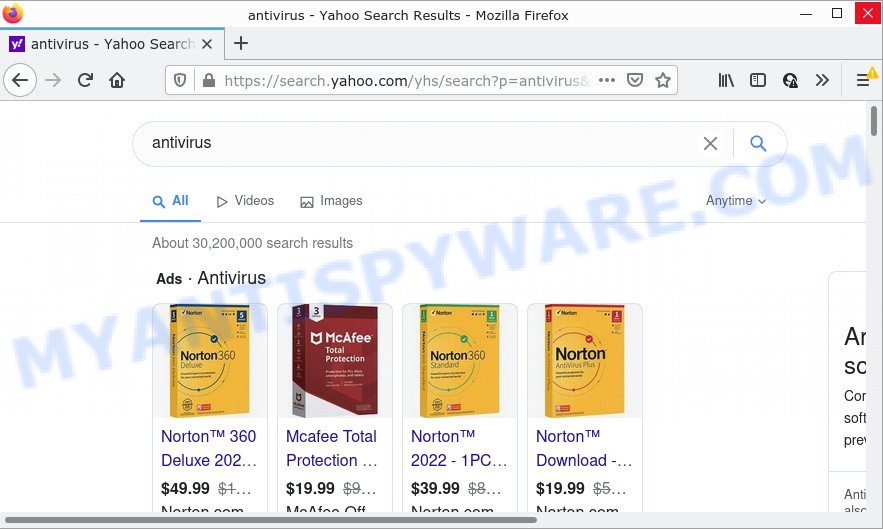
87nzaa.com redirects user seaches to Yahoo
When you are performing searches using the web-browser that has been affected by 87nzaa.com, the search results will be returned from Bing, Yahoo or Google Custom Search. The devs behind 87nzaa.com browser hijacker are most likely doing this to earn advertisement money from the ads displayed in the search results.
And finally, the 87nzaa.com browser hijacker can be used to collect sensitive info about you such as what web-pages you are opening, what you are looking for the Net and so on. This information, in the future, can be used for marketing purposes.
How can a browser hijacker get on your PC system
Usually, browser hijackers and potentially unwanted programs get into computers as part of a bundle with free software, sharing files and other unsafe apps that users downloaded from the Internet. The “browser hijackers” creators pays software developers for distributing browser hijackers within their software. So, third-party software is often included as part of the install package. In order to avoid the installation of any browser hijackers such as 87nzaa.com: choose only Manual, Custom or Advanced installation method and reject all optional applications in which you are unsure.
Threat Summary
| Name | 87nzaa.com |
| Type | search engine hijacker, browser hijacker, PUP, home page hijacker, redirect virus |
| Affected Browser Settings | newtab URL, home page, search engine |
| Distribution | fake update tools, dubious popup ads, free programs setup files |
| Symptoms | You experience tons of of unwanted pop-up advertisements. When you go to a web-page, you are periodically redirected to another web-page that you do not intend to visit. Your computer starts automatically installing unexpected applications. An unexpected internet browser plugin appears in your web-browser. Your computer settings are being altered without your request. |
| Removal | 87nzaa.com removal guide |
How to remove 87nzaa.com from computer
Not all unwanted software such as the browser hijacker elated to 87nzaa.com redirects is easily uninstallable. You might see a new home page, newtab page, search provider and other type of unwanted changes to the Google Chrome, Mozilla Firefox, MS Edge and Internet Explorer settings and might not be able to figure out the program responsible for this activity. The reason for this is that many unwanted programs neither appear in MS Windows Control Panel. Therefore in order to fully remove 87nzaa.com redirects, you need to follow the steps below. Some of the steps will require you to restart your PC or exit this web site. So, read this guide carefully, then bookmark this page or open it on your smartphone for later reference.
To remove 87nzaa.com, execute the following steps:
How to manually delete 87nzaa.com
Most common hijackers can be removed without any antivirus software. The manual browser hijacker removal is step-by-step instructions that will teach you how to get rid of 87nzaa.com redirects. If you do not want to uninstall the browser hijacker in the manually due to the fact that you are an unskilled computer user, then you can use free removal utilities listed below.
Delete potentially unwanted applications using Windows Control Panel
We suggest that you begin the computer cleaning procedure by checking the list of installed applications and delete all unknown or suspicious apps. This is a very important step, as mentioned above, very often the harmful programs such as adware software and browser hijackers may be bundled with freeware. Delete the unwanted apps can get rid of the unwanted advertisements or browser redirect.
|
|
|
|
Remove 87nzaa.com startpage from internet browsers
Remove unwanted extensions is a simple method to remove 87nzaa.com redirects and return browser’s settings that have been changed by hijacker.
You can also try to get rid of 87nzaa.com redirect by reset Google Chrome settings. |
If you are still experiencing problems with 87nzaa.com removal, you need to reset Firefox browser. |
Another method to get rid of 87nzaa.com redirect from Internet Explorer is reset IE settings. |
|
Automatic Removal of 87nzaa.com
Is your Windows computer affected with hijacker? Then don’t worry, in the guide listed below, we are sharing best malware removal tools that is able to remove 87nzaa.com from the Google Chrome, Firefox, IE and MS Edge and your computer.
Remove 87nzaa.com with Zemana Anti-Malware (ZAM)
You can download and use the Zemana Free for free. This anti malware tool will scan all the registry keys and files in your device along with the system settings and browser plugins. If it finds any malicious software, adware software or harmful plugin that is redirects your browser to the 87nzaa.com website then the Zemana Anti-Malware (ZAM) will delete them from your personal computer completely.
Now you can install and run Zemana to remove 87nzaa.com from your internet browser by following the steps below:
Visit the following page to download Zemana Free installer named Zemana.AntiMalware.Setup on your PC. Save it on your Desktop.
164810 downloads
Author: Zemana Ltd
Category: Security tools
Update: July 16, 2019
Run the installer after it has been downloaded successfully and then follow the prompts to install this utility on your computer.

During installation you can change some settings, but we recommend you do not make any changes to default settings.
When install is complete, this malware removal utility will automatically run and update itself. You will see its main window as displayed in the following example.

Now click the “Scan” button for checking your PC system for the hijacker responsible for the 87nzaa.com redirects. This procedure can take some time, so please be patient. While the utility is checking, you can see how many objects and files has already scanned.

When Zemana Anti Malware (ZAM) is complete scanning your device, Zemana Anti Malware will show a scan report. Next, you need to click “Next” button.

Zemana will delete the browser hijacker which causes the 87nzaa.com redirects and move the selected threats to the program’s quarantine. When the clean-up is finished, you can be prompted to restart your computer to make the change take effect.
Remove 87nzaa.com hijacker and malicious extensions with Hitman Pro
Hitman Pro is a malware removal tool that can identify browser hijacker that causes a redirect to the 87nzaa.com website. It’s not always easy to locate all the junk applications that your computer might have picked up on the Net. Hitman Pro will detect the adware software, browser hijackers and other malware you need to delete.
Installing the HitmanPro is simple. First you will need to download HitmanPro on your computer from the following link.
Download and use Hitman Pro on your device. Once started, click “Next” button to perform a system scan for the browser hijacker responsible for 87nzaa.com redirect. During the scan HitmanPro will search for threats exist on your PC..

Once finished, it will open the Scan Results.

Make sure all threats have ‘checkmark’ and click Next button.
It will show a dialog box, click the “Activate free license” button to start the free 30 days trial to delete all malicious software found.
Use MalwareBytes Free to remove 87nzaa.com redirect
If you’re still having problems with the 87nzaa.com removal — or just wish to scan your device occasionally for browser hijackers and other malicious software — download MalwareBytes. It is free for home use, and identifies and deletes various undesired applications that attacks your device or degrades computer performance. MalwareBytes Anti Malware can remove adware, potentially unwanted software as well as malicious software, including ransomware and trojans.
Please go to the link below to download the latest version of MalwareBytes for MS Windows. Save it on your Windows desktop or in any other place.
327067 downloads
Author: Malwarebytes
Category: Security tools
Update: April 15, 2020
Once the downloading process is complete, close all programs and windows on your computer. Open a directory in which you saved it. Double-click on the icon that’s called MBSetup as shown in the following example.
![]()
When the installation starts, you will see the Setup wizard that will help you install Malwarebytes on your computer.

Once install is finished, you will see window such as the one below.

Now press the “Scan” button to perform a system scan for the hijacker that designed to redirect your web browser to the 87nzaa.com website. This task can take quite a while, so please be patient. When a threat is detected, the number of the security threats will change accordingly.

When the system scan is finished, MalwareBytes Free will produce a list of unwanted applications and browser hijacker. You may remove threats (move to Quarantine) by simply press “Quarantine” button.

Malwarebytes will now remove the browser hijacker responsible for 87nzaa.com search. After finished, you may be prompted to reboot your device.

The following video explains step-by-step tutorial on how to delete browser hijacker, adware software and other malware with MalwareBytes Free.
How to stop 87nzaa.com redirect
If you want to remove annoying advertisements, internet browser redirects and popups, then install an ad blocker program such as AdGuard. It can block 87nzaa.com, stop unwanted ads, pop ups and block web-sites from tracking your online activities when using the Internet Explorer, Mozilla Firefox, MS Edge and Google Chrome. So, if you like surf the Net, but you do not like intrusive ads and want to protect your computer from harmful web-sites, then the AdGuard is your best choice.
First, please go to the link below, then click the ‘Download’ button in order to download the latest version of AdGuard.
26841 downloads
Version: 6.4
Author: © Adguard
Category: Security tools
Update: November 15, 2018
After downloading it, double-click the downloaded file to start it. The “Setup Wizard” window will show up on the computer screen as shown below.

Follow the prompts. AdGuard will then be installed and an icon will be placed on your desktop. A window will show up asking you to confirm that you want to see a quick guide as displayed on the image below.

Click “Skip” button to close the window and use the default settings, or press “Get Started” to see an quick guidance that will assist you get to know AdGuard better.
Each time, when you run your computer, AdGuard will start automatically and stop unwanted advertisements, block 87nzaa.com, as well as other malicious or misleading web pages. For an overview of all the features of the program, or to change its settings you can simply double-click on the AdGuard icon, that is located on your desktop.
Finish words
We suggest that you keep AdGuard (to help you block unwanted pop-ups and unwanted harmful web-pages) and Zemana Anti-Malware (to periodically scan your computer for new browser hijackers and other malware). Probably you are running an older version of Java or Adobe Flash Player. This can be a security risk, so download and install the latest version right now.
If you are still having problems while trying to remove 87nzaa.com from Microsoft Internet Explorer, Firefox, Edge and Chrome, then ask for help here here.


















