What is Lkentineda.com?
Lkentineda.com website is a SCAM that attempts to deceive unsuspecting users into allowing push notifications from malicious (ad) push servers. Push notifications are originally created to alert users of newly published content. Cybercriminals abuse ‘browser notification feature’ to avoid antivirus and adblocker programs by showing annoying ads. These advertisements are displayed in the lower right corner of the screen urges users to play online games, visit questionable web-sites, install web browser add-ons & so on.
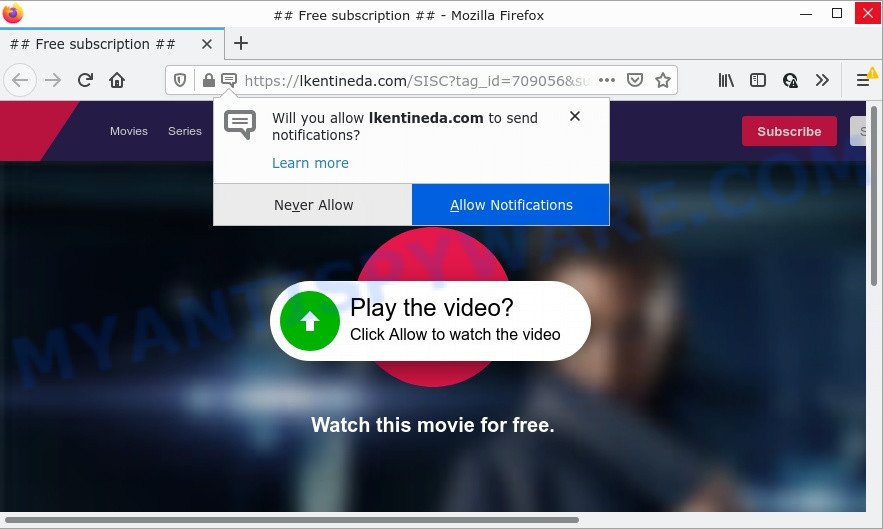
Lkentineda.com states that clicking ‘Allow’ is necessary to watch a video, access the content of the web-page, connect to the Internet, download a file, enable Flash Player, and so on. If you click on ALLOW, this website gets your permission to send browser notifications in form of pop-up advertisements in the lower right corner of the desktop.

Threat Summary
| Name | Lkentineda.com pop up |
| Type | browser notification spam, spam push notifications, pop-up virus |
| Distribution | adware software, PUPs, social engineering attack, malicious popup advertisements |
| Symptoms |
|
| Removal | Lkentineda.com removal guide |
How did you get infected with Lkentineda.com popups
Experienced security specialists have determined that users are redirected to Lkentineda.com by adware or from malicious ads. Adware is form of software created to insert advertising into your Net surfing or even desktop experience. Adware software can be designed to modify your homepage, search engine, search results, or even add toolbars to your web-browser. Adware software run in the background when surf the World Wide Web, and adware can slow down your device and affect its performance.
Adware can be spread with the help of trojan horses and other forms of malware, but most often, adware gets on computers together with some freeware. Many makers of free programs include additional programs in their installation package. Sometimes it is possible to avoid the setup of any adware: carefully read the Terms of Use and the Software license, choose only Manual, Custom or Advanced setup option, uncheck all checkboxes before clicking Install or Next button while installing new free programs.
Remove Lkentineda.com notifications from web-browsers
Your web-browser likely now allows the Lkentineda.com webpage to send you push notifications, but you do not want the unwanted ads from this web page and we understand that. We have put together this guide on how you can remove Lkentineda.com advertisements from Microsoft Internet Explorer, MS Edge, Mozilla Firefox, Safari, Google Chrome and Android.
Google Chrome:
- In the right upper corner, expand the Chrome menu.
- Select ‘Settings’. Then, scroll down to the bottom where it says ‘Advanced’.
- Scroll down to the ‘Privacy and security’ section, select ‘Site settings’.
- Click on ‘Notifications’.
- Click ‘three dots’ button on the right hand side of Lkentineda.com URL or other rogue notifications and click ‘Remove’.

Android:
- Tap ‘Settings’.
- Tap ‘Notifications’.
- Find and tap the web-browser that displays Lkentineda.com push notifications ads.
- Locate Lkentineda.com in the list and disable it.

Mozilla Firefox:
- Click the Menu button (three bars) on the right upper corner.
- In the menu go to ‘Options’, in the menu on the left go to ‘Privacy & Security’.
- Scroll down to ‘Permissions’ and then to ‘Settings’ next to ‘Notifications’.
- Select the Lkentineda.com domain from the list and change the status to ‘Block’.
- Click ‘Save Changes’ button.

Edge:
- Click the More button (it looks like three dots) in the top right corner of the window.
- Scroll down, find and click ‘Settings’. In the left side select ‘Advanced’.
- In the ‘Website permissions’ section click ‘Manage permissions’.
- Disable the on switch for the Lkentineda.com site.

Internet Explorer:
- Click ‘Tools’ button in the top right hand corner of the window.
- Select ‘Internet options’.
- Click on the ‘Privacy’ tab and select ‘Settings’ in the pop-up blockers section.
- Find the Lkentineda.com domain and click the ‘Remove’ button to delete the URL.

Safari:
- On the top menu select ‘Safari’, then ‘Preferences’.
- Select the ‘Websites’ tab and then select ‘Notifications’ section on the left panel.
- Check for Lkentineda.com site, other dubious URLs and apply the ‘Deny’ option for each.
How to remove Lkentineda.com pop up advertisements (removal tutorial)
When the adware gets installed on your personal computer without your knowledge, it’s not easy to remove. In many cases, there is no Uninstall program that simply uninstall the adware that causes multiple intrusive pop-ups from your personal computer. So, we recommend using several well-proven free specialized utilities such as Zemana Anti Malware, MalwareBytes or Hitman Pro. But the best method to remove Lkentineda.com pop ups will be to perform several manual steps, after that additionally use antimalware tools.
To remove Lkentineda.com pop ups, complete the following steps:
- Remove Lkentineda.com notifications from web-browsers
- How to get rid of Lkentineda.com pop-ups without any software
- Automatic Removal of Lkentineda.com pop up ads
- Stop Lkentineda.com advertisements
How to get rid of Lkentineda.com pop-ups without any software
First try to remove Lkentineda.com pop ups manually; to do this, follow the steps below. Of course, manual adware software removal requires more time and may not be suitable for those who are poorly versed in computer settings. In this case, we recommend that you scroll down to the section that describes how to remove Lkentineda.com advertisements using free tools.
Delete newly added adware software
The process of adware software removal is generally the same across all versions of Microsoft Windows OS from 10 to XP. To start with, it’s necessary to check the list of installed apps on your device and remove all unused, unknown and dubious applications.
- If you are using Windows 8, 8.1 or 10 then click Windows button, next click Search. Type “Control panel”and press Enter.
- If you are using Windows XP, Vista, 7, then click “Start” button and click “Control Panel”.
- It will display the Windows Control Panel.
- Further, press “Uninstall a program” under Programs category.
- It will open a list of all applications installed on the personal computer.
- Scroll through the all list, and remove questionable and unknown programs. To quickly find the latest installed apps, we recommend sort software by date.
See more details in the video guidance below.
Get rid of Lkentineda.com ads from Mozilla Firefox
If Mozilla Firefox settings are hijacked by the adware, your web browser displays unwanted pop up ads, then ‘Reset Mozilla Firefox’ could solve these problems. However, your saved bookmarks and passwords will not be lost. This will not affect your history, passwords, bookmarks, and other saved data.
First, open the Firefox and click ![]() button. It will open the drop-down menu on the right-part of the web-browser. Further, click the Help button (
button. It will open the drop-down menu on the right-part of the web-browser. Further, click the Help button (![]() ) as displayed in the figure below.
) as displayed in the figure below.

In the Help menu, select the “Troubleshooting Information” option. Another way to open the “Troubleshooting Information” screen – type “about:support” in the web-browser adress bar and press Enter. It will show the “Troubleshooting Information” page as shown on the image below. In the upper-right corner of this screen, click the “Refresh Firefox” button.

It will display the confirmation dialog box. Further, click the “Refresh Firefox” button. The Mozilla Firefox will begin a procedure to fix your problems that caused by the Lkentineda.com adware. After, it is done, click the “Finish” button.
Remove Lkentineda.com advertisements from Google Chrome
If your Google Chrome web-browser is redirected to intrusive Lkentineda.com page, it may be necessary to completely reset your web browser program to its default settings.
Open the Google Chrome menu by clicking on the button in the form of three horizontal dotes (![]() ). It will show the drop-down menu. Choose More Tools, then click Extensions.
). It will show the drop-down menu. Choose More Tools, then click Extensions.
Carefully browse through the list of installed plugins. If the list has the extension labeled with “Installed by enterprise policy” or “Installed by your administrator”, then complete the following steps: Remove Chrome extensions installed by enterprise policy otherwise, just go to the step below.
Open the Google Chrome main menu again, press to “Settings” option.

Scroll down to the bottom of the page and click on the “Advanced” link. Now scroll down until the Reset settings section is visible, as shown in the figure below and press the “Reset settings to their original defaults” button.

Confirm your action, click the “Reset” button.
Remove Lkentineda.com popups from IE
The Internet Explorer reset is great if your web browser is hijacked or you have unwanted add-ons or toolbars on your browser, that installed by an malicious software.
First, run the Microsoft Internet Explorer. Next, click the button in the form of gear (![]() ). It will open the Tools drop-down menu, click the “Internet Options” as displayed on the image below.
). It will open the Tools drop-down menu, click the “Internet Options” as displayed on the image below.

In the “Internet Options” window click on the Advanced tab, then press the Reset button. The Internet Explorer will show the “Reset Internet Explorer settings” window like the one below. Select the “Delete personal settings” check box, then press “Reset” button.

You will now need to restart your device for the changes to take effect.
Automatic Removal of Lkentineda.com pop up ads
Manual removal instructions does not always allow to fully get rid of the adware software, as it’s not easy to identify and remove components of adware software and all malicious files from hard disk. Therefore, it is recommended that you use malware removal tool to completely remove Lkentineda.com off your web browser. Several free malicious software removal utilities are currently available that may be used against the adware software. The optimum solution would be to run Zemana Free, MalwareBytes AntiMalware (MBAM) and Hitman Pro.
Use Zemana Free to remove Lkentineda.com advertisements
Thinking about get rid of Lkentineda.com popups from your web browser? Then pay attention to Zemana. This is a well-known utility, originally created just to search for and delete malware, adware and PUPs. But by now it has seriously changed and can not only rid you of malware, but also protect your PC system from malicious software and adware, as well as find and remove common viruses and trojans.
Download Zemana Anti-Malware (ZAM) from the following link. Save it to your Desktop.
164813 downloads
Author: Zemana Ltd
Category: Security tools
Update: July 16, 2019
When the downloading process is finished, close all applications and windows on your device. Open a directory in which you saved it. Double-click on the icon that’s called Zemana.AntiMalware.Setup like below.
![]()
When the installation begins, you will see the “Setup wizard” that will help you install Zemana Anti-Malware (ZAM) on your computer.

Once installation is finished, you will see window as displayed on the image below.

Now click the “Scan” button to scan for adware software which causes popups. A system scan can take anywhere from 5 to 30 minutes, depending on your PC system. When a malware, adware software or PUPs are detected, the count of the security threats will change accordingly. Wait until the the scanning is complete.

When that process is finished, Zemana AntiMalware will display you the results. You may delete items (move to Quarantine) by simply click “Next” button.

The Zemana AntiMalware (ZAM) will get rid of adware that causes Lkentineda.com pop-up advertisements in your web-browser and move the selected items to the program’s quarantine.
Get rid of Lkentineda.com ads and malicious extensions with HitmanPro
HitmanPro will help get rid of adware software that causes Lkentineda.com pop ups in your web-browser that slow down your PC. The browser hijackers, adware software and other potentially unwanted programs slow your browser down and try to mislead you into clicking on malicious ads and links. HitmanPro removes the adware software and lets you enjoy your PC system without Lkentineda.com ads.
Download Hitman Pro on your personal computer from the following link.
Once the downloading process is complete, open the folder in which you saved it. You will see an icon like below.

Double click the HitmanPro desktop icon. Once the utility is launched, you will see a screen as displayed in the figure below.

Further, click “Next” button to look for adware related to the Lkentineda.com advertisements. A system scan may take anywhere from 5 to 30 minutes, depending on your computer. When Hitman Pro is complete scanning your computer, Hitman Pro will display a screen that contains a list of malicious software that has been found as shown on the screen below.

Review the scan results and then press “Next” button. It will show a dialog box, click the “Activate free license” button.
Use MalwareBytes AntiMalware (MBAM) to delete Lkentineda.com ads
If you are having problems with Lkentineda.com pop-up advertisements removal, then check out MalwareBytes Anti Malware. This is a tool that can help clean up your computer and improve your speeds for free. Find out more below.
Please go to the following link to download the latest version of MalwareBytes for MS Windows. Save it on your Desktop.
327070 downloads
Author: Malwarebytes
Category: Security tools
Update: April 15, 2020
When downloading is complete, close all programs and windows on your PC. Open a directory in which you saved it. Double-click on the icon that’s called MBSetup as on the image below.
![]()
When the installation begins, you’ll see the Setup wizard that will help you install Malwarebytes on your computer.

Once install is complete, you will see window as shown in the following example.

Now click the “Scan” button to perform a system scan with this utility for the adware that causes the annoying Lkentineda.com popup advertisements. Depending on your personal computer, the scan may take anywhere from a few minutes to close to an hour. When a malware, adware or potentially unwanted apps are found, the count of the security threats will change accordingly. Wait until the the checking is complete.

After MalwareBytes AntiMalware completes the scan, you’ll be shown the list of all found threats on your computer. All found threats will be marked. You can remove them all by simply click “Quarantine” button.

The Malwarebytes will now remove adware software that causes Lkentineda.com popup ads and move the selected threats to the program’s quarantine. After the cleaning process is complete, you may be prompted to restart your device.

The following video explains guidance on how to delete browser hijacker, adware and other malicious software with MalwareBytes Anti Malware (MBAM).
Stop Lkentineda.com advertisements
If you browse the Net, you can’t avoid malicious advertising. But you can protect your web-browser against it. Download and use an ad blocker program. AdGuard is an adblocker that can filter out a ton of of the malvertising, stoping dynamic scripts from loading harmful content.
Installing the AdGuard is simple. First you will need to download AdGuard on your computer from the following link.
26842 downloads
Version: 6.4
Author: © Adguard
Category: Security tools
Update: November 15, 2018
After downloading it, start the downloaded file. You will see the “Setup Wizard” screen as shown in the following example.

Follow the prompts. After the setup is finished, you will see a window like the one below.

You can press “Skip” to close the installation application and use the default settings, or click “Get Started” button to see an quick tutorial which will assist you get to know AdGuard better.
In most cases, the default settings are enough and you don’t need to change anything. Each time, when you launch your PC system, AdGuard will run automatically and stop unwanted ads, block Lkentineda.com, as well as other malicious or misleading web sites. For an overview of all the features of the program, or to change its settings you can simply double-click on the AdGuard icon, which is located on your desktop.
To sum up
We suggest that you keep AdGuard (to help you stop unwanted pop-up ads and annoying malicious web-pages) and Zemana Free (to periodically scan your PC for new malware, hijackers and adware software). Make sure that you have all the Critical Updates recommended for Windows OS. Without regular updates you WILL NOT be protected when new browser hijackers, malicious software and adware software are released.
If you are still having problems while trying to remove Lkentineda.com popup advertisements from your internet browser, then ask for help here.


















