What is Pushnott.com?
Pushnott.com pop-ups are a scam which uses social engineering to lure users into accepting push notifications via the browser. Push notifications are originally developed to alert users of newly published news. Cyber criminals abuse ‘push notifications’ to avoid antivirus and ad-blocker software by displaying intrusive adverts. These ads are displayed in the lower right corner of the screen urges users to play online games, visit suspicious web pages, install browser extensions & so on.
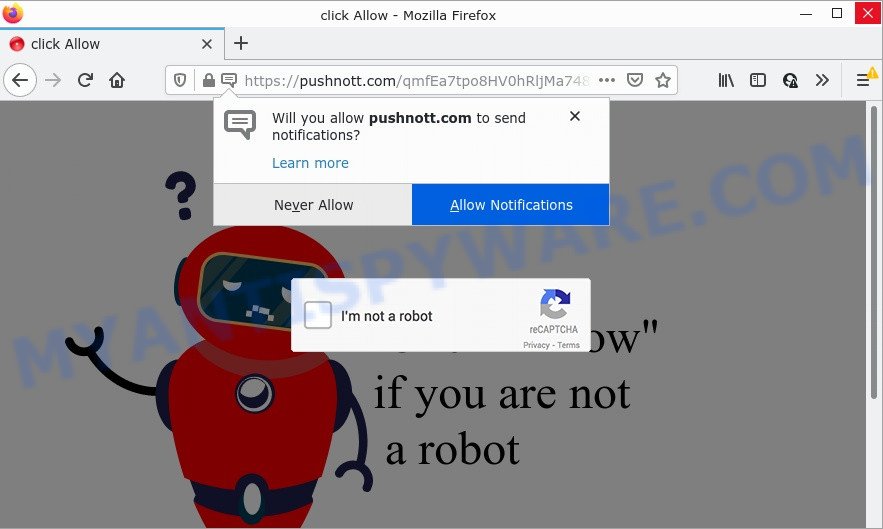
The Pushnott.com website shows a fake message “click allow if you are not a robot” that attempts to get you to press the ‘Allow’ button to subscribe to its notifications. If you click on the ‘Allow’ button, then your internet browser will be configured to display intrusive advertisements on your desktop, even when the browser is closed.

Threat Summary
| Name | Pushnott.com pop-up |
| Type | spam push notifications, browser notification spam, pop-up virus |
| Distribution | adware, suspicious pop up advertisements, PUPs, social engineering attack |
| Symptoms |
|
| Removal | Pushnott.com removal guide |
Where the Pushnott.com pop ups comes from
Cyber threat analysts have determined that users are re-directed to Pushnott.com by adware or from misleading advertisements. Adware is a form of malicious software that delivers advertisements and prompts intrusive advertising popups, while you surf the Internet. Adware can replace the ads of other companies with its own. Most often, adware will track your browsing habits and report this info to its makers.
These days some free software developers bundle PUPs or adware with a view to making some money. So whenever you install a new free software that downloaded from the World Wide Web, be very careful during install. Carefully read the EULA (a text with I ACCEPT/I DECLINE button), select custom or manual installation mode, disable all additional software.
Remove Pushnott.com notifications from web browsers
If you’re getting push notifications from the Pushnott.com or another scam web site, you will have previously pressed the ‘Allow’ button. Below we’ll teach you how to turn them off.
Google Chrome:
- Click on ‘three dots menu’ button at the top right hand corner of the screen.
- When the drop-down menu appears, click on ‘Settings’. Scroll to the bottom of the page and click on ‘Advanced’.
- When the drop-down menu appears, tap ‘Settings’. Scroll down to ‘Advanced’.
- Go to Notifications settings.
- Locate the Pushnott.com site and click the three vertical dots button next to it, then click on ‘Remove’.

Android:
- Open Chrome.
- Tap on the Menu button (three dots) on the top right hand corner of the browser.
- In the menu tap ‘Settings’, scroll down to ‘Advanced’.
- In the ‘Site Settings’, tap on ‘Notifications’, find the Pushnott.com URL and tap on it.
- Tap the ‘Clean & Reset’ button and confirm.

Mozilla Firefox:
- Click the Menu button (three horizontal stripes) on the top right hand corner.
- In the drop-down menu select ‘Options’. In the left side select ‘Privacy & Security’.
- Scroll down to ‘Permissions’ and then to ‘Settings’ next to ‘Notifications’.
- In the opened window, find Pushnott.com site, other rogue notifications, click the drop-down menu and select ‘Block’.
- Save changes.

Edge:
- Click the More button (three dots) in the right upper corner of the Edge.
- Scroll down to ‘Settings’. In the menu on the left go to ‘Advanced’.
- In the ‘Website permissions’ section click ‘Manage permissions’.
- Click the switch under the Pushnott.com and each questionable site.

Internet Explorer:
- In the right upper corner of the window, click on the menu button (gear icon).
- Go to ‘Internet Options’ in the menu.
- Select the ‘Privacy’ tab and click ‘Settings below ‘Pop-up Blocker’ section.
- Locate the Pushnott.com URL and click the ‘Remove’ button to remove the URL.

Safari:
- Go to ‘Preferences’ in the Safari menu.
- Open ‘Websites’ tab, then in the left menu click on ‘Notifications’.
- Locate the Pushnott.com domain and select it, click the ‘Deny’ button.
How to remove Pushnott.com pop-up ads (removal tutorial)
Fortunately, we’ve an effective way which will assist you manually or/and automatically remove Pushnott.com from your internet browser and bring your web browser settings, including home page, search engine and newtab page, back to normal. Below you’ll find a removal instructions with all the steps you may need to successfully remove adware and its traces. Certain of the steps below will require you to close this webpage. So, please read the guidance carefully, after that bookmark it or open it on your smartphone for later reference.
To remove Pushnott.com pop ups, complete the steps below:
- Remove Pushnott.com notifications from web browsers
- How to get rid of Pushnott.com advertisements without any software
- Automatic Removal of Pushnott.com popup ads
- Stop Pushnott.com pop up ads
How to get rid of Pushnott.com advertisements without any software
In this section of the blog post, we have posted the steps that will help to get rid of Pushnott.com pop-ups manually. Although compared to removal utilities, this method loses in time, but you don’t need to install anything on the PC. It will be enough for you to follow the detailed guide with pictures. We tried to describe each step in detail, but if you realized that you might not be able to figure it out, or simply do not want to change the MS Windows and internet browser settings, then it’s better for you to run utilities from trusted developers, which are listed below.
Deleting the Pushnott.com, check the list of installed applications first
Check out the Windows Control Panel (Programs and Features section) to see all installed applications. We recommend to click on the “Date Installed” in order to sort the list of programs by the date you installed them. If you see any unknown and suspicious programs, they are the ones you need to remove.
Windows 8, 8.1, 10
First, press Windows button

When the ‘Control Panel’ opens, click the ‘Uninstall a program’ link under Programs category as shown below.

You will see the ‘Uninstall a program’ panel as shown on the screen below.

Very carefully look around the entire list of software installed on your PC. Most probably, one of them is the adware software that causes the unwanted Pushnott.com ads. If you have many apps installed, you can help simplify the search of harmful software by sort the list by date of installation. Once you’ve found a dubious, unwanted or unused program, right click to it, after that click ‘Uninstall’.
Windows XP, Vista, 7
First, click ‘Start’ button and select ‘Control Panel’ at right panel as displayed on the image below.

When the Windows ‘Control Panel’ opens, you need to click ‘Uninstall a program’ under ‘Programs’ as shown on the image below.

You will see a list of applications installed on your PC system. We recommend to sort the list by date of installation to quickly find the apps that were installed last. Most probably, it is the adware software that causes Pushnott.com pop-ups. If you are in doubt, you can always check the application by doing a search for her name in Google, Yahoo or Bing. Once the application which you need to uninstall is found, simply click on its name, and then click ‘Uninstall’ as shown on the screen below.

Delete Pushnott.com pop-up advertisements from Firefox
Resetting your Mozilla Firefox is basic troubleshooting step for any issues with your browser program, including the redirect to Pushnott.com webpage. However, your saved passwords and bookmarks will not be changed or cleared.
First, start the Mozilla Firefox and click ![]() button. It will show the drop-down menu on the right-part of the web-browser. Further, click the Help button (
button. It will show the drop-down menu on the right-part of the web-browser. Further, click the Help button (![]() ) similar to the one below.
) similar to the one below.

In the Help menu, select the “Troubleshooting Information” option. Another way to open the “Troubleshooting Information” screen – type “about:support” in the web-browser adress bar and press Enter. It will open the “Troubleshooting Information” page as displayed on the image below. In the upper-right corner of this screen, press the “Refresh Firefox” button.

It will display the confirmation dialog box. Further, click the “Refresh Firefox” button. The Firefox will begin a process to fix your problems that caused by the Pushnott.com adware software. When, it’s finished, click the “Finish” button.
Remove Pushnott.com pop-up advertisements from Microsoft Internet Explorer
If you find that IE web-browser settings such as new tab page, default search provider and start page had been replaced by adware software that causes multiple intrusive pop-ups, then you may return your settings, via the reset web-browser procedure.
First, run the IE, then click ‘gear’ icon ![]() . It will open the Tools drop-down menu on the right part of the web browser, then click the “Internet Options” as shown below.
. It will open the Tools drop-down menu on the right part of the web browser, then click the “Internet Options” as shown below.

In the “Internet Options” screen, select the “Advanced” tab, then press the “Reset” button. The Internet Explorer will display the “Reset Internet Explorer settings” dialog box. Further, press the “Delete personal settings” check box to select it. Next, click the “Reset” button like the one below.

When the procedure is complete, click “Close” button. Close the Internet Explorer and reboot your personal computer for the changes to take effect. This step will help you to restore your web-browser’s homepage, new tab and default search provider to default state.
Remove Pushnott.com pop ups from Google Chrome
In this step we are going to show you how to reset Google Chrome settings. potentially unwanted applications such as the adware can make changes to your internet browser settings, add toolbars and undesired add-ons. By resetting Chrome settings you will get rid of Pushnott.com advertisements and reset unwanted changes caused by adware. However, your saved passwords and bookmarks will not be changed or cleared.

- First, run the Chrome and click the Menu icon (icon in the form of three dots).
- It will open the Google Chrome main menu. Select More Tools, then click Extensions.
- You’ll see the list of installed extensions. If the list has the addon labeled with “Installed by enterprise policy” or “Installed by your administrator”, then complete the following instructions: Remove Chrome extensions installed by enterprise policy.
- Now open the Google Chrome menu once again, click the “Settings” menu.
- Next, click “Advanced” link, that located at the bottom of the Settings page.
- On the bottom of the “Advanced settings” page, click the “Reset settings to their original defaults” button.
- The Chrome will show the reset settings prompt as on the image above.
- Confirm the internet browser’s reset by clicking on the “Reset” button.
- To learn more, read the blog post How to reset Google Chrome settings to default.
Automatic Removal of Pushnott.com popup ads
Best Pushnott.com advertisements removal tool should detect and remove adware, malware, potentially unwanted programs, toolbars, keyloggers, browser hijackers, worms, Trojans, and popup generators. The key is locating one with a good reputation and these features. Most quality applications listed below offer a free scan and malware removal so you can detect and delete unwanted apps without having to pay.
Run Zemana Anti Malware to remove Pushnott.com pop ups
Zemana is free full featured malware removal tool. It can check your files and Microsoft Windows registry in real-time. Zemana AntiMalware (ZAM) can help to remove Pushnott.com popup ads, other potentially unwanted apps, malware and adware. It uses 1% of your computer resources. This tool has got simple and beautiful interface and at the same time best possible protection for your computer.
Download Zemana on your Windows Desktop from the link below.
164814 downloads
Author: Zemana Ltd
Category: Security tools
Update: July 16, 2019
After downloading is finished, start it and follow the prompts. Once installed, the Zemana will try to update itself and when this procedure is finished, click the “Scan” button . Zemana application will scan through the whole PC for the adware software that causes Pushnott.com pop up advertisements in your web browser.

Depending on your PC, the scan can take anywhere from a few minutes to close to an hour. Review the scan results and then click “Next” button.

The Zemana will start to get rid of adware related to the Pushnott.com pop-up advertisements.
Remove Pushnott.com pop ups from internet browsers with HitmanPro
HitmanPro is a free removal tool that can scan your personal computer for a wide range of security threats like malicious software, adware softwares, potentially unwanted applications as well as adware that causes Pushnott.com advertisements in your browser. It will perform a deep scan of your personal computer including hard drives and Microsoft Windows registry. After a malware is detected, it will allow you to get rid of all found threats from your PC system by a simple click.

- Hitman Pro can be downloaded from the following link. Save it on your Desktop.
- After the downloading process is finished, run the Hitman Pro, double-click the HitmanPro.exe file.
- If the “User Account Control” prompts, click Yes to continue.
- In the Hitman Pro window, press the “Next” to begin scanning your personal computer for the adware software that causes Pushnott.com pop-up ads in your browser. A scan can take anywhere from 10 to 30 minutes, depending on the number of files on your computer and the speed of your device.
- Once HitmanPro has finished scanning your personal computer, HitmanPro will open a list of found threats. Review the results once the tool has done the system scan. If you think an entry should not be quarantined, then uncheck it. Otherwise, simply click “Next”. Now, click the “Activate free license” button to start the free 30 days trial to remove all malicious software found.
Remove Pushnott.com advertisements with MalwareBytes
If you are having problems with Pushnott.com advertisements removal, then check out MalwareBytes. This is a utility that can help clean up your PC and improve your speeds for free. Find out more below.

- First, click the link below, then click the ‘Download’ button in order to download the latest version of MalwareBytes Anti Malware (MBAM).
Malwarebytes Anti-malware
327071 downloads
Author: Malwarebytes
Category: Security tools
Update: April 15, 2020
- When downloading is finished, close all apps and windows on your personal computer. Open a file location. Double-click on the icon that’s named MBsetup.
- Choose “Personal computer” option and press Install button. Follow the prompts.
- Once setup is complete, click the “Scan” button to begin checking your personal computer for the adware responsible for Pushnott.com advertisements. This procedure can take some time, so please be patient. While the MalwareBytes Anti Malware (MBAM) utility is checking, you may see how many objects it has identified as being infected by malicious software.
- After finished, a list of all threats found is prepared. Review the scan results and then press “Quarantine”. After the procedure is done, you can be prompted to restart your PC.
The following video offers a step-by-step tutorial on how to remove browser hijackers, adware and other malware with MalwareBytes Free.
Stop Pushnott.com pop up ads
One of the worst things is the fact that you cannot block all those annoying web-pages such as Pushnott.com using only built-in MS Windows capabilities. However, there is a application out that you can use to block intrusive web browser redirects, ads and pop ups in any modern browsers including Mozilla Firefox, Internet Explorer, Google Chrome and MS Edge. It’s named Adguard and it works very well.
- Installing the AdGuard is simple. First you will need to download AdGuard from the following link. Save it on your Desktop.
Adguard download
26843 downloads
Version: 6.4
Author: © Adguard
Category: Security tools
Update: November 15, 2018
- When downloading is done, run the downloaded file. You will see the “Setup Wizard” program window. Follow the prompts.
- Once the installation is done, click “Skip” to close the install program and use the default settings, or click “Get Started” to see an quick tutorial that will allow you get to know AdGuard better.
- In most cases, the default settings are enough and you do not need to change anything. Each time, when you start your PC, AdGuard will start automatically and stop unwanted ads, block Pushnott.com, as well as other harmful or misleading websites. For an overview of all the features of the program, or to change its settings you can simply double-click on the icon named AdGuard, that is located on your desktop.
To sum up
We suggest that you keep AdGuard (to help you stop unwanted pop up ads and unwanted malicious websites) and Zemana (to periodically scan your PC system for new adware softwares and other malicious software). Probably you are running an older version of Java or Adobe Flash Player. This can be a security risk, so download and install the latest version right now.
If you are still having problems while trying to delete Pushnott.com popup advertisements from the Internet Explorer, Google Chrome, Edge and Mozilla Firefox, then ask for help here here.



















This helped so much thank you, MYANTISPYWARE TEAM. No more Pushnott.com pop up ads.