What is Urganismp.com?
Urganismp.com website is a scam that tricks computer users into allowing push notifications. Push notifications are originally developed to alert users of newly published news. Cybercriminals abuse ‘push notifications’ to avoid antivirus software and ad-blocking programs by showing intrusive adverts. These advertisements are displayed in the lower right corner of the screen urges users to play online games, visit dubious web sites, install web-browser extensions & so on.
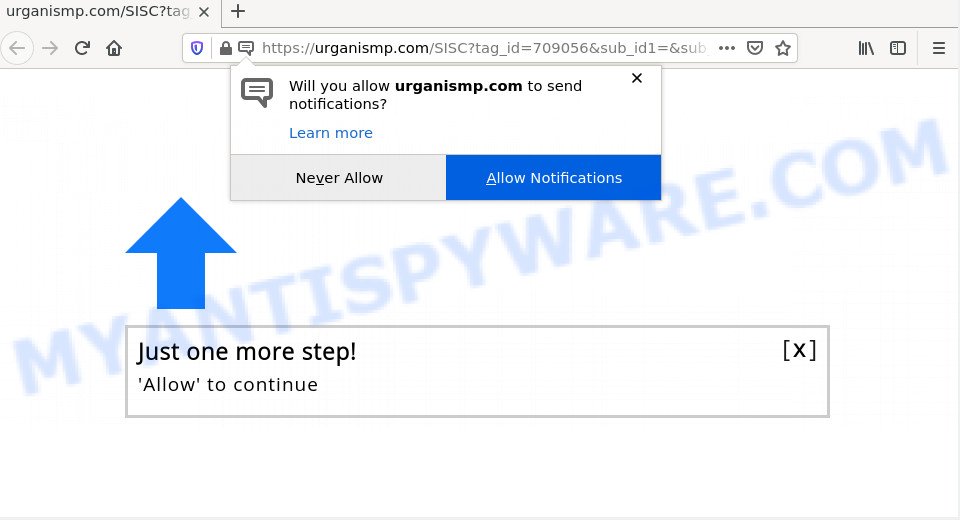
Urganismp.com is a deceptive site that asks you to press on the ‘Allow’ button to watch a video, access the content of the web-page, connect to the Internet, download a file, enable Flash Player, and so on. Once you press the ‘Allow’ button, then your web browser will be configured to show popup advertisements in the bottom right corner of your desktop.

Threat Summary
| Name | Urganismp.com pop up |
| Type | spam push notifications, browser notification spam, pop-up virus |
| Distribution | suspicious pop-up ads, PUPs, social engineering attack, adware software |
| Symptoms |
|
| Removal | Urganismp.com removal guide |
How did you get infected with Urganismp.com pop-ups
Security professionals have determined that users are re-directed to Urganismp.com by adware software or from shady advertisements. Adware is a form of malicious software which displays unwanted advertisements to the user of a computer. The advertisements caused by adware are sometimes in the form of a advertising banner, popup or sometimes in an unclosable window.
Adware comes to the personal computer as part of the installer of various freeware. Thus on the process of install, it will be added onto your PC and/or web-browser. In order to avoid adware, you just need to follow a few simple rules: carefully read the Terms of Use and the license, choose only a Manual, Custom or Advanced install type, which enables you to make sure that the program you want to install, thereby protect your PC system from adware software.
Remove Urganismp.com notifications from internet browsers
Your web browser likely now allows the Urganismp.com web-page to send you browser notifications, but you do not want the unwanted ads from this web-page and we understand that. We’ve put together this tutorial on how you can get rid of Urganismp.com pop ups from Android, Chrome, Mozilla Firefox, MS Edge, Microsoft Internet Explorer and Safari.
Google Chrome:
- Just copy and paste the following text into the address bar of Google Chrome.
- chrome://settings/content/notifications
- Press Enter.
- Remove the Urganismp.com site and other rogue notifications by clicking three vertical dots button next to each and selecting ‘Remove’.

Android:
- Open Google Chrome.
- In the top-right corner of the browser window, tap on Google Chrome’s main menu button, represented by three vertical dots.
- In the menu tap ‘Settings’, scroll down to ‘Advanced’.
- Tap on ‘Site settings’ and then ‘Notifications’. In the opened window, locate the Urganismp.com URL, other rogue notifications and tap on them one-by-one.
- Tap the ‘Clean & Reset’ button and confirm.

Mozilla Firefox:
- Click on ‘three horizontal stripes’ button at the top right corner of the screen.
- Select ‘Options’ and click on ‘Privacy & Security’ on the left hand side.
- Scroll down to ‘Permissions’ and then to ‘Settings’ next to ‘Notifications’.
- Locate sites you down’t want to see notifications from (for example, Urganismp.com), click on drop-down menu next to each and select ‘Block’.
- Save changes.

Edge:
- In the top-right corner, click the Edge menu button (it looks like three dots).
- Scroll down, locate and click ‘Settings’. In the left side select ‘Advanced’.
- In the ‘Website permissions’ section click ‘Manage permissions’.
- Click the switch below the Urganismp.com site and each suspicious URL.

Internet Explorer:
- In the top right corner of the window, click on the menu button (gear icon).
- When the drop-down menu appears, click on ‘Internet Options’.
- Click on the ‘Privacy’ tab and select ‘Settings’ in the pop-up blockers section.
- Find the Urganismp.com URL and click the ‘Remove’ button to delete the URL.

Safari:
- Click ‘Safari’ button on the left upper corner of the browser and select ‘Preferences’.
- Select the ‘Websites’ tab and then select ‘Notifications’ section on the left panel.
- Find the Urganismp.com site and select it, click the ‘Deny’ button.
How to remove Urganismp.com pop up advertisements (removal guide)
Urganismp.com redirect in the Microsoft Internet Explorer, Google Chrome, Edge and Mozilla Firefox can be permanently removed by uninstalling undesired applications, resetting the browser to its default values, and reversing any changes to the computer by malware. Free removal tools that listed below can help in removing adware software which displays various popups and unwanted adverts.
To remove Urganismp.com pop ups, use the steps below:
- Remove Urganismp.com notifications from internet browsers
- How to manually delete Urganismp.com
- Automatic Removal of Urganismp.com pop up ads
- Stop Urganismp.com pop up ads
How to manually delete Urganismp.com
The step-by-step tutorial developed by our team will help you manually get rid of Urganismp.com redirect from a PC. If you are not good at computers, we recommend that you use the free utilities listed below.
Remove newly installed PUPs
In order to get rid of potentially unwanted applications like this adware, open the MS Windows Control Panel and click on “Uninstall a program”. Check the list of installed apps. For the ones you do not know, run an Internet search to see if they are adware, hijacker or potentially unwanted software. If yes, remove them off. Even if they are just a programs which you do not use, then deleting them off will increase your computer start up time and speed dramatically.
Press Windows button ![]() , then press Search
, then press Search ![]() . Type “Control panel”and press Enter. If you using Windows XP or Windows 7, then click “Start” and select “Control Panel”. It will show the Windows Control Panel as displayed in the figure below.
. Type “Control panel”and press Enter. If you using Windows XP or Windows 7, then click “Start” and select “Control Panel”. It will show the Windows Control Panel as displayed in the figure below.

Further, press “Uninstall a program” ![]()
It will open a list of all applications installed on your PC. Scroll through the all list, and uninstall any dubious and unknown applications.
Remove Urganismp.com from Firefox by resetting web-browser settings
Resetting Mozilla Firefox internet browser will reset all the settings to their default values and will remove Urganismp.com pop up advertisements, malicious add-ons and extensions. It will keep your personal information like browsing history, bookmarks, passwords and web form auto-fill data.
First, start the Mozilla Firefox. Next, press the button in the form of three horizontal stripes (![]() ). It will open the drop-down menu. Next, press the Help button (
). It will open the drop-down menu. Next, press the Help button (![]() ).
).

In the Help menu press the “Troubleshooting Information”. In the upper-right corner of the “Troubleshooting Information” page click on “Refresh Firefox” button as displayed on the image below.

Confirm your action, click the “Refresh Firefox”.
Remove Urganismp.com advertisements from Chrome
Reset Google Chrome settings will help you to completely reset your internet browser. The result of activating this function will bring Chrome settings back to its original state. This can remove Urganismp.com pop ups and disable malicious extensions. However, your saved passwords and bookmarks will not be changed or cleared.

- First start the Google Chrome and click Menu button (small button in the form of three dots).
- It will display the Chrome main menu. Select More Tools, then press Extensions.
- You will see the list of installed plugins. If the list has the extension labeled with “Installed by enterprise policy” or “Installed by your administrator”, then complete the following steps: Remove Chrome extensions installed by enterprise policy.
- Now open the Google Chrome menu once again, click the “Settings” menu.
- You will see the Google Chrome’s settings page. Scroll down and click “Advanced” link.
- Scroll down again and click the “Reset” button.
- The Google Chrome will display the reset profile settings page as on the image above.
- Next click the “Reset” button.
- Once this task is done, your web browser’s homepage, new tab and default search provider will be restored to their original defaults.
- To learn more, read the post How to reset Google Chrome settings to default.
Remove Urganismp.com redirect from IE
In order to recover all web-browser start page, default search engine and newtab page you need to reset the Internet Explorer to the state, which was when the Microsoft Windows was installed on your computer.
First, open the Internet Explorer, press ![]() ) button. Next, click “Internet Options” similar to the one below.
) button. Next, click “Internet Options” similar to the one below.

In the “Internet Options” screen select the Advanced tab. Next, click Reset button. The Internet Explorer will display the Reset Internet Explorer settings prompt. Select the “Delete personal settings” check box and press Reset button.

You will now need to reboot your personal computer for the changes to take effect. It will delete adware which redirects your browser to the unwanted Urganismp.com webpage, disable malicious and ad-supported browser’s extensions and restore the Internet Explorer’s settings like newtab page, homepage and search engine to default state.
Automatic Removal of Urganismp.com pop up ads
Computer security researchers have built efficient adware software removal tools to help users in removing unexpected popups and annoying ads. Below we will share with you the best malicious software removal tools that can be used to locate and remove adware software which redirects your browser to the unwanted Urganismp.com webpage.
Use Zemana Anti Malware to delete Urganismp.com pop-up advertisements
Zemana AntiMalware is a lightweight utility which created to use alongside your antivirus software, detecting and deleting malicious software, adware and PUPs that other programs miss. Zemana Anti-Malware (ZAM) is easy to use, fast, does not use many resources and have great detection and removal rates.
- Please go to the following link to download the latest version of Zemana Anti-Malware (ZAM) for MS Windows. Save it on your Windows desktop.
Zemana AntiMalware
164800 downloads
Author: Zemana Ltd
Category: Security tools
Update: July 16, 2019
- Once you have downloaded the setup file, make sure to double click on the Zemana.AntiMalware.Setup. This would start the Zemana setup on your PC.
- Select install language and click ‘OK’ button.
- On the next screen ‘Setup Wizard’ simply click the ‘Next’ button and follow the prompts.

- Finally, once the install is done, Zemana Free will launch automatically. Else, if does not then double-click on the Zemana AntiMalware icon on your desktop.
- Now that you have successfully install Zemana AntiMalware (ZAM), let’s see How to use Zemana Free to delete Urganismp.com pop-up advertisements from your computer.
- After you have started the Zemana AntiMalware (ZAM), you will see a window as shown on the screen below, just click ‘Scan’ button to begin checking your device for the adware.

- Now pay attention to the screen while Zemana scans your PC.

- As the scanning ends, Zemana will show a list of all threats detected by the scan. Make sure all threats have ‘checkmark’ and click ‘Next’ button.

- Zemana may require a restart PC in order to complete the Urganismp.com pop ups removal process.
- If you want to permanently remove adware software from your computer, then click ‘Quarantine’ icon, select all malicious software, adware, PUPs and other items and click Delete.
- Restart your personal computer to complete the adware software removal process.
Use HitmanPro to remove Urganismp.com pop-up advertisements
Hitman Pro is a portable application that requires no hard installation to scan for and remove adware software responsible for the Urganismp.com pop ups. The program itself is small in size (only a few Mb). HitmanPro does not need any drivers and special dlls. It is probably easier to use than any alternative malware removal tools you have ever tried. Hitman Pro works on 64 and 32-bit versions of Windows 10, 8, 7 and XP. It proves that removal tool can be just as effective as the widely known antivirus programs.
First, click the link below, then press the ‘Download’ button in order to download the latest version of HitmanPro.
Download and run Hitman Pro on your personal computer. Once started, click “Next” button . HitmanPro program will scan through the whole personal computer for the adware responsible for the Urganismp.com pop up advertisements. A system scan can take anywhere from 5 to 30 minutes, depending on your computer. While the Hitman Pro tool is scanning, you can see how many objects it has identified as being infected by malicious software..

Once Hitman Pro completes the scan, HitmanPro will create a list of unwanted software and adware.

Next, you need to click Next button.
It will open a prompt, press the “Activate free license” button to begin the free 30 days trial to remove all malicious software found.
Run MalwareBytes Anti-Malware (MBAM) to remove Urganismp.com popup ads
You can remove Urganismp.com pop ups automatically through the use of MalwareBytes Free. We recommend this free malicious software removal utility because it can easily remove hijackers, adware, potentially unwanted software and toolbars with all their components such as files, folders and registry entries.
Download MalwareBytes on your Microsoft Windows Desktop by clicking on the link below.
327053 downloads
Author: Malwarebytes
Category: Security tools
Update: April 15, 2020
When the downloading process is finished, close all apps and windows on your personal computer. Open a directory in which you saved it. Double-click on the icon that’s called MBSetup as displayed on the screen below.
![]()
When the setup begins, you will see the Setup wizard which will help you install Malwarebytes on your PC system.

Once installation is complete, you will see window like below.

Now click the “Scan” button to locate adware software related to the Urganismp.com popups. While the MalwareBytes is scanning, you may see number of objects it has identified either as being malicious software.

After the scan is finished, MalwareBytes Anti Malware will show a list of all threats found by the scan. When you are ready, click “Quarantine” button.

The Malwarebytes will now delete adware which redirects your internet browser to the intrusive Urganismp.com web-site and move the selected threats to the program’s quarantine. When the cleaning procedure is complete, you may be prompted to restart your PC system.

The following video explains guidance on how to delete browser hijacker, adware software and other malware with MalwareBytes AntiMalware.
Stop Urganismp.com pop up ads
Use ad blocking program such as AdGuard in order to block ads, malvertisements, pop-ups and online trackers, avoid having to install malicious and adware browser plug-ins and add-ons which affect your device performance and impact your device security. Browse the Net anonymously and stay safe online!
Visit the following page to download AdGuard. Save it on your Microsoft Windows desktop or in any other place.
26841 downloads
Version: 6.4
Author: © Adguard
Category: Security tools
Update: November 15, 2018
After downloading it, double-click the downloaded file to launch it. The “Setup Wizard” window will show up on the computer screen as shown on the screen below.

Follow the prompts. AdGuard will then be installed and an icon will be placed on your desktop. A window will show up asking you to confirm that you want to see a quick guide as shown in the figure below.

Click “Skip” button to close the window and use the default settings, or click “Get Started” to see an quick tutorial which will allow you get to know AdGuard better.
Each time, when you run your PC, AdGuard will start automatically and stop unwanted advertisements, block Urganismp.com, as well as other harmful or misleading websites. For an overview of all the features of the program, or to change its settings you can simply double-click on the AdGuard icon, that is located on your desktop.
To sum up
Now your device should be clean of the adware that causes the annoying Urganismp.com ads. We suggest that you keep AdGuard (to help you block unwanted ads and unwanted harmful websites) and Zemana AntiMalware (ZAM) (to periodically scan your PC system for new adwares and other malware). Probably you are running an older version of Java or Adobe Flash Player. This can be a security risk, so download and install the latest version right now.
If you are still having problems while trying to get rid of Urganismp.com pop-up ads from the Chrome, Mozilla Firefox, Edge and Internet Explorer, then ask for help here here.























