What is Ropeanres.com?
There are many scam websites on the Internet and Ropeanres.com is one of them. It is a deceptive website which lures computer users into allowing push notifications from malicious (ad) push servers. Although push notifications cannot harm users directly, scammers use them to display unwanted ads, promote questionable programs, and encourage users to visit malicious web sites.
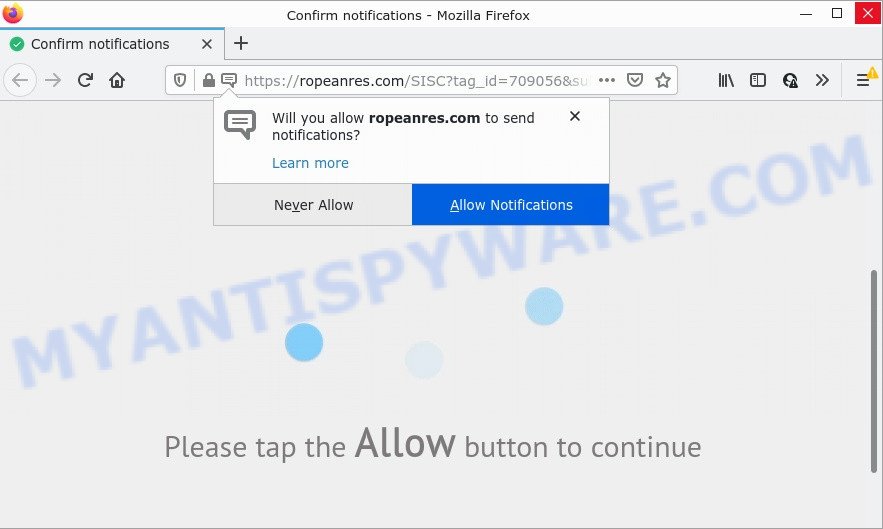
The Ropeanres.com site delivers a message stating that you should click ‘Allow’ in order to access the content of the webpage, watch a video, download a file, connect to the Internet, enable Flash Player, and so on. If you click on ALLOW, this web site starts sending push notifications on your screen. You will see the pop up adverts even when you are not using the web-browser.

Threat Summary
| Name | Ropeanres.com pop up |
| Type | spam push notifications, browser notification spam, pop-up virus |
| Distribution | social engineering attack, adware, potentially unwanted programs, dubious pop-up advertisements |
| Symptoms |
|
| Removal | Ropeanres.com removal guide |
Where the Ropeanres.com pop ups comes from
IT security experts have determined that users are redirected to Ropeanres.com by adware or from dubious ads. Most often, adware software installs on the PC in a bundle with freeware that users downloaded and installed from the Net. Adware can modify web-browser settings, redirect web-browser to scam webpages, show intrusive pop-up advertisements from various third-party ad networks and these intrusive advertisements is troublesome to close.
Most of unwanted ads and pop ups come from web browser toolbars and/or extensions, BHOs (browser helper objects) and additional apps. Most commonly, these items claim itself as software that improve your experience on the Internet by providing a fast and interactive home page or a search provider that does not track you. Remember, how to avoid the unwanted applications. Be cautious, run only reputable software which download from reputable sources. NEVER install any unknown and questionable software.
Remove Ropeanres.com notifications from browsers
Your web-browser likely now allows the Ropeanres.com web page to send you push notifications, but you do not want the intrusive ads from this web site and we understand that. We’ve put together this guide on how you can remove Ropeanres.com pop-up advertisements from Safari, Microsoft Edge, Mozilla Firefox, IE, Chrome and Android.
|
|
|
|
|
|
How to remove Ropeanres.com pop up ads (removal steps)
In many cases adware software requires more than a simple uninstall through the use of Windows Control panel in order to be fully removed. For that reason, our team designed several removal solutions that we’ve summarized in a detailed instructions. Therefore, if you’ve the annoying Ropeanres.com pop ups on your device and are currently trying to have it uninstalled then feel free to follow the steps below in order to resolve your problem. Some of the steps will require you to reboot your device or exit this webpage. So, read this instructions carefully, then bookmark this page or open it on your smartphone for later reference.
To remove Ropeanres.com pop ups, execute the following steps:
- Remove Ropeanres.com notifications from browsers
- How to manually remove Ropeanres.com
- Automatic Removal of Ropeanres.com pop up advertisements
- Stop Ropeanres.com advertisements
How to manually remove Ropeanres.com
In most cases, it’s possible to manually delete Ropeanres.com advertisements. This solution does not involve the use of any tricks or removal tools. You just need to restore the normal settings of the computer and browser. This can be done by following a few simple steps below. If you want to quickly delete Ropeanres.com pop-up advertisements, as well as perform a full scan of your computer, we recommend that you use adware software removal tools, which are listed below.
Uninstall PUPs using Windows Control Panel
First, go to Windows Control Panel and uninstall suspicious apps, all programs you don’t remember installing. It is important to pay the most attention to software you installed just before Ropeanres.com ads appeared on your web-browser. If you don’t know what a program does, look for the answer on the Web.
Windows 10, 8.1, 8
Click the MS Windows logo, and then click Search ![]() . Type ‘Control panel’and press Enter as shown in the following example.
. Type ‘Control panel’and press Enter as shown in the following example.

After the ‘Control Panel’ opens, click the ‘Uninstall a program’ link under Programs category as shown below.

Windows 7, Vista, XP
Open Start menu and choose the ‘Control Panel’ at right as shown in the figure below.

Then go to ‘Add/Remove Programs’ or ‘Uninstall a program’ (Windows 7 or Vista) as on the image below.

Carefully browse through the list of installed software and remove all dubious and unknown programs. We suggest to click ‘Installed programs’ and even sorts all installed programs by date. After you have found anything suspicious that may be the adware responsible for Ropeanres.com pop up advertisements or other potentially unwanted program (PUP), then choose this program and click ‘Uninstall’ in the upper part of the window. If the dubious application blocked from removal, then run Revo Uninstaller Freeware to fully remove it from your PC system.
Get rid of Ropeanres.com pop up advertisements from Internet Explorer
In order to restore all web browser search provider by default, newtab page and startpage you need to reset the IE to the state, that was when the MS Windows was installed on your PC.
First, open the Internet Explorer, click ![]() ) button. Next, press “Internet Options” as on the image below.
) button. Next, press “Internet Options” as on the image below.

In the “Internet Options” screen select the Advanced tab. Next, click Reset button. The Microsoft Internet Explorer will show the Reset Internet Explorer settings dialog box. Select the “Delete personal settings” check box and press Reset button.

You will now need to reboot your personal computer for the changes to take effect. It will get rid of adware that causes Ropeanres.com pop-ups in your internet browser, disable malicious and ad-supported web-browser’s extensions and restore the IE’s settings such as startpage, newtab and search provider to default state.
Remove Ropeanres.com ads from Chrome
Reset Google Chrome settings to delete Ropeanres.com popups. If you are still experiencing problems with Ropeanres.com popups removal, you need to reset Chrome browser to its default values. This step needs to be performed only if adware software has not been removed by the previous steps.

- First start the Google Chrome and click Menu button (small button in the form of three dots).
- It will show the Google Chrome main menu. Select More Tools, then press Extensions.
- You will see the list of installed extensions. If the list has the addon labeled with “Installed by enterprise policy” or “Installed by your administrator”, then complete the following tutorial: Remove Chrome extensions installed by enterprise policy.
- Now open the Google Chrome menu once again, click the “Settings” menu.
- You will see the Google Chrome’s settings page. Scroll down and click “Advanced” link.
- Scroll down again and click the “Reset” button.
- The Google Chrome will display the reset profile settings page as on the image above.
- Next click the “Reset” button.
- Once this process is done, your browser’s default search engine, newtab and start page will be restored to their original defaults.
- To learn more, read the post How to reset Google Chrome settings to default.
Remove Ropeanres.com pop up advertisements from Mozilla Firefox
If your Mozilla Firefox internet browser is redirected to Ropeanres.com without your permission or an unknown search provider shows results for your search, then it may be time to perform the web browser reset. However, your saved bookmarks and passwords will not be lost. This will not affect your history, passwords, bookmarks, and other saved data.
First, run the Firefox. Next, click the button in the form of three horizontal stripes (![]() ). It will display the drop-down menu. Next, press the Help button (
). It will display the drop-down menu. Next, press the Help button (![]() ).
).

In the Help menu click the “Troubleshooting Information”. In the upper-right corner of the “Troubleshooting Information” page click on “Refresh Firefox” button as displayed in the figure below.

Confirm your action, press the “Refresh Firefox”.
Automatic Removal of Ropeanres.com pop up advertisements
The manual tutorial above is tedious to use and can not always help to fully remove the Ropeanres.com ads. Here I am telling you an automatic solution to remove this adware from your device fully. Zemana Free, MalwareBytes and HitmanPro are anti malware tools that can be used to locate and remove all kinds of malicious software including adware related to the Ropeanres.com advertisements.
Delete Ropeanres.com ads with Zemana Free
If you need a free tool that can easily delete Ropeanres.com pop ups, then use Zemana AntiMalware (ZAM). This is a very handy program, which is primarily developed to quickly look for and delete adware and malicious software affecting web-browsers and modifying their settings.
Installing the Zemana Anti-Malware (ZAM) is simple. First you’ll need to download Zemana on your personal computer by clicking on the following link.
164801 downloads
Author: Zemana Ltd
Category: Security tools
Update: July 16, 2019
When the download is done, close all apps and windows on your PC. Double-click the setup file called Zemana.AntiMalware.Setup. If the “User Account Control” prompt pops up as displayed on the screen below, click the “Yes” button.

It will open the “Setup wizard” that will help you install Zemana Anti-Malware (ZAM) on your personal computer. Follow the prompts and do not make any changes to default settings.

Once install is complete successfully, Zemana Free will automatically start and you can see its main screen as displayed below.

Now press the “Scan” button to scan for adware that causes Ropeanres.com ads.

When Zemana AntiMalware (ZAM) is done scanning your computer, Zemana Free will show a list of all items detected by the scan. Next, you need to click “Next” button. The Zemana will get rid of adware software that causes Ropeanres.com popup advertisements in your browser and move the selected threats to the program’s quarantine. After the procedure is finished, you may be prompted to restart the computer.
Use Hitman Pro to remove Ropeanres.com pop-ups
HitmanPro is a completely free (30 day trial) tool. You do not need expensive ways to remove adware that causes Ropeanres.com pop ups and other unsafe applications. Hitman Pro will uninstall all the undesired programs like adware software and hijackers at zero cost.

- Download HitmanPro by clicking on the link below.
- When the downloading process is done, double click the HitmanPro icon. Once this tool is started, press “Next” button to find adware software related to the Ropeanres.com popups. This procedure can take quite a while, so please be patient.
- When the scan get completed, you can check all items found on your computer. Make sure all threats have ‘checkmark’ and click “Next” button. Now click the “Activate free license” button to begin the free 30 days trial to remove all malicious software found.
How to get rid of Ropeanres.com with MalwareBytes AntiMalware
Manual Ropeanres.com popups removal requires some computer skills. Some files and registry entries that created by the adware can be not fully removed. We suggest that run the MalwareBytes AntiMalware that are fully clean your device of adware. Moreover, the free application will help you to delete malware, PUPs, hijackers and toolbars that your computer can be infected too.
MalwareBytes AntiMalware can be downloaded from the following link. Save it directly to your Windows Desktop.
327053 downloads
Author: Malwarebytes
Category: Security tools
Update: April 15, 2020
Once the download is finished, close all windows on your PC. Further, launch the file named MBSetup. If the “User Account Control” prompt pops up as on the image below, press the “Yes” button.

It will show the Setup wizard that will assist you install MalwareBytes on the computer. Follow the prompts and do not make any changes to default settings.

Once installation is complete successfully, click “Get Started” button. Then MalwareBytes will automatically run and you may see its main window like below.

Next, press the “Scan” button to begin checking your PC system for the adware which causes pop ups. While the utility is scanning, you may see how many objects and files has already scanned.

When the scan is done, MalwareBytes AntiMalware will display a list of all threats detected by the scan. Review the scan results and then click “Quarantine” button.

The MalwareBytes Anti-Malware will remove adware that causes pop ups and move the selected items to the Quarantine. After finished, you may be prompted to reboot your device. We recommend you look at the following video, which completely explains the procedure of using the MalwareBytes Anti Malware (MBAM) to get rid of browser hijackers, adware software and other malware.
Stop Ropeanres.com advertisements
To put it simply, you need to use an ad-blocking tool (AdGuard, for example). It’ll block and protect you from all annoying web sites like Ropeanres.com, ads and pop-ups. To be able to do that, the ad blocking application uses a list of filters. Each filter is a rule that describes a malicious web page, an advertising content, a banner and others. The ad-blocker application automatically uses these filters, depending on the web pages you’re visiting.
- First, please go to the link below, then press the ‘Download’ button in order to download the latest version of AdGuard.
Adguard download
26841 downloads
Version: 6.4
Author: © Adguard
Category: Security tools
Update: November 15, 2018
- After downloading it, start the downloaded file. You will see the “Setup Wizard” program window. Follow the prompts.
- Once the setup is complete, click “Skip” to close the setup application and use the default settings, or click “Get Started” to see an quick tutorial that will allow you get to know AdGuard better.
- In most cases, the default settings are enough and you don’t need to change anything. Each time, when you run your PC system, AdGuard will launch automatically and stop unwanted advertisements, block Ropeanres.com, as well as other malicious or misleading web pages. For an overview of all the features of the program, or to change its settings you can simply double-click on the icon named AdGuard, that is located on your desktop.
Finish words
We suggest that you keep AdGuard (to help you block unwanted pop-up ads and annoying malicious websites) and Zemana (to periodically scan your computer for new malware, hijackers and adware). Make sure that you have all the Critical Updates recommended for Microsoft Windows OS. Without regular updates you WILL NOT be protected when new browser hijackers, harmful programs and adware software are released.
If you are still having problems while trying to get rid of Ropeanres.com advertisements from your internet browser, then ask for help here.



















