What is Socerapp.xyz?
Socerapp.xyz pop-ups are a scam that uses social engineering to trick unsuspecting victims into downloading untrusted and even possibly malicious apps. It claims that “Apple iPhone connection has been hacked” and recommends installing a protection app to recover the Apple iPhone. The purpose of this scam is using fake system notifications to lure victims to install fake optimizers and rogue security apps.
Usually, victims end up on Socerapp.xyz and similar scams by going to a misspelled URL or clicking on a fake link. In addition, they can be redirected to this scam by malicious advertisements (malvertising) and Adware.
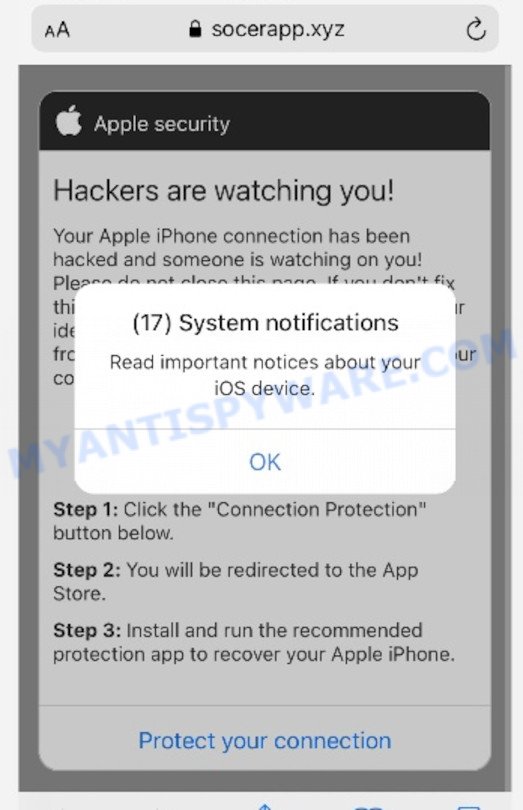
Socerapp.xyz pop-ups are a scam
QUICK LINKS
Initially, Socerapp.xyz displays a fake system pop-up informing that there are 17 system notifications regarding the ios device and prompting to click OK. Clicking on the OK button closes this pop-up and opens a message stating that the iPhone connection has been hacked and that if this is not fixed quickly, the hacker will be able to reveal the user’s identity, send browsing history and photos to everyone in the contact list. Socerapp.xyz prompts users to click the “Connection Protection” button to download and install the recommended protection app.
Of course, this message is a fake, websites claiming to have detected security threats are SCAM as there are no sites that can detect any security threats on iPhones and other iOs devices. Therefore, Socerapp.xyz cannot be trusted! The scam can lead to malware infection, loss of data, financial losses, theft of personal information and other serious problems.
Text presented on the Socerapp.xyz website:
(17) System notifications
Read important notices about your iOS device
OKApple security
Hackers are watching you!
Your Apple iPhone connection has been hacked and someone is watching on you! Please do not close this page. If you don’t fix this in two minutes, the hacker will reveal your identity and send your browsing history and front-facing camera photos to everyone in your contacts!Recovery method:
Step 1: Click the “Connection Protection” button below.
Step 2: You will be redirected to the App Store.
Step 3: Install and run the recommended protection app to recover your Apple iPhone.
Protect your connection
How to protect against the Socerapp.xyz scam
To avoid becoming a victim of scammers, it is important to always keep in mind:
- There are no sites that can detect hacked iOs devices and other security threats.
- Never install software promoted by scam sites, as it can be useless, and besides, it can be dangerous for you and your device.
- Close the Socerapp.xyz scam as soon as it appears on your device screen. Scammers can prevent you from closing it in various ways. In such cases, close your browser using the App Switcher (Open the App Switcher, Tap and hold on the web-browser until the red circles with a minus sign appears. Tap the minus sign on it to Force Quit the web-browser). If the next time you launch the browser, it prompts you to restore the previous session, abandon it, otherwise this scam will reopen on your screen.
Threat Summary
| Name | Socerapp.xyz |
| Type | scam, fake alerts, phishing |
| Symptoms |
|
| Removal | Socerapp.xyz removal guide |
The Socerapp.xyz scam isn’t the only one on the Internet that aims to trick users. We have already reported on other types of scams on several occasions, such as SYSTEM NOTIFICATION scam, Your iPhone Has Been Hacked, Your connection might not be secure, Iphone Calendar Virus/Spam.
Where the Socerapp.xyz pop-ups comes from
If your browser redirects to the Socerapp.xyz scam regularly, then it is possible that Adware or PUAs are installed on your iPhone. By definition, adware is a piece of software which displays ads. However, people basically use the word ‘adware’ to describe a type of malicious software which displays unwanted ads to the user. In most cases, this kind of adware software do not have any uninstall procedures and can use technologies that are similar to those used by malicious software to penetrate the computer.
These days certain freeware developers bundle potentially unwanted applications or adware with a view to making some money. So whenever you install a new free software that downloaded from the Apple Store, be very careful during installation. Carefully read the EULA (a text with I ACCEPT/I DECLINE button), disclaimers and install screens.
If the Socerapp.xyz scam keeps popping up on the device screen and, after closing it, it appears again and again, then try the following simple steps to solve the problem: turn on pop-up blocker; turn on fraudulent website warnings; delete web browsing data. Below we will demonstrate how to do this.
Open the Apple device settings, then scroll down the list of settings to Safari, tap on it.
In the list of settings, find switches “Block Pop-ups” and “Fraudulent Website Warning”, check if they are enabled. If any of the switches are off, then it must be turned on. Having done this, scroll down the settings and tap “Advanced”.
On the Advanced settings screen, tap “Website Data”, scroll down the list of web-domains and tap “Remove All Website Data”.
How to remove Socerapp.xyz scam (Adware removal guide)
Most commonly adware requires more than a simple uninstall through the use of the Finder in order to be fully deleted. For that reason, our team developed several removal methods which we’ve combined in a detailed guide. Therefore, if you have the Socerapp.xyz pop-ups on your MAC and are currently trying to have it deleted then feel free to follow the steps below in order to resolve your problem. Some of the steps below will require you to close this web page. So, please read the instructions carefully, after that bookmark it or open it on your smartphone for later reference.
To remove Socerapp.xyz, follow the steps below:
- Remove unwanted profiles on Mac device
- Delete Socerapp.xyz associated software by using the Finder
- Remove Adware related files and folders
- Scan your Mac with MalwareBytes
- Remove Socerapp.xyz pop-ups from Safari, Chrome, Firefox
- Run AdBlocker to block Socerapp.xyz and stay safe online
Remove unwanted profiles on Mac device
Adware can make changes to the Mac system such as malicious changes to browser settings, and the addition of malicious system profiles. You need to check the system preferences, find and remove malicious profiles and ensure your settings are as you expect.
Click the System Preferences icon ( ![]() ) in the Dock, or choose Apple menu (
) in the Dock, or choose Apple menu ( ![]() ) > System Preferences.
) > System Preferences.

In System Preferences, click Profiles, then select a profile associated with the Socerapp.xyz scam.

Click the minus button ( – ) located at the bottom-left of the Profiles screen to remove the profile.
Note: if you do not see Profiles in the System Preferences, that means there are no profiles installed on your Mac computer, which is normal.
Delete Socerapp.xyz associated software by using the Finder
Check the list of installed programs on your Mac device and uninstall all unknown and recently installed apps. If you see an unknown program with incorrect spelling or varying capital letters, it have most likely been installed by malicious software and you should clean it off first with malicious software removal utility like MalwareBytes Free.
Open Finder and click “Applications”.

It will display a list of all apps installed on your Apple Mac. Scroll through the all list, and remove any dubious and unknown programs. Right click to dubious application and choose “Move to Trash”. Another solution is drag the program from the Applications folder to the Trash.
Most important, scroll through the all list, and move to trash any unknown applications. Don’t forget, select Finder -> Empty Trash.
Remove Adware related files and folders
Now you need to try to find adware related files and folders, and then delete them manually. You need to look for these files in certain directories. To quickly open them, we recommend using the “Go to Folder…” command.
Click on the Finder icon. From the menu bar, select Go and click “Go to Folder…”. As a result, a small window opens that allows you to quickly open a specific directory.

Check for Adware generated files in the /Library/LaunchAgents folder

In the “Go to Folder…” window, type the following text and press Go:
/Library/LaunchAgents

This will open the contents of the “/Library/LaunchAgents” folder. Look carefully at it and pay special attention to recently created files, as well as files that have a suspicious name. Move all suspicious files to the Trash. A few examples of files: installapp.plist, , search.plist, com.machelper.plist and macsearch.plist. Most often, PUPs, browser hijackers and adware create several files with similar names.
Check for Adware generated files in the /Library/Application Support folder

In the “Go to Folder…” window, type the following text and press Go:
/Library/Application Support

This will open the contents of the “Application Support” folder. Look carefully at its contents, pay special attention to recently added/changed folder. Move all suspicious folders to the Trash.
Check for Adware generated files in the “~/Library/LaunchAgents” folder

In the “Go to Folder…” window, type the following text and press Go:
~/Library/LaunchAgents

Proceed in the same way as with the “/Library/LaunchAgents” and “/Library/Application Support” folders. Look for suspicious and recently added files. Move all suspicious files to the Trash.
Check for Adware generated files in the /Library/LaunchDaemons folder
In the “Go to Folder…” window, type the following text and press Go:
/Library/LaunchDaemons

Carefully browse the entire list of files and pay special attention to recently created files, as well as files that have a suspicious name. Move all suspicious files to the Trash. A few examples of files to be deleted: com.macsearch.plist, com.search.plist, com.machelper.plist and com.installapp.plist. In most cases, adware software, PUPs and browser hijackers create several files with similar names.
Scan your Mac with MalwareBytes
If you are still having problems with the Socerapp.xyz removal or just wish to check your Mac device occasionally for adware software and other malicious software, then download MalwareBytes Free. It is free for home use, and searches for and removes various undesired apps that attacks your machine or degrades MAC OS performance. MalwareBytes Anti Malware (MBAM) can get rid of adware, browser hijackers, potentially unwanted programs and toolbars as well as malicious software, including ransomware and trojans.
Visit the following page to download the latest version of MalwareBytes Free for Microsoft Windows. Save it directly to your Microsoft Windows Desktop.
20944 downloads
Author: Malwarebytes
Category: Security tools
Update: September 10, 2020
Once the downloading process is complete, close all windows on your MAC system. Further, start the saved file. Follow the prompts.
The MalwareBytes Free will automatically run and you can see its main window as displayed below.

Next, click the “Scan Now” button to scan for adware that causes Socerapp.xyz pop ups. This process can take some time, so please be patient. When a malware, adware software or PUPs are detected, the number of the security threats will change accordingly.

Once the scanning is complete, MalwareBytes Anti Malware (MBAM) will display a list of found items. Once you’ve selected what you wish to delete from your MAC press the “Quarantine” button.

The MalwareBytes AntiMalware will remove adware responsible for the Socerapp.xyz pop up scam.
Remove Socerapp.xyz pop-ups from Safari, Chrome, Firefox
This step will show you how to delete harmful extensions. This can remove scam popups and fix some browsing problems, especially after adware software infection.
You can also try to remove Socerapp.xyz pop-up scam by reset Chrome settings. |
If you are still experiencing problems with Socerapp.xyz pop ups removal, you need to reset Firefox browser. |
|
Run AdBlocker to block Socerapp.xyz and stay safe online
If you browse the World Wide Web, you can’t avoid malvertising. But you can protect your browser against it. Download and run an ad-blocker application. AdGuard is an ad blocking which can filter out a large count of of the malicious advertising, blocking dynamic scripts from loading harmful content.

- Visit the following page to download AdGuard. Save it on your Desktop.
AdGuard for Mac download
3753 downloads
Author: © Adguard
Category: Security tools
Update: January 17, 2018
- After downloading is finished, run the downloaded file. You will see the “Setup Wizard” program window. Follow the prompts.
- Once the install is complete, click “Skip” to close the installation application and use the default settings, or click “Get Started” to see an quick tutorial which will help you get to know AdGuard better.
- In most cases, the default settings are enough and you don’t need to change anything. Each time, when you run your computer, AdGuard will start automatically and stop unwanted ads, block Socerapp.xyz, as well as other malicious or misleading web pages.
To sum up
We suggest that you keep AdGuard (to help you stop unwanted advertisements and intrusive harmful web-pages) and Zemana (to periodically scan your machine for new adwares and other malicious software). Probably you are running an older version of Java or Adobe Flash Player. This can be a security risk, so download and install the latest version right now.
If you are still having problems while trying to remove Socerapp.xyz pop up scam from the Safari, Mozilla Firefox and Google Chrome, then ask for help here.























