What is Efukheretool.com?
Efukheretool.com website is a scam which uses social engineering to trick users into allowing browser push notifications. Push notifications are originally created to alert users of recently published news. Cybercriminals abuse ‘browser notification feature’ to avoid antivirus and ad-blocker software by diplaying intrusive adverts. These ads are displayed in the lower right corner of the screen urges users to play online games, visit dubious webpages, install web-browser extensions & so on.
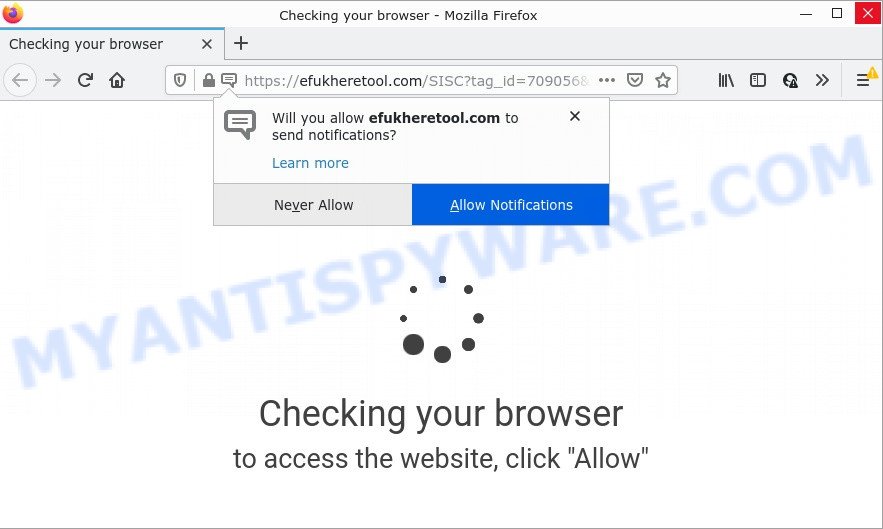
The Efukheretool.com website asks you to click on the ‘Allow’ in order to to access the content of the website, enable Flash Player, connect to the Internet, watch a video, download a file, and so on. Once enabled, the Efukheretool.com spam notifications will start popping up in the right bottom corner of the desktop occasionally and spam the user with intrusive adverts.

Threat Summary
| Name | Efukheretool.com pop up |
| Type | browser notification spam, spam push notifications, pop-up virus |
| Distribution | adware software, malicious pop-up advertisements, potentially unwanted programs, social engineering attack |
| Symptoms |
|
| Removal | Efukheretool.com removal guide |
How does your PC get infected with Efukheretool.com pop-ups
Some research has shown that users can be redirected to Efukheretool.com from shady ads or by PUPs and adware software. Adware software is considered by many to be synonymous with ‘malicious software’. It is a form of malware designed to display unwanted advertisements to computer users. Some examples include pop-up advertisements, push notifications or unclosable windows. Adware can be installed onto computers via infected web-sites, when users open email attachments, anytime they download and install free programs.
These days some freeware creators bundle PUPs or adware with a view to making some money. So whenever you install a new free software that downloaded from the Net, be very careful during setup. Carefully read the EULA (a text with I ACCEPT/I DECLINE button), choose custom or manual setup method, reject all bundled programs.
Remove Efukheretool.com notifications from browsers
If you are in situation where you don’t want to see push notifications from the Efukheretool.com web-page. In this case, you can turn off web notifications for your browser in Windows/Mac/Android. Find your internet browser in the list below, follow few simple steps to get rid of web-browser permissions to display notifications.
|
|
|
|
|
|
How to remove Efukheretool.com pop-up ads (removal guidance)
When the adware software gets installed on your personal computer without your knowledge, it’s not easy to delete. Most often, there is no Uninstall application which simply delete the adware responsible for Efukheretool.com popup advertisements from your personal computer. So, we recommend using several well-proven free specialized utilities such as Zemana Anti-Malware, MalwareBytes Anti-Malware or HitmanPro. But the best method to remove Efukheretool.com popup ads will be to perform several manual steps, after that additionally use antimalware utilities.
To remove Efukheretool.com pop ups, perform the following steps:
- Remove Efukheretool.com notifications from browsers
- How to manually remove Efukheretool.com
- Automatic Removal of Efukheretool.com advertisements
- Stop Efukheretool.com popup advertisements
How to manually remove Efukheretool.com
The step-by-step guide created by our team will help you manually delete Efukheretool.com ads from a internet browser. If you are not good at computers, we suggest that you use the free tools listed below.
Uninstall dubious apps using Windows Control Panel
It is of primary importance to first identify and remove all potentially unwanted software, adware applications and browser hijackers through ‘Add/Remove Programs’ (Windows XP) or ‘Uninstall a program’ (Windows 10, 8, 7) section of your Microsoft Windows Control Panel.
Windows 8, 8.1, 10
First, press the Windows button
Windows XP, Vista, 7
First, press “Start” and select “Control Panel”.
It will display the Windows Control Panel as shown in the figure below.

Next, press “Uninstall a program” ![]()
It will show a list of all programs installed on your computer. Scroll through the all list, and delete any dubious and unknown programs. To quickly find the latest installed applications, we recommend sort programs by date in the Control panel.
Remove Efukheretool.com pop-ups from Google Chrome
Annoying Efukheretool.com pop-ups or other symptom of having adware software in your web browser is a good reason to reset Chrome. This is an easy way to restore the Chrome settings and not lose any important information.
First open the Google Chrome. Next, press the button in the form of three horizontal dots (![]() ).
).
It will show the Chrome menu. Select More Tools, then click Extensions. Carefully browse through the list of installed extensions. If the list has the add-on signed with “Installed by enterprise policy” or “Installed by your administrator”, then complete the following tutorial: Remove Google Chrome extensions installed by enterprise policy.
Open the Google Chrome menu once again. Further, click the option named “Settings”.

The web-browser will open the settings screen. Another way to open the Chrome’s settings – type chrome://settings in the browser adress bar and press Enter
Scroll down to the bottom of the page and click the “Advanced” link. Now scroll down until the “Reset” section is visible, as shown in the figure below and press the “Reset settings to their original defaults” button.

The Chrome will open the confirmation dialog box as displayed on the image below.

You need to confirm your action, click the “Reset” button. The browser will start the process of cleaning. When it’s complete, the web-browser’s settings including startpage, newtab and default search engine back to the values which have been when the Chrome was first installed on your PC.
Remove Efukheretool.com pop-ups from Microsoft Internet Explorer
If you find that Internet Explorer browser settings such as default search provider, newtab page and start page had been changed by adware related to the Efukheretool.com popups, then you may restore your settings, via the reset web-browser procedure.
First, run the Internet Explorer. Next, click the button in the form of gear (![]() ). It will show the Tools drop-down menu, click the “Internet Options” as shown on the image below.
). It will show the Tools drop-down menu, click the “Internet Options” as shown on the image below.

In the “Internet Options” window click on the Advanced tab, then click the Reset button. The Internet Explorer will show the “Reset Internet Explorer settings” window as shown in the following example. Select the “Delete personal settings” check box, then click “Reset” button.

You will now need to restart your PC system for the changes to take effect.
Remove Efukheretool.com from Mozilla Firefox by resetting web-browser settings
If the Mozilla Firefox browser is redirected to Efukheretool.com and you want to restore the Firefox settings back to their default state, then you should follow the guide below. Keep in mind that resetting your web-browser will not remove your history, bookmarks, passwords, and other saved data.
First, launch the Mozilla Firefox. Next, click the button in the form of three horizontal stripes (![]() ). It will display the drop-down menu. Next, press the Help button (
). It will display the drop-down menu. Next, press the Help button (![]() ).
).

In the Help menu press the “Troubleshooting Information”. In the upper-right corner of the “Troubleshooting Information” page click on “Refresh Firefox” button as shown on the image below.

Confirm your action, click the “Refresh Firefox”.
Automatic Removal of Efukheretool.com advertisements
Manual removal is not always as effective as you might think. Often, even the most experienced users can not fully remove adware software that causes Efukheretool.com advertisements in your internet browser. So, we recommend to scan your computer for any remaining harmful components with free adware software removal software below.
How to get rid of Efukheretool.com pop-up advertisements with Zemana AntiMalware
Zemana Free is free full featured malware removal tool. It can scan your files and Windows registry in real-time. Zemana Free can help to remove Efukheretool.com ads, other PUPs, malicious software and adware. It uses 1% of your PC system resources. This utility has got simple and beautiful interface and at the same time best possible protection for your computer.
Download Zemana Free on your MS Windows Desktop from the following link.
164819 downloads
Author: Zemana Ltd
Category: Security tools
Update: July 16, 2019
When downloading is complete, close all windows on your computer. Further, open the setup file named Zemana.AntiMalware.Setup. If the “User Account Control” dialog box pops up as shown below, click the “Yes” button.

It will open the “Setup wizard” that will help you install Zemana Free on the device. Follow the prompts and do not make any changes to default settings.

Once installation is complete successfully, Zemana Anti Malware will automatically run and you can see its main window like below.

Next, press the “Scan” button to find adware software that causes Efukheretool.com popup advertisements. A scan can take anywhere from 10 to 30 minutes, depending on the count of files on your PC and the speed of your computer.

After the system scan is finished, Zemana Free will display you the results. Review the scan results and then click “Next” button.

The Zemana Free will get rid of adware that causes multiple intrusive pop ups. Once finished, you can be prompted to reboot your personal computer.
Use Hitman Pro to remove Efukheretool.com advertisements
If the Efukheretool.com pop-ups issue persists, use the HitmanPro and check if your web browser is hijacked by adware software. The Hitman Pro is a downloadable security tool that provides on-demand scanning and allows get rid of adware, PUPs, and other malware. It works with your existing antivirus.
HitmanPro can be downloaded from the following link. Save it on your Microsoft Windows desktop or in any other place.
When the downloading process is done, open the folder in which you saved it and double-click the Hitman Pro icon. It will run the Hitman Pro utility. If the User Account Control dialog box will ask you want to open the program, click Yes button to continue.

Next, click “Next” to detect adware software that causes Efukheretool.com pop up advertisements. A system scan may take anywhere from 5 to 30 minutes, depending on your personal computer. While the Hitman Pro tool is scanning, you can see number of objects it has identified as being infected by malware.

When Hitman Pro is finished scanning your computer, you’ll be shown the list of all detected threats on your personal computer similar to the one below.

When you’re ready, click “Next” button. It will open a dialog box, press the “Activate free license” button. The HitmanPro will remove adware that causes multiple unwanted pop ups and move the selected threats to the Quarantine. After the cleaning process is complete, the tool may ask you to restart your PC system.
Use MalwareBytes to remove Efukheretool.com ads
If you’re having issues with Efukheretool.com ads removal, then check out MalwareBytes Anti Malware (MBAM). This is a tool that can help clean up your PC and improve your speeds for free. Find out more below.
MalwareBytes Free can be downloaded from the following link. Save it to your Desktop.
327077 downloads
Author: Malwarebytes
Category: Security tools
Update: April 15, 2020
When downloading is complete, close all applications and windows on your computer. Double-click the install file called MBSetup. If the “User Account Control” prompt pops up as shown on the image below, click the “Yes” button.

It will open the Setup wizard that will help you install MalwareBytes Anti-Malware (MBAM) on your PC system. Follow the prompts and don’t make any changes to default settings.

Once installation is finished successfully, press “Get Started” button. MalwareBytes Free will automatically start and you can see its main screen as displayed in the figure below.

Now click the “Scan” button to perform a system scan for the adware software responsible for Efukheretool.com pop ups. This procedure can take quite a while, so please be patient. While the utility is scanning, you may see how many objects and files has already scanned.

As the scanning ends, a list of all threats detected is created. Review the results once the tool has finished the system scan. If you think an entry should not be quarantined, then uncheck it. Otherwise, simply press “Quarantine” button. The MalwareBytes Anti Malware will remove adware which causes pop ups and move the selected threats to the program’s quarantine. When that process is complete, you may be prompted to restart the computer.

We advise you look at the following video, which completely explains the process of using the MalwareBytes Anti-Malware (MBAM) to delete adware, hijacker and other malware.
Stop Efukheretool.com popup advertisements
Use ad-blocker application like AdGuard in order to block ads, malvertisements, pop-ups and online trackers, avoid having to install malicious and adware browser plug-ins and add-ons that affect your personal computer performance and impact your device security. Surf the Internet anonymously and stay safe online!
Visit the page linked below to download AdGuard. Save it on your Microsoft Windows desktop.
26849 downloads
Version: 6.4
Author: © Adguard
Category: Security tools
Update: November 15, 2018
After downloading it, double-click the downloaded file to start it. The “Setup Wizard” window will show up on the computer screen as shown on the image below.

Follow the prompts. AdGuard will then be installed and an icon will be placed on your desktop. A window will show up asking you to confirm that you want to see a quick tutorial like the one below.

Press “Skip” button to close the window and use the default settings, or press “Get Started” to see an quick guide that will assist you get to know AdGuard better.
Each time, when you start your PC, AdGuard will start automatically and stop unwanted ads, block Efukheretool.com, as well as other malicious or misleading web-sites. For an overview of all the features of the program, or to change its settings you can simply double-click on the AdGuard icon, which is located on your desktop.
To sum up
Once you have removed the adware software using this steps, Internet Explorer, Chrome, Mozilla Firefox and Microsoft Edge will no longer show annoying Efukheretool.com website when you surf the World Wide Web. Unfortunately, if the few simple steps does not help you, then you have caught a new adware software, and then the best way – ask for help.
Please create a new question by using the “Ask Question” button in the Questions and Answers. Try to give us some details about your problems, so we can try to help you more accurately. Wait for one of our trained “Security Team” or Site Administrator to provide you with knowledgeable assistance tailored to your problem with the unwanted Efukheretool.com pop up ads.


















