If you are experiencing odd web-browser behavior, numerous redirects to a website named Myjollyrudder.com, annoying ads trying to sell you obscure security software, then this might be a sign that you accidentally installed an adware program on your PC.
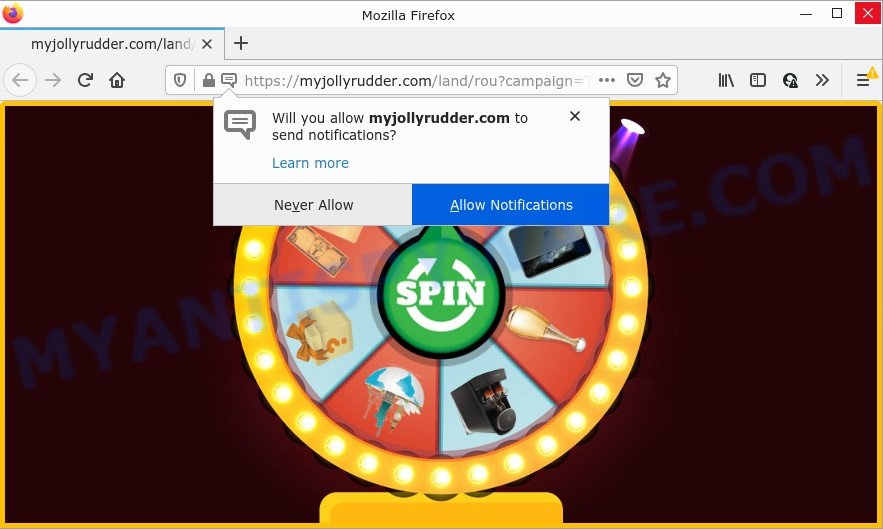
What does Adware do? Adware is considered by many to be synonymous with ‘malicious software’. It is a harmful program which displays unwanted ads to computer users. Some examples include pop up advertisements, push notifications or unclosable windows. Even worse, adware has the ability to gather and transmit privacy information without your knowledge. Adware can track information about web-pages visited, internet browser and system information, and your personal computer IP address.
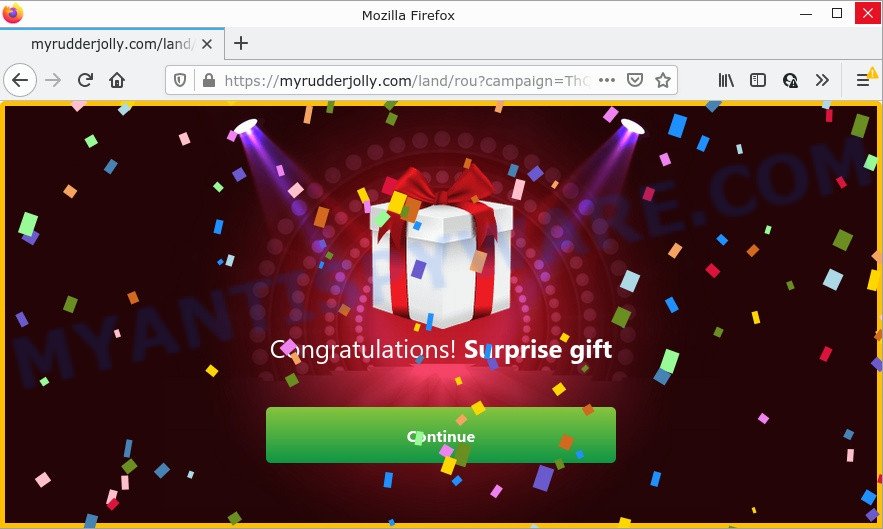
Myjollyrudder.com displays a show notifications pop-up that attempts to get you to press the ‘Allow’ button to subscribe to its notifications. Once you click on the ‘Allow’ button, this website gets your permission to send browser notifications in form of pop up advertisements in the lower right corner of the computer screen. These ads are used to promote questionable internet browser addons, fake prizes scams, fake downloads, and adult websites.
How does Adware get on your computer
Adware mostly comes on computers with freeware. Most often, it comes without the user’s knowledge. Therefore, many users aren’t even aware that their computer has been infected with PUPs and adware. Please follow the easy rules in order to protect your PC from adware and potentially unwanted programs: do not install any suspicious applications, read the user agreement and choose only the Custom, Manual or Advanced install option, do not rush to click the Next button. Also, always try to find a review of the program on the World Wide Web. Be careful and attentive!
Threat Summary
| Name | Myjollyrudder.com |
| Type | adware, potentially unwanted application (PUA), pop-ups, pop up virus, pop-up advertisements |
| Symptoms |
|
| Removal | Myjollyrudder.com removal guide |
Remove Myjollyrudder.com notifications from web browsers
If you are in situation where you don’t want to see push notifications from the Myjollyrudder.com web-site. In this case, you can turn off web notifications for your internet browser in Windows/Mac OS/Android. Find your internet browser in the list below, follow step-by-step instructions to remove web-browser permissions to display push notifications.
|
|
|
|
|
|
How to remove Myjollyrudder.com pop-ups from Chrome, Firefox, IE, Edge
In the steps below we will have a look at the adware and how to remove Myjollyrudder.com from Firefox, Internet Explorer, Chrome and Edge internet browsers for Windows OS, natively or by using a few free removal utilities. Read it once, after doing so, please bookmark this page (or open it on your smartphone) as you may need to exit your web browser or restart your PC system.
To remove Myjollyrudder.com, complete the steps below:
- How to manually remove Myjollyrudder.com
- Automatic Removal of Myjollyrudder.com popup ads
- Stop Myjollyrudder.com popup ads
How to manually remove Myjollyrudder.com
In most cases, it is possible to manually remove Myjollyrudder.com redirect. This solution does not involve the use of any tricks or removal utilities. You just need to restore the normal settings of the PC system and browser. This can be done by following a few simple steps below. If you want to quickly delete Myjollyrudder.com redirect, as well as perform a full scan of your PC system, we recommend that you run adware removal utilities, which are listed below.
Delete questionable applications using Windows Control Panel
One of the first things to attempt for removal of adware is to check your computer installed programs screen and look for undesired and questionable programs. If there are any applications you do not recognize or are no longer using, you should delete them. If that doesn’t work, then you may need to run adware removal tool such as Zemana.
- If you are using Windows 8, 8.1 or 10 then click Windows button, next click Search. Type “Control panel”and press Enter.
- If you are using Windows XP, Vista, 7, then click “Start” button and click “Control Panel”.
- It will display the Windows Control Panel.
- Further, click “Uninstall a program” under Programs category.
- It will display a list of all software installed on the PC.
- Scroll through the all list, and delete dubious and unknown programs. To quickly find the latest installed apps, we recommend sort applications by date.
See more details in the video instructions below.
Get rid of Myjollyrudder.com from Firefox by resetting internet browser settings
This step will allow you remove Myjollyrudder.com ads, third-party toolbars, disable harmful extensions and restore your default start page, new tab and search provider settings.
Click the Menu button (looks like three horizontal lines), and click the blue Help icon located at the bottom of the drop down menu as on the image below.

A small menu will appear, click the “Troubleshooting Information”. On this page, click “Refresh Firefox” button as displayed in the following example.

Follow the onscreen procedure to revert back your Mozilla Firefox internet browser settings to their original settings.
Remove Myjollyrudder.com pop-up advertisements from Chrome
Like other modern web browsers, the Chrome has the ability to reset the settings to their default values and thereby restore the web-browser’s settings like homepage, search engine and newtab page that have been changed by the adware associated with the Myjollyrudder.com redirect.
First start the Chrome. Next, click the button in the form of three horizontal dots (![]() ).
).
It will open the Google Chrome menu. Select More Tools, then press Extensions. Carefully browse through the list of installed extensions. If the list has the addon signed with “Installed by enterprise policy” or “Installed by your administrator”, then complete the following instructions: Remove Google Chrome extensions installed by enterprise policy.
Open the Google Chrome menu once again. Further, click the option named “Settings”.

The internet browser will open the settings screen. Another method to open the Google Chrome’s settings – type chrome://settings in the browser adress bar and press Enter
Scroll down to the bottom of the page and click the “Advanced” link. Now scroll down until the “Reset” section is visible, as displayed below and click the “Reset settings to their original defaults” button.

The Chrome will open the confirmation prompt as on the image below.

You need to confirm your action, click the “Reset” button. The web-browser will launch the task of cleaning. After it’s complete, the web browser’s settings including search provider, newtab page and home page back to the values that have been when the Chrome was first installed on your PC system.
Delete Myjollyrudder.com advertisements from Internet Explorer
In order to restore web-browser settings you need to reset the Internet Explorer to the state, which was when the Windows was installed on your PC system.
First, open the Microsoft Internet Explorer. Next, click the button in the form of gear (![]() ). It will show the Tools drop-down menu, click the “Internet Options” as shown on the screen below.
). It will show the Tools drop-down menu, click the “Internet Options” as shown on the screen below.

In the “Internet Options” window click on the Advanced tab, then press the Reset button. The Microsoft Internet Explorer will show the “Reset Internet Explorer settings” window like below. Select the “Delete personal settings” check box, then click “Reset” button.

You will now need to restart your computer for the changes to take effect.
Automatic Removal of Myjollyrudder.com popup ads
Best Myjollyrudder.com redirect removal tool should search for and remove adware, malware, potentially unwanted programs, toolbars, keyloggers, browser hijackers, worms, Trojans, and advertisements generators. The key is locating one with a good reputation and these features. Most quality programs listed below offer a free scan and malware removal so you can detect and delete unwanted apps without having to pay.
How to get rid of Myjollyrudder.com popups with Zemana
Zemana is a free removal tool for Windows operating system to search for and remove adware software, potentially unwanted applications, malicious web browser extensions, browser toolbars, and other malware.
Installing the Zemana is simple. First you’ll need to download Zemana Free by clicking on the following link. Save it directly to your Windows Desktop.
165499 downloads
Author: Zemana Ltd
Category: Security tools
Update: July 16, 2019
After downloading is done, start it and follow the prompts. Once installed, the Zemana AntiMalware (ZAM) will try to update itself and when this task is done, click the “Scan” button to perform a system scan for the adware associated with the Myjollyrudder.com popup advertisements.

Depending on your personal computer, the scan can take anywhere from a few minutes to close to an hour. All detected threats will be marked. You can remove them all by simply click “Next” button.

The Zemana Anti Malware (ZAM) will get rid of adware that causes multiple intrusive popups.
Use Hitman Pro to remove Myjollyrudder.com redirect
Hitman Pro is a free portable program that scans your computer for adware software related to the Myjollyrudder.com pop-up ads, potentially unwanted apps and hijackers and helps delete them easily. Moreover, it will also help you remove any malicious internet browser extensions and add-ons.
Download HitmanPro on your computer by clicking on the link below.
Once the download is complete, open the file location and double-click the HitmanPro icon. It will run the HitmanPro tool. If the User Account Control prompt will ask you want to launch the program, click Yes button to continue.

Next, click “Next” for checking your computer for the adware that redirects your web browser to the intrusive Myjollyrudder.com website. This task can take some time, so please be patient. While the HitmanPro tool is checking, you can see count of objects it has identified as being affected by malicious software.

When the scan is done, HitmanPro will show a screen which contains a list of malicious software that has been found as displayed on the screen below.

Make sure to check mark the threats that are unsafe and then press “Next” button. It will show a prompt, click the “Activate free license” button. The Hitman Pro will begin to remove adware that causes the annoying Myjollyrudder.com pop up advertisements. After the clean-up is done, the tool may ask you to restart your personal computer.
How to delete Myjollyrudder.com with MalwareBytes AntiMalware (MBAM)
Trying to delete Myjollyrudder.com redirect can become a battle of wills between the adware infection and you. MalwareBytes Anti-Malware can be a powerful ally, removing most of today’s adware, malicious software and PUPs with ease. Here’s how to use MalwareBytes Anti-Malware (MBAM) will help you win.

- First, click the following link, then press the ‘Download’ button in order to download the latest version of MalwareBytes Free.
Malwarebytes Anti-malware
327717 downloads
Author: Malwarebytes
Category: Security tools
Update: April 15, 2020
- Once downloading is done, close all programs and windows on your device. Open a directory in which you saved it. Double-click on the icon that’s named MBsetup.
- Select “Personal computer” option and click Install button. Follow the prompts.
- Once installation is finished, click the “Scan” button to perform a system scan with this utility for the adware that causes the Myjollyrudder.com popups in your web browser. This procedure can take quite a while, so please be patient.
- After that process is done, you will be shown the list of all found threats on your computer. All detected threats will be marked. You can delete them all by simply click “Quarantine”. After the cleaning procedure is finished, you can be prompted to reboot your PC.
The following video offers a step-by-step guidance on how to remove hijackers, adware software and other malicious software with MalwareBytes Anti Malware (MBAM).
Stop Myjollyrudder.com popup ads
By installing an ad-blocker program such as AdGuard, you are able to stop Myjollyrudder.com, autoplaying video ads and delete a large count of distracting and unwanted ads on websites.
Visit the following page to download the latest version of AdGuard for MS Windows. Save it on your Windows desktop.
27035 downloads
Version: 6.4
Author: © Adguard
Category: Security tools
Update: November 15, 2018
After downloading it, start the downloaded file. You will see the “Setup Wizard” screen as on the image below.

Follow the prompts. Once the install is finished, you will see a window as shown on the image below.

You can click “Skip” to close the install program and use the default settings, or press “Get Started” button to see an quick tutorial which will allow you get to know AdGuard better.
In most cases, the default settings are enough and you do not need to change anything. Each time, when you start your computer, AdGuard will launch automatically and stop undesired advertisements, block Myjollyrudder.com, as well as other harmful or misleading websites. For an overview of all the features of the program, or to change its settings you can simply double-click on the AdGuard icon, which is located on your desktop.
Finish words
We suggest that you keep Zemana Anti-Malware (to periodically scan your PC for new adware softwares and other malicious software) and AdGuard (to help you block annoying pop-up ads and malicious web-pages). Moreover, to prevent any adware, please stay clear of unknown and third party programs, make sure that your antivirus program, turn on the option to search for potentially unwanted software.
If you need more help with Myjollyrudder.com related issues, go to here.


















