What is Rbngdm.com?
Rbngdm.com website is a scam which tricks computer users into allowing browser push notifications. Scammers use push notifications to bypass popup blocker and therefore show a huge number of unwanted ads. These ads are used to promote suspicious web browser addons, giveaway scams, fake downloads, and adult web pages.
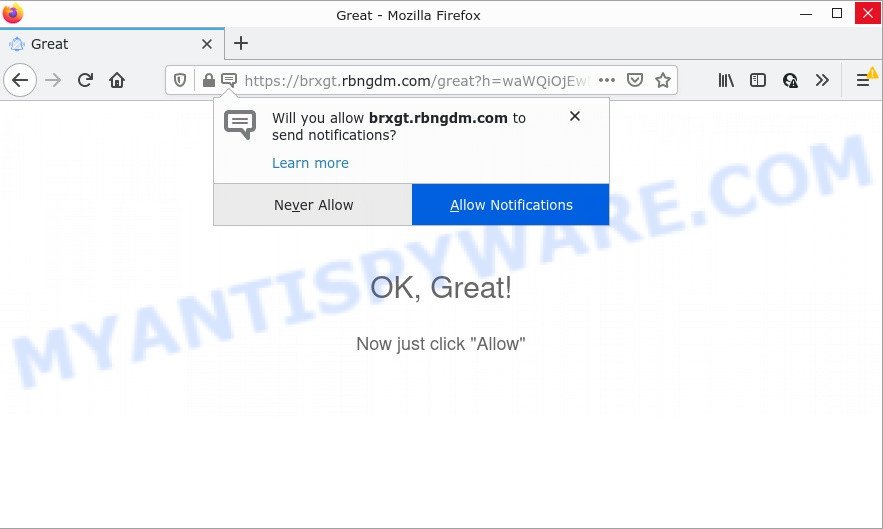
The Rbngdm.com website asks you to click on the ‘Allow’ to access the content of the website, connect to the Internet, watch a video, enable Flash Player, download a file, and so on. Once you press the ‘Allow’ button, then your web browser will be configured to display pop up adverts in the lower right hand corner of the desktop.

Threat Summary
| Name | Rbngdm.com pop up |
| Type | spam push notifications, browser notification spam, pop-up virus |
| Distribution | adware software, PUPs, malicious popup ads, social engineering attack |
| Symptoms |
|
| Removal | Rbngdm.com removal guide |
How did you get infected with Rbngdm.com pop-ups
These Rbngdm.com pop-ups are caused by malicious advertisements on the web pages you visit or adware software. Adware is a form of malicious software that delivers advertisements and prompts unwanted advertising popups, while you browse the Internet. Adware software may replace the ads of other companies with its own. In most cases, adware will track your browsing habits and report this info to its developers.
Most of unwanted advertisements and popups come from web browser toolbars and/or addons, BHOs (browser helper objects) and optional applications. Most often, these items claim itself as programs which improve your experience on the Internet by providing a fast and interactive start page or a search engine that does not track you. Remember, how to avoid the unwanted apps. Be cautious, run only reputable applications which download from reputable sources. NEVER install any unknown and dubious programs.
Remove Rbngdm.com notifications from browsers
If you’re in situation where you don’t want to see notifications from the Rbngdm.com webpage. In this case, you can turn off web notifications for your browser in Windows/Mac/Android. Find your web browser in the list below, follow guide to get rid of internet browser permissions to display notifications.
|
|
|
|
|
|
How to remove Rbngdm.com popup ads (removal guidance)
We recommend opting for automatic Rbngdm.com popup ads removal in order to remove all adware related entries easily. This solution requires scanning the PC with reputable anti-malware, e.g. Zemana Free, MalwareBytes Anti-Malware (MBAM) or HitmanPro. However, if you prefer manual removal steps, you can follow the guidance below in this post. Read this manual carefully, bookmark it or open this page on your smartphone, because you may need to close your internet browser or reboot your device.
To remove Rbngdm.com pop ups, execute the steps below:
- Remove Rbngdm.com notifications from browsers
- How to delete Rbngdm.com popups without any software
- Automatic Removal of Rbngdm.com popup ads
- Stop Rbngdm.com advertisements
How to delete Rbngdm.com popups without any software
This part of the article is a step-by-step guide that will allow you to remove Rbngdm.com popup ads manually. You just need to carefully complete each step. In this case, you do not need to download any additional tools.
Delete unwanted or newly added applications
The main cause of Rbngdm.com popups could be potentially unwanted software, adware or other unwanted programs that you may have unintentionally installed on the computer. You need to identify and uninstall all questionable applications.
Windows 10, 8.1, 8
Click the MS Windows logo, and then click Search ![]() . Type ‘Control panel’and press Enter as shown on the image below.
. Type ‘Control panel’and press Enter as shown on the image below.

Once the ‘Control Panel’ opens, click the ‘Uninstall a program’ link under Programs category as shown below.

Windows 7, Vista, XP
Open Start menu and select the ‘Control Panel’ at right as shown on the screen below.

Then go to ‘Add/Remove Programs’ or ‘Uninstall a program’ (MS Windows 7 or Vista) as displayed on the image below.

Carefully browse through the list of installed programs and remove all questionable and unknown apps. We advise to click ‘Installed programs’ and even sorts all installed software by date. Once you have found anything questionable that may be the adware responsible for Rbngdm.com pop up ads or other PUP (potentially unwanted program), then choose this program and press ‘Uninstall’ in the upper part of the window. If the suspicious application blocked from removal, then use Revo Uninstaller Freeware to completely remove it from your PC system.
Remove Rbngdm.com ads from Firefox
If Mozilla Firefox settings are hijacked by the adware, your web browser shows unwanted pop-up advertisements, then ‘Reset Mozilla Firefox’ could solve these problems. Your saved bookmarks, form auto-fill information and passwords won’t be cleared or changed.
First, launch the Mozilla Firefox. Next, click the button in the form of three horizontal stripes (![]() ). It will display the drop-down menu. Next, click the Help button (
). It will display the drop-down menu. Next, click the Help button (![]() ).
).

In the Help menu click the “Troubleshooting Information”. In the upper-right corner of the “Troubleshooting Information” page click on “Refresh Firefox” button as displayed in the following example.

Confirm your action, press the “Refresh Firefox”.
Remove Rbngdm.com advertisements from Chrome
If you’re getting Rbngdm.com pop ups, then you can try to remove it by resetting Google Chrome to its original state. It will also clear cookies, content and site data, temporary and cached data. However, your themes, bookmarks, history, passwords, and web form auto-fill information will not be deleted.
Open the Chrome menu by clicking on the button in the form of three horizontal dotes (![]() ). It will show the drop-down menu. Choose More Tools, then press Extensions.
). It will show the drop-down menu. Choose More Tools, then press Extensions.
Carefully browse through the list of installed extensions. If the list has the extension labeled with “Installed by enterprise policy” or “Installed by your administrator”, then complete the following steps: Remove Google Chrome extensions installed by enterprise policy otherwise, just go to the step below.
Open the Google Chrome main menu again, click to “Settings” option.

Scroll down to the bottom of the page and click on the “Advanced” link. Now scroll down until the Reset settings section is visible, as displayed in the following example and press the “Reset settings to their original defaults” button.

Confirm your action, click the “Reset” button.
Delete Rbngdm.com pop-ups from Internet Explorer
By resetting Microsoft Internet Explorer browser you return your browser settings to its default state. This is basic when troubleshooting problems that might have been caused by adware responsible for Rbngdm.com advertisements.
First, start the Internet Explorer, click ![]() ) button. Next, click “Internet Options” like below.
) button. Next, click “Internet Options” like below.

In the “Internet Options” screen select the Advanced tab. Next, click Reset button. The IE will open the Reset Internet Explorer settings dialog box. Select the “Delete personal settings” check box and press Reset button.

You will now need to reboot your computer for the changes to take effect. It will remove adware related to the Rbngdm.com ads, disable malicious and ad-supported web-browser’s extensions and restore the IE’s settings such as default search provider, homepage and newtab to default state.
Automatic Removal of Rbngdm.com popup ads
The adware software can hide its components which are difficult for you to find out and remove completely. This may lead to the fact that after some time, the adware software that causes multiple annoying popups again infect your device. Moreover, We want to note that it’s not always safe to remove adware manually, if you don’t have much experience in setting up and configuring the Windows operating system. The best solution to search for and get rid of adware is to use free malicious software removal software.
How to get rid of Rbngdm.com pop-ups with Zemana Free
Zemana AntiMalware highly recommended, because it can detect security threats such adware and malicious software which most ‘classic’ antivirus applications fail to pick up on. Moreover, if you have any Rbngdm.com advertisements removal problems which cannot be fixed by this utility automatically, then Zemana Free provides 24X7 online assistance from the highly experienced support staff.
Zemana Anti Malware (ZAM) can be downloaded from the following link. Save it on your MS Windows desktop or in any other place.
164818 downloads
Author: Zemana Ltd
Category: Security tools
Update: July 16, 2019
Once the downloading process is finished, run it and follow the prompts. Once installed, the Zemana Anti Malware will try to update itself and when this procedure is finished, click the “Scan” button to start scanning your PC for the adware software that causes Rbngdm.com popups.

A scan can take anywhere from 10 to 30 minutes, depending on the number of files on your computer and the speed of your computer. While the Zemana program is checking, you can see number of objects it has identified as threat. Review the scan results and then press “Next” button.

The Zemana Anti-Malware will begin to remove adware that causes multiple intrusive pop-ups.
Remove Rbngdm.com ads from web-browsers with Hitman Pro
Hitman Pro is a free portable program that scans your PC for adware which causes the unwanted Rbngdm.com pop up ads, PUPs and browser hijackers and allows get rid of them easily. Moreover, it’ll also help you remove any harmful internet browser extensions and add-ons.

- First, click the link below, then press the ‘Download’ button in order to download the latest version of Hitman Pro.
- Once the download is done, double click the HitmanPro icon. Once this utility is launched, click “Next” button to perform a system scan with this tool for the adware software that causes popups. This procedure can take some time, so please be patient. While the Hitman Pro program is checking, you may see number of objects it has identified as threat.
- As the scanning ends, you can check all threats found on your PC. Review the results once the utility has complete the system scan. If you think an entry should not be quarantined, then uncheck it. Otherwise, simply press “Next” button. Now click the “Activate free license” button to begin the free 30 days trial to delete all malware found.
Use MalwareBytes AntiMalware (MBAM) to remove Rbngdm.com pop up advertisements
If you’re still having problems with the Rbngdm.com pop ups — or just wish to scan your PC system occasionally for adware and other malicious software — download MalwareBytes Anti-Malware. It is free for home use, and finds and removes various undesired applications that attacks your device or degrades PC system performance. MalwareBytes Free can remove adware, PUPs as well as malicious software, including ransomware and trojans.
Click the following link to download the latest version of MalwareBytes for MS Windows. Save it to your Desktop.
327075 downloads
Author: Malwarebytes
Category: Security tools
Update: April 15, 2020
When the download is finished, close all windows on your computer. Further, start the file called MBSetup. If the “User Account Control” prompt pops up similar to the one below, press the “Yes” button.

It will display the Setup wizard that will assist you set up MalwareBytes Anti Malware (MBAM) on the computer. Follow the prompts and do not make any changes to default settings.

Once installation is done successfully, press “Get Started” button. Then MalwareBytes Anti Malware (MBAM) will automatically start and you can see its main window as displayed in the following example.

Next, press the “Scan” button to perform a system scan with this utility for the adware that causes popups. During the scan MalwareBytes Anti-Malware (MBAM) will detect threats present on your personal computer.

After MalwareBytes Free completes the scan, MalwareBytes will open a screen that contains a list of malware that has been found. Review the scan results and then press “Quarantine” button.

The MalwareBytes Free will delete adware software that causes Rbngdm.com popups in your web-browser and move the selected items to the program’s quarantine. Once disinfection is done, you may be prompted to restart your personal computer. We suggest you look at the following video, which completely explains the procedure of using the MalwareBytes AntiMalware to get rid of hijackers, adware and other malicious software.
Stop Rbngdm.com advertisements
Run an ad blocking tool such as AdGuard will protect you from malicious advertisements and content. Moreover, you can find that the AdGuard have an option to protect your privacy and stop phishing and spam web-sites. Additionally, adblocker apps will help you to avoid annoying pop ups and unverified links that also a good way to stay safe online.
Click the link below to download AdGuard. Save it to your Desktop.
26848 downloads
Version: 6.4
Author: © Adguard
Category: Security tools
Update: November 15, 2018
After downloading it, run the downloaded file. You will see the “Setup Wizard” screen as shown on the screen below.

Follow the prompts. Once the setup is finished, you will see a window as on the image below.

You can press “Skip” to close the installation program and use the default settings, or click “Get Started” button to see an quick tutorial that will help you get to know AdGuard better.
In most cases, the default settings are enough and you do not need to change anything. Each time, when you run your PC, AdGuard will start automatically and stop undesired advertisements, block Rbngdm.com, as well as other malicious or misleading web-sites. For an overview of all the features of the program, or to change its settings you can simply double-click on the AdGuard icon, which is located on your desktop.
To sum up
We suggest that you keep AdGuard (to help you stop unwanted pop-ups and intrusive harmful web pages) and Zemana (to periodically scan your device for new malware, browser hijackers and adware). Make sure that you have all the Critical Updates recommended for Windows operating system. Without regular updates you WILL NOT be protected when new browser hijackers, malicious programs and adware are released.
If you are still having problems while trying to remove Rbngdm.com pop ups from your web browser, then ask for help here.


















