What is Se22.biz?
Se22.biz pop-ups are a scam that uses social engineering techniques to fool computer users into accepting push notifications via the browser. Scammers use push notifications to bypass pop-up blocker and therefore show tons of unwanted adverts. These ads are used to promote questionable internet browser add-ons, giveaway scams, fake downloads, and adult webpages.
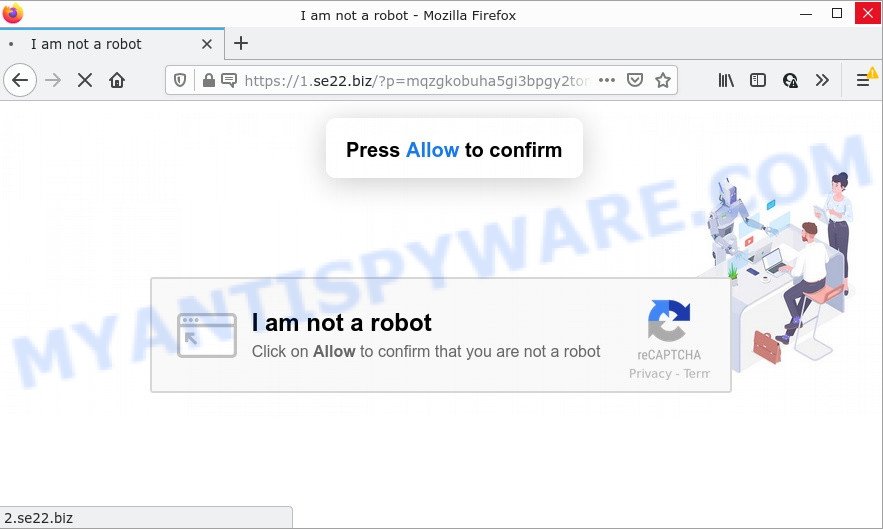
Se22.biz is a dubious site that shows the message ‘Click Allow to access the content of the web-site’ (download a file, watch a video, enable Flash Player, connect to the Internet), asking you to subscribe to push notifications. Once enabled, the Se22.biz notifications will start popping up in the lower right corner of your screen randomly and spam you with unwanted ads.

Threat Summary
| Name | Se22.biz pop-up |
| Type | spam push notifications, browser notification spam, pop-up virus |
| Distribution | adware software, social engineering attack, misleading pop-up ads, PUPs |
| Symptoms |
|
| Removal | Se22.biz removal guide |
Where the Se22.biz popups comes from
Some research has shown that users can be redirected to Se22.biz from misleading ads or by potentially unwanted software and adware. Adware can change PC settings, redirect your internet browser to scam pages, show unwanted advertisements from various third-party ad networks and these intrusive advertisements is troublesome to shut down.
Adware usually gets on computers together with free programs. So, when you installing freeware, carefully read the disclaimers, choose the Custom or Advanced installation type to watch for additional programs that are being installed, because certain of the software are potentially unwanted apps and adware.
Remove Se22.biz notifications from internet browsers
If you’re getting browser notifications from the Se22.biz or another scam web site, you’ll have previously pressed the ‘Allow’ button. Below we will teach you how to turn them off.
Google Chrome:
- Click on ‘three dots menu’ button at the top right corner of the screen.
- In the menu go to ‘Settings’, scroll down to ‘Advanced’ settings.
- When the drop-down menu appears, tap ‘Settings’. Scroll down to ‘Advanced’.
- Go to Notifications settings.
- Click ‘three dots’ button on the right hand side of Se22.biz site or other questionable URL and click ‘Remove’.

Android:
- Tap ‘Settings’.
- Tap ‘Notifications’.
- Find and tap the internet browser that shows Se22.biz notifications advertisements.
- Find Se22.biz site in the list and disable it.

Mozilla Firefox:
- In the top-right corner of the screen, click the Menu button, represented by three bars.
- Go to ‘Options’, and Select ‘Privacy & Security’ on the left side of the window.
- Scroll down to ‘Permissions’ and then to ‘Settings’ next to ‘Notifications’.
- Find Se22.biz site, other rogue notifications, click the drop-down menu and choose ‘Block’.
- Click ‘Save Changes’ button.

Edge:
- Click the More button (it looks like three dots) in the top right corner of the screen.
- Scroll down, find and click ‘Settings’. In the left side select ‘Advanced’.
- In the ‘Website permissions’ section click ‘Manage permissions’.
- Disable the on switch for the Se22.biz URL.

Internet Explorer:
- Click ‘Tools’ button in the top right corner of the window.
- When the drop-down menu appears, click on ‘Internet Options’.
- Click on the ‘Privacy’ tab and select ‘Settings’ in the pop-up blockers section.
- Select the Se22.biz URL and other questionable sites under and delete them one by one by clicking the ‘Remove’ button.

Safari:
- On the top menu select ‘Safari’, then ‘Preferences’.
- Select the ‘Websites’ tab and then select ‘Notifications’ section on the left panel.
- Check for Se22.biz site, other dubious sites and apply the ‘Deny’ option for each.
How to remove Se22.biz advertisements from Chrome, Firefox, IE, Edge
Fortunately, it is not hard to delete adware related to the Se22.biz pop-ups. In the following guide, we will provide two ways to free your computer of this adware software. One is the manual removal method and the other is automatic removal way. You can choose the method that best fits you. Please follow the removal guide below to get rid of Se22.biz advertisements right now!
To remove Se22.biz pop ups, perform the steps below:
- Remove Se22.biz notifications from internet browsers
- Manual Se22.biz popup advertisements removal
- Automatic Removal of Se22.biz popups
- Stop Se22.biz advertisements
Manual Se22.biz popup advertisements removal
In most cases, it is possible to manually remove Se22.biz popup ads. This method does not involve the use of any tricks or removal utilities. You just need to restore the normal settings of the computer and web-browser. This can be done by following a few simple steps below. If you want to quickly delete Se22.biz popups, as well as perform a full scan of your computer, we recommend that you use adware removal utilities, which are listed below.
Remove adware through the Windows Control Panel
Some programs are free only because their installation package contains an adware software. This unwanted applications generates revenue for the developers when it is installed. More often this adware software can be removed by simply uninstalling it from the ‘Uninstall a Program’ that is located in Windows control panel.
Windows 10, 8.1, 8
Click the MS Windows logo, and then press Search ![]() . Type ‘Control panel’and press Enter like below.
. Type ‘Control panel’and press Enter like below.

When the ‘Control Panel’ opens, press the ‘Uninstall a program’ link under Programs category as on the image below.

Windows 7, Vista, XP
Open Start menu and choose the ‘Control Panel’ at right as shown on the image below.

Then go to ‘Add/Remove Programs’ or ‘Uninstall a program’ (Windows 7 or Vista) as shown below.

Carefully browse through the list of installed software and remove all suspicious and unknown applications. We recommend to click ‘Installed programs’ and even sorts all installed applications by date. After you’ve found anything questionable that may be the adware that causes the intrusive Se22.biz pop-up ads or other potentially unwanted program (PUP), then choose this application and click ‘Uninstall’ in the upper part of the window. If the suspicious application blocked from removal, then use Revo Uninstaller Freeware to fully delete it from your personal computer.
Remove Se22.biz popups from Chrome
If you have adware, Se22.biz pop up ads problems or Chrome is running slow, then reset Chrome can help you. In this tutorial we will show you the method to reset your Google Chrome settings and data to original state without reinstall.

- First run the Google Chrome and click Menu button (small button in the form of three dots).
- It will show the Google Chrome main menu. Choose More Tools, then click Extensions.
- You’ll see the list of installed extensions. If the list has the add-on labeled with “Installed by enterprise policy” or “Installed by your administrator”, then complete the following guidance: Remove Chrome extensions installed by enterprise policy.
- Now open the Chrome menu once again, click the “Settings” menu.
- You will see the Chrome’s settings page. Scroll down and click “Advanced” link.
- Scroll down again and click the “Reset” button.
- The Google Chrome will show the reset profile settings page as on the image above.
- Next press the “Reset” button.
- Once this task is finished, your browser’s search provider, new tab and home page will be restored to their original defaults.
- To learn more, read the article How to reset Chrome settings to default.
Get rid of Se22.biz pop-ups from IE
If you find that Microsoft Internet Explorer web-browser settings like search engine, newtab and home page had been replaced by adware which causes the annoying Se22.biz popups, then you may return your settings, via the reset internet browser procedure.
First, launch the Microsoft Internet Explorer. Next, click the button in the form of gear (![]() ). It will open the Tools drop-down menu, click the “Internet Options” like below.
). It will open the Tools drop-down menu, click the “Internet Options” like below.

In the “Internet Options” window click on the Advanced tab, then click the Reset button. The Microsoft Internet Explorer will open the “Reset Internet Explorer settings” window like below. Select the “Delete personal settings” check box, then click “Reset” button.

You will now need to reboot your PC system for the changes to take effect.
Remove Se22.biz advertisements from Mozilla Firefox
If the Mozilla Firefox settings such as default search engine, newtab page and startpage have been changed by the adware, then resetting it to the default state can help. It will keep your personal information such as browsing history, bookmarks, passwords and web form auto-fill data.
First, run the Mozilla Firefox. Next, click the button in the form of three horizontal stripes (![]() ). It will display the drop-down menu. Next, click the Help button (
). It will display the drop-down menu. Next, click the Help button (![]() ).
).

In the Help menu click the “Troubleshooting Information”. In the upper-right corner of the “Troubleshooting Information” page click on “Refresh Firefox” button as on the image below.

Confirm your action, click the “Refresh Firefox”.
Automatic Removal of Se22.biz popups
Manual removal guidance does not always help to fully delete the adware software, as it is not easy to identify and delete components of adware and all malicious files from hard disk. Therefore, it’s recommended that you run malware removal utility to fully get rid of Se22.biz off your web-browser. Several free malware removal utilities are currently available that may be used against the adware. The optimum solution would be to use Zemana, MalwareBytes Anti Malware and HitmanPro.
Run Zemana Free to get rid of Se22.biz ads
Zemana Free highly recommended, because it can look for security threats such adware and malware which most ‘classic’ antivirus apps fail to pick up on. Moreover, if you have any Se22.biz pop-up advertisements removal problems which cannot be fixed by this utility automatically, then Zemana Free provides 24X7 online assistance from the highly experienced support staff.

- Download Zemana on your personal computer from the link below.
Zemana AntiMalware
164815 downloads
Author: Zemana Ltd
Category: Security tools
Update: July 16, 2019
- At the download page, click on the Download button. Your internet browser will show the “Save as” dialog box. Please save it onto your Windows desktop.
- After the download is complete, please close all programs and open windows on your computer. Next, start a file named Zemana.AntiMalware.Setup.
- This will start the “Setup wizard” of Zemana onto your personal computer. Follow the prompts and don’t make any changes to default settings.
- When the Setup wizard has finished installing, the Zemana Anti-Malware will start and open the main window.
- Further, press the “Scan” button to perform a system scan for the adware that causes popups. A scan can take anywhere from 10 to 30 minutes, depending on the number of files on your computer and the speed of your personal computer. While the tool is scanning, you may see how many objects and files has already scanned.
- When that process is finished, the results are displayed in the scan report.
- Make sure to check mark the threats that are unsafe and then click the “Next” button. The tool will start to get rid of adware software that causes pop-ups. Once that process is done, you may be prompted to reboot the device.
- Close the Zemana Free and continue with the next step.
Use HitmanPro to get rid of Se22.biz pop-up advertisements
The HitmanPro tool is free (30 day trial) and easy to use. It may scan and remove malware, potentially unwanted apps and adware in Mozilla Firefox, Microsoft Edge, Internet Explorer and Google Chrome web browsers and thereby get rid of all annoying Se22.biz pop ups. HitmanPro is powerful enough to find and remove harmful registry entries and files that are hidden on the PC.
Download Hitman Pro on your MS Windows Desktop by clicking on the following link.
Once downloading is finished, open the file location and double-click the HitmanPro icon. It will launch the Hitman Pro utility. If the User Account Control dialog box will ask you want to run the application, click Yes button to continue.

Next, click “Next” to find adware that causes Se22.biz pop ups in your internet browser. A system scan may take anywhere from 5 to 30 minutes, depending on your PC system. While the Hitman Pro tool is scanning, you may see how many objects it has identified as being affected by malware.

After the scan get finished, Hitman Pro will show a screen which contains a list of malicious software that has been detected like below.

Make sure to check mark the threats which are unsafe and then press “Next” button. It will display a dialog box, click the “Activate free license” button. The HitmanPro will delete adware software which causes the annoying Se22.biz ads. After the clean up is done, the utility may ask you to restart your device.
Delete Se22.biz pop-ups with MalwareBytes Free
Delete Se22.biz pop ups manually is difficult and often the adware software is not fully removed. Therefore, we suggest you to run the MalwareBytes Free that are fully clean your PC system. Moreover, this free application will allow you to remove malicious software, potentially unwanted apps, toolbars and browser hijackers that your computer can be infected too.

- First, visit the following page, then click the ‘Download’ button in order to download the latest version of MalwareBytes Anti-Malware.
Malwarebytes Anti-malware
327072 downloads
Author: Malwarebytes
Category: Security tools
Update: April 15, 2020
- When the downloading process is complete, close all programs and windows on your PC system. Open a file location. Double-click on the icon that’s named MBsetup.
- Choose “Personal computer” option and press Install button. Follow the prompts.
- Once installation is complete, click the “Scan” button to perform a system scan with this tool for the adware related to the Se22.biz pop ups. A system scan can take anywhere from 5 to 30 minutes, depending on your computer. While the MalwareBytes Free is checking, you can see number of objects it has identified either as being malicious software.
- When the scan is finished, MalwareBytes Free will open a list of found items. Make sure to check mark the items which are unsafe and then press “Quarantine”. Once finished, you can be prompted to reboot your device.
The following video offers a few simple steps on how to get rid of hijackers, adware and other malware with MalwareBytes AntiMalware.
Stop Se22.biz advertisements
The AdGuard is a very good ad blocking application for the Google Chrome, IE, Microsoft Edge and Firefox, with active user support. It does a great job by removing certain types of intrusive advertisements, popunders, popups, intrusive new tab pages, and even full page ads and web-page overlay layers. Of course, the AdGuard can block the Se22.biz popups automatically or by using a custom filter rule.
First, visit the page linked below, then press the ‘Download’ button in order to download the latest version of AdGuard.
26843 downloads
Version: 6.4
Author: © Adguard
Category: Security tools
Update: November 15, 2018
After the download is complete, start the downloaded file. You will see the “Setup Wizard” screen as displayed in the following example.

Follow the prompts. When the setup is finished, you will see a window as displayed in the figure below.

You can press “Skip” to close the installation application and use the default settings, or click “Get Started” button to see an quick tutorial which will allow you get to know AdGuard better.
In most cases, the default settings are enough and you don’t need to change anything. Each time, when you start your PC, AdGuard will start automatically and stop undesired ads, block Se22.biz, as well as other harmful or misleading web pages. For an overview of all the features of the application, or to change its settings you can simply double-click on the AdGuard icon, that is located on your desktop.
To sum up
Once you have removed the adware using this steps, Firefox, Google Chrome, Edge and Internet Explorer will no longer redirect you to various intrusive web-sites similar to Se22.biz. Unfortunately, if the guidance does not help you, then you have caught a new adware software, and then the best way – ask for help here.

















