What is Computer memory is overloaded?
Computer memory is overloaded pop-ups are a phishing SCAM that uses social engineering methods to trick unsuspecting victims into installing malicious software. Such scams are usually used to promote malware, adware, browser hijackers or trick victims to allow push notifications. Usually, victims end up on “Computer memory is overloaded” and similar scams by going to a misspelled URL or, clicking on a fake link. In addition, they can be redirected to this scam by malicious advertisements (malvertising) and Adware.
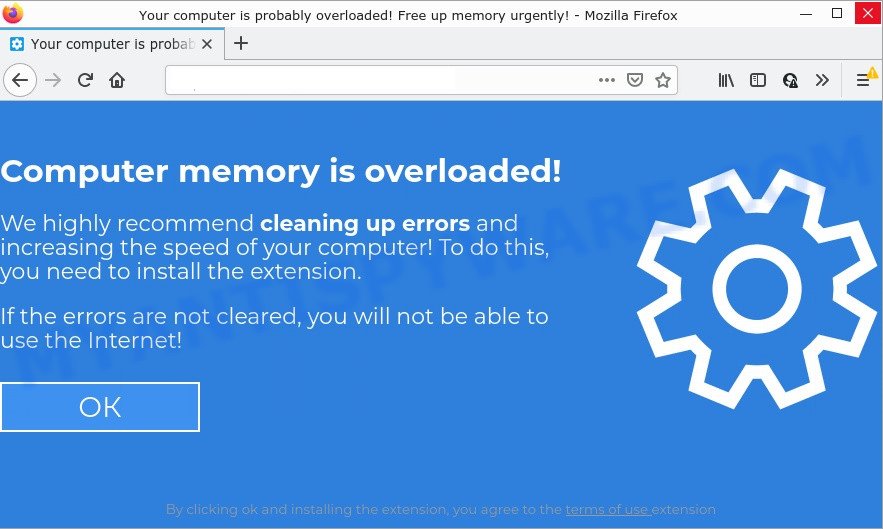
Computer memory is overloaded! POP-UP is a SCAM
QUICK LINKS
When users land on one of the sites running the “Computer memory is overloaded” scam, they are presented with a fake alert encouraging victims to click on the “Download” or “Add to Chrome” button to download a malicious payload. The alert also says that the software developer has been verified – this is done so that the victims believe in the safety of the installed software.
Of course, everything that is said in the alert message is a fake, no part of it can be trusted. Users should ignore the fake alert, in any case not click the “Add to Chrome” button, as this will install malicious browser extension on their computer.
Text presented in the “Computer memory is overloaded” scam:
Computer memory is overloaded!
We highly recommend cleaning up errors and increasing the speed of your computer! To do this, you need to install the extension.
If the errors are not cleared, you will not be able to use the Internet!
By clicking ok and installing the extension, you agree to the terms of use extension
The “Computer memory is overloaded” scam and similar scams are often used to promote software that can forcibly redirect users to deceptive sites, promise fake features that they really do not have (for example, remove viruses, block ads), display unwanted ads, change browser settings to promote fake search engines, collect user personal data (including logins and passwords, browser history) and so on.
Often scammers try not only to force users to install malware, but also to collect as much information as possible about their victims. The collected information can be used to make fraudulent purchases and unauthorized transfers, sold to criminals on the dark web, or other malicious purposes. Moreover, the criminals behind the Computer memory is overloaded scam can use stolen email addresses to send spam and malspam (spam emails containing malware or links to malware).
To summarize, the the “Computer memory is overloaded” message cannot be trusted. The scam can lead to malware infection, loss of data, financial losses, theft of personal information and other serious problems.
How to protect against “Computer memory is overloaded” scam
To avoid becoming a victim of scammers, it is important to always keep in mind:
- Never install browser extensions (and other software) promoted by scam sites, as it can be useless, and besides, it can be dangerous for you and your computer.
- Close the “Computer memory is overloaded” scam as soon as it appears on your browser screen. Scammers can prevent you from closing it in various ways. In such cases, close your browser using Task Manager or restart your computer. If the next time you launch the browser, it prompts you to restore the previous session, abandon it, otherwise this scam will reopen on your screen.
- Use an ad blocker when browsing the internet. It can block known scam sites and protect you from scammers.
Threat Summary
| Name | Computer memory is overloaded! |
| Type | scam, phishing, fake alerts, redirect virus |
| Fake claims | “If the errors are not cleared, you will not be able to use the Internet”, “Computer memory is overloaded” |
| Promoted software | BettingSiteDefender Chrome extension |
| Distribution | Free software installers, suspicious popup advertisements, torrent downloads and fake update tools |
| Related web-domains | Eskxii.xyz |
| Promoted software | Clipboard Sync Beta adware |
| Symptoms | Advertising banners appear in places they shouldn’t be. When you go to a website, you’re constantly redirected to a suspicious site that you do not intend to visit. There is an unwanted program in the ‘Uninstall a program’ section of your Control Panel. Unexpected browser extensions or toolbar keep coming back. Your internet browser homepage has replaced without your permission. |
| Removal | Computer memory is overloaded removal guide |
The “Computer memory is overloaded” scam isn’t the only one on the Internet that aims to force users to install malicious software. We have already reported on such scams many times: Windows Defender – Security Warning, McAfee – Your PC is infected with 5 viruses! , Update Your Chrome browser extension. Some of these scams are positioned as a legitimate Microsoft, Google, McAfee sites, but in fact have nothing to do with these companies. The scams should never be trusted, they should be closed as soon as they appear on the screen.
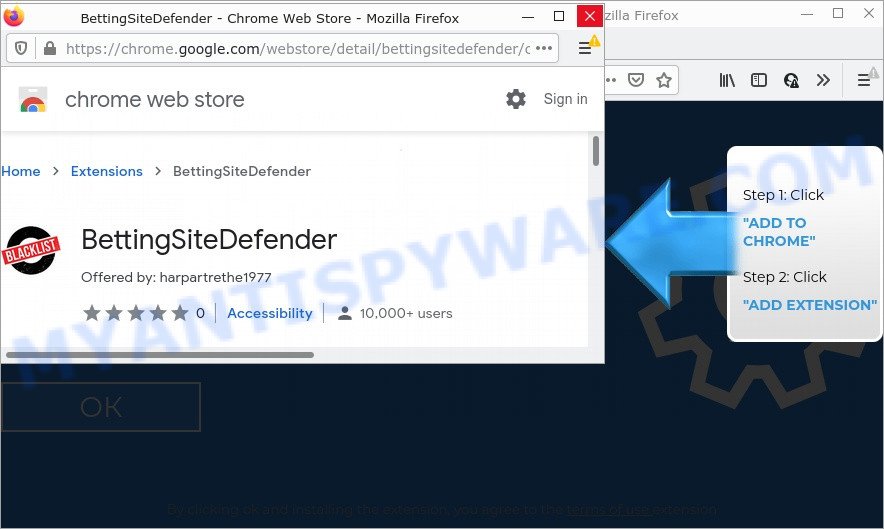
Computer memory is overloaded pop-ups promote a browser hijacker
If your browser redirects to the Computer memory is overloaded scam regularly, then it is possible that Adware is installed on your computer. Adware is not as dangerous as like a Trojan horse or Ransomware, but its presence can bring numerous pop ups and/or unwanted ads. Actually authors of adware is associated with some merchants and by displaying ads to users they make money for yourself. These ads not only bother your browsing experience but also redirect you to scam web-sites.
How does Adware get on your computer
Adware usually is bundled within some free programs that users download off of the Internet. So, think back, have you ever download and run any free programs. In order to avoid infection, in the Setup wizard, you should be be proactive and carefully read the ‘Terms of use’, the ‘license agreement’ and other install screens, as well as to always select the ‘Manual’ or ‘Advanced’ installation method, when installing anything downloaded from the Internet.
How to remove Computer memory is overloaded pop-ups (Adware removal guide)
To remove Computer memory is overloaded pop ups from your computer, you must remove all suspicious programs and every component that could be related to the adware. Besides, to fix your internet browser search provider by default, newtab and home page, you should reset the hijacked browsers. As soon as you’re complete with the removal procedure, we advise you scan your computer with malware removal tools listed below. It will complete the removal procedure on your PC.
To remove Computer memory is overloaded, complete the steps below:
- How to get rid of Computer memory is overloaded scam without any software
- Automatic Removal of Computer memory is overloaded popups
- Stop Computer memory is overloaded scam
How to get rid of Computer memory is overloaded scam without any software
Most adware can be uninstalled manually, without the use of antivirus or other removal tools. The manual steps below will show you how to get rid of Computer memory is overloaded popup scam step by step. Although each of the steps is very simple and does not require special knowledge, but you doubt that you can finish them, then use the free tools, a list of which is given below.
Delete adware software through the Microsoft Windows Control Panel
In order to remove potentially unwanted applications such as this adware, open the MS Windows Control Panel and click on “Uninstall a program”. Check the list of installed software. For the ones you do not know, run an Internet search to see if they are adware, browser hijacker or PUPs. If yes, uninstall them off. Even if they are just a apps that you do not use, then removing them off will increase your personal computer start up time and speed dramatically.
Press Windows button ![]() , then click Search
, then click Search ![]() . Type “Control panel”and press Enter. If you using Windows XP or Windows 7, then click “Start” and select “Control Panel”. It will open the Windows Control Panel like below.
. Type “Control panel”and press Enter. If you using Windows XP or Windows 7, then click “Start” and select “Control Panel”. It will open the Windows Control Panel like below.

Further, click “Uninstall a program” ![]()
It will display a list of all programs installed on your personal computer. Scroll through the all list, and delete any dubious and unknown programs.
Get rid of Computer memory is overloaded pop up scam from Internet Explorer
By resetting Microsoft Internet Explorer web-browser you revert back your web browser settings to its default state. This is first when troubleshooting problems that might have been caused by adware that causes multiple unwanted popups.
First, launch the IE. Next, click the button in the form of gear (![]() ). It will show the Tools drop-down menu, click the “Internet Options” like the one below.
). It will show the Tools drop-down menu, click the “Internet Options” like the one below.

In the “Internet Options” window click on the Advanced tab, then click the Reset button. The Internet Explorer will show the “Reset Internet Explorer settings” window like below. Select the “Delete personal settings” check box, then click “Reset” button.

You will now need to reboot your personal computer for the changes to take effect.
Remove Computer memory is overloaded pop up from Google Chrome
Reset Google Chrome settings can help you solve some problems caused by adware software and get rid of Computer memory is overloaded popups from the web browser. This will also disable malicious plugins as well as clear cookies and site data. However, your themes, bookmarks, history, passwords, and web form auto-fill information will not be deleted.
Open the Google Chrome menu by clicking on the button in the form of three horizontal dotes (![]() ). It will open the drop-down menu. Choose More Tools, then click Extensions.
). It will open the drop-down menu. Choose More Tools, then click Extensions.
Carefully browse through the list of installed addons. If the list has the addon labeled with “Installed by enterprise policy” or “Installed by your administrator”, then complete the following guide: Remove Chrome extensions installed by enterprise policy otherwise, just go to the step below.
Open the Chrome main menu again, click to “Settings” option.

Scroll down to the bottom of the page and click on the “Advanced” link. Now scroll down until the Reset settings section is visible, as displayed below and click the “Reset settings to their original defaults” button.

Confirm your action, click the “Reset” button.
Remove Computer memory is overloaded popup scam from Mozilla Firefox
Resetting Firefox internet browser will reset all the settings to their original state and will remove Computer memory is overloaded pop ups, disable malicious add-ons and extensions. Essential information like bookmarks, browsing history, passwords, cookies, auto-fill data and personal dictionaries will not be removed.
Start the Firefox and click the menu button (it looks like three stacked lines) at the top right of the browser screen. Next, click the question-mark icon at the bottom of the drop-down menu. It will open the slide-out menu.

Select the “Troubleshooting information”. If you’re unable to access the Help menu, then type “about:support” in your address bar and press Enter. It bring up the “Troubleshooting Information” page like below.

Click the “Refresh Firefox” button at the top right of the Troubleshooting Information page. Select “Refresh Firefox” in the confirmation dialog box. The Firefox will begin a procedure to fix your problems that caused by the adware. Once, it is done, click the “Finish” button.
Automatic Removal of Computer memory is overloaded popups
If you’re unsure how to get ri of Computer memory is overloaded popups easily, consider using automatic adware removal applications which listed below. It will identify the adware that causes scam pop ups and uninstall it from your computer for free.
Use Zemana AntiMalware to remove Computer memory is overloaded scam
If you need a free utility that can easily remove Computer memory is overloaded popups, then use Zemana AntiMalware. This is a very handy program, which is primarily designed to quickly scan for and get rid of adware and malware affecting browsers and changing their settings.
First, visit the page linked below, then click the ‘Download’ button in order to download the latest version of Zemana AntiMalware.
164813 downloads
Author: Zemana Ltd
Category: Security tools
Update: July 16, 2019
Once the download is complete, close all software and windows on your computer. Open a directory in which you saved it. Double-click on the icon that’s named Zemana.AntiMalware.Setup as displayed on the screen below.
![]()
When the installation starts, you will see the “Setup wizard” which will help you install Zemana AntiMalware on your personal computer.

Once installation is finished, you will see window as on the image below.

Now press the “Scan” button to begin scanning your computer for the adware that causes multiple unwanted pop-ups. This procedure can take some time, so please be patient. While the Zemana Anti-Malware program is checking, you can see how many objects it has identified as threat.

As the scanning ends, Zemana will open a screen which contains a list of malware that has been found. Next, you need to click “Next” button.

The Zemana will remove adware software that causes multiple annoying pop ups and move the selected threats to the program’s quarantine.
Use Hitman Pro to remove Computer memory is overloaded pop-ups
HitmanPro is one of the most effective tools for uninstalling adware software, PUPs and other malware. It can locate hidden adware software in your PC system and remove all malicious folders and files related to adware. Hitman Pro will help you to delete Computer memory is overloaded pop-up scam from your IE, Edge, Chrome and Firefox. We strongly suggest you to download this utility as the authors are working hard to make it better.

- Click the following link to download the latest version of HitmanPro for MS Windows. Save it to your Desktop so that you can access the file easily.
- Once the downloading process is finished, start the HitmanPro, double-click the HitmanPro.exe file.
- If the “User Account Control” prompts, click Yes to continue.
- In the Hitman Pro window, click the “Next” to begin checking your personal computer for the adware related to the Computer memory is overloaded pop-up scam. Depending on your computer, the scan may take anywhere from a few minutes to close to an hour. During the scan HitmanPro will search for threats present on your device.
- After the scan get finished, Hitman Pro will open a list of detected items. When you are ready, click “Next”. Now, press the “Activate free license” button to start the free 30 days trial to delete all malicious software found.
Remove Computer memory is overloaded scam with MalwareBytes Anti-Malware
If you are still having issues with the Computer memory is overloaded popups — or just wish to scan your PC occasionally for adware and other malware — download MalwareBytes. It is free for home use, and scans for and deletes various unwanted programs that attacks your computer or degrades device performance. MalwareBytes AntiMalware can get rid of adware, potentially unwanted applications as well as malicious software, including ransomware and trojans.

- Please go to the link below to download MalwareBytes. Save it on your Microsoft Windows desktop or in any other place.
Malwarebytes Anti-malware
327070 downloads
Author: Malwarebytes
Category: Security tools
Update: April 15, 2020
- At the download page, click on the Download button. Your web browser will show the “Save as” prompt. Please save it onto your Windows desktop.
- After the downloading process is finished, please close all software and open windows on your PC system. Double-click on the icon that’s called MBSetup.
- This will start the Setup wizard of MalwareBytes onto your PC system. Follow the prompts and don’t make any changes to default settings.
- When the Setup wizard has finished installing, the MalwareBytes Anti-Malware will run and display the main window.
- Further, click the “Scan” button . MalwareBytes program will scan through the whole computer for the adware that causes the Computer memory is overloaded pop-up scam. This procedure may take some time, so please be patient. While the utility is checking, you can see count of objects and files has already scanned.
- As the scanning ends, MalwareBytes Anti-Malware will open a scan report.
- Review the scan results and then click the “Quarantine” button. When the cleaning procedure is complete, you may be prompted to restart the computer.
- Close the Anti-Malware and continue with the next step.
Video instruction, which reveals in detail the steps above.
Stop Computer memory is overloaded pop-ups
It’s also critical to protect your browsers from malicious web sites and ads by using an ad-blocker application such as AdGuard. Security experts says that it will greatly reduce the risk of malware, and potentially save lots of money. Additionally, the AdGuard may also protect your privacy by blocking almost all trackers.
AdGuard can be downloaded from the following link. Save it on your MS Windows desktop or in any other place.
26842 downloads
Version: 6.4
Author: © Adguard
Category: Security tools
Update: November 15, 2018
After downloading it, start the downloaded file. You will see the “Setup Wizard” screen as shown in the figure below.

Follow the prompts. When the install is done, you will see a window as on the image below.

You can click “Skip” to close the installation application and use the default settings, or press “Get Started” button to see an quick tutorial which will help you get to know AdGuard better.
In most cases, the default settings are enough and you do not need to change anything. Each time, when you start your PC, AdGuard will launch automatically and stop unwanted ads, block Computer memory is overloaded scam, as well as other malicious or misleading webpages. For an overview of all the features of the program, or to change its settings you can simply double-click on the AdGuard icon, that can be found on your desktop.
To sum up
We suggest that you keep Zemana Anti-Malware (to periodically scan your computer for new adwares and other malicious software) and AdGuard (to help you block unwanted pop-up advertisements and harmful web-sites). Moreover, to prevent any adware, please stay clear of unknown and third party software, make sure that your antivirus application, turn on the option to locate PUPs.
If you need more help with the Computer memory is overloaded scam related issues, go to here.


















