What is Remarksearch.com?
The security experts have determined that Remarksearch.com is the address of a fake search engine that is promoted by Browser hijackers. Browser hijacker is a form of software that is designed to take over the web-browser and control user’s surfing preferences. Remarksearch.com commonly aims at Safari web-browser, but it’s possible that it can hijack other web-browser too. Browser hijackers can sneak into MAC computers unnoticed due to the fact that it’s actively being promoted in free software. We suggest that you uninstall Remarksearch.com as soon as you notice the changes it has made to your browser settings.
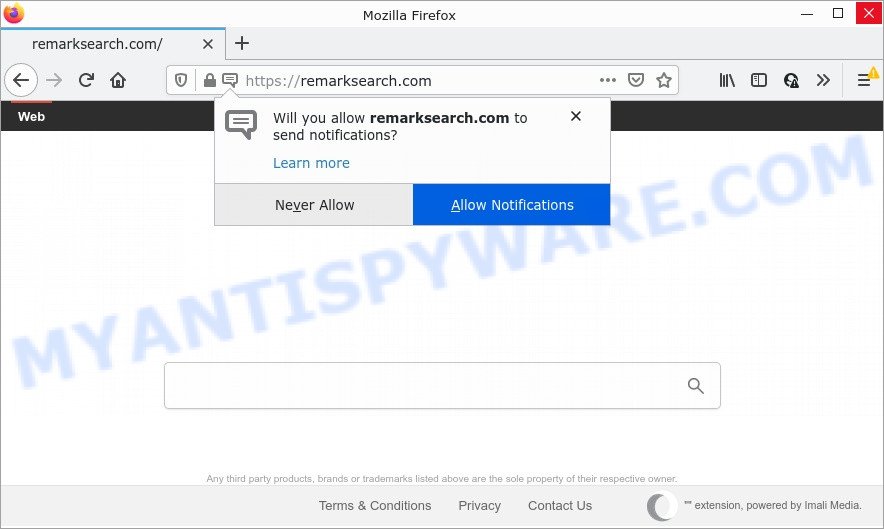
Most often, browser hijackers promote fake search engines by setting their address as the default search engine. In this case, the hijacker installs Remarksearch.com as a search provider. This means that users whose web-browser is hijacked with the hijacker are forced to visit Remarksearch.com each time they search in the Net, open a new window or tab. And since Remarksearch.com is not a real search provider and does not have the ability to find the information users need, this web-page redirects the user’s web browser to the Yahoo search engine.
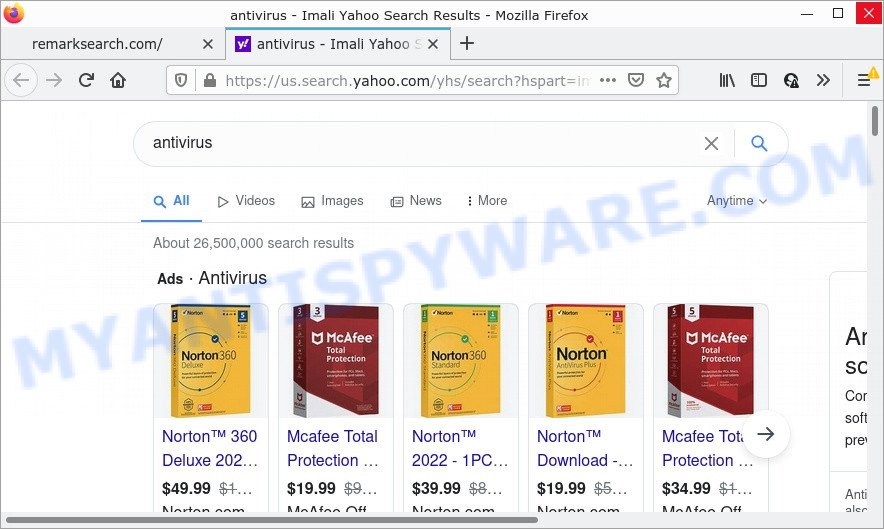
In addition to the above, it has the ability to gather your user data which can be later transferred third party companies. You do not know if your home address, account names and passwords are safe. And of course you completely don’t know what will happen when you click on any advertisements on the Remarksearch.com web-page.
So, if you happen to encounter a browser hijacker or other such problem, then be quick and take effort to delete it immediately. Follow the few simple steps below to remove Remarksearch.com. Let us know how you managed by sending us your comments please.
How can a browser hijacker get on your computer
The majority of browser hijackers such as Remarksearch.com are bundled within free programs or even paid programs which Internet users can easily download online. The installers of such apps, most commonly, clearly indicate that they will install bundled apps. The option is given to users to stop the setup of any bundled programs. So, in order to avoid the setup of any hijackers: read all disclaimers and install screens very carefully, choose only Custom or Advanced setup option and reject all additional applications in which you are unsure.
Threat Summary
| Name | Remarksearch.com |
| Type | browser hijacker, search engine hijacker, start page hijacker, PUP, redirect virus |
| Affected Browser Settings | newtab page URL, search provider, start page |
| Distribution | fake update tools, misleading popup ads, free software installers |
| Symptoms | You experience lots of of unwanted popup windows. Every time you perform an Internet search, your web browser is re-directed to another web page. New entries appear in your Programs folder. An unexpected web browser toolbar appears in your web-browser. Unwanted changes in your browser like displaying new tabs you didn’t open. |
| Removal | Remarksearch.com removal guide |
How to remove Remarksearch.com from Chrome, Firefox, Safari
When a hijacker such as Remarksearch.com gets installed on your MAC without your knowledge, it’s not easy to uninstall. Most commonly, there is no Uninstall application that simply delete the hijacker from your machine. So, we advise using several well-proven free removal tools like MalwareBytes AntiMalware. But the best way to get rid of Remarksearch.com redirects will be to perform several manual steps, after that additionally run antimalware tools.
To remove Remarksearch.com, complete the steps below:
- Remove profiles created by Remarksearch.com
- Remove Remarksearch.com associated software by using the Finder
- Remove Remarksearch.com related files and folders
- Scan your Mac with MalwareBytes
- Remove Remarksearch.com from Safari, Chrome, Firefox
- How to stop Remarksearch.com redirect
Remove profiles created by Remarksearch.com
Browser hijackers can install a configuration profile on the Mac system to block changes made to the browser settings. Therefore, you need to open system preferences, find and delete the profile installed by the browser hijacker.
Click the System Preferences icon ( ![]() ) in the Dock, or choose Apple menu (
) in the Dock, or choose Apple menu ( ![]() ) > System Preferences.
) > System Preferences.

In System Preferences, click Profiles, then select a profile related to Remarksearch.com.

Click the minus button ( – ) located at the bottom-left of the Profiles screen to remove the profile.
Note: if you do not see Profiles in the System Preferences, that means there are no profiles installed on your Mac computer, which is normal.
Remove Remarksearch.com associated software by using the Finder
The next step in uninstalling PUPs, adware and browser hijackers by yourself is to go into the Finder, then Applications. Take a look at the list of applications on your Mac computer and see if there are any suspicious and unknown apps. If you see any, you need to remove it. Of course, before doing so, you can do an World Wide Web search to find details on the application. If it is a browser hijacker, adware and PUP, you will likely find information that says so.

- Open the Finder.
- Click “Applications”.
- It will display a list of all applications installed on the MAC.
- Scroll through the all list, and remove suspicious and unknown software. Pay maximum attention to the application you installed last.
- Drag the dubious application from the Applications folder to the Trash.
- Empty Trash.
Remove Remarksearch.com related files and folders
Now you need to try to find Remarksearch.com related files and folders, and then delete them manually. You need to look for these files in certain directories. To quickly open them, we recommend using the “Go to Folder…” command.
Browser hijackers create several files, these files must be found and removed. Some files are hidden from the user. To find and delete them, you need to enable “show hidden files”. To do this, use the shortcut CMD + SHIFT + . Press once to show hidden files and again to hide them. There is another way. Click Finder -> Applications -> Utilities -> Terminal. In Terminal, paste the following text: defaults write com.apple.finder AppleShowAllFiles YES

Press Enter. Hold the ‘Option/alt’ key, then right click on the Finder icon in the dock and click Relaunch.

Click on the Finder icon. From the menu bar, select Go and click “Go to Folder…”. As a result, a small window opens that allows you to quickly open a specific directory.

Check for Remarksearch.com related files in the /Library/LaunchAgents folder

In the “Go to Folder…” window, type the following text and press Go:
/Library/LaunchAgents

This will open the contents of the “/Library/LaunchAgents” folder. Look carefully at it and pay special attention to recently created files, as well as files that have a suspicious name. Move all suspicious files to the Trash. A few examples of files: com.net-preferences.plist, com.machelper.plist, search.plist, installapp.plist, com.google.defaultsearch.plist, and macsearch.plist. Most often, browser hijackers, adware and PUPs create several files with similar names.
Check for Remarksearch.com related files in the /Library/Application Support folder

In the “Go to Folder…” window, type the following text and press Go:
/Library/Application Support

This will open the contents of the “Application Support” folder. Look carefully at its contents, pay special attention to recently added/changed folders and files. Check the contents of suspicious folders, if there is a file with a name similar to com.Remarksearch.system, then this folder must be deleted. Move all suspicious folders and files to the Trash.
Check for Remarksearch.com related files in the “~/Library/LaunchAgents” folder

In the “Go to Folder…” window, type the following text and press Go:
~/Library/LaunchAgents

Proceed in the same way as with the “/Library/LaunchAgents” and “/Library/Application Support” folders. Look for suspicious and recently added files. Move all suspicious files to the Trash.
Check for Remarksearch.com related files in the /Library/LaunchDaemons folder
In the “Go to Folder…” window, type the following text and press Go:
/Library/LaunchDaemons

Carefully browse the entire list of files and pay special attention to recently created files, as well as files that have a suspicious name. Move all suspicious files to the Trash. A few examples of files to be deleted: com.search.system.plist, com.macsearch.system.plist, com.machelper.system.plist and com.installapp.system.plist. In most cases, browser hijackers, potentially unwanted programs and adware software create several files with similar names.
Scan your Mac with MalwareBytes
We suggest using MalwareBytes Anti-Malware to scan the Apple computer for potentially unwanted programs, adware and browser hijackers. This free utility is an advanced malware removal program created by (c) Malwarebytes lab. This program uses the world’s most popular anti malware technology. It’s able to help you remove ransomware and other security threats from your Mac computer for free.
Visit the following page to download MalwareBytes Anti-Malware.
20944 downloads
Author: Malwarebytes
Category: Security tools
Update: September 10, 2020
When downloading is complete, close all windows on your Apple Mac. Further, run the saved file. Follow the prompts.
The MalwareBytes AntiMalware will automatically launch and you may see its main window as shown in the figure below.

Next, click the “Scan Now” button for checking your machine for the browser hijacker responsible for the Remarksearch.com redirects. A scan may take anywhere from 10 to 30 minutes, depending on the number of files on your MAC and the speed of your computer. While the MalwareBytes AntiMalware is scanning, you can see number of objects it has identified either as being malicious software.

When the system scan is finished, a list of all items detected is created. When you’re ready, press the “Quarantine” button.

The MalwareBytes Anti-Malware will start to get rid of hijacker which alters web browser settings to Remarksearch.com.
Remove Remarksearch.com from Safari, Chrome, Firefox
If you’re still getting Remarksearch.com redirects, then you can try to remove it by removing malicious extensions.
You can also try to remove Remarksearch.com by reset Google Chrome settings. |
If you are still experiencing issues with Remarksearch.com removal, you need to reset Firefox browser. |
|
How to stop Remarksearch.com redirect
By installing an ad-blocker program like AdGuard, you’re able to block the Remarksearch.com address, stop autoplaying video ads and remove a large count of distracting and annoying ads on web-pages.

AdGuard can be downloaded from the following link.
3753 downloads
Author: © Adguard
Category: Security tools
Update: January 17, 2018
When the download is complete, start the downloaded file. You will see the “Setup Wizard” screen. Follow the prompts.
Each time, when you start your MAC, AdGuard will start automatically and stop intrusive pop-up advertisements, block Remarksearch.com, as well as other malicious or misleading web-sites.
To sum up
We suggest that you keep AdGuard (to help you stop unwanted pop-up ads and intrusive malicious web-pages) and MalwareBytes (to periodically scan your MAC for new hijacker and other malware).
If you are still having problems while trying to get rid of Remarksearch.com from Safari, Google Chrome and Firefox, then ask for help here.

















