What is Worthyrid.com?
There are many scam websites on the Internet and Worthyrid.com is one of them. It is a scam site which is designed to deceive users into accepting push notifications via the web browser. Push notifications are originally designed to alert users of recently published blog posts. Cyber criminals abuse ‘push notifications’ to avoid antivirus software and adblocker applications by showing intrusive ads. These ads are displayed in the lower right corner of the screen urges users to play online games, visit suspicious web pages, install web browser plugins & so on.
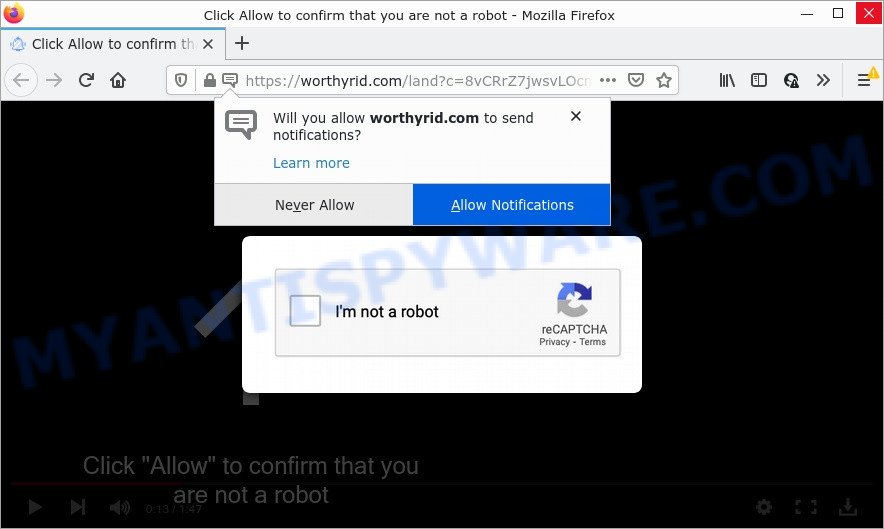
The Worthyrid.com website claims that clicking ‘Allow’ button is necessary to access the content of the web-site, enable Flash Player, watch a video, download a file, connect to the Internet, and so on. Once you click on ALLOW, this web-site starts sending push notifications on your desktop. You will see the popup ads even when you are not using the browser.

Threat Summary
| Name | Worthyrid.com popup |
| Type | browser notification spam, spam push notifications, pop-up virus |
| Distribution | social engineering attack, adware, malicious pop-up ads, potentially unwanted programs |
| Symptoms |
|
| Removal | Worthyrid.com removal guide |
Where the Worthyrid.com pop ups comes from
Some research has shown that users can be redirected to Worthyrid.com from malicious ads or by potentially unwanted applications and adware. By definition, adware is a piece of programs that shows advertisements on a PC. However, people basically use the word ‘adware’ to describe a type of malicious software that displays unwanted advertisements to the user. Most commonly, this kind of adware software do not have any uninstall procedures and can use technologies that are similar to those used by malware to penetrate the PC.
These days certain freeware makers bundle PUPs or adware with a view to making some money. So whenever you install a new freeware that downloaded from the Net, be very careful during setup. Carefully read the EULA (a text with I ACCEPT/I DECLINE button), choose custom or manual installation mode, reject all optional applications.
Remove Worthyrid.com notifications from internet browsers
Your web-browser likely now allows the Worthyrid.com web-site to send you notifications, but you do not want the unwanted ads from this web site and we understand that. We’ve put together this guide on how you can remove Worthyrid.com popup ads from Android, MS Edge, Chrome, Internet Explorer, Firefox and Safari.
Google Chrome:
- Click the Menu button (three dots) on the top-right corner of the browser window
- When the drop-down menu appears, click on ‘Settings’. Scroll to the bottom of the page and click on ‘Advanced’.
- In the ‘Privacy and Security’ section, click on ‘Site settings’.
- Go to Notifications settings.
- Locate the Worthyrid.com site and click the three vertical dots button next to it, then click on ‘Remove’.

Android:
- Open Chrome.
- In the right upper corner, tap on Google Chrome’s main menu button, represented by three vertical dots.
- In the menu tap ‘Settings’, scroll down to ‘Advanced’.
- Tap on ‘Site settings’ and then ‘Notifications’. In the opened window, locate the Worthyrid.com site, other rogue notifications and tap on them one-by-one.
- Tap the ‘Clean & Reset’ button and confirm.

Mozilla Firefox:
- Click on ‘three bars’ button at the right upper corner.
- Go to ‘Options’, and Select ‘Privacy & Security’ on the left side of the window.
- Scroll down to ‘Permissions’ section and click ‘Settings…’ button next to ‘Notifications’.
- Select the Worthyrid.com domain from the list and change the status to ‘Block’.
- Click ‘Save Changes’ button.

Edge:
- In the top right hand corner, click the Edge menu button (it looks like three dots).
- Scroll down, find and click ‘Settings’. In the left side select ‘Advanced’.
- In the ‘Website permissions’ section click ‘Manage permissions’.
- Click the switch below the Worthyrid.com URL so that it turns off.

Internet Explorer:
- Click ‘Tools’ button in the top right corner of the screen.
- Go to ‘Internet Options’ in the menu.
- Select the ‘Privacy’ tab and click ‘Settings under ‘Pop-up Blocker’ section.
- Select the Worthyrid.com domain and other suspicious sites under and remove them one by one by clicking the ‘Remove’ button.

Safari:
- Click ‘Safari’ button on the top left corner of the browser and select ‘Preferences’.
- Select the ‘Websites’ tab and then select ‘Notifications’ section on the left panel.
- Find the Worthyrid.com URL and select it, click the ‘Deny’ button.
How to remove Worthyrid.com advertisements (removal tutorial)
Not all unwanted apps such as adware software that causes the annoying Worthyrid.com ads are easily uninstallable. You might see pop ups, deals, text links, in-text ads, banners and other type of advertisements in the Mozilla Firefox, Google Chrome, MS Edge and Internet Explorer and might not be able to figure out the application responsible for this activity. The reason for this is that many undesired software neither appear in Windows Control Panel. Therefore in order to completely remove Worthyrid.com pop-ups, you need to complete the following steps. Some of the steps will require you to reboot your PC system or exit this web-page. So, read this tutorial carefully, then bookmark this page or open it on your smartphone for later reference.
To remove Worthyrid.com pop ups, complete the steps below:
- Remove Worthyrid.com notifications from internet browsers
- How to remove Worthyrid.com pop-up advertisements without any software
- Automatic Removal of Worthyrid.com advertisements
- Stop Worthyrid.com advertisements
How to remove Worthyrid.com pop-up advertisements without any software
This part of the post is a step-by-step guide that will allow you to remove Worthyrid.com ads manually. You just need to carefully complete each step. In this case, you do not need to install any additional tools.
Delete newly installed adware software
One of the first things to attempt for removal of adware is to check your PC system installed programs screen and look for unwanted and questionable software. If there are any applications you do not recognize or are no longer using, you should delete them. If that doesn’t work, then you may need to run adware removal tool like Zemana Anti-Malware.
- If you are using Windows 8, 8.1 or 10 then click Windows button, next press Search. Type “Control panel”and press Enter.
- If you are using Windows XP, Vista, 7, then click “Start” button and click “Control Panel”.
- It will display the Windows Control Panel.
- Further, press “Uninstall a program” under Programs category.
- It will show a list of all software installed on the personal computer.
- Scroll through the all list, and remove questionable and unknown apps. To quickly find the latest installed programs, we recommend sort programs by date.
See more details in the video instructions below.
Remove Worthyrid.com popup advertisements from Chrome
Reset Chrome settings is a easy solution to get rid of Worthyrid.com pop ups, malicious and adware add-ons, web browser’s search engine by default, homepage and new tab page that have been changed by adware.
First launch the Google Chrome. Next, click the button in the form of three horizontal dots (![]() ).
).
It will show the Chrome menu. Choose More Tools, then click Extensions. Carefully browse through the list of installed extensions. If the list has the addon signed with “Installed by enterprise policy” or “Installed by your administrator”, then complete the following steps: Remove Google Chrome extensions installed by enterprise policy.
Open the Google Chrome menu once again. Further, click the option named “Settings”.

The browser will open the settings screen. Another way to open the Chrome’s settings – type chrome://settings in the internet browser adress bar and press Enter
Scroll down to the bottom of the page and press the “Advanced” link. Now scroll down until the “Reset” section is visible, like the one below and press the “Reset settings to their original defaults” button.

The Google Chrome will open the confirmation prompt as shown in the following example.

You need to confirm your action, press the “Reset” button. The browser will launch the procedure of cleaning. Once it’s finished, the web browser’s settings including home page, search provider by default and newtab page back to the values which have been when the Google Chrome was first installed on your device.
Remove Worthyrid.com from Mozilla Firefox by resetting browser settings
Resetting your Firefox is basic troubleshooting step for any issues with your web browser program, including the redirect to Worthyrid.com web site. Essential information like bookmarks, browsing history, passwords, cookies, auto-fill data and personal dictionaries will not be removed.
Click the Menu button (looks like three horizontal lines), and click the blue Help icon located at the bottom of the drop down menu as displayed on the image below.

A small menu will appear, click the “Troubleshooting Information”. On this page, click “Refresh Firefox” button as shown on the screen below.

Follow the onscreen procedure to return your Firefox browser settings to their original state.
Remove Worthyrid.com popups from Internet Explorer
The IE reset is great if your internet browser is hijacked or you have unwanted add-ons or toolbars on your browser, which installed by an malicious software.
First, open the Microsoft Internet Explorer, press ![]() ) button. Next, click “Internet Options” as shown on the image below.
) button. Next, click “Internet Options” as shown on the image below.

In the “Internet Options” screen select the Advanced tab. Next, press Reset button. The IE will display the Reset Internet Explorer settings prompt. Select the “Delete personal settings” check box and click Reset button.

You will now need to restart your PC for the changes to take effect. It will remove adware that causes Worthyrid.com popups in your web browser, disable malicious and ad-supported internet browser’s extensions and restore the IE’s settings such as new tab page, search provider by default and start page to default state.
Automatic Removal of Worthyrid.com advertisements
Spyware, adware, PUPs and hijackers can be difficult to remove manually. Do not try to get rid of this applications without the help of malware removal utilities. In order to fully remove adware from your PC system, use professionally designed tools, like Zemana AntiMalware, MalwareBytes Anti-Malware and HitmanPro.
Run Zemana to remove Worthyrid.com popup advertisements
If you need a free tool that can easily get rid of Worthyrid.com pop up advertisements, then use Zemana. This is a very handy program, which is primarily created to quickly scan for and delete adware and malware infecting web browsers and changing their settings.

- Click the following link to download Zemana. Save it to your Desktop.
Zemana AntiMalware
164813 downloads
Author: Zemana Ltd
Category: Security tools
Update: July 16, 2019
- At the download page, click on the Download button. Your internet browser will show the “Save as” dialog box. Please save it onto your Windows desktop.
- Once downloading is complete, please close all programs and open windows on your PC system. Next, run a file called Zemana.AntiMalware.Setup.
- This will start the “Setup wizard” of Zemana AntiMalware onto your PC. Follow the prompts and don’t make any changes to default settings.
- When the Setup wizard has finished installing, the Zemana will run and open the main window.
- Further, press the “Scan” button to perform a system scan for the adware that causes Worthyrid.com pop-ups in your web browser. A system scan may take anywhere from 5 to 30 minutes, depending on your PC system. While the Zemana Anti-Malware is checking, you can see how many objects it has identified either as being malicious software.
- Once the system scan is complete, Zemana Anti-Malware will create a list of unwanted programs and adware software.
- In order to delete all items, simply press the “Next” button. The utility will remove adware related to the Worthyrid.com ads and move the selected threats to the Quarantine. After that process is complete, you may be prompted to restart the computer.
- Close the Zemana and continue with the next step.
Remove Worthyrid.com pop up advertisements from web browsers with HitmanPro
All-in-all, HitmanPro is a fantastic utility to clean your computer from any unwanted programs such as adware software that causes the intrusive Worthyrid.com pop-up ads. The Hitman Pro is portable program that meaning, you do not need to install it to run it. Hitman Pro is compatible with all versions of Windows operating system from Microsoft Windows XP to Windows 10. Both 64-bit and 32-bit systems are supported.
Click the link below to download Hitman Pro. Save it to your Desktop.
Download and run HitmanPro on your PC. Once started, press “Next” button to search for adware that causes multiple unwanted popups. A scan can take anywhere from 10 to 30 minutes, depending on the number of files on your computer and the speed of your personal computer. When a threat is detected, the count of the security threats will change accordingly. Wait until the the checking is complete..

Once finished, Hitman Pro will open you the results.

Review the results once the utility has complete the system scan. If you think an entry should not be quarantined, then uncheck it. Otherwise, simply click Next button.
It will display a prompt, click the “Activate free license” button to begin the free 30 days trial to remove all malware found.
How to remove Worthyrid.com with MalwareBytes
You can remove Worthyrid.com popups automatically through the use of MalwareBytes Anti-Malware. We recommend this free malware removal tool because it may easily get rid of browser hijackers, adware, PUPs and toolbars with all their components such as files, folders and registry entries.

Please go to the following link to download MalwareBytes AntiMalware. Save it on your Windows desktop.
327070 downloads
Author: Malwarebytes
Category: Security tools
Update: April 15, 2020
Once downloading is done, run it and follow the prompts. Once installed, the MalwareBytes Anti-Malware will try to update itself and when this process is finished, click the “Scan” button to start scanning your personal computer for the adware software responsible for Worthyrid.com pop-ups. A system scan may take anywhere from 5 to 30 minutes, depending on your computer. While the MalwareBytes Anti-Malware is scanning, you can see count of objects it has identified either as being malicious software. Make sure all items have ‘checkmark’ and click “Quarantine” button.
The MalwareBytes is a free application that you can use to remove all detected folders, files, services, registry entries and so on. To learn more about this malicious software removal tool, we suggest you to read and follow the guide or the video guide below.
Stop Worthyrid.com advertisements
The AdGuard is a very good adblocker program for the Firefox, Internet Explorer, Chrome and MS Edge, with active user support. It does a great job by removing certain types of unwanted ads, popunders, popups, unwanted new tabs, and even full page ads and website overlay layers. Of course, the AdGuard can stop the Worthyrid.com pop ups automatically or by using a custom filter rule.
Please go to the link below to download the latest version of AdGuard for MS Windows. Save it on your MS Windows desktop or in any other place.
26842 downloads
Version: 6.4
Author: © Adguard
Category: Security tools
Update: November 15, 2018
After downloading it, start the downloaded file. You will see the “Setup Wizard” screen as on the image below.

Follow the prompts. Once the installation is finished, you will see a window as shown in the figure below.

You can press “Skip” to close the install program and use the default settings, or press “Get Started” button to see an quick tutorial which will allow you get to know AdGuard better.
In most cases, the default settings are enough and you don’t need to change anything. Each time, when you run your PC, AdGuard will start automatically and stop unwanted ads, block Worthyrid.com, as well as other harmful or misleading web sites. For an overview of all the features of the program, or to change its settings you can simply double-click on the AdGuard icon, which can be found on your desktop.
Finish words
Once you have removed the adware software using the few simple steps, Microsoft Internet Explorer, Google Chrome, Firefox and Microsoft Edge will no longer redirect you to various annoying web-sites similar to Worthyrid.com. Unfortunately, if the steps does not help you, then you have caught a new adware, and then the best way – ask for help here.


















