What is Bingocaptchapoint.top?
Bingocaptchapoint.top website is a scam that attempts to trick unsuspecting users into allowing push notifications. Scammers use push notifications to bypass pop up blocker and therefore display tons of unwanted ads. These advertisements are used to promote suspicious web-browser extensions, free gifts scams, fake downloads, and adult webpages.
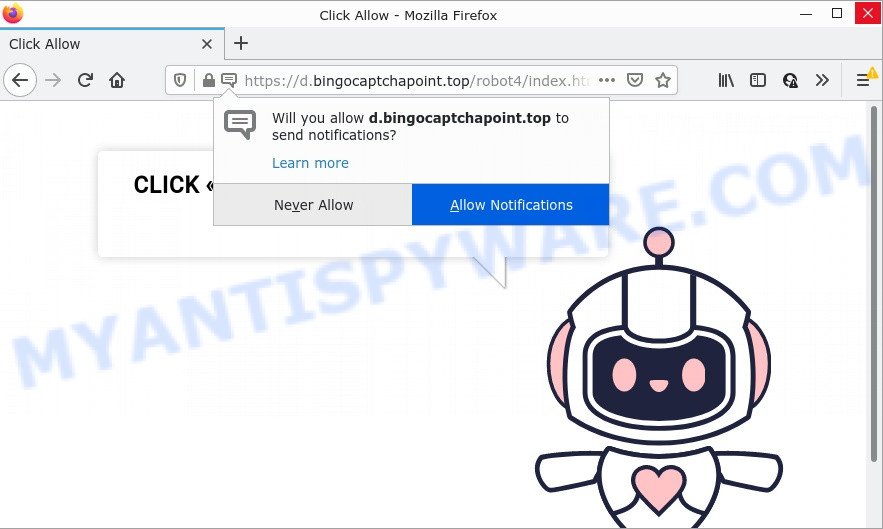
Bingocaptchapoint.top website is a scam
The Bingocaptchapoint.top web-site claims that you must subscribe to notifications in order to access the content of the web page, download a file, watch a video, connect to the Internet, enable Flash Player, and so on. If you click on the ‘Allow’ button, this web site gets your permission to send browser notifications in form of pop-up advertisements in the right bottom corner of the desktop.

Threat Summary
| Name | Bingocaptchapoint.top pop-up, “Bingocaptchapoint.top virus” |
| Type | spam push notifications, browser notification spam, pop-up virus |
| Distribution | adware, PUPs, social engineering attack, suspicious popup ads |
| Symptoms |
|
| Removal | Bingocaptchapoint.top removal guide |
Where the Bingocaptchapoint.top popups comes from
These Bingocaptchapoint.top popups are caused by malicious advertisements on the web sites you visit or adware. Adware is a term that originates from ‘ad supported’ software. In most cases, ‘adware’ is considered by many to be synonymous with ‘malware’. Its purpose is to earn money for its owner by displaying unwanted ads to a user while the user is surfing the Web.
Adware software usually is bundled within freeware that downloaded from the Web. Which means that you need to be proactive and carefully read the Terms of use and the License agreement properly. For the most part, adware and potentially unwanted programs will be clearly described, so take the time to carefully read all the information about the software that you downloaded and want to install on your personal computer.
Remove Bingocaptchapoint.top notifications from web browsers
If you have allowed the Bingocaptchapoint.top notifications by clicking the Allow button, then after a short time you will notice that these push notifications are very intrusive. Here’s how to remove Bingocaptchapoint.top notifications from your web-browser.
|
|
|
|
|
|
How to remove Bingocaptchapoint.top pop ups from Chrome, Firefox, IE, Edge
In order to delete Bingocaptchapoint.top pop-ups, start by closing any programs and pop ups that are open. If a pop-up won’t close, then close your internet browser (Microsoft Edge, Mozilla Firefox, Chrome and Microsoft Internet Explorer). If a program won’t close then please restart your PC system. Next, follow the steps below.
To remove Bingocaptchapoint.top pop ups, execute the steps below:
- Remove Bingocaptchapoint.top notifications from web browsers
- How to remove Bingocaptchapoint.top pop ups without any software
- Automatic Removal of Bingocaptchapoint.top popups
- Stop Bingocaptchapoint.top advertisements
How to remove Bingocaptchapoint.top pop ups without any software
First of all, try to delete Bingocaptchapoint.top pop-up advertisements manually; to do this, follow the steps below. Of course, manual adware removal requires more time and may not be suitable for those who are poorly versed in system settings. In this case, we suggest that you scroll down to the section that describes how to remove Bingocaptchapoint.top popup advertisements using free tools.
Delete newly installed potentially unwanted software
It is of primary importance to first identify and remove all PUPs, adware software and hijackers through ‘Add/Remove Programs’ (Windows XP) or ‘Uninstall a program’ (Windows 10, 8, 7) section of your Microsoft Windows Control Panel.
Windows 10, 8.1, 8
Click the MS Windows logo, and then press Search ![]() . Type ‘Control panel’and press Enter as displayed on the screen below.
. Type ‘Control panel’and press Enter as displayed on the screen below.

After the ‘Control Panel’ opens, press the ‘Uninstall a program’ link under Programs category as displayed in the following example.

Windows 7, Vista, XP
Open Start menu and select the ‘Control Panel’ at right as displayed in the figure below.

Then go to ‘Add/Remove Programs’ or ‘Uninstall a program’ (Windows 7 or Vista) as displayed in the following example.

Carefully browse through the list of installed programs and get rid of all suspicious and unknown apps. We suggest to click ‘Installed programs’ and even sorts all installed applications by date. When you have found anything suspicious that may be the adware which causes the unwanted Bingocaptchapoint.top advertisements or other potentially unwanted program (PUP), then select this program and click ‘Uninstall’ in the upper part of the window. If the suspicious application blocked from removal, then run Revo Uninstaller Freeware to completely remove it from your computer.
Remove Bingocaptchapoint.top advertisements from IE
If you find that IE internet browser settings such as newtab page, start page and search provider had been modified by adware related to the Bingocaptchapoint.top ads, then you may restore your settings, via the reset browser procedure.
First, open the Internet Explorer, then click ‘gear’ icon ![]() . It will display the Tools drop-down menu on the right part of the internet browser, then press the “Internet Options” like below.
. It will display the Tools drop-down menu on the right part of the internet browser, then press the “Internet Options” like below.

In the “Internet Options” screen, select the “Advanced” tab, then click the “Reset” button. The Internet Explorer will show the “Reset Internet Explorer settings” prompt. Further, click the “Delete personal settings” check box to select it. Next, click the “Reset” button like below.

After the task is done, click “Close” button. Close the Internet Explorer and reboot your PC system for the changes to take effect. This step will help you to restore your internet browser’s search engine by default, startpage and newtab to default state.
Delete Bingocaptchapoint.top ads from Firefox
If Firefox settings are hijacked by the adware, your web-browser shows intrusive pop-up advertisements, then ‘Reset Firefox’ could solve these problems. Essential information like bookmarks, browsing history, passwords, cookies, auto-fill data and personal dictionaries will not be removed.
First, start the Firefox and click ![]() button. It will show the drop-down menu on the right-part of the internet browser. Further, click the Help button (
button. It will show the drop-down menu on the right-part of the internet browser. Further, click the Help button (![]() ) as on the image below.
) as on the image below.

In the Help menu, select the “Troubleshooting Information” option. Another way to open the “Troubleshooting Information” screen – type “about:support” in the web browser adress bar and press Enter. It will show the “Troubleshooting Information” page as shown on the screen below. In the upper-right corner of this screen, press the “Refresh Firefox” button.

It will display the confirmation prompt. Further, press the “Refresh Firefox” button. The Firefox will start a process to fix your problems that caused by the Bingocaptchapoint.top adware software. When, it is complete, press the “Finish” button.
Remove Bingocaptchapoint.top advertisements from Chrome
Reset Google Chrome settings will get rid of Bingocaptchapoint.top pop up advertisements from browser and disable harmful extensions. It will also clear cached and temporary data (cookies, site data and content). Essential information like bookmarks, browsing history, passwords, cookies, auto-fill data and personal dictionaries will not be removed.
Open the Google Chrome menu by clicking on the button in the form of three horizontal dotes (![]() ). It will show the drop-down menu. Select More Tools, then press Extensions.
). It will show the drop-down menu. Select More Tools, then press Extensions.
Carefully browse through the list of installed extensions. If the list has the extension labeled with “Installed by enterprise policy” or “Installed by your administrator”, then complete the following guidance: Remove Chrome extensions installed by enterprise policy otherwise, just go to the step below.
Open the Chrome main menu again, click to “Settings” option.

Scroll down to the bottom of the page and click on the “Advanced” link. Now scroll down until the Reset settings section is visible, as displayed on the image below and click the “Reset settings to their original defaults” button.

Confirm your action, press the “Reset” button.
Automatic Removal of Bingocaptchapoint.top popups
Manual removal guide may not be for an unskilled computer user. Each Bingocaptchapoint.top removal step above, such as deleting suspicious programs, restoring infected shortcut files, removing the adware software from system settings, must be performed very carefully. If you are have doubts about the steps above, then we suggest that you use the automatic Bingocaptchapoint.top removal steps listed below.
Use Zemana Anti-Malware to remove Bingocaptchapoint.top ads
Zemana Anti-Malware highly recommended, because it can detect security threats such adware software and malware that most ‘classic’ antivirus applications fail to pick up on. Moreover, if you have any Bingocaptchapoint.top popup advertisements removal problems which cannot be fixed by this utility automatically, then Zemana provides 24X7 online assistance from the highly experienced support staff.
Installing the Zemana is simple. First you will need to download Zemana Anti-Malware on your MS Windows Desktop from the link below.
164814 downloads
Author: Zemana Ltd
Category: Security tools
Update: July 16, 2019
When the download is complete, close all windows on your PC system. Further, start the install file called Zemana.AntiMalware.Setup. If the “User Account Control” prompt pops up such as the one below, click the “Yes” button.

It will show the “Setup wizard” that will assist you install Zemana on the PC. Follow the prompts and do not make any changes to default settings.

Once install is complete successfully, Zemana Anti-Malware will automatically start and you can see its main window similar to the one below.

Next, press the “Scan” button to detect adware software responsible for Bingocaptchapoint.top popup advertisements. This task may take some time, so please be patient. When a malware, adware or PUPs are found, the number of the security threats will change accordingly.

When the checking is finished, you will be shown the list of all found threats on your device. In order to remove all threats, simply click “Next” button.

The Zemana Anti-Malware will remove adware software that causes Bingocaptchapoint.top pop ups in your web-browser and move the selected threats to the Quarantine. Once disinfection is done, you can be prompted to reboot your PC system.
Delete Bingocaptchapoint.top pop up ads and malicious extensions with HitmanPro
If the Bingocaptchapoint.top ads problem persists, run the Hitman Pro and scan if your computer is infected by adware. The HitmanPro is a downloadable security utility that provides on-demand scanning and allows remove adware software, PUPs, and other malware. It works with your existing anti-virus.

- First, click the link below, then click the ‘Download’ button in order to download the latest version of HitmanPro.
- Once the download is finished, start the Hitman Pro, double-click the HitmanPro.exe file.
- If the “User Account Control” prompts, click Yes to continue.
- In the Hitman Pro window, click the “Next” for checking your device for the adware software that causes Bingocaptchapoint.top popups in your internet browser. While the utility is checking, you can see how many objects and files has already scanned.
- Once that process is done, Hitman Pro will create a list of unwanted programs and adware. Once you have selected what you wish to delete from your PC click “Next”. Now, click the “Activate free license” button to begin the free 30 days trial to remove all malware found.
Delete Bingocaptchapoint.top popups with MalwareBytes Anti-Malware
Get rid of Bingocaptchapoint.top pop ups manually is difficult and often the adware is not completely removed. Therefore, we recommend you to run the MalwareBytes Anti-Malware that are completely clean your device. Moreover, this free application will help you to delete malicious software, potentially unwanted apps, toolbars and hijackers that your PC system may be infected too.

- Visit the following page to download MalwareBytes Anti-Malware. Save it on your Microsoft Windows desktop.
Malwarebytes Anti-malware
327071 downloads
Author: Malwarebytes
Category: Security tools
Update: April 15, 2020
- When the download is done, close all programs and windows on your computer. Open a folder in which you saved it. Double-click on the icon that’s named MBsetup.
- Choose “Personal computer” option and click Install button. Follow the prompts.
- Once install is complete, click the “Scan” button to perform a system scan for the adware which causes pop-ups. A system scan can take anywhere from 5 to 30 minutes, depending on your computer. While the tool is checking, you can see how many objects and files has already scanned.
- Once MalwareBytes has finished scanning your PC, MalwareBytes AntiMalware will display a list of all threats detected by the scan. Review the results once the utility has finished the system scan. If you think an entry should not be quarantined, then uncheck it. Otherwise, simply press “Quarantine”. After the clean-up is done, you can be prompted to reboot your PC.
The following video offers a few simple steps on how to remove browser hijackers, adware software and other malicious software with MalwareBytes Anti-Malware.
Stop Bingocaptchapoint.top advertisements
One of the worst things is the fact that you cannot stop all those annoying webpages such as Bingocaptchapoint.top using only built-in Windows capabilities. However, there is a program out that you can use to block unwanted internet browser redirects, ads and popups in any modern web browsers including Firefox, Microsoft Edge, Internet Explorer and Chrome. It’s named Adguard and it works very well.
Visit the following page to download AdGuard. Save it on your Microsoft Windows desktop.
26843 downloads
Version: 6.4
Author: © Adguard
Category: Security tools
Update: November 15, 2018
After downloading it, launch the downloaded file. You will see the “Setup Wizard” screen as displayed on the image below.

Follow the prompts. When the setup is done, you will see a window as displayed in the following example.

You can press “Skip” to close the install application and use the default settings, or click “Get Started” button to see an quick tutorial that will help you get to know AdGuard better.
In most cases, the default settings are enough and you don’t need to change anything. Each time, when you run your computer, AdGuard will start automatically and stop undesired advertisements, block Bingocaptchapoint.top, as well as other malicious or misleading webpages. For an overview of all the features of the application, or to change its settings you can simply double-click on the AdGuard icon, which is located on your desktop.
To sum up
We suggest that you keep Zemana (to periodically scan your personal computer for new adware softwares and other malware) and AdGuard (to help you stop intrusive popup ads and harmful web-pages). Moreover, to prevent any adware software, please stay clear of unknown and third party software, make sure that your antivirus program, turn on the option to detect potentially unwanted apps.
If you need more help with Bingocaptchapoint.top ads related issues, go to here.


















