What is Augutabery.com?
There are many scam web-sites on the Internet and Augutabery.com is one of them. It is a scam site which is designed to deceive users into allowing push notifications from web sites run by scammers. Although push notifications cannot harm users directly, scammers use them to display unwanted ads, promote adware bundles, and encourage users to visit unsafe web-pages.
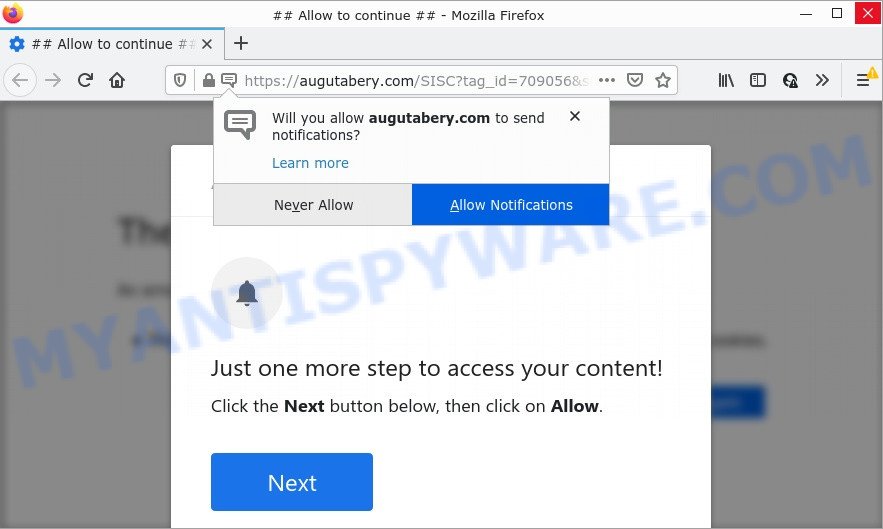
Augutabery.com site claims that you must subscribe to notifications in order to access the content of the web-page, connect to the Internet, watch a video, enable Flash Player, download a file, and so on. Once you press ALLOW, then you will start seeing unwanted adverts in form of pop-ups on the browser.

Threat Summary
| Name | Augutabery.com popup |
| Type | spam push notifications, browser notification spam, pop-up virus |
| Distribution | social engineering attack, malicious pop up ads, PUPs, adware software |
| Symptoms |
|
| Removal | Augutabery.com removal guide |
How does your device get infected with Augutabery.com pop ups
Some research has shown that users can be redirected to Augutabery.com from malicious ads or by potentially unwanted apps and adware software. Adware is a form of malware. It have various ways of earning by showing the advertisements forcibly to its victims. Adware can open popup windows, show intrusive advertisements, alter the victim’s web browser settings, or redirect the victim’s browser to undesired web-sites. Aside from causing unwanted ads and browser redirects, it also can slow down the personal computer.
Adware gets on computers together with certain free software. So always read carefully the installation screens, disclaimers, ‘Terms of Use’ and ‘Software license’ appearing during the install procedure. Additionally pay attention for bundled software which are being installed along with the main program. Ensure that you unchecked all of them! Also, run an ad-blocker application that will allow to stop dubious and untrustworthy web sites.
Remove Augutabery.com notifications from browsers
Your web-browser likely now allows the Augutabery.com web-site to send you notifications, but you do not want the unwanted ads from this web page and we understand that. We have put together this guidance on how you can remove Augutabery.com pop-ups from Firefox, Chrome, Internet Explorer, Edge, Android and Safari.
Google Chrome:
- Just copy and paste the following text into the address bar of Chrome.
- chrome://settings/content/notifications
- Press Enter.
- Delete the Augutabery.com site and other rogue notifications by clicking three vertical dots button next to each and selecting ‘Remove’.

Android:
- Open Chrome.
- In the top right corner, find and tap the Chrome menu (three dots).
- In the menu tap ‘Settings’, scroll down to ‘Advanced’.
- Tap on ‘Site settings’ and then ‘Notifications’. In the opened window, locate the Augutabery.com site, other rogue notifications and tap on them one-by-one.
- Tap the ‘Clean & Reset’ button and confirm.

Mozilla Firefox:
- In the top right corner, click the Menu button, represented by three bars.
- In the drop-down menu select ‘Options’. In the left side select ‘Privacy & Security’.
- Scroll down to ‘Permissions’ and then to ‘Settings’ next to ‘Notifications’.
- Find Augutabery.com site, other rogue notifications, click the drop-down menu and choose ‘Block’.
- Save changes.

Edge:
- In the top-right corner, click on the three dots to expand the Edge menu.
- Scroll down, find and click ‘Settings’. In the left side select ‘Advanced’.
- In the ‘Website permissions’ section click ‘Manage permissions’.
- Disable the on switch for the Augutabery.com URL.

Internet Explorer:
- Click ‘Tools’ button in the top-right corner of the Internet Explorer.
- In the drop-down menu select ‘Internet Options’.
- Click on the ‘Privacy’ tab and select ‘Settings’ in the pop-up blockers section.
- Locate the Augutabery.com and click the ‘Remove’ button to remove the domain.

Safari:
- Go to ‘Preferences’ in the Safari menu.
- Select the ‘Websites’ tab and then select ‘Notifications’ section on the left panel.
- Check for Augutabery.com domain, other suspicious sites and apply the ‘Deny’ option for each.
How to remove Augutabery.com pop-ups (removal tutorial)
Fortunately, it is not hard to get rid of adware software that causes multiple unwanted pop-ups. In the following guidance, we will provide two solutions to clean your personal computer of this adware. One is the manual removal way and the other is automatic removal way. You can choose the method that best fits you. Please follow the removal guidance below to get rid of Augutabery.com advertisements right now!
To remove Augutabery.com pop ups, complete the steps below:
- Remove Augutabery.com notifications from browsers
- How to delete Augutabery.com popups without any software
- Automatic Removal of Augutabery.com ads
- Stop Augutabery.com advertisements
How to delete Augutabery.com popups without any software
In this section of the blog post, we have posted the steps that will help to remove Augutabery.com advertisements manually. Although compared to removal utilities, this solution loses in time, but you don’t need to install anything on the PC. It will be enough for you to follow the detailed tutorial with images. We tried to describe each step in detail, but if you realized that you might not be able to figure it out, or simply do not want to change the MS Windows and internet browser settings, then it’s better for you to run utilities from trusted developers, which are listed below.
Delete recently added PUPs
When troubleshooting a computer, one common step is go to Windows Control Panel and uninstall questionable programs. The same approach will be used in the removal of Augutabery.com popup advertisements. Please use steps based on your Microsoft Windows version.
|
|
|
|
Remove Augutabery.com ads from Firefox
If your Firefox web browser is redirected to Augutabery.com without your permission or an unknown search provider displays results for your search, then it may be time to perform the web-browser reset. When using the reset feature, your personal information like passwords, bookmarks, browsing history and web form auto-fill data will be saved.
Click the Menu button (looks like three horizontal lines), and press the blue Help icon located at the bottom of the drop down menu as displayed below.

A small menu will appear, click the “Troubleshooting Information”. On this page, click “Refresh Firefox” button as shown in the following example.

Follow the onscreen procedure to return your Firefox web-browser settings to their original state.
Remove Augutabery.com popups from Google Chrome
The adware software can change your Chrome settings without your knowledge. You may see an undesired web site as your search engine or home page, additional extensions and toolbars. Reset Chrome internet browser will help you to remove Augutabery.com pop ups and reset the unwanted changes caused by adware. Your saved bookmarks, form auto-fill information and passwords won’t be cleared or changed.

- First start the Chrome and click Menu button (small button in the form of three dots).
- It will show the Chrome main menu. Choose More Tools, then click Extensions.
- You will see the list of installed extensions. If the list has the extension labeled with “Installed by enterprise policy” or “Installed by your administrator”, then complete the following guidance: Remove Chrome extensions installed by enterprise policy.
- Now open the Chrome menu once again, click the “Settings” menu.
- You will see the Google Chrome’s settings page. Scroll down and press “Advanced” link.
- Scroll down again and click the “Reset” button.
- The Chrome will show the reset profile settings page as on the image above.
- Next click the “Reset” button.
- Once this task is complete, your web browser’s search engine by default, new tab page and startpage will be restored to their original defaults.
- To learn more, read the article How to reset Chrome settings to default.
Remove Augutabery.com pop-ups from Internet Explorer
By resetting IE browser you revert back your internet browser settings to its default state. This is basic when troubleshooting problems that might have been caused by adware that causes the unwanted Augutabery.com advertisements.
First, open the IE, click ![]() ) button. Next, click “Internet Options” as on the image below.
) button. Next, click “Internet Options” as on the image below.

In the “Internet Options” screen select the Advanced tab. Next, click Reset button. The Internet Explorer will display the Reset Internet Explorer settings dialog box. Select the “Delete personal settings” check box and press Reset button.

You will now need to restart your computer for the changes to take effect. It will get rid of adware that causes Augutabery.com ads, disable malicious and ad-supported internet browser’s extensions and restore the Internet Explorer’s settings such as search provider, new tab and startpage to default state.
Automatic Removal of Augutabery.com ads
Malware removal tools are pretty effective when you think your computer is infected by adware. Below we’ll discover best utilities that can be used to remove adware software and Augutabery.com ads from your PC system and internet browser.
Get rid of Augutabery.com pop-up advertisements with Zemana Anti-Malware
Zemana AntiMalware is a malware scanner that is very effective for detecting and removing adware that causes multiple annoying pop-ups. The steps below will explain how to download, install, and use Zemana to scan and remove malicious software, spyware, adware, potentially unwanted programs, browser hijackers from your computer for free.
Download Zemana Anti-Malware by clicking on the link below.
164814 downloads
Author: Zemana Ltd
Category: Security tools
Update: July 16, 2019
After the download is finished, close all programs and windows on your device. Double-click the install file named Zemana.AntiMalware.Setup. If the “User Account Control” prompt pops up as displayed in the following example, click the “Yes” button.

It will open the “Setup wizard” which will help you install Zemana AntiMalware on your PC. Follow the prompts and do not make any changes to default settings.

Once setup is done successfully, Zemana will automatically start and you can see its main screen as shown in the figure below.

Now click the “Scan” button to perform a system scan for the adware software that causes Augutabery.com pop up advertisements in your internet browser. This task may take quite a while, so please be patient. While the Zemana AntiMalware is scanning, you may see number of objects it has identified either as being malicious software.

When the checking is done, Zemana AntiMalware will show you the results. In order to remove all items, simply click “Next” button. The Zemana will delete adware software that causes multiple intrusive popups and move the selected threats to the program’s quarantine. After the procedure is finished, you may be prompted to restart the device.
Remove Augutabery.com pop-ups from web-browsers with Hitman Pro
HitmanPro is a malware removal utility that is developed to scan for and delete browser hijackers, PUPs, adware software and questionable processes from the infected personal computer. It is a portable program which can be run instantly from USB flash drive. Hitman Pro have an advanced device monitoring utility that uses a whitelist database to block suspicious tasks and programs.

- Installing the Hitman Pro is simple. First you’ll need to download Hitman Pro by clicking on the following link.
- Once the download is done, double click the Hitman Pro icon. Once this tool is launched, click “Next” button to perform a system scan with this tool for the adware that causes pop-ups. A scan can take anywhere from 10 to 30 minutes, depending on the number of files on your PC system and the speed of your computer. When a threat is detected, the number of the security threats will change accordingly.
- As the scanning ends, the results are displayed in the scan report. Next, you need to press “Next” button. Now press the “Activate free license” button to begin the free 30 days trial to remove all malicious software found.
Delete Augutabery.com pop ups with MalwareBytes
Delete Augutabery.com pop up advertisements manually is difficult and often the adware software is not completely removed. Therefore, we advise you to use the MalwareBytes Anti-Malware that are completely clean your computer. Moreover, this free program will help you to remove malware, potentially unwanted applications, toolbars and browser hijackers that your computer can be infected too.

Please go to the link below to download the latest version of MalwareBytes Anti-Malware for Microsoft Windows. Save it on your Microsoft Windows desktop.
327071 downloads
Author: Malwarebytes
Category: Security tools
Update: April 15, 2020
When the download is done, run it and follow the prompts. Once installed, the MalwareBytes will try to update itself and when this task is done, press the “Scan” button to start checking your computer for the adware that causes multiple unwanted pop-ups. This task can take some time, so please be patient. While the MalwareBytes Anti-Malware is checking, you can see how many objects it has identified either as being malware. Review the results once the tool has complete the system scan. If you think an entry should not be quarantined, then uncheck it. Otherwise, simply click “Quarantine” button.
The MalwareBytes AntiMalware is a free program that you can use to remove all detected folders, files, services, registry entries and so on. To learn more about this malware removal utility, we recommend you to read and follow the guide or the video guide below.
Stop Augutabery.com advertisements
One of the worst things is the fact that you cannot stop all those annoying websites such as Augutabery.com using only built-in Windows capabilities. However, there is a application out that you can use to block annoying web-browser redirects, advertisements and popups in any modern internet browsers including Google Chrome, MS Edge, IE and Mozilla Firefox. It is named Adguard and it works very well.
AdGuard can be downloaded from the following link. Save it on your Desktop.
26843 downloads
Version: 6.4
Author: © Adguard
Category: Security tools
Update: November 15, 2018
After downloading it, double-click the downloaded file to run it. The “Setup Wizard” window will show up on the computer screen like below.

Follow the prompts. AdGuard will then be installed and an icon will be placed on your desktop. A window will show up asking you to confirm that you want to see a quick guidance as shown on the image below.

Click “Skip” button to close the window and use the default settings, or click “Get Started” to see an quick guidance that will allow you get to know AdGuard better.
Each time, when you start your device, AdGuard will launch automatically and stop undesired ads, block Augutabery.com, as well as other harmful or misleading web-pages. For an overview of all the features of the program, or to change its settings you can simply double-click on the AdGuard icon, that is located on your desktop.
To sum up
We suggest that you keep AdGuard (to help you stop unwanted popup ads and unwanted malicious web-pages) and Zemana (to periodically scan your PC system for new malware, hijackers and adware software). Make sure that you have all the Critical Updates recommended for Microsoft Windows OS. Without regular updates you WILL NOT be protected when new browser hijackers, harmful programs and adware are released.
If you are still having problems while trying to get rid of Augutabery.com pop ups from your browser, then ask for help here.


















