What is YoSearch.co?
The experienced security experts have determined that YoSearch.co is a Browser hijacker. It affects your computer and modifies browser settings. The browser hijacker can take over your web browser and force you to use YoSearch.co as your startpage, new tab page and default search provider. When YoSearch.co in the computer, it can collect privacy data such as search queries as well as browsing history. The detailed removal instructions will help you delete YoSearch.co and protect your personal computer from more dangerous software.
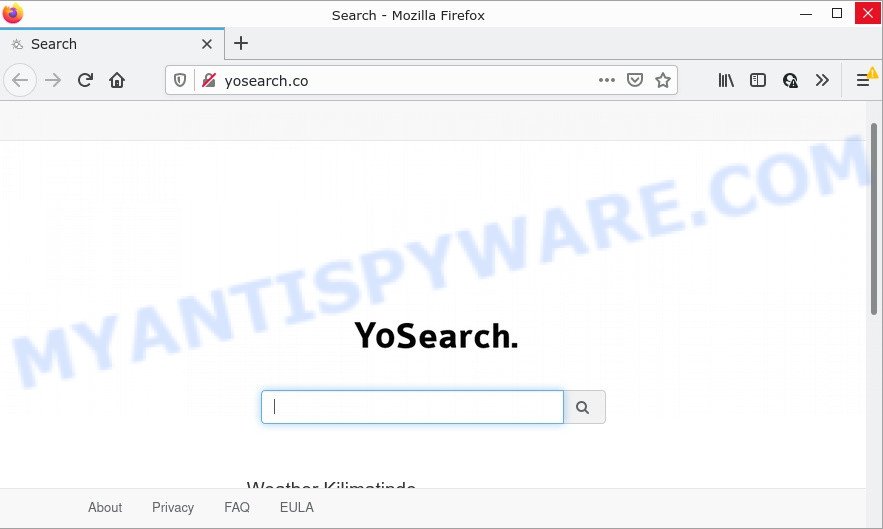
Most often, browser hijackers promote fake search engines by setting their address as the default search provider. In this case, the hijacker installs YoSearch.co as a search provider. This means that users whose web-browser is infected with the browser hijacker are forced to visit YoSearch.co each time they search in the Web, open a new window or tab. And since YoSearch.co is not a real search provider and does not have the ability to find the information users need, this web-page redirects the user’s browser to the Bing search engine.
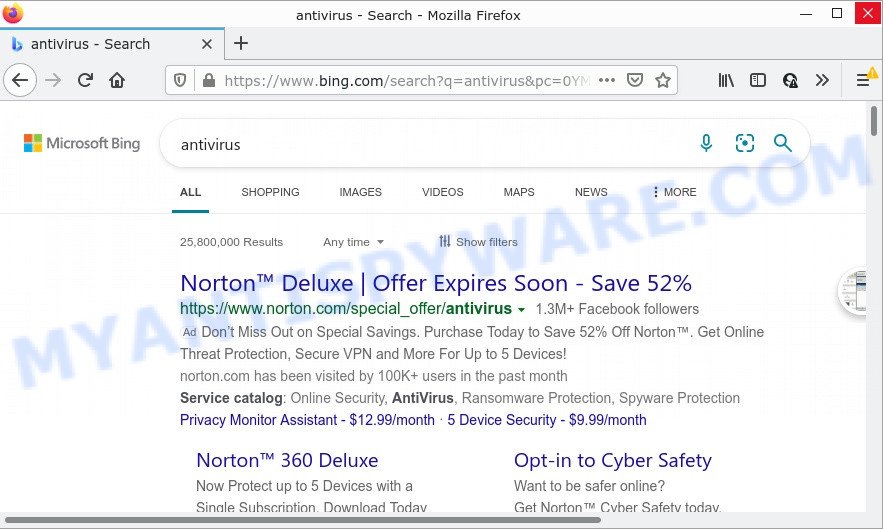
As well as unwanted web browser redirects to YoSearch.co, the browser hijacker can collect your Internet surfing activity by saving IP addresses, URLs visited, Internet Service Provider (ISP), cookie information, websites visited and web-browser version and type. Such kind of behavior can lead to serious security problems or privacy information theft. This is another reason why the hijacker should be uninstalled as soon as possible. A full YoSearch.co removal can be easily carried out using manual or automatic way listed below.
How can a browser hijacker get on your computer
Browser hijackers such as YoSearch.co come from web browser toolbars, web-browser extensions, BHOs (browser helper objects) and additional applications. Most often, these items claim itself as software which improve your experience on the World Wide Web by providing a fast and interactive homepage or a search engine that does not track you. Remember, how to avoid the unwanted software. Be cautious, start only reputable apps which download from reputable sources. NEVER install an unknown and suspicious program.
Threat Summary
| Name | YoSearch.co |
| Type | PUP, browser hijacker, search engine hijacker, start page hijacker, redirect virus |
| Affected Browser Settings | search provider, startpage, newtab page URL |
| Distribution | free applications installers, suspicious pop-up advertisements, fake software updaters |
| Symptoms | Pop ups and newtab pages are loaded without your request. Your browser is redirected to websites you did not want. Your PC system starts automatically installing unwanted applications. Unexpected browser extensions or toolbar keep coming back. Your web-browser settings are being altered without your request. |
| Removal | YoSearch.co removal guide |
How to remove YoSearch.co
There are a few ways which can be used to remove YoSearch.co redirects. But, not any browser hijackers can be completely uninstalled utilizing only manual ways. Most often you’re not able to delete any hijacker utilizing standard Microsoft Windows options. In order to get rid of YoSearch.co you need complete a few manual steps and use free malware removal tools. Most cyber security professionals states that Zemana AntiMalware, MalwareBytes Anti-Malware or Hitman Pro utilities are a right choice. These free applications are able to locate and get rid of YoSearch.co from your device and return your internet browser settings to defaults.
To remove YoSearch.co, complete the steps below:
- How to manually remove YoSearch.co
- Automatic Removal of YoSearch.co
- How to stop YoSearch.co redirect
How to manually remove YoSearch.co
To remove YoSearch.co hijacker, adware software and other unwanted apps you can try to do so manually. Unfortunately some of the hijackers won’t show up in your application list, but some hijackers may. In this case, you may be able to remove it through the uninstall function of your PC system. You can do this by following the steps below.
Uninstall unwanted or newly installed applications
The best way to start the computer cleanup is to uninstall unknown and suspicious software. Using the MS Windows Control Panel you can do this quickly and easily. This step, in spite of its simplicity, should not be ignored, because the removing of unneeded software can clean up the Mozilla Firefox, Microsoft Edge, Internet Explorer and Google Chrome from pop up advertisements hijackers and so on.
|
|
|
|
Remove YoSearch.co startpage from internet browsers
If you are still getting YoSearch.co redirect, then you can try to delete it by removing malicious add-ons.
You can also try to remove YoSearch.co by reset Google Chrome settings. |
If you are still experiencing issues with YoSearch.co redirect removal, you need to reset Firefox browser. |
Another solution to remove YoSearch.co from Internet Explorer is reset IE settings. |
|
Automatic Removal of YoSearch.co
The easiest method to delete YoSearch.co hijacker is to use an anti-malware program capable of detecting hijackers including YoSearch.co. We suggest try Zemana or another free malicious software remover that listed below. It has excellent detection rate when it comes to adware, browser hijackers and other PUPs.
Use Zemana AntiMalware to get rid of YoSearch.co hijacker
Zemana AntiMalware is free full featured malicious software removal tool. It can check your files and Windows registry in real-time. Zemana AntiMalware can help to remove YoSearch.co hijacker, other potentially unwanted applications and adware. It uses 1% of your computer resources. This utility has got simple and beautiful interface and at the same time best possible protection for your PC.
Please go to the following link to download the latest version of Zemana AntiMalware for MS Windows. Save it on your Windows desktop or in any other place.
164813 downloads
Author: Zemana Ltd
Category: Security tools
Update: July 16, 2019
After the download is done, close all windows on your computer. Further, start the set up file called Zemana.AntiMalware.Setup. If the “User Account Control” dialog box pops up as shown in the following example, press the “Yes” button.

It will open the “Setup wizard” which will help you install Zemana on the computer. Follow the prompts and do not make any changes to default settings.

Once installation is complete successfully, Zemana Anti-Malware will automatically run and you can see its main window as shown below.

Next, press the “Scan” button to begin checking your PC system for the browser hijacker responsible for redirects to YoSearch.co. This process can take some time, so please be patient. When a threat is found, the count of the security threats will change accordingly.

When Zemana Anti-Malware is complete scanning your personal computer, Zemana AntiMalware will prepare a list of unwanted apps and hijacker. Make sure to check mark the items which are unsafe and then click “Next” button.

The Zemana will remove hijacker responsible for redirecting your internet browser to YoSearch.co webpage and move the selected threats to the Quarantine. After the cleaning process is finished, you can be prompted to reboot your device.
Run Hitman Pro to get rid of YoSearch.co from the PC
If Zemana AntiMalware cannot delete this browser hijacker, then we suggests to run the HitmanPro. The HitmanPro is a free powerful, professional removal tool for malware, adware software, PUPs, toolbars as well as browser hijacker responsible for modifying your web browser settings to YoSearch.co. It completely removes all traces and remnants of the infection.
Download HitmanPro on your Windows Desktop by clicking on the link below.
When the download is done, open the directory in which you saved it and double-click the Hitman Pro icon. It will launch the Hitman Pro utility. If the User Account Control dialog box will ask you want to start the application, click Yes button to continue.

Next, press “Next” for checking your computer for the browser hijacker responsible for redirecting your browser to YoSearch.co web-page. This process can take quite a while, so please be patient. When a malicious software, adware software or PUPs are detected, the number of the security threats will change accordingly.

When finished, it will open the Scan Results as displayed below.

When you are ready, click “Next” button. It will open a prompt, click the “Activate free license” button. The HitmanPro will delete hijacker that responsible for web-browser redirect to the YoSearch.co website and move the selected threats to the program’s quarantine. When that process is complete, the utility may ask you to reboot your PC.
Use MalwareBytes to get rid of YoSearch.co homepage
Manual YoSearch.co home page removal requires some computer skills. Some files and registry entries that created by the browser hijacker can be not completely removed. We suggest that run the MalwareBytes AntiMalware that are fully free your PC system of hijacker. Moreover, this free application will help you to get rid of malware, potentially unwanted programs, adware and toolbars that your computer can be infected too.

- Download MalwareBytes from the following link.
Malwarebytes Anti-malware
327070 downloads
Author: Malwarebytes
Category: Security tools
Update: April 15, 2020
- When downloading is finished, close all apps and windows on your PC. Open a file location. Double-click on the icon that’s named MBsetup.
- Select “Personal computer” option and click Install button. Follow the prompts.
- Once installation is finished, click the “Scan” button to perform a system scan for the browser hijacker that responsible for web-browser redirect to the annoying YoSearch.co web page. Depending on your device, the scan can take anywhere from a few minutes to close to an hour. While the MalwareBytes Anti-Malware program is scanning, you may see how many objects it has identified as threat.
- Once the system scan is complete, you can check all threats found on your computer. In order to delete all items, simply click “Quarantine”. When finished, you can be prompted to reboot your device.
The following video offers a few simple steps on how to remove hijackers, adware and other malware with MalwareBytes.
How to stop YoSearch.co redirect
We recommend to install an adblocker application which can block YoSearch.co and other unwanted web pages. The ad blocker utility such as AdGuard is a program that basically removes advertising from the Internet and blocks access to malicious web pages. Moreover, security experts says that using ad blocker applications is necessary to stay safe when surfing the World Wide Web.
- Download AdGuard from the link below.
Adguard download
26842 downloads
Version: 6.4
Author: © Adguard
Category: Security tools
Update: November 15, 2018
- Once the downloading process is complete, start the downloaded file. You will see the “Setup Wizard” program window. Follow the prompts.
- Once the install is finished, click “Skip” to close the setup program and use the default settings, or press “Get Started” to see an quick tutorial that will allow you get to know AdGuard better.
- In most cases, the default settings are enough and you do not need to change anything. Each time, when you run your computer, AdGuard will launch automatically and stop undesired ads, block YoSearch.co, as well as other malicious or misleading websites. For an overview of all the features of the program, or to change its settings you can simply double-click on the icon called AdGuard, which may be found on your desktop.
To sum up
We suggest that you keep AdGuard (to help you block unwanted advertisements and unwanted harmful webpages) and Zemana Anti-Malware (to periodically scan your computer for new malware, browser hijackers and adware software). Make sure that you have all the Critical Updates recommended for MS Windows OS. Without regular updates you WILL NOT be protected when new hijackers, malicious software and adware software are released.
If you are still having problems while trying to remove YoSearch.co from your web-browser, then ask for help here.


















