What is Mysecuresoftware.com?
Mysecuresoftware.com pop-ups are a SCAM that manipulates unsuspecting users into believing there is a virus (trojan, worm, other security threat) on their computer. Cyber-criminals regularly use such social engineering tactics to pressure users into downloading, purchasing and installing software that’s indeed useless or malicious.
Mysecuresoftware.com pop-ups can invade computers, Android/Apple devices when users land on deceptive websites — by following a link from push notifications, spam emails or mistyping a URL. They might be served to users via Adware, PUPs (potenially unwanted programs) users can unwittingly install if they download free or pirated versions of software.
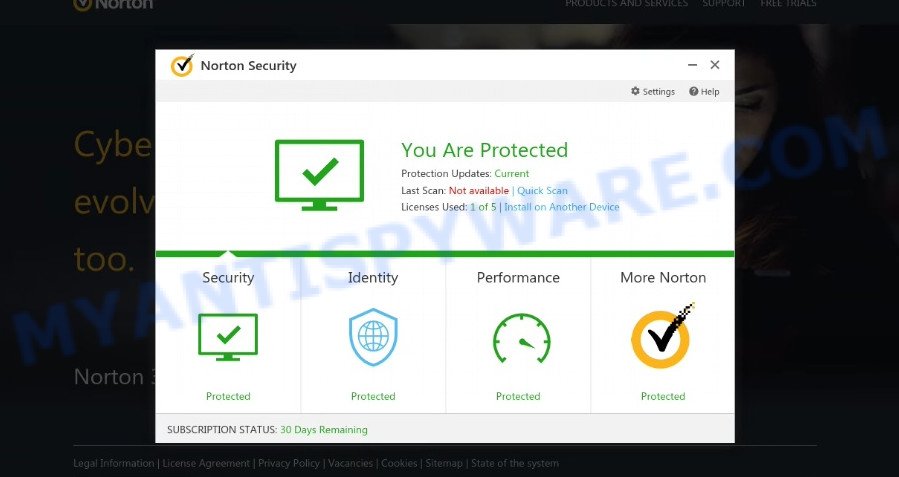
Mysecuresoftware.com pop-ups are a SCAM
QUICK LINKS
Typically, scam sites first check the user’s IP address to determine their geolocation. Scammers, having determined the user’s location, can use various scam schemes, change the page language and redirect the user to other dangerous sites. Mysecuresoftware.com displays a fake message that the computer is infected with viruses and other security threats. This scam instructs users to click “Proceed..” to remove the found malware.
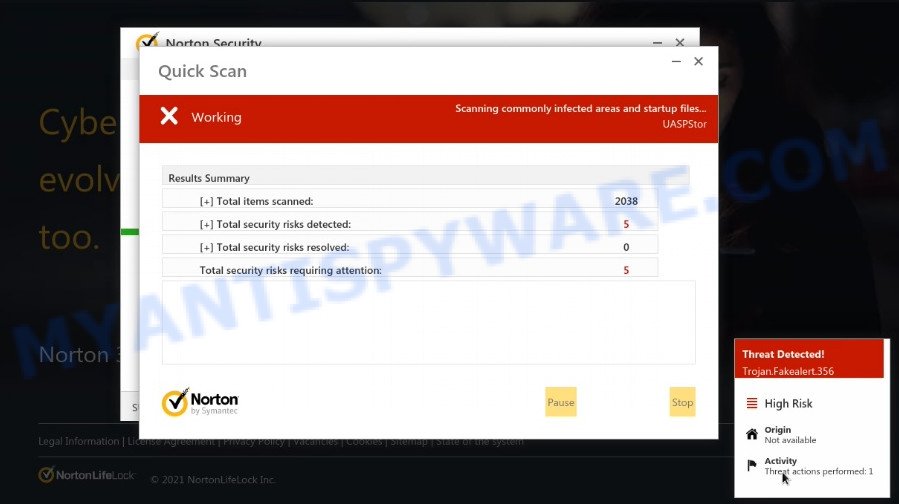
Mysecuresoftware.com performs a fake Norton security system scan
After clicking, users are redirected to another page that offers to purchase antivirus software. In this particular case, users are shown a legitimate Norton antivirus page offering to purchase the Norton 360 subscription. Scammers behind Mysecuresoftware.com and similar sites earn a commission for each purchased Norton subscription. Of course, Norton and other antivirus companies do not allow affiliates to promote their products using social engineering tricks, misleading methods, and deceptive advertising. However, despite this ban, scammers continue to advertise Norton Antivirus and other antivirus companies’ products.
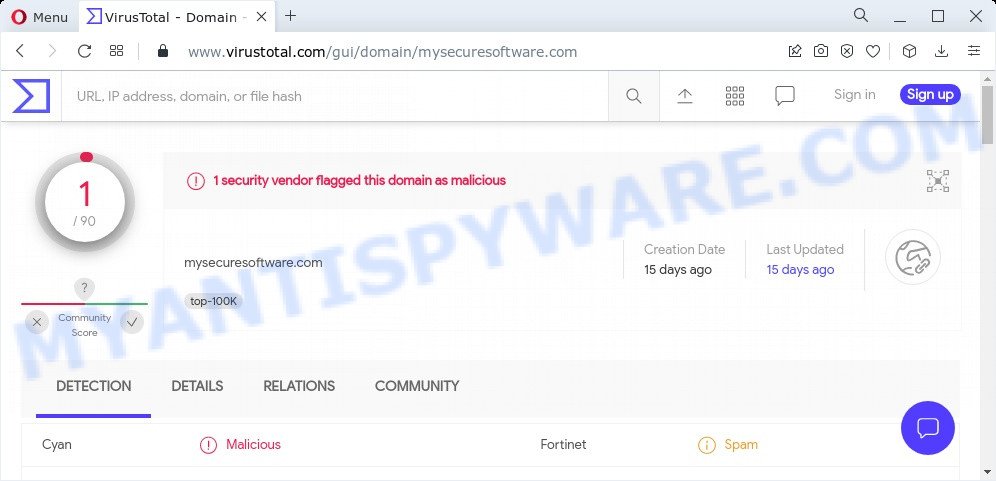
1 security vendor flagged the Mysecuresoftware.com domain as malicious
Mysecuresoftware.com can display a ‘show notifications’ pop-up that attempts to get users to click the ‘Allow’ button to allow its push notifications. These push notifications will essentially be advertisements for ‘free’ online games, fake prizes scams, dubious web browser extensions, adult web-sites, and fake downloads.

How to protect against Mysecuresoftware.com scam
To avoid becoming a victim of scammers, it is important to always keep in mind:
- There are no sites that can detect viruses and other security threats.
- Never install software promoted by scam sites, as it can be useless, and besides, it can be dangerous for you and your computer.
- Close Mysecuresoftware.com as soon as it appears on your computer screen. Scammers can prevent you from closing it in various ways. In such cases, close your browser using Task Manager or restart your computer. If the next time you launch the browser, it prompts you to restore the previous session, abandon it, otherwise this scam will reopen on your screen.
- Use an ad blocker when browsing the internet. It can block known scam sites and protect you from scammers.
Threat Summary
| Name | Mysecuresoftware.com |
| Type | scam, phishing, fake virus alerts |
| Symptoms |
|
| Removal | Mysecuresoftware.com removal guide |
Norton Antivirus 2021 Update, McAfee SECURITY ALERT, Microsoft Windows Virus Alert, Your PC is infected with 5 viruses are other scams designed to trick visitors into installing untrustworthy software or calling fake tech support. Some of these scams are positioned as a legitimate Microsoft, Norton, McAfee sites, but in fact have nothing to do with Microsoft, Norton and McAfee.
The Mysecuresoftware.com pop ups are caused by malicious advertisements on websites you visit, browser notifications or Adware. Browser (push) notifications are originally developed to alert the user of recently published news. Cyber criminals abuse ‘push notifications’ by displaying unwanted ads. These ads are displayed in the lower right corner of the screen urges users to play online games, visit questionable web-pages, install web browser add-ons & so on.
Adware is a type of software designed to throw advertisements up on your internet browser screen. Adware software generates revenue for its developer by often showing a ton of advertisements and pop-up deals. Users might experience a change in your home page or search provider, new tabs opening or even a redirect to unsafe webpages.
How does Adware get on your computer
In most cases, adware software comes bundled with the setup files from file sharing and torrents web-sites. So, install free programs is a a good chance that you will find a bundled adware software. If you don’t know how to avoid it, then use a simple trick. During the installation, choose the Custom or Advanced setup type. Next, click ‘Decline’ button and clear all checkboxes on offers that ask you to install optional programs. Moreover, please carefully read Term of use and User agreement before installing any programs or otherwise you can end up with another unwanted program on your computer such as this adware.
How to remove Mysecuresoftware.com scam (removal guidance)
If you have consistent pop ups or unwanted ads, slow computer, freezing device problems, you are in need of adware removal assistance. The step-by-step guide below will guide you forward to get Mysecuresoftware.com pop-up scam removed and will allow you get your PC system operating at peak capacity again.
To remove Mysecuresoftware.com, complete the steps below:
- Manual Mysecuresoftware.com popup scam removal
- Automatic Removal of Mysecuresoftware.com pop-up
- Stop Mysecuresoftware.com popup scam
Manual Mysecuresoftware.com popup scam removal
Most adware can be removed manually, without the use of antivirus or other removal tools. The manual steps below will show you how to get rid of Mysecuresoftware.com pop-up step by step. Although each of the steps is very easy and does not require special knowledge, but you are not sure that you can complete them, then use the free tools, a list of which is given below.
Remove recently installed potentially unwanted programs
Some programs are free only because their installation package contains an adware software. This unwanted applications generates profit for the creators when it is installed. More often this adware can be removed by simply uninstalling it from the ‘Uninstall a Program’ that is located in Microsoft Windows control panel.
Windows 8, 8.1, 10
First, click the Windows button
Windows XP, Vista, 7
First, press “Start” and select “Control Panel”.
It will show the Windows Control Panel like the one below.

Next, press “Uninstall a program” ![]()
It will open a list of all programs installed on your personal computer. Scroll through the all list, and uninstall any questionable and unknown apps. To quickly find the latest installed apps, we recommend sort applications by date in the Control panel.
Remove Mysecuresoftware.com scam from Internet Explorer
In order to recover all browser newtab page, start page and default search provider you need to reset the IE to the state, that was when the MS Windows was installed on your PC system.
First, run the Microsoft Internet Explorer, then click ‘gear’ icon ![]() . It will show the Tools drop-down menu on the right part of the web browser, then press the “Internet Options” such as the one below.
. It will show the Tools drop-down menu on the right part of the web browser, then press the “Internet Options” such as the one below.

In the “Internet Options” screen, select the “Advanced” tab, then click the “Reset” button. The IE will open the “Reset Internet Explorer settings” dialog box. Further, click the “Delete personal settings” check box to select it. Next, press the “Reset” button as displayed on the image below.

When the procedure is finished, click “Close” button. Close the Internet Explorer and reboot your personal computer for the changes to take effect. This step will help you to restore your web-browser’s default search engine, start page and new tab page to default state.
Get rid of Mysecuresoftware.com from Mozilla Firefox by resetting internet browser settings
If the Mozilla Firefox browser is redirected to Mysecuresoftware.com and you want to restore the Firefox settings back to their original settings, then you should follow the step-by-step guidance below. However, your themes, bookmarks, history, passwords, and web form auto-fill information will not be deleted.
First, launch the Mozilla Firefox and click ![]() button. It will open the drop-down menu on the right-part of the browser. Further, click the Help button (
button. It will open the drop-down menu on the right-part of the browser. Further, click the Help button (![]() ) as on the image below.
) as on the image below.

In the Help menu, select the “Troubleshooting Information” option. Another way to open the “Troubleshooting Information” screen – type “about:support” in the browser adress bar and press Enter. It will open the “Troubleshooting Information” page as on the image below. In the upper-right corner of this screen, press the “Refresh Firefox” button.

It will show the confirmation dialog box. Further, click the “Refresh Firefox” button. The Firefox will begin a procedure to fix your problems that caused by the Mysecuresoftware.com adware. Once, it’s complete, click the “Finish” button.
Remove Mysecuresoftware.com pop up from Google Chrome
Reset Chrome settings will remove Mysecuresoftware.com scam from internet browser and disable malicious add-ons. It will also clear cached and temporary data (cookies, site data and content). Keep in mind that resetting your web-browser will not remove your history, bookmarks, passwords, and other saved data.
Open the Chrome menu by clicking on the button in the form of three horizontal dotes (![]() ). It will open the drop-down menu. Choose More Tools, then click Extensions.
). It will open the drop-down menu. Choose More Tools, then click Extensions.
Carefully browse through the list of installed extensions. If the list has the plugin labeled with “Installed by enterprise policy” or “Installed by your administrator”, then complete the following tutorial: Remove Google Chrome extensions installed by enterprise policy otherwise, just go to the step below.
Open the Google Chrome main menu again, click to “Settings” option.

Scroll down to the bottom of the page and click on the “Advanced” link. Now scroll down until the Reset settings section is visible, as shown in the following example and press the “Reset settings to their original defaults” button.

Confirm your action, click the “Reset” button.
Automatic Removal of Mysecuresoftware.com pop-up
The manual guide above is tedious to follow and can not always help to fully remove the Mysecuresoftware.com pop ups. Here I am telling you an automatic solution to get rid of this adware software from your PC fully. Zemana, MalwareBytes Anti-Malware and HitmanPro are anti malware tools that can locate and remove all kinds of malware including adware software responsible for Mysecuresoftware.com popups.
Use Zemana AntiMalware to remove Mysecuresoftware.com scam
Zemana is free full featured malicious software removal tool. It can scan your files and Microsoft Windows registry in real-time. Zemana AntiMalware can help to delete Mysecuresoftware.com scam, other PUPs, malware and adware. It uses 1% of your PC resources. This tool has got simple and beautiful interface and at the same time effective protection for your PC system.
First, click the link below, then click the ‘Download’ button in order to download the latest version of Zemana.
164813 downloads
Author: Zemana Ltd
Category: Security tools
Update: July 16, 2019
Once the download is finished, start it and follow the prompts. Once installed, the Zemana Anti-Malware will try to update itself and when this procedure is done, click the “Scan” button to detect adware related to the Mysecuresoftware.com pop-up scam.

This task may take some time, so please be patient. While the Zemana utility is scanning, you can see count of objects it has identified as being infected by malicious software. Next, you need to click “Next” button.

The Zemana AntiMalware will remove adware software that causes multiple annoying popups.
Remove Mysecuresoftware.com scam from browsers with HitmanPro
In order to make sure that no more harmful folders and files related to adware are inside your PC system, you must use another effective malicious software scanner. We suggest to run HitmanPro. No installation is necessary with this tool.

- HitmanPro can be downloaded from the following link. Save it to your Desktop.
- Once the download is done, start the Hitman Pro, double-click the HitmanPro.exe file.
- If the “User Account Control” prompts, click Yes to continue.
- In the HitmanPro window, click the “Next” to look for adware software related to the Mysecuresoftware.com popups. A system scan can take anywhere from 5 to 30 minutes, depending on your computer. While the tool is checking, you may see how many objects and files has already scanned.
- Once HitmanPro has completed scanning your PC system, HitmanPro will show a scan report. Review the results once the utility has complete the system scan. If you think an entry should not be quarantined, then uncheck it. Otherwise, simply click “Next”. Now, click the “Activate free license” button to begin the free 30 days trial to remove all malware found.
Run MalwareBytes to delete Mysecuresoftware.com popup scam
We suggest using the MalwareBytes Anti-Malware which are fully clean your computer of the adware. The free tool is an advanced malicious software removal application designed by (c) Malwarebytes lab. This program uses the world’s most popular antimalware technology. It’s able to help you get rid of intrusive Mysecuresoftware.com scam from your internet browsers, PUPs, malware, hijackers, toolbars, ransomware and other security threats from your device for free.
Installing the MalwareBytes AntiMalware is simple. First you will need to download MalwareBytes AntiMalware from the link below.
327070 downloads
Author: Malwarebytes
Category: Security tools
Update: April 15, 2020
When the download is complete, close all software and windows on your PC system. Open a directory in which you saved it. Double-click on the icon that’s named MBSetup like below.
![]()
When the install begins, you will see the Setup wizard which will help you set up Malwarebytes on your personal computer.

Once installation is done, you’ll see window as displayed in the following example.

Now click the “Scan” button to locate adware related to the Mysecuresoftware.com popup. A scan can take anywhere from 10 to 30 minutes, depending on the number of files on your PC and the speed of your PC system. During the scan MalwareBytes AntiMalware will search for threats exist on your computer.

Once the scan get finished, MalwareBytes Anti-Malware will display a list of all items found by the scan. Next, you need to click “Quarantine” button.

The Malwarebytes will now delete adware responsible for Mysecuresoftware.com popup and move the selected threats to the program’s quarantine. After finished, you may be prompted to reboot your PC system.

The following video explains steps on how to remove browser hijacker, adware software and other malware with MalwareBytes AntiMalware.
Stop Mysecuresoftware.com popup scam
In order to increase your security and protect your PC system against new annoying ads and malicious web sites, you need to run ad-blocking program that stops an access to malicious advertisements and web-pages. Moreover, the program can block the display of intrusive advertising, that also leads to faster loading of web sites and reduce the consumption of web traffic.
- AdGuard can be downloaded from the following link. Save it to your Desktop.
Adguard download
26842 downloads
Version: 6.4
Author: © Adguard
Category: Security tools
Update: November 15, 2018
- Once the downloading process is finished, start the downloaded file. You will see the “Setup Wizard” program window. Follow the prompts.
- When the setup is complete, click “Skip” to close the installation program and use the default settings, or click “Get Started” to see an quick tutorial which will allow you get to know AdGuard better.
- In most cases, the default settings are enough and you don’t need to change anything. Each time, when you start your device, AdGuard will run automatically and stop undesired advertisements, block Mysecuresoftware.com, as well as other harmful or misleading web-sites. For an overview of all the features of the program, or to change its settings you can simply double-click on the icon named AdGuard, that can be found on your desktop.
Finish words
Once you have removed the adware software using the guidance, Mozilla Firefox, IE, Microsoft Edge and Google Chrome will no longer display annoying Mysecuresoftware.com web-site when you browse the World Wide Web. Unfortunately, if the few simple steps does not help you, then you have caught a new adware software, and then the best way – ask for help.
Please create a new question by using the “Ask Question” button in the Questions and Answers. Try to give us some details about your problems, so we can try to help you more accurately. Wait for one of our trained “Security Team” or Site Administrator to provide you with knowledgeable assistance tailored to your problem with the annoying Mysecuresoftware.com pop-ups.


















