What is Gobrowser.xyz?
According to cyber security professionals, Gobrowser.xyz is fake search engine that is promoted by Browser hijackers. Typically, browser hijackers make changes to the default homepage and search engine of user web-browsers, making it difficult to change them back. Browser hijackers can also include unwanted pop-ups and advertisements to show up in the affected web-browsers. Browser hijackers are usually installed with freeware or shareware downloaded from third-party web sites; they can also be found inside legitimate web pages and apps.
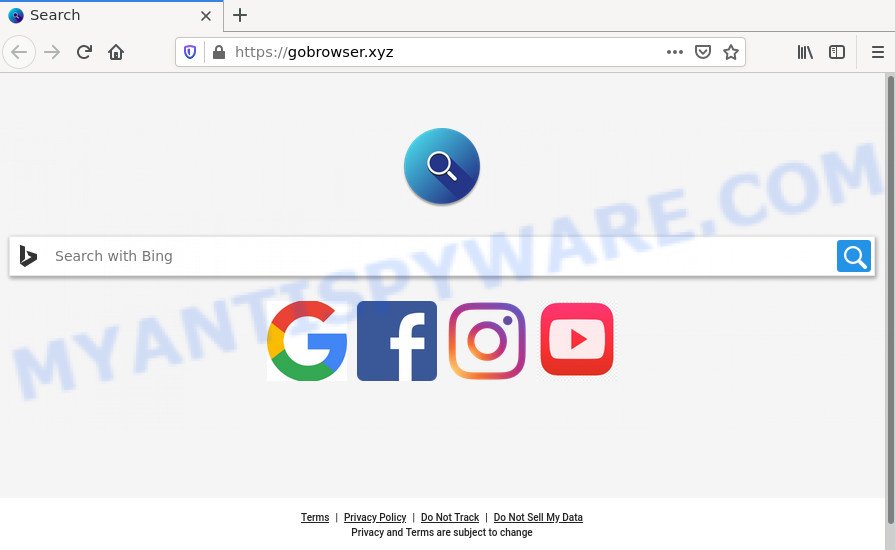
When you are performing searches using the browser that has been affected by Gobrowser.xyz, the search results will be returned from Bing Search. The makers of the hijacker are most likely doing this to make advertisement revenue from the ads displayed in the search results.
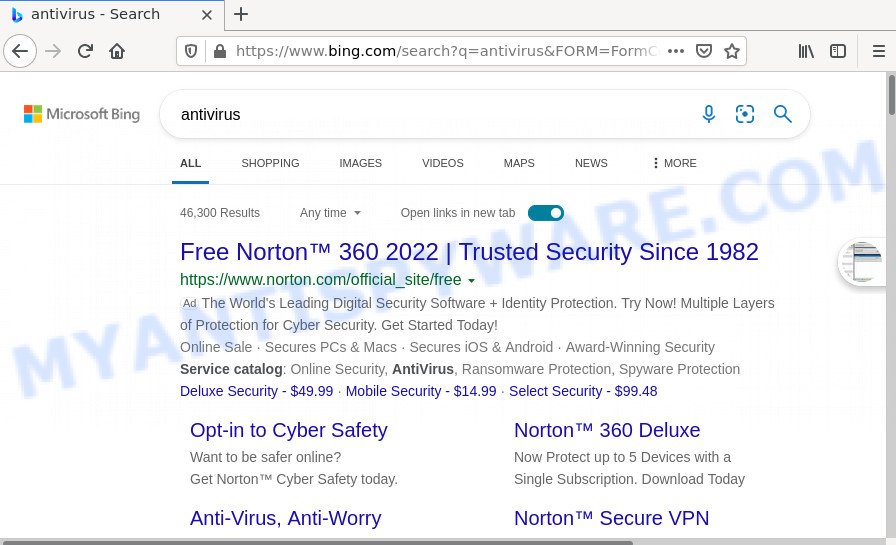
As well as unwanted web browser redirects to Gobrowser.xyz, the hijacker can gather your Internet browsing activity by recording Internet Service Provider (ISP), cookie information, web pages visited, URLs visited, IP addresses and browser version and type. Such kind of behavior can lead to serious security problems or sensitive information theft. This is another reason why the hijacker should be removed ASAP.
So, if you happen to encounter a browser hijacker or other such problem, then be quick and take effort to delete it as soon as possible. Follow the few simple steps below to get rif of Gobrowser.xyz redirect. Let us know how you managed by sending us your comments please.
How can a browser hijacker get on your PC system
Browser hijackers and potentially unwanted programs usually come bundled with various freeware. Most commonly, it can be bundled within the setup packages from Softonic, Cnet, Soft32, Brothersoft or other similar download sites. So, you should run any files downloaded from the Internet with great caution, read the User agreement, Software license and Terms of use. In the process of installing a new program, you should select a Manual, Advanced or Custom setup option to control what components and bundled software to be installed, otherwise you run the risk of infecting your computer with a browser hijacker such as Gobrowser.xyz.
Threat Summary
| Name | Gobrowser.xyz |
| Type | browser hijacker, start page hijacker, redirect virus, search provider hijacker, PUP |
| Affected Browser Settings | search provider, homepage, new tab URL |
| Distribution | shady popup ads, fake update tools, free software installers |
| Symptoms | Advertising banners appear in places they shouldn’t be. When you go to a website, you are constantly redirected to another web-page that you do not intend to visit. New entries appear in your Programs folder. Unexpected icons on your desktop. Your web-browser home page or search engine keeps changing or is not set to Google anymor. |
| Removal | Gobrowser.xyz removal guide |
How to remove Gobrowser.xyz (removal steps)
The answer is right here on this web-page. We have put together simplicity and efficiency. It will allow you easily get rid of browser hijacker from your PC or internet browser. Moreover, you can select manual or automatic removal solution. If you are familiar with the computer then use manual removal, otherwise use free malware removal tools that are developed specifically to get rid of hijacker like Gobrowser.xyz. Of course, you can combine both methods. Read it once, after doing so, please bookmark this page (or open it on your smartphone) as you may need to close your web browser or restart your PC.
To remove Gobrowser.xyz, follow the steps below:
- How to manually delete Gobrowser.xyz
- Automatic Removal of Gobrowser.xyz
- How to stop Gobrowser.xyz redirect
How to manually delete Gobrowser.xyz
Steps to remove the browser hijacker without any removal tools are presented below. Be sure to carry out the step-by-step guide completely to fully remove the Gobrowser.xyz redirect.
Delete potentially unwanted programs through the MS Windows Control Panel
Some PUPs, browser hijacking software and adware software can be deleted by uninstalling the free software they came with. If this way does not succeed, then looking them up in the list of installed programs in Windows Control Panel. Use the “Uninstall” command in order to delete them.
- If you are using Windows 8, 8.1 or 10 then click Windows button, next click Search. Type “Control panel”and press Enter.
- If you are using Windows XP, Vista, 7, then click “Start” button and click “Control Panel”.
- It will display the Windows Control Panel.
- Further, click “Uninstall a program” under Programs category.
- It will show a list of all software installed on the PC.
- Scroll through the all list, and uninstall suspicious and unknown apps. To quickly find the latest installed software, we recommend sort apps by date.
See more details in the video instructions below.
Remove Gobrowser.xyz from Google Chrome
Another method to remove Gobrowser.xyz from Chrome is Reset Chrome settings. This will disable harmful plugins and reset Chrome settings including startpage, search engine by default and new tab page to default values. However, your saved passwords and bookmarks will not be changed or cleared.
First launch the Google Chrome. Next, click the button in the form of three horizontal dots (![]() ).
).
It will display the Google Chrome menu. Select More Tools, then click Extensions. Carefully browse through the list of installed add-ons. If the list has the extension signed with “Installed by enterprise policy” or “Installed by your administrator”, then complete the following tutorial: Remove Google Chrome extensions installed by enterprise policy.
Open the Chrome menu once again. Further, press the option called “Settings”.

The browser will open the settings screen. Another way to open the Chrome’s settings – type chrome://settings in the web browser adress bar and press Enter
Scroll down to the bottom of the page and click the “Advanced” link. Now scroll down until the “Reset” section is visible, as displayed in the figure below and click the “Reset settings to their original defaults” button.

The Chrome will display the confirmation dialog box as displayed below.

You need to confirm your action, click the “Reset” button. The web browser will launch the task of cleaning. After it is finished, the web browser’s settings including search provider by default, homepage and newtab back to the values which have been when the Chrome was first installed on your device.
Delete Gobrowser.xyz homepage from IE
The IE reset is great if your web-browser is hijacked or you’ve unwanted addons or toolbars on your web browser, which installed by a malware.
First, launch the IE, press ![]() ) button. Next, press “Internet Options” as shown below.
) button. Next, press “Internet Options” as shown below.

In the “Internet Options” screen select the Advanced tab. Next, click Reset button. The Internet Explorer will display the Reset Internet Explorer settings prompt. Select the “Delete personal settings” check box and click Reset button.

You will now need to reboot your computer for the changes to take effect. It will remove browser hijacker responsible for the Gobrowser.xyz redirects, disable malicious and ad-supported web-browser’s extensions and restore the Internet Explorer’s settings like start page, default search provider and new tab page to default state.
Delete Gobrowser.xyz from Firefox by resetting web browser settings
If the Firefox settings such as home page, search engine and new tab page have been changed by the browser hijacker, then resetting it to the default state can help. Your saved bookmarks, form auto-fill information and passwords won’t be cleared or changed.
Click the Menu button (looks like three horizontal lines), and click the blue Help icon located at the bottom of the drop down menu as displayed in the figure below.

A small menu will appear, click the “Troubleshooting Information”. On this page, click “Refresh Firefox” button as displayed in the figure below.

Follow the onscreen procedure to restore your Mozilla Firefox web browser settings to their original settings.
Automatic Removal of Gobrowser.xyz
Experienced security professionals have built efficient malware removal tools to help users in removing browser hijackers , adware software and PUPs. Below we will share with you the best malicious software removal utilities with the ability to locate and remove Gobrowser hijacker and other potentially unwanted programs.
Run Zemana Anti Malware to delete Gobrowser.xyz
You can download and use the Zemana AntiMalware (ZAM) for free. This antimalware tool will scan all the registry keys and files in your personal computer along with the system settings and web browser extensions. If it finds any browser hijackers, adware or malicious extension then the Zemana will get rid of them from your computer completely.

- First, visit the following page, then click the ‘Download’ button in order to download the latest version of Zemana AntiMalware (ZAM).
Zemana AntiMalware
164780 downloads
Author: Zemana Ltd
Category: Security tools
Update: July 16, 2019
- At the download page, click on the Download button. Your web browser will show the “Save as” prompt. Please save it onto your Windows desktop.
- When downloading is done, please close all programs and open windows on your device. Next, run a file named Zemana.AntiMalware.Setup.
- This will launch the “Setup wizard” of Zemana Free onto your PC. Follow the prompts and don’t make any changes to default settings.
- When the Setup wizard has finished installing, the Zemana will open and show the main window.
- Further, press the “Scan” button for scanning your computer for the browser hijacker that causes a redirect to Gobrowser.xyz web page. A scan can take anywhere from 10 to 30 minutes, depending on the count of files on your personal computer and the speed of your personal computer. While the Zemana AntiMalware is scanning, you may see how many objects it has identified either as being malware.
- After Zemana Free has finished scanning, the results are displayed in the scan report.
- Make sure to check mark the threats which are unsafe and then press the “Next” button. The utility will begin to remove browser hijacker that causes a redirect to Gobrowser.xyz web-site. After the process is done, you may be prompted to reboot the computer.
- Close the Zemana Free and continue with the next step.
Remove Gobrowser.xyz from internet browsers with HitmanPro
HitmanPro is a free removal utility that can be downloaded and run to remove hijackers, adware, malware, PUPs, toolbars and other threats from your computer. You may run this tool to detect threats even if you have an antivirus or any other security program.
First, please go to the link below, then click the ‘Download’ button in order to download the latest version of HitmanPro.
Download and use HitmanPro on your computer. Once started, click “Next” button to perform a system scan for the hijacker responsible for Gobrowser.xyz redirects. A system scan may take anywhere from 5 to 30 minutes, depending on your PC system. While the HitmanPro utility is scanning, you may see number of objects it has identified as being infected by malware..

After HitmanPro completes the scan, Hitman Pro will show a list of all threats found by the scan.

All found threats will be marked. You can remove them all by simply press Next button.
It will open a prompt, click the “Activate free license” button to start the free 30 days trial to remove all malicious software found.
Use MalwareBytes Free to delete Gobrowser.xyz
You can remove Gobrowser.xyz hijacker automatically with a help of MalwareBytes Anti-Malware. We suggest this free malware removal tool because it can easily remove hijacker, adware, PUPs and toolbars with all their components such as files, folders and registry entries.

- Download MalwareBytes Free from the link below. Save it on your Desktop.
Malwarebytes Anti-malware
327040 downloads
Author: Malwarebytes
Category: Security tools
Update: April 15, 2020
- At the download page, click on the Download button. Your web browser will display the “Save as” prompt. Please save it onto your Windows desktop.
- After the downloading process is complete, please close all applications and open windows on your device. Double-click on the icon that’s named MBSetup.
- This will start the Setup wizard of MalwareBytes Anti Malware (MBAM) onto your device. Follow the prompts and do not make any changes to default settings.
- When the Setup wizard has finished installing, the MalwareBytes AntiMalware (MBAM) will start and display the main window.
- Further, press the “Scan” button . MalwareBytes application will scan through the whole personal computer for the hijacker responsible for changing your web browser settings to Gobrowser.xyz. This process may take quite a while, so please be patient. While the tool is checking, you can see how many objects and files has already scanned.
- As the scanning ends, you will be shown the list of all detected threats on your personal computer.
- You may delete items (move to Quarantine) by simply press the “Quarantine” button. After finished, you may be prompted to reboot the personal computer.
- Close the Anti Malware and continue with the next step.
Video instruction, which reveals in detail the steps above.
How to stop Gobrowser.xyz redirect
By installing an ad-blocker application such as AdGuard, you are able to stop Gobrowser.xyz redirects, block autoplaying video ads and delete a ton of distracting and intrusive ads on web-pages.
Visit the following page to download the latest version of AdGuard for MS Windows. Save it on your Microsoft Windows desktop or in any other place.
26839 downloads
Version: 6.4
Author: © Adguard
Category: Security tools
Update: November 15, 2018
After downloading it, start the downloaded file. You will see the “Setup Wizard” screen like below.

Follow the prompts. When the install is complete, you will see a window similar to the one below.

You can click “Skip” to close the installation program and use the default settings, or press “Get Started” button to see an quick tutorial that will help you get to know AdGuard better.
In most cases, the default settings are enough and you do not need to change anything. Each time, when you start your PC system, AdGuard will launch automatically and stop unwanted advertisements, block Gobrowser.xyz, as well as other malicious or misleading web-sites. For an overview of all the features of the program, or to change its settings you can simply double-click on the AdGuard icon, which is located on your desktop.
To sum up
After completing the steps outlined above, MS Edge, Firefox, Microsoft Internet Explorer and Google Chrome will no longer open the Gobrowser.xyz website on startup. Unfortunately, if the few simple steps does not help you, then you have caught a new hijacker, and then the best way – ask for help here.




















