What is Gserience.xyz?
Gserience.xyz website is a scam that deceives users into subscribing to browser push notifications. Scammers use push notifications to bypass pop up blocker and display a large count of unwanted adverts. These advertisements are used to promote dubious web-browser extensions, fake prizes scams, fake downloads, and adult websites.
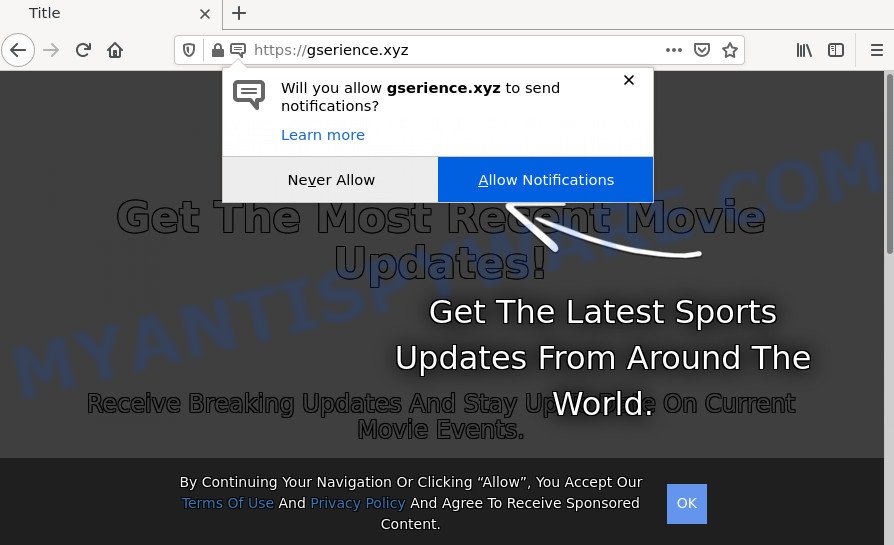
When you visit the Gserience.xyz web page that wants to send you notifications, you’ll be greeted with a fake message that asks whether you want to agree to them or not. Your options will be ‘Block’ and ‘Allow’. Once you press ALLOW, then your web-browser will be configured to show popup ads in the bottom right corner of the screen.

Threat Summary
| Name | Gserience.xyz pop-up |
| Type | browser notification spam, spam push notifications, pop-up virus |
| Distribution | adware, social engineering attack, shady pop-up ads, potentially unwanted applications |
| Symptoms |
|
| Removal | Gserience.xyz removal guide |
How does your computer get infected with Gserience.xyz popups
These Gserience.xyz pop-ups are caused by suspicious advertisements on the web-sites you visit or adware. Adware can cause problems for your device. Adware can show annoying advertising on your computer screen so that your cannot block them, redirect your browser to unsafe web-sites, and it can cause scam web-pages to pop up on your web browser. Adware software might end up on your PC after you download and install free applications from a questionable web site.
Adware software is bundled within certain free applications. So always read carefully the install screens, disclaimers, ‘Terms of Use’ and ‘Software license’ appearing during the install procedure. Additionally pay attention for additional programs which are being installed along with the main program. Ensure that you unchecked all of them! Also, use an ad-blocking program that will help to block dubious and untrustworthy websites.
Remove Gserience.xyz notifications from internet browsers
if you became a victim of cyber frauds and clicked on the “Allow” button, then your web browser was configured to display unwanted ads. To remove the ads, you need to remove the notification permission that you gave the Gserience.xyz web-site to send notifications.
Google Chrome:
- Click the Menu button (three dots) on the top-right corner
- Select ‘Settings’, scroll down to the bottom and click ‘Advanced’.
- Scroll down to the ‘Privacy and security’ section, select ‘Site settings’.
- Go to Notifications settings.
- Find the Gserience.xyz URL and click the three vertical dots button next to it, then click on ‘Remove’.

Android:
- Tap ‘Settings’.
- Tap ‘Notifications’.
- Find and tap the web browser which displays Gserience.xyz browser notifications ads.
- In the opened window, find Gserience.xyz site, other rogue notifications and set the toggle button to ‘OFF’ on them one-by-one.

Mozilla Firefox:
- Click the Menu button (three horizontal stripes) on the top right hand corner of the screen.
- Go to ‘Options’, and Select ‘Privacy & Security’ on the left side of the window.
- Scroll down to the ‘Permissions’ section and click the ‘Settings’ button next to ‘Notifications’.
- Select the Gserience.xyz domain from the list and change the status to ‘Block’.
- Save changes.

Edge:
- In the top right corner, click on the three dots to expand the Edge menu.
- Scroll down to ‘Settings’. In the menu on the left go to ‘Advanced’.
- In the ‘Website permissions’ section click ‘Manage permissions’.
- Click the switch below the Gserience.xyz site so that it turns off.

Internet Explorer:
- In the right upper corner of the screen, click on the gear icon (menu button).
- Go to ‘Internet Options’ in the menu.
- Click on the ‘Privacy’ tab and select ‘Settings’ in the pop-up blockers section.
- Locate the Gserience.xyz URL and click the ‘Remove’ button to remove the domain.

Safari:
- On the top menu select ‘Safari’, then ‘Preferences’.
- Select the ‘Websites’ tab and then select ‘Notifications’ section on the left panel.
- Check for Gserience.xyz domain, other questionable sites and apply the ‘Deny’ option for each.
How to remove Gserience.xyz redirect from Chrome, Firefox, IE, Edge
The answer is right here on this web page. We have put together simplicity and efficiency. It will allow you easily to free your device of adware software which causes popups. Moreover, you can select manual or automatic removal solution. If you are familiar with the device then use manual removal, otherwise use the free antimalware utility designed specifically to remove adware. Of course, you can combine both methods. Certain of the steps will require you to reboot your PC system or close this web-site. So, read this instructions carefully, then bookmark this page or open it on your smartphone for later reference.
To remove Gserience.xyz pop ups, use the steps below:
- Remove Gserience.xyz notifications from internet browsers
- How to manually remove Gserience.xyz
- Automatic Removal of Gserience.xyz pop-ups
- Stop Gserience.xyz pop-up advertisements
How to manually remove Gserience.xyz
First try to get rid of Gserience.xyz ads manually; to do this, follow the steps below. Of course, manual removal of adware requires more time and may not be suitable for those who are poorly versed in computer settings. In this case, we recommend that you scroll down to the section that describes how to remove Gserience.xyz pop ups using free tools.
Delete newly added potentially unwanted applications
When troubleshooting a personal computer, one common step is go to Windows Control Panel and remove suspicious applications. The same approach will be used in the removal of Gserience.xyz pop-up ads. Please use steps based on your MS Windows version.
Windows 10, 8.1, 8
Click the Windows logo, and then click Search ![]() . Type ‘Control panel’and press Enter as displayed on the image below.
. Type ‘Control panel’and press Enter as displayed on the image below.

After the ‘Control Panel’ opens, press the ‘Uninstall a program’ link under Programs category as displayed in the following example.

Windows 7, Vista, XP
Open Start menu and select the ‘Control Panel’ at right as shown below.

Then go to ‘Add/Remove Programs’ or ‘Uninstall a program’ (MS Windows 7 or Vista) as shown below.

Carefully browse through the list of installed programs and delete all dubious and unknown software. We suggest to click ‘Installed programs’ and even sorts all installed programs by date. Once you’ve found anything suspicious that may be the adware that causes multiple annoying pop ups or other potentially unwanted program (PUP), then choose this application and click ‘Uninstall’ in the upper part of the window. If the questionable program blocked from removal, then run Revo Uninstaller Freeware to fully get rid of it from your computer.
Get rid of Gserience.xyz redirect from Firefox
Resetting Firefox web-browser will reset all the settings to their default values and will remove Gserience.xyz pop up advertisements, malicious add-ons and extensions. It will save your personal information like saved passwords, bookmarks, auto-fill data and open tabs.
First, start the Mozilla Firefox. Next, click the button in the form of three horizontal stripes (![]() ). It will show the drop-down menu. Next, click the Help button (
). It will show the drop-down menu. Next, click the Help button (![]() ).
).

In the Help menu click the “Troubleshooting Information”. In the upper-right corner of the “Troubleshooting Information” page click on “Refresh Firefox” button as displayed on the screen below.

Confirm your action, click the “Refresh Firefox”.
Remove Gserience.xyz redirect from Chrome
Another way to delete Gserience.xyz popup ads from Google Chrome is Reset Chrome settings. This will disable harmful extensions and reset Google Chrome settings to default state. However, your saved bookmarks and passwords will not be lost. This will not affect your history, passwords, bookmarks, and other saved data.
Open the Chrome menu by clicking on the button in the form of three horizontal dotes (![]() ). It will open the drop-down menu. Choose More Tools, then click Extensions.
). It will open the drop-down menu. Choose More Tools, then click Extensions.
Carefully browse through the list of installed add-ons. If the list has the extension labeled with “Installed by enterprise policy” or “Installed by your administrator”, then complete the following guidance: Remove Google Chrome extensions installed by enterprise policy otherwise, just go to the step below.
Open the Chrome main menu again, click to “Settings” option.

Scroll down to the bottom of the page and click on the “Advanced” link. Now scroll down until the Reset settings section is visible, like below and click the “Reset settings to their original defaults” button.

Confirm your action, press the “Reset” button.
Get rid of Gserience.xyz redirect from Microsoft Internet Explorer
If you find that Internet Explorer internet browser settings like default search engine, newtab and startpage had been changed by adware that causes multiple unwanted popups, then you may revert back your settings, via the reset browser procedure.
First, run the IE, press ![]() ) button. Next, press “Internet Options” as displayed on the image below.
) button. Next, press “Internet Options” as displayed on the image below.

In the “Internet Options” screen select the Advanced tab. Next, press Reset button. The Internet Explorer will display the Reset Internet Explorer settings dialog box. Select the “Delete personal settings” check box and press Reset button.

You will now need to restart your computer for the changes to take effect. It will remove adware that causes the annoying Gserience.xyz redirect, disable malicious and ad-supported internet browser’s extensions and restore the Internet Explorer’s settings like search engine, home page and newtab page to default state.
Automatic Removal of Gserience.xyz pop-ups
IT security researchers have built efficient adware software removal tools to help users in removing unexpected pop ups and annoying ads. Below we will share with you the best malicious software removal tools that can be used to detect and delete adware related to the Gserience.xyz pop up advertisements.
Run Zemana to delete Gserience.xyz redirect
Zemana AntiMalware is free full featured malicious software removal utility. It can scan your files and MS Windows registry in real-time. Zemana Anti-Malware can help to remove Gserience.xyz advertisements, other PUPs, malicious software and adware software. It uses 1% of your PC system resources. This tool has got simple and beautiful interface and at the same time best possible protection for your personal computer.

- Zemana AntiMalware (ZAM) can be downloaded from the following link. Save it to your Desktop.
Zemana AntiMalware
164815 downloads
Author: Zemana Ltd
Category: Security tools
Update: July 16, 2019
- At the download page, click on the Download button. Your browser will open the “Save as” dialog box. Please save it onto your Windows desktop.
- After the downloading process is done, please close all applications and open windows on your computer. Next, start a file named Zemana.AntiMalware.Setup.
- This will launch the “Setup wizard” of Zemana Free onto your personal computer. Follow the prompts and don’t make any changes to default settings.
- When the Setup wizard has finished installing, the Zemana will start and display the main window.
- Further, click the “Scan” button to start checking your computer for the adware responsible for the Gserience.xyz redirect. This process may take some time, so please be patient. While the Zemana Free utility is scanning, you can see number of objects it has identified as being infected by malware.
- Once Zemana Anti-Malware has completed scanning, Zemana AntiMalware (ZAM) will display a scan report.
- All detected threats will be marked. You can delete them all by simply click the “Next” button. The utility will begin to get rid of adware software that causes the annoying Gserience.xyz pop up ads. After finished, you may be prompted to reboot the personal computer.
- Close the Zemana AntiMalware and continue with the next step.
Use HitmanPro to delete Gserience.xyz redirect
HitmanPro is a free removal utility which can check your computer for a wide range of security threats like malicious software, adware softwares, PUPs as well as adware which redirects your web-browser to the intrusive Gserience.xyz web site. It will perform a deep scan of your PC system including hard drives and Windows registry. After a malicious software is detected, it will allow you to remove all detected threats from your personal computer with a simple click.

- HitmanPro can be downloaded from the following link. Save it on your Windows desktop.
- When the download is finished, double click the HitmanPro icon. Once this utility is launched, click “Next” button to perform a system scan with this tool for the adware software that causes the annoying Gserience.xyz ads. This process can take quite a while, so please be patient. While the HitmanPro is scanning, you can see number of objects it has identified either as being malicious software.
- After Hitman Pro completes the scan, HitmanPro will show a scan report. When you’re ready, press “Next” button. Now press the “Activate free license” button to start the free 30 days trial to remove all malware found.
Remove Gserience.xyz pop ups with MalwareBytes
If you’re having problems with Gserience.xyz pop-up advertisements removal, then check out MalwareBytes Anti-Malware (MBAM). This is a tool that can help clean up your computer and improve your speeds for free. Find out more below.

- Download MalwareBytes Anti Malware (MBAM) by clicking on the link below. Save it on your Desktop.
Malwarebytes Anti-malware
327072 downloads
Author: Malwarebytes
Category: Security tools
Update: April 15, 2020
- After the downloading process is complete, close all programs and windows on your computer. Open a folder in which you saved it. Double-click on the icon that’s named MBsetup.
- Choose “Personal computer” option and press Install button. Follow the prompts.
- Once install is complete, click the “Scan” button to start checking your computer for the adware that causes the unwanted Gserience.xyz popups. A scan can take anywhere from 10 to 30 minutes, depending on the number of files on your PC system and the speed of your personal computer. While the MalwareBytes Anti-Malware (MBAM) is scanning, you can see how many objects it has identified either as being malicious software.
- When the system scan is complete, you will be shown the list of all detected items on your PC. Review the report and then click “Quarantine”. When finished, you may be prompted to reboot your device.
The following video offers a step-by-step guide on how to remove hijackers, adware software and other malicious software with MalwareBytes.
Stop Gserience.xyz pop-up advertisements
In order to increase your security and protect your computer against new annoying advertisements and harmful websites, you need to use ad-blocking program that stops an access to harmful ads and websites. Moreover, the program can stop the display of intrusive advertising, which also leads to faster loading of web sites and reduce the consumption of web traffic.
First, visit the following page, then press the ‘Download’ button in order to download the latest version of AdGuard.
26844 downloads
Version: 6.4
Author: © Adguard
Category: Security tools
Update: November 15, 2018
After downloading it, double-click the downloaded file to run it. The “Setup Wizard” window will show up on the computer screen as displayed below.

Follow the prompts. AdGuard will then be installed and an icon will be placed on your desktop. A window will show up asking you to confirm that you want to see a quick guide such as the one below.

Press “Skip” button to close the window and use the default settings, or click “Get Started” to see an quick tutorial that will help you get to know AdGuard better.
Each time, when you start your device, AdGuard will start automatically and stop undesired advertisements, block Gserience.xyz, as well as other harmful or misleading webpages. For an overview of all the features of the program, or to change its settings you can simply double-click on the AdGuard icon, which may be found on your desktop.
Finish words
After completing the step-by-step tutorial above, your computer should be clean from this adware software and other malicious software. The Microsoft Edge, Google Chrome, IE and Firefox will no longer display intrusive Gserience.xyz web-site when you surf the Internet. Unfortunately, if the step-by-step tutorial does not help you, then you have caught a new adware, and then the best way – ask for help.
Please create a new question by using the “Ask Question” button in the Questions and Answers. Try to give us some details about your problems, so we can try to help you more accurately. Wait for one of our trained “Security Team” or Site Administrator to provide you with knowledgeable assistance tailored to your problem with the unwanted Gserience.xyz advertisements.


















