What is Searchtoolshub.com?
According to experienced security researchers, Searchtoolshub.com is a fake search engine that is promoted by browser hijackers. Browser hijacker is a kind of software that is developed to change the browser settings without the knowledge or permission of the computer user, and it usually redirects the affected system’s browser to some advertisement-related web pages. A browser hijacker changes the default internet browser search provider or start page, redirects user web searches to its own web site, initiates numerous pop-ups, generates multiple pop-up ads and installs multiple toolbars on the web browser. If your PC system is affected by a browser hijacker you can need to perform manual steps or use a malware removal tool to revert changes made to your web-browsers.
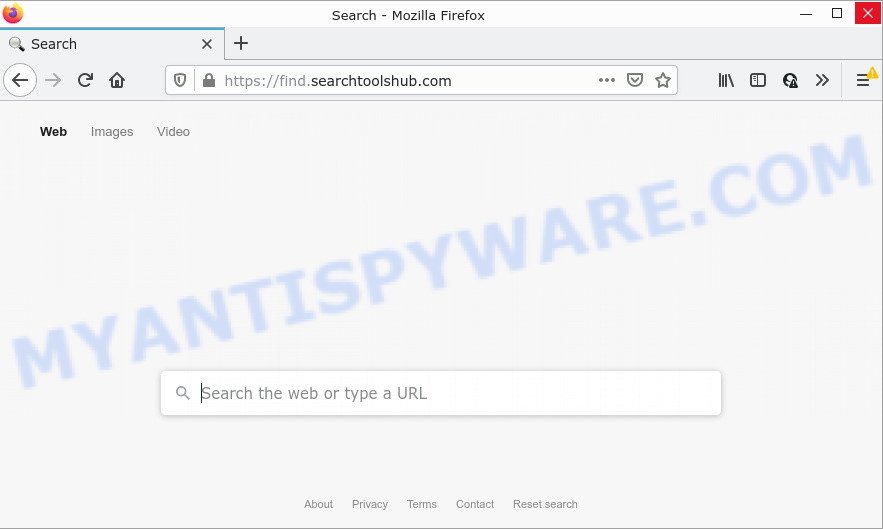
Most often, browser hijackers promote fake search engines by setting their address as the default search provider. In this case, the browser hijacker installs find.searchtoolshub.com as a search provider. This means that users whose internet browser is hijacked with the hijacker are forced to visit Searchtoolshub.com each time they search in the World Wide Web, open a new window or tab. And since this website is not a real search engine and does not have the ability to find the information users need, it redirects the user’s browser to the Bing search engine.
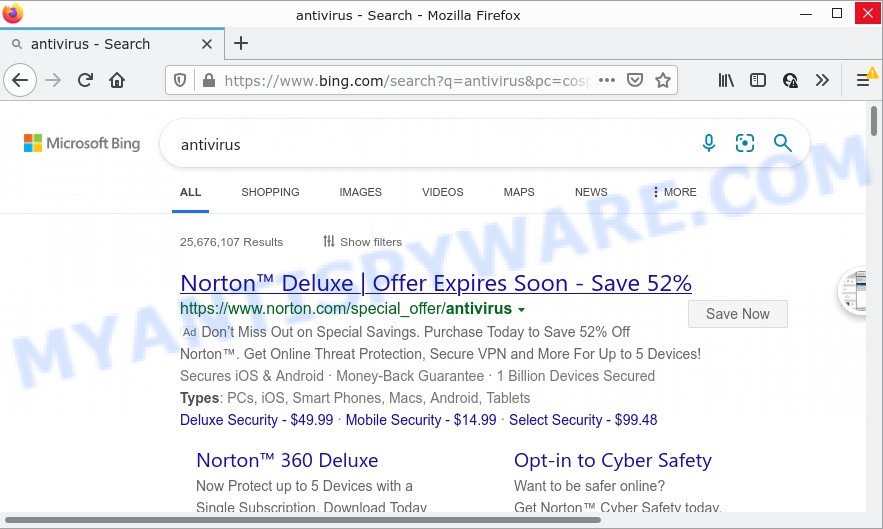
And finally, the Searchtoolshub.com browser hijacker has the ability to gather a wide variety of privacy information about you such as what websites you’re opening, what you’re looking for the Web and so on. This information, in the future, can be transferred to third parties.
How can a browser hijacker get on your computer
PUPs and browser hijackers usually get on computers as a part of another application in the same setup file. The risk of this is especially high for the various free applications downloaded from the Internet. The authors of the apps are hoping that users will run the quick install type, that is simply to click the Next button, without paying attention to the information on the screen and don’t carefully considering every step of the installation procedure. Thus, the hijacker can infiltrate your computer without your knowledge. Therefore, it is very important to read everything that a new program says during setup, including the ‘Terms of Use’ and ‘Software license’. Use only the Manual, Custom or Advanced setup method. This method will allow you to disable all optional and unwanted software and components.
Threat Summary
| Name | Searchtoolshub.com |
| Type | search engine hijacker, startpage hijacker, PUP, browser hijacker, redirect virus |
| Affected Browser Settings | search engine, startpage, newtab URL |
| Distribution | fake update tools, shady popup ads, freeware setup files |
| Symptoms | Pop ups and new tab pages are loaded without your request. Your web-browser is redirected to web pages you did not want. Unexpected application installed without your say-so. New web-browser extensions suddenly added on your browser. Your web browser search engine has modified without your permission. |
| Removal | Searchtoolshub.com removal guide |
How to remove Searchtoolshub.com from Windows 10 (8, 7, XP)
As with uninstalling adware software, malware or potentially unwanted programs, there are few steps you can do. We suggest trying them all. If you do only one part of the guide, then it should be run free malware removal tools, because you need to not only remove browser hijacker, but also prevent malware from infecting your device. But to completely get rid of the Searchtoolshub.com redirects you will have to at least reset your web-browser settings like new tab, home page and search engine by default to default state, disinfect web-browsers shortcuts, remove all unwanted and suspicious software, and remove browser hijacker by malicious software removal utilities. Certain of the steps below will require you to exit this web-site. So, please read the step-by-step guidance carefully, after that bookmark it or open it on your smartphone for later reference.
To remove Searchtoolshub.com, perform the following steps:
- How to manually get rid of Searchtoolshub.com
- Automatic Removal of Searchtoolshub.com
- How to stop Searchtoolshub.com redirect
How to manually get rid of Searchtoolshub.com
Searchtoolshub is a browser hijacker that can change your browser settings and redirect you to the websites which may contain countless ads. Not every antivirus program can identify and get rid of browser hijackers easily from the internet browser. Follow the steps below and you can remove hijacker by yourself.
Remove Searchtoolshub.com associated software by using Windows Control Panel
Some PUPs, browser hijacking applications and adware can be removed by uninstalling the free programs they came with. If this way does not succeed, then looking them up in the list of installed programs in Microsoft Windows Control Panel. Use the “Uninstall” command in order to remove them.
- If you are using Windows 8, 8.1 or 10 then click Windows button, next click Search. Type “Control panel”and press Enter.
- If you are using Windows XP, Vista, 7, then click “Start” button and press “Control Panel”.
- It will display the Windows Control Panel.
- Further, click “Uninstall a program” under Programs category.
- It will open a list of all software installed on the PC.
- Scroll through the all list, and delete questionable and unknown applications. To quickly find the latest installed programs, we recommend sort apps by date.
See more details in the video guide below.
Remove Searchtoolshub.com redirect from web browsers
This step will show you how to get rid of harmful extensions. This can remove Searchtoolshub.com redirects and fix some surfing issues, especially after hijacker infection.
You can also try to remove Searchtoolshub.com by reset Google Chrome settings. |
If you are still experiencing issues with Searchtoolshub.com redirect removal, you need to reset Firefox browser. |
Another method to get rid of Searchtoolshub.com redirect from Internet Explorer is reset IE settings. |
|
Automatic Removal of Searchtoolshub.com
The browser hijacker can hide its components which are difficult for you to find out and remove fully. This can lead to the fact that after some time, the browser hijacker once again infect your device and change internet browsers settings to Searchtoolshub.com. Moreover, I want to note that it’s not always safe to get rid of browser hijacker manually, if you do not have much experience in setting up and configuring the Windows operating system. The best method to find and remove browser hijackers is to run free malware removal software.
Remove Searchtoolshub.com with Zemana AntiMalware
Zemana is extremely fast and ultra light weight malicious software removal utility. It will help you delete Searchtoolshub.com hijacker, adware, potentially unwanted software and other malicious software. This application gives real-time protection that never slow down your PC. Zemana Anti-Malware is designed for experienced and beginner computer users. The interface of this utility is very easy to use, simple and minimalist.
- Please go to the link below to download the latest version of Zemana for Microsoft Windows. Save it on your MS Windows desktop or in any other place.
Zemana AntiMalware
165499 downloads
Author: Zemana Ltd
Category: Security tools
Update: July 16, 2019
- Once you have downloaded the install file, make sure to double click on the Zemana.AntiMalware.Setup. This would start the Zemana AntiMalware setup on your computer.
- Select setup language and click ‘OK’ button.
- On the next screen ‘Setup Wizard’ simply press the ‘Next’ button and follow the prompts.

- Finally, once the installation is complete, Zemana Anti-Malware will open automatically. Else, if does not then double-click on the Zemana Anti-Malware icon on your desktop.
- Now that you have successfully install Zemana AntiMalware, let’s see How to use Zemana to remove Searchtoolshub.com home page from your computer.
- After you have opened the Zemana Anti-Malware, you’ll see a window as displayed on the screen below, just click ‘Scan’ button for checking your PC system for the hijacker.

- Now pay attention to the screen while Zemana AntiMalware scans your device.

- When the scan is finished, you can check all items found on your personal computer. Next, you need to press ‘Next’ button.

- Zemana AntiMalware may require a restart personal computer in order to complete the Searchtoolshub.com home page removal process.
- If you want to permanently remove hijacker from your device, then click ‘Quarantine’ icon, select all malicious software, adware, potentially unwanted apps and other threats and click Delete.
- Reboot your device to complete the browser hijacker removal procedure.
Remove Searchtoolshub.com hijacker and malicious extensions with HitmanPro
Hitman Pro is a completely free (30 day trial) utility. You don’t need expensive ways to remove browser hijacker that causes a redirect to Searchtoolshub.com website and other unsafe applications. HitmanPro will uninstall all the undesired programs such as adware and hijackers for free.
Installing the Hitman Pro is simple. First you will need to download HitmanPro from the following link.
Once the download is done, open the folder in which you saved it and double-click the Hitman Pro icon. It will run the Hitman Pro utility. If the User Account Control dialog box will ask you want to open the program, click Yes button to continue.

Next, click “Next” to perform a system scan with this utility for the hijacker responsible for Searchtoolshub.com redirects. A system scan may take anywhere from 5 to 30 minutes, depending on your PC. When a threat is detected, the number of the security threats will change accordingly.

When the scan is complete, a list of all items detected is created as displayed on the screen below.

In order to remove all items, simply click “Next” button. It will show a prompt, click the “Activate free license” button. The Hitman Pro will begin to delete browser hijacker that responsible for web browser redirect to the annoying Searchtoolshub.com web site. After finished, the utility may ask you to restart your computer.
Delete Searchtoolshub.com redirect with MalwareBytes AntiMalware
We suggest using the MalwareBytes Anti-Malware. You can download and install MalwareBytes Anti-Malware to locate and get rid of Searchtoolshub.com from your PC. When installed and updated, this free malicious software remover automatically searches for and removes all threats exist on the device.

- Please go to the following link to download MalwareBytes. Save it directly to your MS Windows Desktop.
Malwarebytes Anti-malware
327717 downloads
Author: Malwarebytes
Category: Security tools
Update: April 15, 2020
- At the download page, click on the Download button. Your web-browser will display the “Save as” dialog box. Please save it onto your Windows desktop.
- When the download is done, please close all apps and open windows on your PC. Double-click on the icon that’s called MBSetup.
- This will launch the Setup wizard of MalwareBytes AntiMalware onto your PC. Follow the prompts and do not make any changes to default settings.
- When the Setup wizard has finished installing, the MalwareBytes Anti-Malware will run and display the main window.
- Further, click the “Scan” button to perform a system scan with this tool for the hijacker responsible for redirecting user searches to Searchtoolshub.com. A system scan can take anywhere from 5 to 30 minutes, depending on your computer. While the MalwareBytes Anti-Malware application is scanning, you can see number of objects it has identified as threat.
- Once the scan get finished, MalwareBytes AntiMalware will show you the results.
- Make sure to check mark the items which are unsafe and then click the “Quarantine” button. Once the task is complete, you may be prompted to restart the computer.
- Close the Anti Malware and continue with the next step.
Video instruction, which reveals in detail the steps above.
How to stop Searchtoolshub.com redirect
It is also critical to protect your web-browsers from harmful web-sites and advertisements by using an ad blocking program like AdGuard. Security experts says that it will greatly reduce the risk of malware, and potentially save lots of money. Additionally, the AdGuard can also protect your privacy by blocking almost all trackers.
- First, visit the page linked below, then click the ‘Download’ button in order to download the latest version of AdGuard.
Adguard download
27035 downloads
Version: 6.4
Author: © Adguard
Category: Security tools
Update: November 15, 2018
- After downloading it, start the downloaded file. You will see the “Setup Wizard” program window. Follow the prompts.
- When the installation is done, click “Skip” to close the install program and use the default settings, or click “Get Started” to see an quick tutorial that will assist you get to know AdGuard better.
- In most cases, the default settings are enough and you do not need to change anything. Each time, when you start your computer, AdGuard will launch automatically and stop unwanted ads, block Searchtoolshub.com, as well as other malicious or misleading web pages. For an overview of all the features of the application, or to change its settings you can simply double-click on the icon named AdGuard, which is located on your desktop.
To sum up
Once you have removed the hijacker using the steps, Google Chrome, MS Edge, IE and Mozilla Firefox will no longer display the Searchtoolshub.com web-site on startup. Unfortunately, if the steps does not help you, then you have caught a new hijacker, and then the best way – ask for help.
Please create a new question by using the “Ask Question” button in the Questions and Answers. Try to give us some details about your problems, so we can try to help you more accurately. Wait for one of our trained “Security Team” or Site Administrator to provide you with knowledgeable assistance tailored to your problem with Searchtoolshub.com.






















