What is Velvetking.online?
Velvetking.online web-site is a scam which uses social engineering methods to deceive computer users into subscribing to push notifications from web-sites run by scammers. Push notifications are originally created to alert users of recently published news. Cyber criminals abuse ‘browser notification feature’ to avoid antivirus software and ad-blocker apps by showing unwanted advertisements. These ads are displayed in the lower right corner of the screen urges users to play online games, visit questionable web-sites, install web-browser extensions & so on.
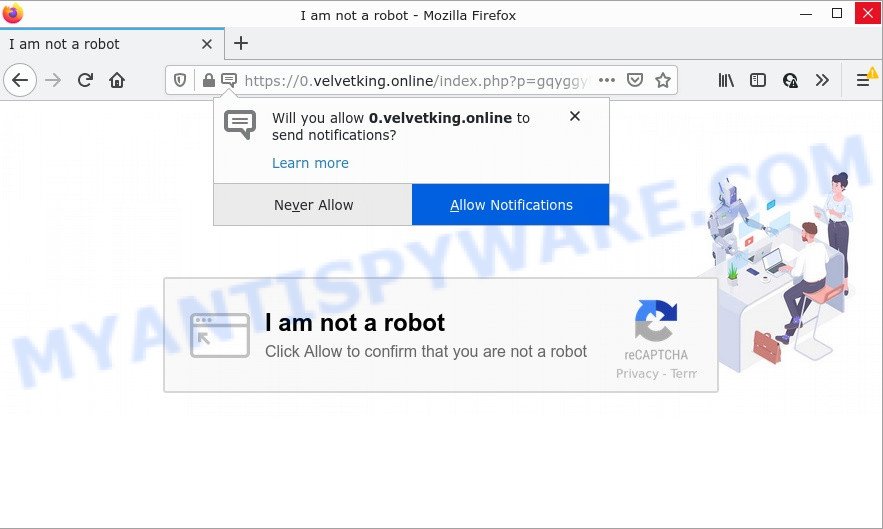
Velvetking.online site asks you to press on the ‘Allow’ button in order to access the content of the web-page, download a file, enable Flash Player, watch a video, connect to the Internet, and so on. If you click on ALLOW, this web-site starts sending notifications on the desktop. You will see the pop-up advertisements even when you are not using the web browser.

Threat Summary
| Name | Velvetking.online pop-up |
| Type | browser notification spam, spam push notifications, pop-up virus |
| Distribution | social engineering attack, adware software, potentially unwanted programs, suspicious pop-up advertisements |
| Symptoms |
|
| Removal | Velvetking.online removal guide |
How does your computer get infected with Velvetking.online pop ups
Some research has shown that users can be redirected to Velvetking.online from misleading ads or by PUPs and adware. Adware software is type of malware that can cause issues for your personal computer. It can generate numerous additional popup, banner, pop-under and in-text link advertisements flooding on your web browser; gather your personal data like login details, online searches, etc; run in the background and drag down your computer running speed; give more chances for other adware, potentially unwanted programs even malicious software to get on your PC system.
Adware software comes to the personal computer as part of the installer of various freeware. Thus on the process of install, it will be added onto your computer and/or browser. In order to avoid adware software, you just need to follow a few simple rules: carefully read the Terms of Use and the license, select only a Manual, Custom or Advanced install mode, which enables you to make sure that the program you want to install, thereby protect your personal computer from adware software.
Remove Velvetking.online notifications from web-browsers
If you’re in situation where you don’t want to see notifications from the Velvetking.online webpage. In this case, you can turn off web notifications for your internet browser in Windows/Mac/Android. Find your web browser in the list below, follow steps to remove web browser permissions to display notifications.
|
|
|
|
|
|
How to remove Velvetking.online pop up advertisements (removal instructions)
The following guide will help you to remove Velvetking.online advertisements from the Edge, Internet Explorer, Firefox and Google Chrome. Moreover, the step-by-step instructions below will help you to get rid of malicious software, browser hijackers, PUPs and toolbars that your computer may be infected. Please do the guide step by step. If you need assist or have any questions, then ask for our assistance or type a comment below. Some of the steps will require you to reboot your PC system or exit this website. So, read this instructions carefully, then bookmark this page or open it on your smartphone for later reference.
To remove Velvetking.online pop ups, perform the steps below:
- Remove Velvetking.online notifications from web-browsers
- Manual Velvetking.online ads removal
- Automatic Removal of Velvetking.online advertisements
- Stop Velvetking.online pop-ups
Manual Velvetking.online ads removal
First try to get rid of Velvetking.online ads manually; to do this, follow the steps below. Of course, manual removal of adware requires more time and may not be suitable for those who are poorly versed in computer settings. In this case, we advise that you scroll down to the section that describes how to remove Velvetking.online ads using free tools.
Uninstall recently added adware software
We recommend that you begin the PC cleaning process by checking the list of installed applications and uninstall all unknown or suspicious apps. This is a very important step, as mentioned above, very often the harmful programs such as adware and browser hijackers may be bundled with free programs. Uninstall the unwanted software can get rid of the annoying advertisements or web browser redirect.
Press Windows button ![]() , then click Search
, then click Search ![]() . Type “Control panel”and press Enter. If you using Windows XP or Windows 7, then click “Start” and select “Control Panel”. It will display the Windows Control Panel as shown in the figure below.
. Type “Control panel”and press Enter. If you using Windows XP or Windows 7, then click “Start” and select “Control Panel”. It will display the Windows Control Panel as shown in the figure below.

Further, press “Uninstall a program” ![]()
It will open a list of all applications installed on your computer. Scroll through the all list, and delete any suspicious and unknown applications.
Remove Velvetking.online advertisements from Internet Explorer
If you find that IE web-browser settings like search provider by default, newtab and home page had been modified by adware that causes multiple annoying popups, then you may revert back your settings, via the reset internet browser procedure.
First, start the Microsoft Internet Explorer, click ![]() ) button. Next, click “Internet Options” like below.
) button. Next, click “Internet Options” like below.

In the “Internet Options” screen select the Advanced tab. Next, press Reset button. The Microsoft Internet Explorer will show the Reset Internet Explorer settings prompt. Select the “Delete personal settings” check box and click Reset button.

You will now need to reboot your PC for the changes to take effect. It will get rid of adware that causes Velvetking.online popups, disable malicious and ad-supported browser’s extensions and restore the Internet Explorer’s settings like search provider, home page and newtab to default state.
Remove Velvetking.online pop-up ads from Google Chrome
Another solution to delete Velvetking.online pop up advertisements from Chrome is Reset Google Chrome settings. This will disable harmful addons and reset Chrome settings to default values. When using the reset feature, your personal information like passwords, bookmarks, browsing history and web form auto-fill data will be saved.
Open the Google Chrome menu by clicking on the button in the form of three horizontal dotes (![]() ). It will display the drop-down menu. Choose More Tools, then click Extensions.
). It will display the drop-down menu. Choose More Tools, then click Extensions.
Carefully browse through the list of installed plugins. If the list has the plugin labeled with “Installed by enterprise policy” or “Installed by your administrator”, then complete the following instructions: Remove Chrome extensions installed by enterprise policy otherwise, just go to the step below.
Open the Google Chrome main menu again, click to “Settings” option.

Scroll down to the bottom of the page and click on the “Advanced” link. Now scroll down until the Reset settings section is visible, as displayed on the screen below and click the “Reset settings to their original defaults” button.

Confirm your action, press the “Reset” button.
Remove Velvetking.online from Mozilla Firefox by resetting browser settings
If the Mozilla Firefox browser application is hijacked, then resetting its settings can help. The Reset feature is available on all modern version of Firefox. A reset can fix many issues by restoring Firefox settings like new tab, homepage and search provider to their default values. Essential information such as bookmarks, browsing history, passwords, cookies, auto-fill data and personal dictionaries will not be removed.
First, run the Mozilla Firefox. Next, click the button in the form of three horizontal stripes (![]() ). It will open the drop-down menu. Next, click the Help button (
). It will open the drop-down menu. Next, click the Help button (![]() ).
).

In the Help menu click the “Troubleshooting Information”. In the upper-right corner of the “Troubleshooting Information” page click on “Refresh Firefox” button as shown on the screen below.

Confirm your action, click the “Refresh Firefox”.
Automatic Removal of Velvetking.online advertisements
The easiest solution to get rid of Velvetking.online pop up ads is to run an anti malware program capable of detecting adware software. We suggest try Zemana Anti-Malware or another free malicious software remover that listed below. It has excellent detection rate when it comes to adware software, hijackers and other PUPs.
How to remove Velvetking.online ads with Zemana Anti-Malware
Zemana is extremely fast and ultra light weight malicious software removal tool. It will help you get rid of Velvetking.online ads, adware, PUPs and other malicious software. This program gives real-time protection that never slow down your PC system. Zemana Anti-Malware is developed for experienced and beginner computer users. The interface of this tool is very easy to use, simple and minimalist.
Installing the Zemana AntiMalware is simple. First you will need to download Zemana AntiMalware on your PC from the following link.
164814 downloads
Author: Zemana Ltd
Category: Security tools
Update: July 16, 2019
After downloading is done, close all programs and windows on your personal computer. Double-click the setup file named Zemana.AntiMalware.Setup. If the “User Account Control” dialog box pops up as displayed on the screen below, click the “Yes” button.

It will open the “Setup wizard” which will help you setup Zemana AntiMalware on your PC. Follow the prompts and don’t make any changes to default settings.

Once setup is done successfully, Zemana AntiMalware will automatically start and you can see its main screen as displayed on the screen below.

Now click the “Scan” button to perform a system scan for the adware responsible for Velvetking.online advertisements. This procedure may take quite a while, so please be patient. During the scan Zemana will detect threats present on your PC system.

When the scan is done, Zemana AntiMalware will open a screen which contains a list of malware that has been detected. Make sure to check mark the items which are unsafe and then press “Next” button. The Zemana AntiMalware will remove adware that causes the annoying Velvetking.online popup ads and move the selected threats to the program’s quarantine. Once finished, you may be prompted to reboot the device.
Use HitmanPro to remove Velvetking.online ads
Hitman Pro is a free utility which can identify adware that causes the unwanted Velvetking.online advertisements. It is not always easy to locate all the junk apps that your device might have picked up on the Net. HitmanPro will scan for the adware, hijackers and other malware you need to uninstall.
First, click the following link, then press the ‘Download’ button in order to download the latest version of Hitman Pro.
Download and run Hitman Pro on your computer. Once started, click “Next” button to perform a system scan with this utility for the adware that causes the annoying Velvetking.online advertisements. A system scan can take anywhere from 5 to 30 minutes, depending on your computer. When a malware, adware or potentially unwanted programs are detected, the number of the security threats will change accordingly. Wait until the the checking is finished..

When the scan get completed, Hitman Pro will show a list of all threats found by the scan.

You may remove items (move to Quarantine) by simply press Next button.
It will show a dialog box, click the “Activate free license” button to begin the free 30 days trial to remove all malicious software found.
Remove Velvetking.online popups with MalwareBytes AntiMalware
Manual Velvetking.online advertisements removal requires some computer skills. Some files and registry entries that created by the adware software can be not fully removed. We recommend that run the MalwareBytes Anti-Malware that are completely clean your computer of adware. Moreover, the free program will help you to delete malware, PUPs, hijackers and toolbars that your PC can be infected too.

- Installing the MalwareBytes AntiMalware is simple. First you’ll need to download MalwareBytes Anti-Malware by clicking on the following link.
Malwarebytes Anti-malware
327071 downloads
Author: Malwarebytes
Category: Security tools
Update: April 15, 2020
- At the download page, click on the Download button. Your web-browser will show the “Save as” prompt. Please save it onto your Windows desktop.
- Once the downloading process is complete, please close all apps and open windows on your PC system. Double-click on the icon that’s named MBSetup.
- This will start the Setup wizard of MalwareBytes Anti-Malware onto your device. Follow the prompts and do not make any changes to default settings.
- When the Setup wizard has finished installing, the MalwareBytes Anti-Malware will launch and open the main window.
- Further, click the “Scan” button to perform a system scan with this tool for the adware software responsible for Velvetking.online ads. During the scan MalwareBytes AntiMalware will scan for threats exist on your PC system.
- Once MalwareBytes Anti-Malware has completed scanning your computer, MalwareBytes AntiMalware will show you the results.
- In order to delete all items, simply click the “Quarantine” button. When disinfection is done, you may be prompted to reboot the personal computer.
- Close the AntiMalware and continue with the next step.
Video instruction, which reveals in detail the steps above.
Stop Velvetking.online pop-ups
Use adblocker application such as AdGuard in order to stop ads, malvertisements, pop-ups and online trackers, avoid having to install malicious and adware browser plug-ins and add-ons which affect your computer performance and impact your PC security. Browse the Internet anonymously and stay safe online!
First, visit the page linked below, then click the ‘Download’ button in order to download the latest version of AdGuard.
26843 downloads
Version: 6.4
Author: © Adguard
Category: Security tools
Update: November 15, 2018
After downloading it, start the downloaded file. You will see the “Setup Wizard” screen as on the image below.

Follow the prompts. When the installation is done, you will see a window like below.

You can click “Skip” to close the installation program and use the default settings, or click “Get Started” button to see an quick tutorial which will help you get to know AdGuard better.
In most cases, the default settings are enough and you don’t need to change anything. Each time, when you launch your computer, AdGuard will start automatically and stop unwanted advertisements, block Velvetking.online, as well as other harmful or misleading web sites. For an overview of all the features of the program, or to change its settings you can simply double-click on the AdGuard icon, which is located on your desktop.
Finish words
We suggest that you keep AdGuard (to help you stop unwanted popup advertisements and intrusive malicious webpages) and Zemana AntiMalware (to periodically scan your computer for new adware and other malware). Probably you are running an older version of Java or Adobe Flash Player. This can be a security risk, so download and install the latest version right now.
If you are still having problems while trying to delete Velvetking.online pop-ups from MS Edge, IE, Google Chrome and Mozilla Firefox, then ask for help here.


















